If you find yourself facing unwanted Untheronsuprec.info pop-ups, ads or notifications on your screen, then most probably that you accidentally installed Adware (sometimes named ‘ad-supported’ software) on your PC system.
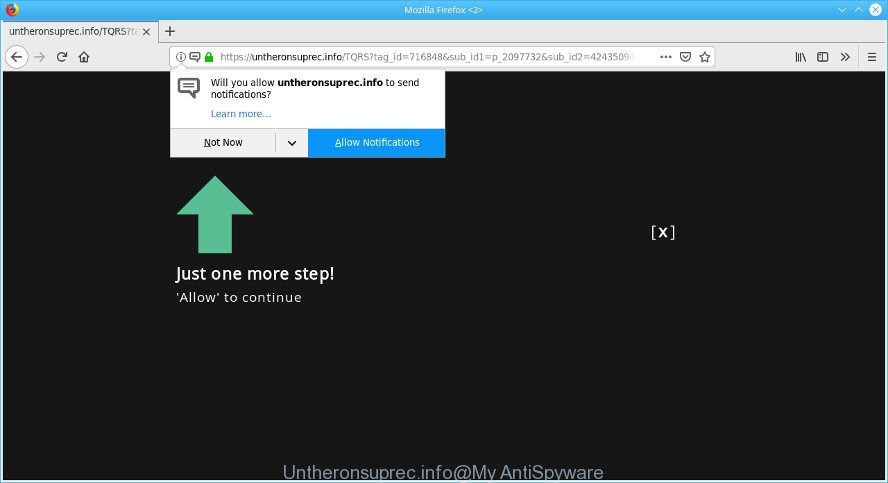
https://untheronsuprec.info/ …
What does adware mean? Adware installed without the user’s conscious permission is a type of malware. Once adware get installed in your PC system then it start showing undesired ads and popups. In some cases, ad-supported software can promote p*rn webpages and adult products.
The ad supported software related to Untheronsuprec.info popups can attack your computer’s internet browsers such as the Chrome, Internet Explorer, Firefox and Microsoft Edge. Maybe you approve the idea that the popup advertisements from it is just a small problem. But these undesired Untheronsuprec.info advertisements eat system resources and slow down your personal computer’s performance.
Does ad supported software steal your confidential data? The adware is often harmless, but sometimes the adware you inadvertently download can also be spyware. Spyware can sometimes seek out your data stored on the system, collect this information and use it to steal your identity.
As evident, the adware does not really have beneficial features. So, we suggest you get rid of adware that causes intrusive Untheronsuprec.info popup advertisements without a wait. This will also prevent the adware from tracking your online activities. A full Untheronsuprec.info pop-up ads removal can be easily carried out using manual or automatic way listed below.
How to remove Untheronsuprec.info pop-ups, ads, notifications
There exist several free ad-supported software removal tools. Also it is possible to get rid of Untheronsuprec.info popup advertisements manually. But we suggest to combine all these ways below into the one removal algorithm. Follow the steps of the instructions. Certain of the steps below will require you to close this webpage. So, please read the step-by-step guide carefully, after that bookmark or print it for later reference.
To remove Untheronsuprec.info pop-ups, use the following steps:
- Remove Untheronsuprec.info ads without any utilities
- Untheronsuprec.info popups automatic removal
- Use AdBlocker to block Untheronsuprec.info and stay safe online
- How to adware get installed onto PC
- Finish words
Remove Untheronsuprec.info ads without any utilities
If you perform exactly the tutorial below you should be able to delete the Untheronsuprec.info pop-ups from the Google Chrome, MS Edge, Firefox and Internet Explorer browsers.
Uninstall potentially unwanted applications using Microsoft Windows Control Panel
We recommend that you start the PC system cleaning procedure by checking the list of installed applications and delete all unknown or dubious applications. This is a very important step, as mentioned above, very often the malicious programs such as ad supported software and hijackers may be bundled with freeware. Remove the unwanted apps can remove the intrusive ads or web-browser redirect.
Make sure you have closed all web browsers and other programs. Next, uninstall any unrequested and suspicious programs from your Control panel.
Windows 10, 8.1, 8
Now, click the Windows button, type “Control panel” in search and press Enter. Choose “Programs and Features”, then “Uninstall a program”.

Look around the entire list of applications installed on your system. Most probably, one of them is the adware related to Untheronsuprec.info pop ups. Choose the dubious application or the application that name is not familiar to you and delete it.
Windows Vista, 7
From the “Start” menu in Windows, choose “Control Panel”. Under the “Programs” icon, choose “Uninstall a program”.

Select the questionable or any unknown applications, then press “Uninstall/Change” button to delete this undesired program from your machine.
Windows XP
Click the “Start” button, select “Control Panel” option. Click on “Add/Remove Programs”.

Choose an unwanted program, then press “Change/Remove” button. Follow the prompts.
Remove Untheronsuprec.info pop-ups from Chrome
Resetting Google Chrome to default state is effective in removing the Untheronsuprec.info pop ups from your web-browser. This method is always useful to follow if you have trouble in removing changes caused by adware.

- First, start the Chrome and click the Menu icon (icon in the form of three dots).
- It will show the Google Chrome main menu. Select More Tools, then click Extensions.
- You will see the list of installed addons. If the list has the plugin labeled with “Installed by enterprise policy” or “Installed by your administrator”, then complete the following instructions: Remove Chrome extensions installed by enterprise policy.
- Now open the Chrome menu once again, click the “Settings” menu.
- Next, press “Advanced” link, which located at the bottom of the Settings page.
- On the bottom of the “Advanced settings” page, click the “Reset settings to their original defaults” button.
- The Google Chrome will show the reset settings dialog box as on the image above.
- Confirm the web-browser’s reset by clicking on the “Reset” button.
- To learn more, read the article How to reset Google Chrome settings to default.
Delete Untheronsuprec.info pop-ups from IE
The Internet Explorer reset is great if your web browser is hijacked or you have unwanted addo-ons or toolbars on your web browser, that installed by an malware.
First, open the Internet Explorer. Next, click the button in the form of gear (![]() ). It will show the Tools drop-down menu, press the “Internet Options” like below.
). It will show the Tools drop-down menu, press the “Internet Options” like below.

In the “Internet Options” window click on the Advanced tab, then press the Reset button. The IE will open the “Reset Internet Explorer settings” window as on the image below. Select the “Delete personal settings” check box, then press “Reset” button.

You will now need to restart your system for the changes to take effect.
Delete Untheronsuprec.info from Mozilla Firefox by resetting web-browser settings
If Firefox settings are hijacked by the ad supported software, your web-browser shows annoying pop up advertisements, then ‘Reset Mozilla Firefox’ could solve these problems. It’ll keep your personal information like browsing history, bookmarks, passwords and web form auto-fill data.
First, start the Mozilla Firefox and click ![]() button. It will show the drop-down menu on the right-part of the internet browser. Further, press the Help button (
button. It will show the drop-down menu on the right-part of the internet browser. Further, press the Help button (![]() ) as shown below.
) as shown below.

In the Help menu, select the “Troubleshooting Information” option. Another way to open the “Troubleshooting Information” screen – type “about:support” in the web browser adress bar and press Enter. It will show the “Troubleshooting Information” page as displayed in the following example. In the upper-right corner of this screen, click the “Refresh Firefox” button.

It will show the confirmation dialog box. Further, press the “Refresh Firefox” button. The Firefox will start a task to fix your problems that caused by the Untheronsuprec.info adware. After, it is complete, click the “Finish” button.
Untheronsuprec.info popups automatic removal
The manual guide above is tedious to use and can not always help to completely delete the Untheronsuprec.info pop-ups. Here I am telling you an automatic solution to delete this adware from your machine completely. Zemana Free, MalwareBytes Anti-Malware (MBAM) and HitmanPro are anti-malware tools that can locate and remove all kinds of malicious software including ad supported software that causes browsers to show intrusive Untheronsuprec.info pop-ups.
How to automatically get rid of Untheronsuprec.info pop ups with Zemana
Zemana is free full featured malicious software removal utility. It can scan your files and Microsoft Windows registry in real-time. Zemana AntiMalware can help to delete Untheronsuprec.info redirect, other potentially unwanted apps, malware and adware. It uses 1% of your computer resources. This utility has got simple and beautiful interface and at the same time effective protection for your computer.
Now you can setup and run Zemana Free to remove Untheronsuprec.info redirect from your internet browser by following the steps below:
Please go to the link below to download Zemana Anti-Malware installer called Zemana.AntiMalware.Setup on your PC. Save it directly to your Microsoft Windows Desktop.
164813 downloads
Author: Zemana Ltd
Category: Security tools
Update: July 16, 2019
Start the setup file after it has been downloaded successfully and then follow the prompts to install this tool on your computer.

During install you can change some settings, but we advise you do not make any changes to default settings.
When install is finished, this malware removal utility will automatically launch and update itself. You will see its main window as displayed on the image below.

Now click the “Scan” button to start scanning your PC system for the ad supported software which cause intrusive Untheronsuprec.info popup advertisements to appear. This procedure may take some time, so please be patient. While the Zemana utility is scanning, you may see how many objects it has identified as being infected by malicious software.

After the system scan is finished, Zemana Anti Malware (ZAM) will open a scan report. When you’re ready, press “Next” button.

The Zemana Anti Malware will get rid of adware that causes multiple undesired popup ads and move items to the program’s quarantine. Once the procedure is finished, you may be prompted to restart your computer to make the change take effect.
Run HitmanPro to delete Untheronsuprec.info pop up advertisements
HitmanPro is a free portable program that scans your computer for adware that causes multiple intrusive pop up advertisements, potentially unwanted programs and browser hijackers and helps get rid of them easily. Moreover, it’ll also help you get rid of any malicious browser extensions and add-ons.

- Visit the page linked below to download the latest version of HitmanPro for MS Windows. Save it to your Desktop.
- After the download is finished, start the Hitman Pro, double-click the HitmanPro.exe file.
- If the “User Account Control” prompts, click Yes to continue.
- In the HitmanPro window, click the “Next” to perform a system scan with this utility for the adware that causes lots of unwanted Untheronsuprec.info pop up advertisements. This procedure can take quite a while, so please be patient. During the scan HitmanPro will search for threats exist on your computer.
- Once Hitman Pro completes the scan, HitmanPro will show a scan report. Once you have selected what you wish to remove from your computer click “Next”. Now, click the “Activate free license” button to start the free 30 days trial to delete all malicious software found.
How to delete Untheronsuprec.info with MalwareBytes Anti-Malware (MBAM)
If you’re having problems with Untheronsuprec.info popup advertisements removal, then check out MalwareBytes Free. This is a tool that can help clean up your system and improve your speeds for free. Find out more below.
Visit the page linked below to download MalwareBytes. Save it on your Desktop.
327070 downloads
Author: Malwarebytes
Category: Security tools
Update: April 15, 2020
Once downloading is finished, close all software and windows on your machine. Open a directory in which you saved it. Double-click on the icon that’s named mb3-setup as shown in the figure below.
![]()
When the installation begins, you’ll see the “Setup wizard” which will help you install Malwarebytes on your PC system.

Once setup is finished, you will see window as on the image below.

Now press the “Scan Now” button . MalwareBytes tool will begin scanning the whole system to find out ad-supported software that responsible for the appearance of Untheronsuprec.info popup ads. Depending on your computer, the scan may take anywhere from a few minutes to close to an hour. While the MalwareBytes tool is checking, you can see how many objects it has identified as being affected by malicious software.

As the scanning ends, a list of all threats found is prepared. In order to remove all items, simply click “Quarantine Selected” button.

The Malwarebytes will now begin to delete adware that responsible for browser reroute to the undesired Untheronsuprec.info webpage. When finished, you may be prompted to reboot your PC.

The following video explains step-by-step instructions on how to get rid of browser hijacker, ad-supported software and other malware with MalwareBytes Free.
Use AdBlocker to block Untheronsuprec.info and stay safe online
If you want to get rid of unwanted advertisements, browser redirections and pop-ups, then install an ad blocking application like AdGuard. It can block Untheronsuprec.info, advertisements, pop-ups and stop web-sites from tracking your online activities when using the Microsoft Edge, Microsoft Internet Explorer, Chrome and Firefox. So, if you like browse the Net, but you do not like intrusive ads and want to protect your computer from malicious webpages, then the AdGuard is your best choice.
- Installing the AdGuard is simple. First you will need to download AdGuard from the following link.
Adguard download
26842 downloads
Version: 6.4
Author: © Adguard
Category: Security tools
Update: November 15, 2018
- After downloading it, start the downloaded file. You will see the “Setup Wizard” program window. Follow the prompts.
- After the installation is finished, press “Skip” to close the install application and use the default settings, or press “Get Started” to see an quick tutorial which will assist you get to know AdGuard better.
- In most cases, the default settings are enough and you do not need to change anything. Each time, when you start your PC, AdGuard will run automatically and stop unwanted advertisements, block Untheronsuprec.info, as well as other harmful or misleading web-pages. For an overview of all the features of the program, or to change its settings you can simply double-click on the icon named AdGuard, that may be found on your desktop.
How to adware get installed onto PC
The ad supported software usually is bundled with various free software. In many cases, it may be bundled within the installers from Softonic, Cnet, Soft32, Brothersoft or other similar web-pages. So, you should run any files downloaded from the Web with great caution, read the User agreement, Software license and Terms of use. In the process of installing a new program, you should choose a Manual, Advanced or Custom setup mode to control what components and third-party apps to be installed, otherwise you run the risk of infecting your PC with other unwanted software.
Finish words
Once you’ve finished the few simple steps shown above, your PC system should be clean from this ad supported software and other malicious software. The Internet Explorer, Microsoft Edge, Google Chrome and Firefox will no longer display unwanted Untheronsuprec.info popups when you surf the World Wide Web. Unfortunately, if the steps does not help you, then you have caught a new ad supported software, and then the best way – ask for help.
Please create a new question by using the “Ask Question” button in the Questions and Answers. Try to give us some details about your problems, so we can try to help you more accurately. Wait for one of our trained “Security Team” or Site Administrator to provide you with knowledgeable assistance tailored to your problem with the annoying Untheronsuprec.info pop-up advertisements.

















