Q. All of the sudden, my Safari web-browser started opening by itself and then opening up random advertisements and suspicious web-sites. It keeps opening every few minutes.
A. If your Safari began opening by itself over and over, then your Apple Mac has been infected by an obnoxious PUA (potentially unwanted application) from Adware family.
What is adware?
Adware is a form of malicious software that serves unwanted ads on your internet browser. Some of these advertisements are scams or fake ads made to trick you. Let’s take a look an example below.
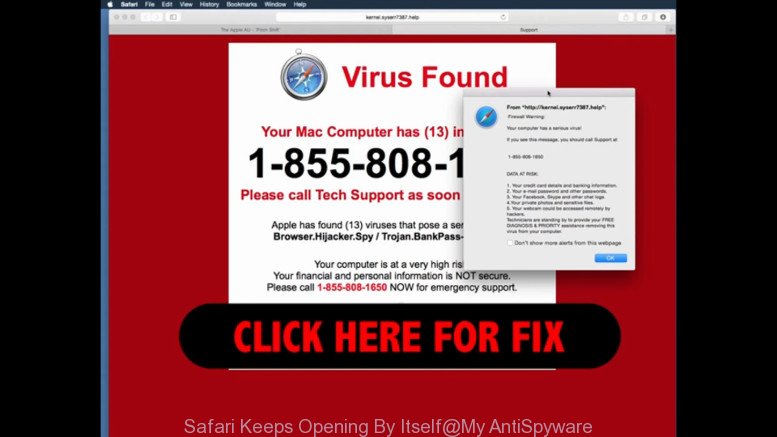
Adware serves unwanted ads on your internet browser. Some of these advertisements are scams or fake ads made to trick you.
In order to show undesired advertisements as often as possible Adware can change your browser settings. You may even find that your MAC settings are changed without your knowledge. The authors of adware do so in order to earn profit via third-party ad network. Thus every your click on ads makes profit for them.
As well as undesired browser redirects and annoying pop-up ads, Adware can gather your Web surfing activity by saving URLs visited, IP addresses, browser version and type, cookie information, Internet Service Provider (ISP) and pages visited. Such kind of behavior can lead to serious security problems or confidential info theft. This is another reason why Adware should be uninstalled sooner.
Adware can be installed accidentally and without you knowing about it, when you open email attachments, install free freeware. Many creators of free software include third-party applications in their setup file. Sometimes it is possible to avoid the installation of any adware.
How to fix “Safari Keeps Opening By Itself” (Adware removal guide)
There are a few methods which can be used to remove adware and fix “Safari Keeps Opening By Itself” problem. But, not all potentially unwanted programs and adware software can be completely removed utilizing only manual methods. In many cases you’re not able to uninstall any adware utilizing standard Apple Mac options.
In order to fix “Safari Keeps Opening By Itself” problem you need complete a few manual steps and use reliable adware removal tools. Most IT security specialists states that MalwareBytes tool is a right choice. The free program is able to search for and delete adware from your Apple Mac and return your web browser settings to defaults.
To fix “Safari Keeps Opening By Itself”, perform the following steps:
- Fix “Safari Keeps Opening By Itself” manually
- Use adware removal tools to fix “Safari Keeps Opening By Itself”
- How to stay safe online
- How to avoid setup of adware
- To sum up
Fix “Safari Keeps Opening By Itself” manually
If you perform exactly the instructions below you should be able to fix “Safari Keeps Opening By Itself” problem.
Remove potentially unwanted apps using th Finder
The best way to start the MAC system cleanup is to uninstall unknown and dubious software. Using the Finder you can do this quickly and easily. This step, in spite of its simplicity, should not be ignored, because the removing of unneeded applications can clean up the Safari from pop ups, hijackers and so on.
Open Finder and click “Applications”.

Very carefully look around the entire list of software installed on your MAC system. Most probably, one of them is Adware. If you have many programs installed, you can help simplify the search of harmful programs by sort the list by date of installation.
Once you have found a suspicious, unwanted or unused application, right click to it and select “Move to Trash”. Another way is drag the program from the Applications folder to the Trash.
Don’t forget, select Finder -> “Empty Trash”.
Reset Safari settings
The Safari reset is great if your web-browser is hijacked or you have unwanted add-ons or toolbars on your browser, that installed by malicious software.
Click Safari menu and choose “Preferences”.

It will open the Safari Preferences window. Next, click the “Extensions” tab. Look for unknown and suspicious extensions on left panel, select it, then click the “Uninstall” button. Most important to delete all unknown extensions from Safari.
Once complete, click “General” tab. Change the “Default Search Engine” to Google.

Find the “Homepage” and type into textfield “https://www.google.com”.
Use adware removal tools to fix “Safari Keeps Opening By Itself”
There are not many good free anti-malware programs with high detection ratio. The effectiveness of adware removal tools depends on various factors, mostly on how often their virus/malware signatures DB are updated in order to effectively detect modern malware, adware, hijackers and other potentially unwanted software. We suggest to run several programs, not just one. These applications that listed below will allow you get rid of all components of Adware from your disk and system folders and thereby delete Safari Keeps Opening By Itself pop-up.
Fix “Safari Keeps Opening By Itself” problem with MalwareBytes
Delete malicious software manually is difficult and often adware is not completely removed. Therefore, we suggest you to use the MalwareBytes that are fully clean your MAC OS. Moreover, this free program will help you to remove malware, PUPs, toolbars and hijacker that your MAC can be infected too.

- Download MalwareBytes Anti-Malware by clicking on the following link.
Malwarebytes Anti-malware (Mac)
20944 downloads
Author: Malwarebytes
Category: Security tools
Update: September 10, 2020
- After the downloading process is finished, close all programs and windows on your computer. Open a directory in which you saved it. Run the downloaded file and follow the prompts.
- Press the “Scan” button . MalwareBytes AntiMalware (MBAM) program will scan through the whole MAC OS for Adware. A scan may take anywhere from 10 to 30 minutes, depending on the number of files on your MAC system and the speed of your machine. When a threat is detected, the number of the security threats will change accordingly. Wait until the the checking is done.
- Once that process is finished, the results are displayed in the scan report. In order to get rid of all threats, simply click “Remove Selected Items”.
How to stay safe online
The AdGuard is a very good ad-blocking program for the Safari browser, with active user support. It does a great job by removing certain types of undesired ads, popunders, pop-ups, undesired newtab pages, and even full page advertisements and web-page overlay layers. Of course, the AdGuard can block unwanted web-sites automatically or by using a custom filter rule.

- Visit the following page to download the latest version of AdGuard for Apple Mac.
AdGuard for Mac download
3753 downloads
Author: © Adguard
Category: Security tools
Update: January 17, 2018
- After the downloading process is finished, start the downloaded file. You will see the “Setup Wizard” program window. Follow the prompts.
- When the install is finished, click “Skip” to close the setup program and use the default settings, or click “Get Started” to see an quick tutorial which will assist you get to know AdGuard better.
- In most cases, the default settings are enough and you do not need to change anything. Each time, when you launch your MAC OS, AdGuard will start automatically and stop unwanted ads, block malicious or misleading pages.
How to avoid setup of adware
Adware usually come bundled with certain free applications that you download off of the Internet. Once started, it will infect your computer and configure your web browsers to display unwanted ads without your permission. In order to avoid infection, in the Setup wizard, you should be be proactive and carefully read the ‘Terms of use’, the ‘license agreement’ and other install screens, as well as to always select the ‘Manual’ or ‘Advanced’ installation mode, when installing anything downloaded from the Web.
To sum up
After completing the few simple steps outlined above, your Apple Mac should be free from adware software. Unfortunately, if the step-by-step tutorial does not help you, then you have caught a new adware, and then the best way – ask for help here.
















