Q. I am getting Google rewards Pop up scam and cannot figure out how to get rid of it. My antivirus doesn’t seem to see it as a threat. Nothing I have done removes this from my web-browser. Any hints?
A. If you’re experiencing constant Google rewards Pop ups, redirects to webpages you did not intend to visit, then this might be a sign that your internet browser has become the victim of Adware (also known as ‘ad-supported’ software).
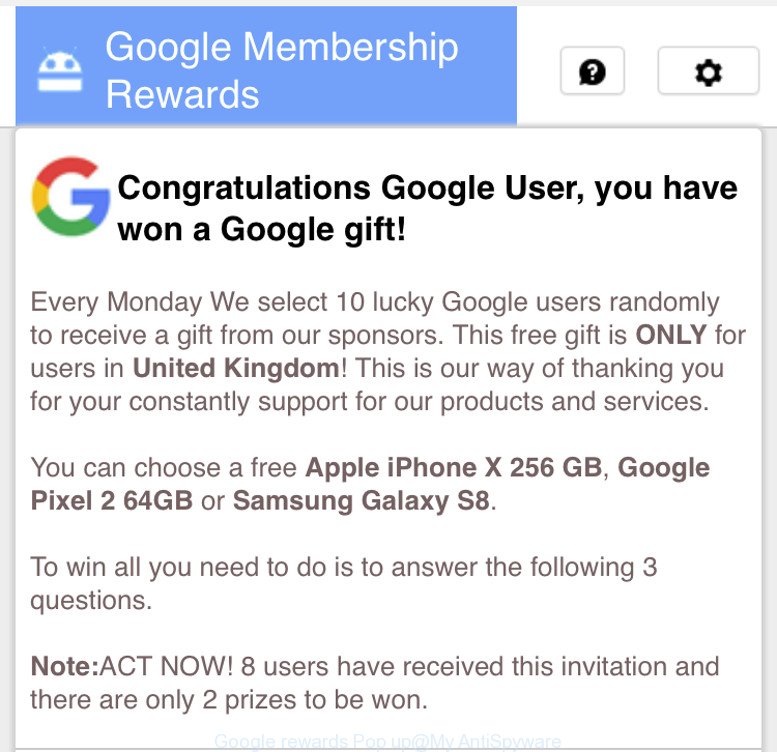
Google rewards Pop up Scam
Text presented in the Google rewards Pop up:
Congratulations Google User, you have won a Google gift! Every Monday We select 10 lucky Google users randomly to receive a gift from our sponsors. This free gift is ONLY for users in United Kingdom' This is our way of thanking you for your constantly support for our products and services. You can choose a free Apple iPhone X 256 GB, Google Pixel 2 64GB or Samsung Galaxy S8. To win all you need to do is to answer the following 3 questions. Note:ACT NOW! 8 users have received this invitation and there are only 2 prizes to be won.
What is adware? Adware is form of malicious software that may cause problems for your computer. It can generate numerous additional pop-up, banner, pop-under and in-text link advertisements flooding on your web browser; gather your data such as login details, online searches, etc; run in the background and drag down your personal computer running speed; give more chances for other ad-supported software, potentially unwanted apps even malicious software to get on your computer.
To find out how to get rid of Google rewards Pop up scam, we recommend to read the few simple steps added to this article below. The guide was designed by experienced security experts who discovered a way to remove adware software out of the personal computer.
Remove Google rewards Pop up Scam (Virus removal guide)
There are a simple manual guidance below that will help you to get rid of Google rewards Pop up scam from your Microsoft Windows PC system. The most effective solution to get rid of adware is to complete the manual removal guide and then run Zemana, MalwareBytes or Hitman Pro automatic tools (all are free). The manual way will help to weaken adware software and these malicious software removal utilities will completely delete Google rewards scam and return the Chrome, Edge, Mozilla Firefox and Internet Explorer settings to default.
To remove Google rewards Pop up Scam, perform the following steps:
- Manual Google rewards Pop up removal
- Remove Google rewards Pop up scam with free tools
- How to stop Google rewards Pop up scam
Manual Google rewards Pop up removal
The steps will help you remove Google rewards Pop up. These removal steps work for the Mozilla Firefox, MS Edge, Internet Explorer and Google Chrome, as well as every version of operating system.
Remove potentially unwanted programs through the MS Windows Control Panel
First method for manual adware removal is to go into the Microsoft Windows “Control Panel”, then “Uninstall a program” console. Take a look at the list of software on your PC and see if there are any questionable and unknown apps. If you see any, you need to uninstall them. Of course, before doing so, you can do an Internet search to find details on the application. If it is a potentially unwanted program, adware or malicious software, you will likely find information that says so.
Make sure you have closed all internet browsers and other programs. Next, remove any unwanted and suspicious apps from your Control panel.
Windows 10, 8.1, 8
Now, click the Windows button, type “Control panel” in search and press Enter. Choose “Programs and Features”, then “Uninstall a program”.

Look around the entire list of programs installed on your personal computer. Most probably, one of them is the adware software that causes Google rewards Pop up on your browser. Select the questionable program or the program that name is not familiar to you and remove it.
Windows Vista, 7
From the “Start” menu in Windows, select “Control Panel”. Under the “Programs” icon, choose “Uninstall a program”.

Choose the suspicious or any unknown software, then press “Uninstall/Change” button to delete this unwanted application from your machine.
Windows XP
Click the “Start” button, select “Control Panel” option. Click on “Add/Remove Programs”.

Choose an unwanted program, then click “Change/Remove” button. Follow the prompts.
Remove Google rewards Pop up from Google Chrome
Reset Chrome settings will remove Google rewards Pop up scam from internet browser and disable harmful plugins. It will also clear cached and temporary data (cookies, site data and content). However, your saved bookmarks and passwords will not be lost. This will not affect your history, passwords, bookmarks, and other saved data.
Open the Chrome menu by clicking on the button in the form of three horizontal dotes (![]() ). It will show the drop-down menu. Select More Tools, then click Extensions.
). It will show the drop-down menu. Select More Tools, then click Extensions.
Carefully browse through the list of installed addons. If the list has the extension labeled with “Installed by enterprise policy” or “Installed by your administrator”, then complete the following steps: Remove Chrome extensions installed by enterprise policy otherwise, just go to the step below.
Open the Google Chrome main menu again, click to “Settings” option.

Scroll down to the bottom of the page and click on the “Advanced” link. Now scroll down until the Reset settings section is visible, as on the image below and click the “Reset settings to their original defaults” button.

Confirm your action, click the “Reset” button.
Get rid of Google rewards Pop up from Internet Explorer
The IE reset is great if your browser is hijacked or you have unwanted add-ons or toolbars on your web browser, that installed by an malware.
First, open the IE, then click ‘gear’ icon ![]() . It will display the Tools drop-down menu on the right part of the web browser, then click the “Internet Options” like below.
. It will display the Tools drop-down menu on the right part of the web browser, then click the “Internet Options” like below.

In the “Internet Options” screen, select the “Advanced” tab, then click the “Reset” button. The Microsoft Internet Explorer will open the “Reset Internet Explorer settings” dialog box. Further, click the “Delete personal settings” check box to select it. Next, click the “Reset” button as shown in the figure below.

After the procedure is finished, press “Close” button. Close the IE and restart your computer for the changes to take effect. This step will help you to restore your internet browser settings to default state.
Delete Google rewards Pop up scam from Mozilla Firefox
If your Firefox browser is rerouted to Google rewards scam, then it may be time to perform the internet browser reset. However, your themes, bookmarks, history, passwords, and web form auto-fill information will not be deleted.
First, launch the Mozilla Firefox. Next, press the button in the form of three horizontal stripes (![]() ). It will show the drop-down menu. Next, click the Help button (
). It will show the drop-down menu. Next, click the Help button (![]() ).
).

In the Help menu click the “Troubleshooting Information”. In the upper-right corner of the “Troubleshooting Information” page press on “Refresh Firefox” button as on the image below.

Confirm your action, click the “Refresh Firefox”.
Remove Google rewards Pop up scam with free tools
It is very difficult for classic anti-virus to detect adware and other kinds of potentially unwanted applications. We suggest you use a free anti-adware like Zemana, MalwareBytes Free and HitmanPro from our list below. These tools will allow you scan and remove trojans, malware, spyware, keyloggers, bothersome and malicious adware from an infected computer.
How to remove Google rewards Pop up scam with Zemana Free
We suggest you use the Zemana Anti Malware (ZAM) which are completely clean your PC system of adware software that causes multiple Google rewards pop ups. Moreover, the tool will help you get rid of potentially unwanted software, malicious software, toolbars and hijackers that your personal computer may be infected too.
Visit the following page to download the latest version of Zemana AntiMalware (ZAM) for MS Windows. Save it on your Microsoft Windows desktop or in any other place.
164817 downloads
Author: Zemana Ltd
Category: Security tools
Update: July 16, 2019
Once the download is finished, close all windows on your PC system. Further, run the install file called Zemana.AntiMalware.Setup. If the “User Account Control” prompt pops up as displayed in the figure below, click the “Yes” button.

It will open the “Setup wizard” that will assist you install Zemana Anti Malware on the personal computer. Follow the prompts and do not make any changes to default settings.

Once installation is finished successfully, Zemana Anti Malware will automatically start and you may see its main window as shown in the figure below.

Next, click the “Scan” button . Zemana Free application will scan through the whole system for the adware which made to display Google rewards Pop up scam within your browser. A system scan can take anywhere from 5 to 30 minutes, depending on your PC system. When a malware, adware or potentially unwanted applications are detected, the number of the security threats will change accordingly.

Once the scan is complete, Zemana Free will open you the results. In order to remove all items, simply click “Next” button.

The Zemana will delete adware and add items to the Quarantine. Once disinfection is finished, you can be prompted to restart your PC system.
Remove Google rewards Pop up with Hitman Pro
Hitman Pro is a free removal tool that may be downloaded and use to remove adware software, browser hijackers, malware, PUPs, toolbars and other threats from your computer. You can run this utility to search for threats even if you have an antivirus or any other security application.
Visit the page linked below to download HitmanPro. Save it to your Desktop.
Download and run Hitman Pro on your computer. Once started, press “Next” button to perform a system scan for adware and other unwanted software. This procedure may take some time, so please be patient. .

Once the scan get completed, you will be displayed the list of all detected items on your computer.

All detected items will be marked. You can remove them all by simply click Next button.
It will open a prompt, click the “Activate free license” button to begin the free 30 days trial to get rid of all malware found.
How to stop Google rewards Pop up scam
Use adblocker application such as AdGuard in order to block ads, malvertisements, pop-ups and online trackers, avoid having to install harmful and adware browser plug-ins and add-ons which affect your system performance and impact your computer security. Surf the Web anonymously and stay safe online!
Visit the following page to download AdGuard. Save it on your Windows desktop.
26846 downloads
Version: 6.4
Author: © Adguard
Category: Security tools
Update: November 15, 2018
After the downloading process is done, launch the downloaded file. You will see the “Setup Wizard” screen as on the image below.

Follow the prompts. When the install is finished, you will see a window like below.

You can click “Skip” to close the installation application and use the default settings, or click “Get Started” button to see an quick tutorial which will allow you get to know AdGuard better.
In most cases, the default settings are enough and you do not need to change anything. Each time, when you launch your computer, AdGuard will run automatically and stop unwanted ads, block Google rewards Pop up Scam, as well as other malicious or misleading web pages. For an overview of all the features of the program, or to change its settings you can simply double-click on the AdGuard icon, which is located on your desktop.
If you are still having problems while trying to get rid of Google rewards Pop up pop-up from the Firefox, Edge, Internet Explorer and Google Chrome, then ask for help here here.


















