Q. How can I get rid of unwanted Mizarau.com pop-up ads on my web-browsers?
A. If you are frequently getting unwanted Mizarau.com pop ups, ads, or push notifications on your computer then it indicate that your computer is already infected with ‘ad-supported’ software (also known as adware) or PUP (potentially unwanted program).
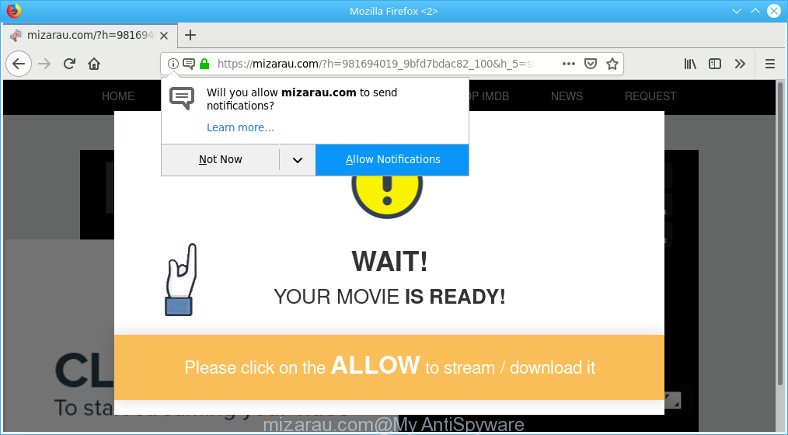
Unwanted mizarau.com pop-ups
What does adware do? Adware is short for ad supported software. Additionally, some malicious software has adware built into the program. How does ad supported software work? Adware presents unwanted advertisements that appear in pop ups or in-text links on computer screens. Clicks on the ads produce a monetary payoff for the software developers.
Adware can also include other forms of malicious software. It can steal confidential information from the PC and pass it on to third parties. Adware has also been the basis for hacking to gain access to the personal computer.
Another reason why you need to get rid of ad-supported software is its online data-tracking activity. It can collect privacy information, including:
- IP addresses;
- URLs visited;
- search queries/terms;
- clicks on links and advertisements;
- browser version information.
If your system has been infected with the adware, you must have finished any of the steps below. Once you have removed Mizarau.com pop-up advertisements from your PC system by following our suggestions below, make sure not to commit the same mistakes again in the future.
Remove Mizarau.com pop-up ads, notifications (removal tutorial)
We recommend opting for automatic Mizarau.com ads removal in order to remove all adware related entries easily. This method requires scanning the computer with reputable anti-malware, e.g. Zemana Anti-Malware, MalwareBytes Free or Hitman Pro. However, if you prefer manual removal steps, you can follow the guidance below in this article. Read it once, after doing so, please print this page as you may need to shut down your web-browser or restart your personal computer.
To remove Mizarau.com pop-uos, perform the following steps:
- Delete Mizarau.com pop ups without any tools
- How to automatically remove Mizarau.com pop up advertisements
- Use AdBlocker to block Mizarau.com and stay safe online
Delete Mizarau.com pop ups without any tools
The useful removal guide for the Mizarau.com redirect. The detailed procedure can be followed by anyone as it really does take you step-by-step. If you follow this process to get rid of Mizarau.com pop-up ads let us know how you managed by sending us your comments please.
Delete potentially unwanted apps through the Microsoft Windows Control Panel
Some of PUPs, ad-supported software and browser hijacker infections can be deleted using the Add/Remove programs tool which can be found in the MS Windows Control Panel. So, if you’re using any version of MS Windows and you have noticed an unwanted program, then first try to remove it through Add/Remove programs.
Press Windows button ![]() , then click Search
, then click Search ![]() . Type “Control panel”and press Enter. If you using Windows XP or Windows 7, then press “Start” and select “Control Panel”. It will open the Windows Control Panel like below.
. Type “Control panel”and press Enter. If you using Windows XP or Windows 7, then press “Start” and select “Control Panel”. It will open the Windows Control Panel like below.

Further, press “Uninstall a program” ![]()
It will open a list of all programs installed on your personal computer. Scroll through the all list, and delete any questionable and unknown programs.
Remove Mizarau.com advertisements from Internet Explorer
By resetting Internet Explorer web browser you return your browser settings to its default state. This is good initial when troubleshooting problems that might have been caused by adware that causes multiple undesired pop-up ads.
First, open the Internet Explorer, then click ‘gear’ icon ![]() . It will show the Tools drop-down menu on the right part of the browser, then click the “Internet Options” as shown in the figure below.
. It will show the Tools drop-down menu on the right part of the browser, then click the “Internet Options” as shown in the figure below.

In the “Internet Options” screen, select the “Advanced” tab, then press the “Reset” button. The Microsoft Internet Explorer will display the “Reset Internet Explorer settings” prompt. Further, press the “Delete personal settings” check box to select it. Next, click the “Reset” button like below.

Once the procedure is finished, press “Close” button. Close the Internet Explorer and reboot your system for the changes to take effect. This step will help you to restore your internet browser’s newtab, start page and search provider to default state.
Delete Mizarau.com from Mozilla Firefox by resetting web-browser settings
If the Firefox settings like start page, search engine and new tab page have been modified by the adware, then resetting it to the default state can help. It will keep your personal information such as browsing history, bookmarks, passwords and web form auto-fill data.
First, launch the Firefox and press ![]() button. It will display the drop-down menu on the right-part of the browser. Further, click the Help button (
button. It will display the drop-down menu on the right-part of the browser. Further, click the Help button (![]() ) like below.
) like below.

In the Help menu, select the “Troubleshooting Information” option. Another way to open the “Troubleshooting Information” screen – type “about:support” in the web-browser adress bar and press Enter. It will open the “Troubleshooting Information” page like below. In the upper-right corner of this screen, press the “Refresh Firefox” button.

It will show the confirmation prompt. Further, click the “Refresh Firefox” button. The Mozilla Firefox will start a procedure to fix your problems that caused by the Mizarau.com ad-supported software. After, it is complete, click the “Finish” button.
Remove Mizarau.com pop-up ads from Chrome
If you have ad supported software, Mizarau.com pop-up ads problems or Chrome is running slow, then reset Chrome can help you. In this guidance we’ll show you the way to reset your Chrome settings and data to original state without reinstall.
Open the Google Chrome menu by clicking on the button in the form of three horizontal dotes (![]() ). It will show the drop-down menu. Choose More Tools, then press Extensions.
). It will show the drop-down menu. Choose More Tools, then press Extensions.
Carefully browse through the list of installed addons. If the list has the extension labeled with “Installed by enterprise policy” or “Installed by your administrator”, then complete the following instructions: Remove Chrome extensions installed by enterprise policy otherwise, just go to the step below.
Open the Google Chrome main menu again, click to “Settings” option.

Scroll down to the bottom of the page and click on the “Advanced” link. Now scroll down until the Reset settings section is visible, as displayed on the image below and click the “Reset settings to their original defaults” button.

Confirm your action, press the “Reset” button.
How to automatically remove Mizarau.com pop up advertisements
It is not enough to get rid of Mizarau.com ads from your web-browser by following the manual steps above to solve all problems. Some the ad supported software related files may remain on your machine and they will recover the adware even after you remove it. For that reason we recommend to use free antimalware utility such as Zemana Anti Malware, MalwareBytes Free and Hitman Pro. Either of those programs should be able to detect and get rid of adware that causes web-browsers to display undesired Mizarau.com pop up ads.
Remove Mizarau.com pop-up advertisements with Zemana Anti Malware (ZAM)
Does Zemana Anti-Malware (ZAM) delete ad-supported software responsible for Mizarau.com redirect? The adware is often installed with malware which can force you to install an program such as spyware you don’t want. Therefore, advise using the Zemana Free. It is a tool made to scan and remove adware and other malware from your system for free.

- Installing the Zemana AntiMalware (ZAM) is simple. First you will need to download Zemana by clicking on the link below.
Zemana AntiMalware
164820 downloads
Author: Zemana Ltd
Category: Security tools
Update: July 16, 2019
- At the download page, click on the Download button. Your browser will open the “Save as” prompt. Please save it onto your Windows desktop.
- When downloading is done, please close all programs and open windows on your PC system. Next, start a file called Zemana.AntiMalware.Setup.
- This will run the “Setup wizard” of Zemana onto your PC system. Follow the prompts and don’t make any changes to default settings.
- When the Setup wizard has finished installing, the Zemana AntiMalware (ZAM) will start and show the main window.
- Further, click the “Scan” button to detect adware that causes multiple intrusive pop-ups. A scan can take anywhere from 10 to 30 minutes, depending on the number of files on your machine and the speed of your computer. While the tool is scanning, you may see number of objects and files has already scanned.
- When Zemana Anti-Malware (ZAM) completes the scan, a list of all threats detected is produced.
- Make sure all threats have ‘checkmark’ and press the “Next” button. The tool will delete ad supported software that causes multiple unwanted pop-up ads. Once the clean-up is done, you may be prompted to restart the computer.
- Close the Zemana AntiMalware (ZAM) and continue with the next step.
Run Hitman Pro to get rid of Mizarau.com pop up ads from browser
Hitman Pro is a free portable program that scans your computer for ad supported software which developed to redirect your browser to various ad sites like the Mizarau.com, PUPs and browser hijackers and allows remove them easily. Moreover, it’ll also help you remove any harmful internet browser extensions and add-ons.

- Click the link below to download the latest version of Hitman Pro for MS Windows. Save it on your Windows desktop or in any other place.
- After the downloading process is finished, double click the Hitman Pro icon. Once this utility is launched, press “Next” button to find adware responsible for Mizarau.com pop-up ads. While the HitmanPro tool is scanning, you can see how many objects it has identified as being infected by malicious software.
- Once HitmanPro completes the scan, Hitman Pro will show a list of found items. Review the scan results and then click “Next” button. Now press the “Activate free license” button to start the free 30 days trial to remove all malicious software found.
Use AdBlocker to block Mizarau.com and stay safe online
Run an ad-blocker utility such as AdGuard will protect you from harmful advertisements and content. Moreover, you may find that the AdGuard have an option to protect your privacy and block phishing and spam webpages. Additionally, adblocker applications will allow you to avoid unwanted pop-up advertisements and unverified links that also a good way to stay safe online.
Download AdGuard by clicking on the link below. Save it on your Windows desktop.
26849 downloads
Version: 6.4
Author: © Adguard
Category: Security tools
Update: November 15, 2018
When the download is complete, double-click the downloaded file to launch it. The “Setup Wizard” window will show up on the computer screen as shown in the following example.

Follow the prompts. AdGuard will then be installed and an icon will be placed on your desktop. A window will show up asking you to confirm that you want to see a quick guidance as on the image below.

Click “Skip” button to close the window and use the default settings, or click “Get Started” to see an quick guide that will assist you get to know AdGuard better.
Each time, when you start your personal computer, AdGuard will run automatically and stop unwanted ads, block Mizarau.com, as well as other harmful or misleading webpages. For an overview of all the features of the program, or to change its settings you can simply double-click on the AdGuard icon, which is located on your desktop.
If you need more help with Mizarau.com pop-up ads related issues, go to here.


















