Q. Why am I frequently getting Onnenapila.org pop-ups no matter what I do? What can I do to stop this madness?
A. You probably downloaded and installed an adware (sometimes called ‘ad-supported’ software) or potentially unwanted application (PUA) that makes that happen.
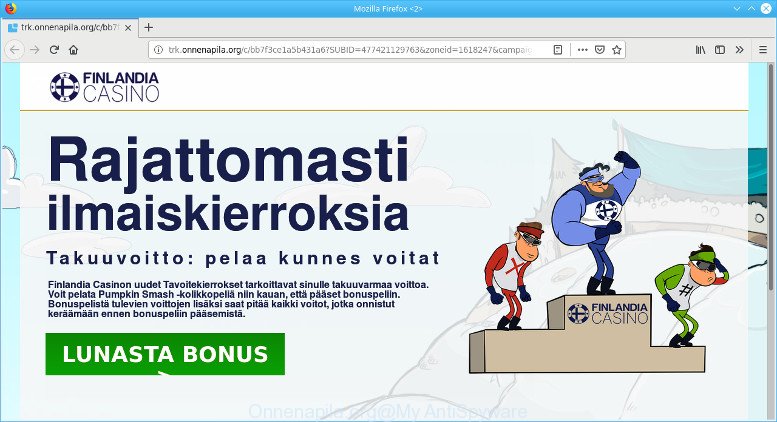
http://trk.onnenapila.org/c/ …
Most often, the adware installs on the machine in a bundle with freeware that you downloaded and installed from the Web. Once it gets inside your computer, it’ll change certain PC system’s settings including search engine, start page and new tab in order to reroute your’s web browser to undesired sites or show a large number of undesired pop ups from various third-party ad networks.
The adware run in the background when you’re online, and the adware can slow down your computer and affect its performance. There are programs that can remove adware from your computer and some of them are free and listed below, such as Zemana Anti-Malware (ZAM), MalwareBytes Anti-Malware (MBAM) and Hitman Pro.
The worst is, the adware may monetize its functionality by collecting sensitive info from your browsing sessions. This personal information, later, can be easily used for marketing purposes. This puts your personal info at a security risk.
We recommend to delete adware, as soon as you found this problem, as it can reroute your internet browser to web-resources which may load other malicious software on your machine.
Remove Onnenapila.org popup ads
We can help you remove Onnenapila.org from your web browsers, without the need to take your PC system to a professional. Simply follow the removal tutorial below if you currently have the intrusive ad-supported software on your computer and want to get rid of it. If you’ve any difficulty while trying to remove the ad supported software responsible for Onnenapila.org pop up ads, feel free to ask for our help in the comment section below. Read it once, after doing so, please print this page as you may need to exit your web browser or reboot your computer.
To remove Onnenapila.org pop-up ads, complete the following steps:
- Get rid of Onnenapila.org popup advertisements without any utilities
- Onnenapila.org pop-ups automatic removal
- Run AdBlocker to block Onnenapila.org and stay safe online
Get rid of Onnenapila.org popup advertisements without any utilities
To remove Onnenapila.org ads, ad-supported software and other unwanted programs you can try to do so manually. Unfortunately some of the adware won’t show up in your program list, but some adware may. In this case, you may be able to remove it via the uninstall function of your system. You can do this by following the steps below.
Remove potentially unwanted software using MS Windows Control Panel
Some applications are free only because their setup file contains an ad-supported software. This unwanted programs generates profit for the authors when it is installed. More often this adware can be deleted by simply uninstalling it from the ‘Uninstall a Program’ that is located in Microsoft Windows control panel.
Press Windows button ![]() , then click Search
, then click Search ![]() . Type “Control panel”and press Enter. If you using Windows XP or Windows 7, then click “Start” and select “Control Panel”. It will show the Windows Control Panel as displayed on the screen below.
. Type “Control panel”and press Enter. If you using Windows XP or Windows 7, then click “Start” and select “Control Panel”. It will show the Windows Control Panel as displayed on the screen below.

Further, click “Uninstall a program” ![]()
It will open a list of all software installed on your PC. Scroll through the all list, and delete any questionable and unknown apps.
Remove Onnenapila.org popups from Chrome
The adware can alter your Chrome settings without your knowledge. You may see an undesired web page as your search provider or startpage, additional plugins and toolbars. Reset Google Chrome web browser will help you to remove Onnenapila.org pop-up ads and reset the unwanted changes caused by adware. It will keep your personal information like browsing history, bookmarks, passwords and web form auto-fill data.

- First, run the Chrome and press the Menu icon (icon in the form of three dots).
- It will display the Google Chrome main menu. Choose More Tools, then click Extensions.
- You will see the list of installed extensions. If the list has the addon labeled with “Installed by enterprise policy” or “Installed by your administrator”, then complete the following instructions: Remove Chrome extensions installed by enterprise policy.
- Now open the Google Chrome menu once again, click the “Settings” menu.
- Next, click “Advanced” link, which located at the bottom of the Settings page.
- On the bottom of the “Advanced settings” page, press the “Reset settings to their original defaults” button.
- The Chrome will show the reset settings dialog box as shown on the screen above.
- Confirm the browser’s reset by clicking on the “Reset” button.
- To learn more, read the blog post How to reset Google Chrome settings to default.
Remove Onnenapila.org advertisements from IE
By resetting Internet Explorer web browser you revert back your internet browser settings to its default state. This is basic when troubleshooting problems that might have been caused by ad-supported software that made to reroute your browser to various ad websites like the Onnenapila.org.
First, open the Microsoft Internet Explorer, click ![]() ) button. Next, click “Internet Options” as displayed below.
) button. Next, click “Internet Options” as displayed below.

In the “Internet Options” screen select the Advanced tab. Next, press Reset button. The Internet Explorer will open the Reset Internet Explorer settings prompt. Select the “Delete personal settings” check box and click Reset button.

You will now need to reboot your computer for the changes to take effect. It will get rid of adware that cause unwanted Onnenapila.org popup advertisements to appear, disable malicious and ad-supported browser’s extensions and restore the Internet Explorer’s settings such as search provider by default, new tab page and startpage to default state.
Remove Onnenapila.org advertisements from Firefox
The Mozilla Firefox reset will delete redirections to intrusive Onnenapila.org web page, modified preferences, extensions and security settings. Essential information such as bookmarks, browsing history, passwords, cookies, auto-fill data and personal dictionaries will not be removed.
First, start the Firefox. Next, click the button in the form of three horizontal stripes (![]() ). It will display the drop-down menu. Next, press the Help button (
). It will display the drop-down menu. Next, press the Help button (![]() ).
).

In the Help menu click the “Troubleshooting Information”. In the upper-right corner of the “Troubleshooting Information” page click on “Refresh Firefox” button as shown on the screen below.

Confirm your action, click the “Refresh Firefox”.
Onnenapila.org pop-ups automatic removal
If you’re not expert at computer technology, then we advise to use free removal tools listed below to get rid of Onnenapila.org pop-up ads for good. The automatic solution is highly recommended. It has less steps and easier to implement than the manual solution. Moreover, it lower risk of system damage. So, the automatic Onnenapila.org removal is a better option.
Scan and clean your web-browser of Onnenapila.org ads with Zemana
Thinking about get rid of Onnenapila.org popup ads from your internet browser? Then pay attention to Zemana Free. This is a well-known utility, originally created just to search for and get rid of malware, adware and PUPs. But by now it has seriously changed and can not only rid you of malicious software, but also protect your PC system from malware and adware, as well as identify and get rid of common viruses and trojans.
Zemana Free can be downloaded from the following link. Save it on your Desktop.
164817 downloads
Author: Zemana Ltd
Category: Security tools
Update: July 16, 2019
Once downloading is done, close all programs and windows on your computer. Double-click the install file called Zemana.AntiMalware.Setup. If the “User Account Control” dialog box pops up as shown in the figure below, click the “Yes” button.

It will open the “Setup wizard” that will help you install Zemana Anti Malware (ZAM) on your machine. Follow the prompts and do not make any changes to default settings.

Once installation is complete successfully, Zemana Anti Malware (ZAM) will automatically start and you can see its main screen as displayed on the screen below.

Now press the “Scan” button . Zemana Anti Malware utility will begin scanning the whole computer to find out adware which causes intrusive Onnenapila.org pop ups. While the Zemana Free tool is scanning, you can see how many objects it has identified as being affected by malware.

After finished, Zemana will show a list of found threats. Make sure all items have ‘checkmark’ and click “Next” button. The Zemana will start to remove adware that cause unwanted Onnenapila.org popup ads to appear. When finished, you may be prompted to restart the computer.
Run AdBlocker to block Onnenapila.org and stay safe online
It’s also critical to protect your web-browsers from malicious websites and ads by using an ad blocker application such as AdGuard. Security experts says that it’ll greatly reduce the risk of malicious software, and potentially save lots of money. Additionally, the AdGuard can also protect your privacy by blocking almost all trackers.
- Visit the page linked below to download AdGuard. Save it to your Desktop.
Adguard download
26846 downloads
Version: 6.4
Author: © Adguard
Category: Security tools
Update: November 15, 2018
- After the downloading process is done, start the downloaded file. You will see the “Setup Wizard” program window. Follow the prompts.
- When the install is finished, click “Skip” to close the install program and use the default settings, or click “Get Started” to see an quick tutorial that will help you get to know AdGuard better.
- In most cases, the default settings are enough and you do not need to change anything. Each time, when you launch your computer, AdGuard will launch automatically and stop unwanted ads, block Onnenapila.org, as well as other malicious or misleading webpages. For an overview of all the features of the application, or to change its settings you can simply double-click on the icon called AdGuard, which can be found on your desktop.
Unfortunately, if the steps does not help you, then you have caught a new adware, and then the best way – ask for help here.

















