Q. How do I get rid of “Zepto Virus Detected In Your System Registry” pop-up scam that keeps coming back? I use Microsoft Windows 10 and my browser is Chrome.
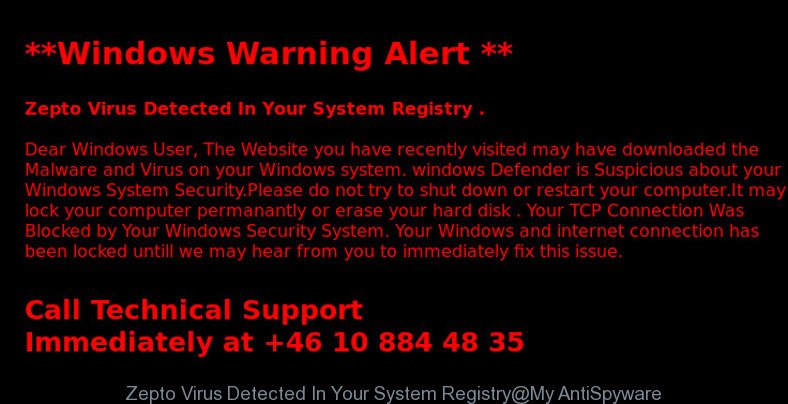
“Zepto Virus Detected In Your System Registry” fake alerts
A. Unwanted advertising pop-ups, fake alerts, push notifications are mostly provided by harmful extensions or adware (also known as ‘ad-supported’ software). What is adware? Adware is something that you should be aware of even if you use Google Chrome or other modern internet browser. This is the name given to apps that have been created to display fake alerts, unwanted ads and popup commercials onto your web-browser screen. The reason for adware’s existence is to make profit for its creator.
Other signs of the presence of adware include:
- undesired toolbars;
- pop ups and newtabs are loaded without your request;
- your web browser is redirected to sites you did not want;
- your personal computer is no stable leading to crashes;
- your personal computer settings are being altered without your request.
Remove “Zepto Virus Detected In Your System Registry” pop-up scam (Removal guide)
In order to remove “Zepto Virus Detected In Your System Registry” pop up, start by closing any programs and pop-ups that are open. If a popup won’t close, then close your web browser (MS Edge, Internet Explorer, Firefox and Chrome). If a program won’t close then please restart your computer. Next, follow the steps below.
To remove “Zepto Virus Detected In Your System Registry” pop-up scam, execute the following steps:
- Delete “Zepto Virus Detected In Your System Registry” pop-ups without any utilities
- Remove “Zepto Virus Detected In Your System Registry” pop-up with free programs
- How to block “Zepto Virus Detected In Your System Registry” scam
Delete “Zepto Virus Detected In Your System Registry” pop-ups without any utilities
Most common adware may be deleted without any antivirus applications. The manual adware removal is guidance that will teach you how to delete the “Zepto Virus Detected In Your System Registry” pop-ups.
Remove adware through the Control Panel of your PC
The main cause of “Zepto Virus Detected In Your System Registry” popup scam could be potentially unwanted programs, adware or other undesired programs that you may have accidentally installed on the machine. You need to identify and remove all dubious applications.
Press Windows button ![]() , then click Search
, then click Search ![]() . Type “Control panel”and press Enter. If you using Windows XP or Windows 7, then click “Start” and select “Control Panel”. It will display the Windows Control Panel as displayed on the image below.
. Type “Control panel”and press Enter. If you using Windows XP or Windows 7, then click “Start” and select “Control Panel”. It will display the Windows Control Panel as displayed on the image below.

Further, click “Uninstall a program” ![]()
It will display a list of all applications installed on your computer. Scroll through the all list, and remove any questionable and unknown software.
Remove “Zepto Virus Detected In Your System Registry” pop-up scam from Chrome
Annoying “Zepto Virus Detected In Your System Registry” scam or other symptom of having adware in your internet browser is a good reason to reset Google Chrome. This is an easy way to recover the Google Chrome settings and not lose any important information.
Open the Chrome menu by clicking on the button in the form of three horizontal dotes (![]() ). It will show the drop-down menu. Choose More Tools, then press Extensions.
). It will show the drop-down menu. Choose More Tools, then press Extensions.
Carefully browse through the list of installed addons. If the list has the add-on labeled with “Installed by enterprise policy” or “Installed by your administrator”, then complete the following guidance: Remove Chrome extensions installed by enterprise policy otherwise, just go to the step below.
Open the Google Chrome main menu again, click to “Settings” option.

Scroll down to the bottom of the page and click on the “Advanced” link. Now scroll down until the Reset settings section is visible, as shown on the image below and click the “Reset settings to their original defaults” button.

Confirm your action, press the “Reset” button.
Remove “Zepto Virus Detected In Your System Registry” pop-up scam from Internet Explorer
If you find that Microsoft Internet Explorer browser settings like new tab, homepage and search engine by default had been modified by adware that displays “Zepto Virus Detected In Your System Registry” scam on your system, then you may return your settings, via the reset web-browser procedure.
First, run the Microsoft Internet Explorer. Next, press the button in the form of gear (![]() ). It will show the Tools drop-down menu, click the “Internet Options” like below.
). It will show the Tools drop-down menu, click the “Internet Options” like below.

In the “Internet Options” window click on the Advanced tab, then click the Reset button. The Microsoft Internet Explorer will show the “Reset Internet Explorer settings” window as shown below. Select the “Delete personal settings” check box, then press “Reset” button.

You will now need to restart your PC for the changes to take effect.
Remove “Zepto Virus Detected In Your System Registry” pop up from Firefox
If the Mozilla Firefox internet browser application is hijacked, then resetting its settings can help. The Reset feature is available on all modern version of Firefox. A reset can fix many issues by restoring Firefox settings like search provider by default, new tab page and home page to their original state. However, your themes, bookmarks, history, passwords, and web form auto-fill information will not be deleted.
Click the Menu button (looks like three horizontal lines), and click the blue Help icon located at the bottom of the drop down menu as displayed below.

A small menu will appear, click the “Troubleshooting Information”. On this page, click “Refresh Firefox” button like below.

Follow the onscreen procedure to revert back your Mozilla Firefox web browser settings to their default values.
Remove “Zepto Virus Detected In Your System Registry” pop-up with free programs
After completing the manual removal guidance above all unwanted applications, malicious web-browser’s extensions and adware that developed to display “Zepto Virus Detected In Your System Registry” pop-ups within your web browser should be uninstalled. If the problem with “Zepto Virus Detected In Your System Registry” pop up is still remained, then we suggest to scan your PC for any remaining malicious components. Run recommended free adware removal applications below.
How to automatically remove “Zepto Virus Detected In Your System Registry” scam with Zemana Anti Malware (ZAM)
Zemana Anti Malware (ZAM) is free full featured malware removal utility. It can scan your files and MS Windows registry in real-time. Zemana Free can help to remove “Zepto Virus Detected In Your System Registry” pop up, other potentially unwanted apps, malware and ad supported software. It uses 1% of your computer resources. This tool has got simple and beautiful interface and at the same time effective protection for your PC system.
Zemana AntiMalware (ZAM) can be downloaded from the following link. Save it on your Windows desktop.
164820 downloads
Author: Zemana Ltd
Category: Security tools
Update: July 16, 2019
After the download is finished, close all programs and windows on your computer. Double-click the install file called Zemana.AntiMalware.Setup. If the “User Account Control” dialog box pops up as displayed on the image below, click the “Yes” button.

It will open the “Setup wizard” that will help you install Zemana Free on your system. Follow the prompts and do not make any changes to default settings.

Once installation is finished successfully, Zemana Free will automatically start and you can see its main screen as on the image below.

Now click the “Scan” button to start scanning your system for the adware which causes “Zepto Virus Detected In Your System Registry” popups on your web-browser. When a malicious software, adware or potentially unwanted applications are detected, the number of the security threats will change accordingly.

After Zemana completes the scan, a list of all items found is produced. Review the scan results and then press “Next” button. The Zemana AntiMalware will begin to remove adware that causes multiple “Zepto Virus Detected In Your System Registry” pop ups. Once disinfection is done, you may be prompted to restart the computer.
How to block “Zepto Virus Detected In Your System Registry” scam
One of the worst things is the fact that you cannot block all those unwanted and misleading websites using only built-in MS Windows capabilities. However, there is a program out that you can use to block annoying web browser redirects, ads and pop-ups in any modern web-browsers including Google Chrome, Microsoft Internet Explorer, Firefox and MS Edge. It’s named Adguard and it works very well.
Installing the AdGuard is simple. First you’ll need to download AdGuard on your system by clicking on the following link.
26849 downloads
Version: 6.4
Author: © Adguard
Category: Security tools
Update: November 15, 2018
After downloading is complete, run the downloaded file. You will see the “Setup Wizard” screen as shown in the figure below.

Follow the prompts. Once the installation is complete, you will see a window as shown in the figure below.

You can click “Skip” to close the setup application and use the default settings, or press “Get Started” button to see an quick tutorial which will help you get to know AdGuard better.
In most cases, the default settings are enough and you don’t need to change anything. Each time, when you start your computer, AdGuard will start automatically and stop undesired advertisements, block “Zepto Virus Detected In Your System Registry” scam, as well as other malicious or misleading web-sites. For an overview of all the features of the program, or to change its settings you can simply double-click on the AdGuard icon, which is located on your desktop.
Unfortunately, if the few simple steps does not help you, then you have caught a new adware, and then the best way – ask for help. Please create a new question by using the “Ask Question” button in the Questions and Answers. Try to give us some details about your problems, so we can try to help you more accurately. Wait for one of our trained “Security Team” or Site Administrator to provide you with knowledgeable assistance tailored to your problem with the annoying “Zepto Virus Detected In Your System Registry” scam.



















