Q. I am getting pop-ups from Apple.com-cleaning-os.live and cannot figure out how to delete it. My antivirus software does not seem to see it as a threat. Any hints?
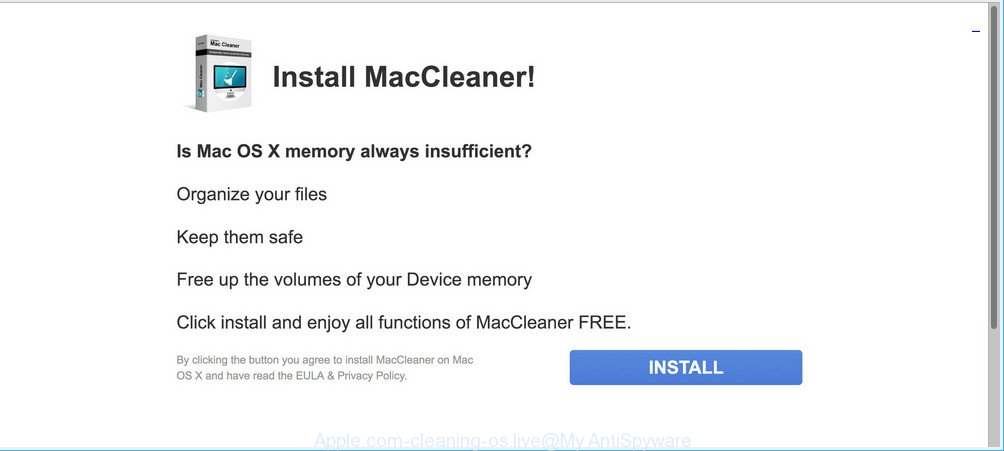
http://www.apple.com-cleaning-os.live/old/?campid= …
A. If you’re experiencing constant advertising pop-ups, redirects to web sites you did not intend to visit, then it is possible that your MAC has become a victim of the malware from the adware (sometimes called ‘ad-supported’ software) group.
What is the purpose of adware? Adware is something which created in order to display third-party ads to the user without asking his permission. Adware takes control of installed browsers and reroutes them to unwanted webpages such as the Apple.com-cleaning-os.live every time you surf the Internet. Adware can end up on your computer in various methods. Most commonly is when you install free programs and forget to uncheck the box for the optional applications installation.
Even worse, adware has the ability to collect your browsing history and personal information, including passwords and credit card numbers. In the future, personal information about you can be transferred third party companies.
Remove Apple.com-cleaning-os.live redirect (Virus removal guide)
The answer is right here on this page. We have put together simplicity and efficiency. It will help you easily to free your machine of ad-supported software responsible for Apple.com-cleaning-os.live ads. Moreover, you can select manual or automatic removal method. If you’re familiar with the MAC system then use manual removal, otherwise run the free anti-malware utility designed specifically to remove ad supported software. Of course, you can combine both methods. Certain of the steps will require you to reboot your machine or shut down this web site. So, read this tutorial carefully, then bookmark or print it for later reference.
To remove Apple.com-cleaning-os.live pop-up, follow the steps below:
- Manual Apple.com-cleaning-os.live pop ups removal
- Get rid of Apple.com-cleaning-os.live pop-ups with free programs
- How to block Apple.com-cleaning-os.live
Manual Apple.com-cleaning-os.live pop ups removal
The tutorial will help you remove Apple.com-cleaning-os.live popup ads. These Apple.com-cleaning-os.live removal steps work for the Chrome, Firefox and Safari, as well as every version of operating system.
Remove potentially unwanted software through the Finder
First of all, check the list of installed software on your MAC system and delete all unknown and recently installed programs. If you see an unknown application with incorrect spelling or varying capital letters, it have most likely been installed by malicious software and you should clean it off first with malware removal tool like Malwarebytes Anti-malware.

- Open the Finder.
- Click “Applications”.
- It will display a list of all applications installed on the computer.
- Scroll through the all list, and remove suspicious and unknown programs. Pay maximum attention to the program you installed last.
- Drag the suspicious program from the Applications folder to the Trash.
- Empty Trash.
Remove Apple.com-cleaning-os.live pop-ups from Chrome
If you have adware problem or the Google Chrome is running slow, then reset Chrome settings can help you. In the steps below we’ll show you a method to reset your Chrome settings to default state without reinstall. This will also help to get rid of Apple.com-cleaning-os.live pop-ups from your browser.
Open the Chrome menu by clicking on the button in the form of three horizontal dotes (![]() ). It will display the drop-down menu. Choose More Tools, then click Extensions.
). It will display the drop-down menu. Choose More Tools, then click Extensions.
Carefully browse through the list of installed extensions. If the list has the add-on labeled with “Installed by enterprise policy” or “Installed by your administrator”, then complete the following guide: Remove Google Chrome extensions installed by enterprise policy otherwise, just go to the step below.
Open the Google Chrome main menu again, click to “Settings” option.

Scroll down to the bottom of the page and click on the “Advanced” link. Now scroll down until the Reset settings section is visible, as displayed on the screen below and click the “Reset settings to their original defaults” button.

Confirm your action, click the “Reset” button.
Remove Apple.com-cleaning-os.live pop up advertisements from Firefox
If your Firefox web-browser is re-directed to Apple.com-cleaning-os.live without your permission or an unknown search engine opens results for your search, then it may be time to perform the web-browser reset. It’ll save your personal information like saved passwords, bookmarks, auto-fill data and open tabs.
Start the Firefox and click the menu button (it looks like three stacked lines) at the top right of the internet browser screen. Next, press the question-mark icon at the bottom of the drop-down menu. It will show the slide-out menu.

Select the “Troubleshooting information”. If you’re unable to access the Help menu, then type “about:support” in your address bar and press Enter. It bring up the “Troubleshooting Information” page as shown in the following example.

Click the “Refresh Firefox” button at the top right of the Troubleshooting Information page. Select “Refresh Firefox” in the confirmation dialog box. The Firefox will start a process to fix your problems that caused by the Apple.com-cleaning-os.live adware. When, it is finished, press the “Finish” button.
Get rid of Apple.com-cleaning-os.live pop-up ads from Safari
The Safari reset is great if your internet browser is hijacked or you have unwanted add-ons or toolbars on your internet browser, that installed by an malware.
Click Safari menu and select “Preferences”.

It will open the Safari Preferences window. Next, click the “Extensions” tab. Look for unknown and suspicious extensions on left panel, select it, then press the “Uninstall” button. Most important to remove all unknown addons from Safari.
Once complete, click “General” tab. Change the “Default Search Engine” to Google.

Find the “Homepage” and type into textfield “https://www.google.com”.
Get rid of Apple.com-cleaning-os.live pop-ups with free programs
There are not many good free anti malware programs with high detection ratio. The effectiveness of malicious software removal utilities depends on various factors, mostly on how often their virus/malware signatures DB are updated in order to effectively detect modern malware, adware, browser hijackers and other potentially unwanted apps. We suggest to use several programs, not just one. These programs which listed below will help you get rid of all components of the adware from your disk and system folders and thereby remove Apple.com-cleaning-os.live popup ads.
Automatically remove Apple.com-cleaning-os.live popup advertisements with MalwareBytes AntiMalware (MBAM)
Delete Apple.com-cleaning-os.live popup ads manually is difficult and often the adware is not fully removed. Therefore, we suggest you to use the MalwareBytes Anti Malware which are completely clean your Apple Mac. Moreover, this free program will allow you to delete malware, PUPs, toolbars and browser hijacker that your MAC OS can be infected too.

MalwareBytes Anti-Malware can be downloaded from the following link.
20938 downloads
Author: Malwarebytes
Category: Security tools
Update: September 10, 2020
When the download is finished, run it and follow the prompts. Click the “Scan” button for checking your MAC OS for the ad supported software responsible for Apple.com-cleaning-os.live pop-up ads. Depending on your Apple Mac, the scan can take anywhere from a few minutes to close to an hour. When a threat is found, the number of the security threats will change accordingly. In order to remove all items, simply press “Remove Selected Items” button.
The MalwareBytes is a free program that you can use to delete all detected folders, files, malicious services and so on.
How to block Apple.com-cleaning-os.live
The AdGuard is a very good ad-blocker program for the Firefox, Safari and Google Chrome, with active user support. It does a great job by removing certain types of unwanted ads, popunders, popups, intrusive new tab pages, and even full page advertisements and website overlay layers. Of course, the AdGuard can block the Apple.com-cleaning-os.live redirect automatically or by using a custom filter rule.

- AdGuard can be downloaded from the following link.
AdGuard for Mac download
3750 downloads
Author: © Adguard
Category: Security tools
Update: January 17, 2018
- After the download is done, launch the downloaded file. You will see the “Setup Wizard” program window. Follow the prompts.
- After the setup is complete, press “Skip” to close the setup application and use the default settings, or click “Get Started” to see an quick tutorial that will help you get to know AdGuard better.
- In most cases, the default settings are enough and you do not need to change anything. Each time, when you run your MAC system, AdGuard will start automatically and stop advertisements, webpages such as Apple.com-cleaning-os.live, as well as other malicious or misleading web sites.
If you are still having problems while trying to remove Apple.com-cleaning-os.live pop-ups from the Mozilla Firefox, Chrome and Safari, then ask for help here here.



















