If you encounter various redirects to the Maccleaner3.r.worldssl.net, other unreliable or questionable web-sites on the Mozilla Firefox, Google Chrome and Safari then most probably that you unintentionally installed adware (sometimes called ‘ad-supported’ software) on your MAC system.
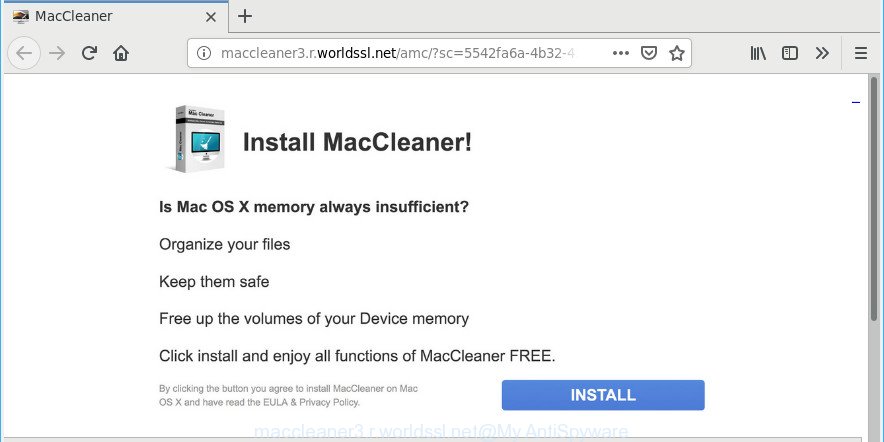
http://maccleaner3.r.worldssl.net/amc/?sc= …
What does adware mean? Adware is a type of malware that displays unwanted advertisements to the user of a MAC. The advertisements caused by ad-supported software are sometimes in the form of a sponsored link, pop-up or sometimes in an unclosable window.
Ad supported software can also include other types of malware. It can steal personal info from the computer and pass it on to third parties. Adware has also been the basis for hacking to gain access to the MAC OS.
The worst is, adware software may monetize its functionality by gathering user information from your surfing sessions. This user data, subsequently, can be easily transferred to third parties. This puts your privacy information at a security risk.
We advise you remove ad-supported software that causes multiple annoying popups ASAP. This will also prevent the adware from tracking your online activities. A full Maccleaner3.r.worldssl.net popup advertisements removal can be easily carried out using manual or automatic way listed below.
How to remove Maccleaner3.r.worldssl.net pop-up ads
There present several free adware removal tools. Also it is possible to remove Maccleaner3.r.worldssl.net pop up ads manually. But we recommend to combine all these methods below into the one removal algorithm. Follow the steps of the instructions. Read it once, after doing so, please print this page as you may need to close your web-browser or restart your Apple Mac.
To remove Maccleaner3.r.worldssl.net pop-ups, complete the steps below:
- Manual Maccleaner3.r.worldssl.net pop-up advertisements removal
- How to automatically remove Maccleaner3.r.worldssl.net ads
- Use AdBlocker to block Maccleaner3.r.worldssl.net
Manual Maccleaner3.r.worldssl.net pop-up advertisements removal
To remove Maccleaner3.r.worldssl.net popups, adware and other unwanted programs you can try to do so manually. Unfortunately some of the ad supported software won’t show up in your application list, but some adware may. In this case, you may be able to remove it via the uninstall function of your MAC. You can do this by following the steps below.
Delete Maccleaner3.r.worldssl.net related software through the Finder
The process of ad-supported software removal is generally the same across all versions of Mac OS. To start with, it is necessary to check the list of installed applications on your computer and remove all unused, unknown and suspicious programs.
Open Finder and click “Applications”.

Very carefully look around the entire list of apps installed on your Apple Mac. Most probably, one of them is the ad supported software that redirects your web-browser to the annoying Maccleaner3.r.worldssl.net web site. If you have many software installed, you can help simplify the search of malicious programs by sort the list by date of installation.
Once you have found a questionable, unwanted or unused application, right click to it and choose “Move to Trash”. Another method is drag the program from the Applications folder to the Trash.
Don’t forget, select Finder -> “Empty Trash”.
Remove Maccleaner3.r.worldssl.net from Mozilla Firefox by resetting web-browser settings
This step will allow you get rid of Maccleaner3.r.worldssl.net popups, third-party toolbars, disable malicious extensions and return your default startpage, newtab and search engine settings.
Launch the Mozilla Firefox and press the menu button (it looks like three stacked lines) at the top right of the web browser screen. Next, click the question-mark icon at the bottom of the drop-down menu. It will open the slide-out menu.

Select the “Troubleshooting information”. If you are unable to access the Help menu, then type “about:support” in your address bar and press Enter. It bring up the “Troubleshooting Information” page as shown on the screen below.

Click the “Refresh Firefox” button at the top right of the Troubleshooting Information page. Select “Refresh Firefox” in the confirmation dialog box. The Firefox will start a process to fix your problems that caused by the Maccleaner3.r.worldssl.net adware. After, it is done, press the “Finish” button.
Remove Maccleaner3.r.worldssl.net pop-up ads from Chrome
If your Google Chrome web-browser is rerouted to the Maccleaner3.r.worldssl.net page, it may be necessary to completely reset your web-browser application to its default settings.

- First, start the Google Chrome and click the Menu icon (icon in the form of three dots).
- It will open the Google Chrome main menu. Select More Tools, then click Extensions.
- You will see the list of installed addons. If the list has the extension labeled with “Installed by enterprise policy” or “Installed by your administrator”, then complete the following instructions: Remove Chrome extensions installed by enterprise policy.
- Now open the Google Chrome menu once again, click the “Settings” menu.
- Next, press “Advanced” link, which located at the bottom of the Settings page.
- On the bottom of the “Advanced settings” page, click the “Reset settings to their original defaults” button.
- The Chrome will show the reset settings prompt as shown on the screen above.
- Confirm the internet browser’s reset by clicking on the “Reset” button.
- To learn more, read the blog post How to reset Google Chrome settings to default.
Delete Maccleaner3.r.worldssl.net pop ups from Safari
By resetting Safari web-browser you restore your internet browser settings to its default state. This is good initial when troubleshooting problems that might have been caused by adware that cause unwanted Maccleaner3.r.worldssl.net ads to appear.
Click Safari menu and choose “Preferences”.

It will open the Safari Preferences window. Next, click the “Extensions” tab. Look for unknown and suspicious add-ons on left panel, select it, then click the “Uninstall” button. Most important to get rid of all unknown extensions from Safari.
Once complete, click “General” tab. Change the “Default Search Engine” to Google.

Find the “Homepage” and type into textfield “https://www.google.com”.
How to automatically remove Maccleaner3.r.worldssl.net ads
The adware can hide its components which are difficult for you to find out and get rid of completely. This can lead to the fact that after some time, the ad supported software responsible for redirects to the Maccleaner3.r.worldssl.net again infect your MAC OS. Moreover, We want to note that it is not always safe to remove adware manually, if you do not have much experience in setting up and configuring the operating system. The best solution to scan for and get rid of adware is to run free malicious software removal programs.
Get rid of Maccleaner3.r.worldssl.net popup ads with MalwareBytes Free
Manual Maccleaner3.r.worldssl.net redirect removal requires some computer skills. Some files that created by the ad-supported software can be not fully removed. We suggest that run the MalwareBytes Anti Malware that are fully free your computer of ad-supported software. Moreover, this free utility will allow you to delete hijacker infection, malicious software, PUPs and toolbars that your MAC system may be infected too.

MalwareBytes AntiMalware can be downloaded from the following link.
20938 downloads
Author: Malwarebytes
Category: Security tools
Update: September 10, 2020
After the download is finished, run it and follow the prompts. Click the “Scan” button . MalwareBytes AntiMalware (MBAM) program will scan through the whole MAC OS for the adware that responsible for the appearance of Maccleaner3.r.worldssl.net redirect. Depending on your Apple Mac, the scan can take anywhere from a few minutes to close to an hour. In order to delete all items, simply click “Remove Selected Items” button.
The MalwareBytes AntiMalware is a free program that you can use to remove all detected folders, files, malicious services and so on.
Use AdBlocker to block Maccleaner3.r.worldssl.net
In order to increase your security and protect your MAC against new unwanted ads and malicious pages, you need to use ad blocker program that blocks an access to harmful advertisements and web pages. Moreover, the application may stop the display of intrusive advertising, that also leads to faster loading of webpages and reduce the consumption of web traffic.

- Installing the AdGuard is simple. First you will need to download AdGuard on your Microsoft Windows Desktop from the following link.
AdGuard for Mac download
3750 downloads
Author: © Adguard
Category: Security tools
Update: January 17, 2018
- After downloading is done, start the downloaded file. You will see the “Setup Wizard” program window. Follow the prompts.
- When the installation is done, press “Skip” to close the installation program and use the default settings, or click “Get Started” to see an quick tutorial which will assist you get to know AdGuard better.
- In most cases, the default settings are enough and you don’t need to change anything. Each time, when you start your MAC system, AdGuard will run automatically and stop popups, Maccleaner3.r.worldssl.net redirect, as well as other harmful or misleading pages.
Unfortunately, if the guide does not help you, then you have caught a new adware, and then the best way – ask for help here.



















