If you are getting Search.htrackflightsnow.net when you try to open your internet browser then you need to know that you accidentally installed browser hijacker on your computer. Browser hijacker is a type of potentially unwanted software whose motive is to generate money for its author. It have various methods of earning by displaying the advertisements forcibly to its victims. It can display unsolicited advertisements, modify the victim’s browser search provider and startpage, or redirect the victim’s internet browser to unwanted web-sites.
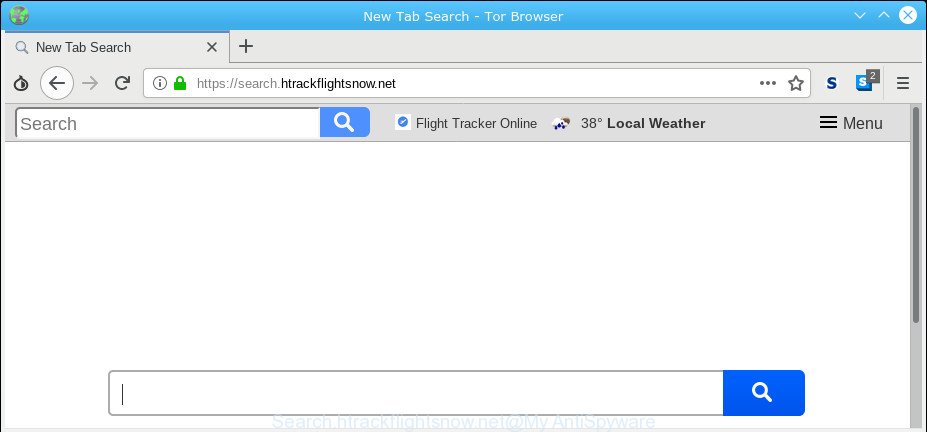
Search.htrackflightsnow.net
The browser hijacker, which set the Search.htrackflightsnow.net homepage as your start page can also set this annoying web page as your search provider. You will encounter the fact that the search in the browser has become uncomfortable to use, because the search results will consist of tons of ads, links to ad and undesired websites and a small amount of regular links, which are obtained from a search in the major search providers. Therefore, look for something using Search.htrackflightsnow.net site would be a waste of time or worse, it can lead to even more infected PC system.
Another reason why you need to remove Search.htrackflightsnow.net is its online data-tracking activity. It can collect personal information, including:
- IP addresses;
- URLs visited;
- search queries/terms;
- clicks on links and advertisements;
- web-browser version information.
We strongly advise you to complete the step-by-step guide which follow below. We’ll show you how to remove browser hijacker and thus remove Search.htrackflightsnow.net from your Firefox, Chrome, Internet Explorer and Microsoft Edge forever.
Remove Search.htrackflightsnow.net from Chrome, Firefox, IE, Edge
Without a doubt, the hijacker is harmful to your system. So you need to quickly and completely remove this malware. To remove this browser hijacker, you can use the manual removal guide which are given below or free malware removal tool like Zemana Anti-Malware, MalwareBytes Anti Malware (MBAM) or HitmanPro (all are free). We suggest you use automatic removal way which will allow you to get rid of Search.htrackflightsnow.net easily and safely. Manual removal is best used only if you are well versed in PC system or in the case where hijacker is not removed automatically. Read it once, after doing so, please print this page as you may need to exit your web-browser or reboot your computer.
To remove Search.htrackflightsnow.net, follow the steps below:
- Manual Search.htrackflightsnow.net removal
- Search.htrackflightsnow.net automatic removal
- Block Search.htrackflightsnow.net and other intrusive web-pages
- Why has my homepage and search engine changed to Search.htrackflightsnow.net?
- Finish words
Manual Search.htrackflightsnow.net removal
The useful removal steps for the Search.htrackflightsnow.net homepage. The detailed procedure can be followed by anyone as it really does take you step-by-step. If you follow this process to remove Search.htrackflightsnow.net redirect let us know how you managed by sending us your comments please.
Remove suspicious software using Microsoft Windows Control Panel
We recommend that you begin the PC system cleaning process by checking the list of installed programs and uninstall all unknown or suspicious applications. This is a very important step, as mentioned above, very often the harmful applications such as adware software and hijackers may be bundled with free programs. Delete the unwanted software can delete the unwanted advertisements or internet browser redirect.
Windows 8, 8.1, 10
First, press the Windows button
Windows XP, Vista, 7
First, click “Start” and select “Control Panel”.
It will open the Windows Control Panel as shown on the screen below.

Next, click “Uninstall a program” ![]()
It will display a list of all applications installed on your system. Scroll through the all list, and uninstall any questionable and unknown software. To quickly find the latest installed programs, we recommend sort applications by date in the Control panel.
Get rid of Search.htrackflightsnow.net from Google Chrome
The Search.htrackflightsnow.net as your search provider or homepage or other symptom of having browser hijacker infection in your web browser is a good reason to reset Google Chrome. This is an easy way to restore the Google Chrome settings and not lose any important information.

- First, start the Chrome and click the Menu icon (icon in the form of three dots).
- It will open the Chrome main menu. Choose More Tools, then click Extensions.
- You will see the list of installed plugins. If the list has the addon labeled with “Installed by enterprise policy” or “Installed by your administrator”, then complete the following tutorial: Remove Chrome extensions installed by enterprise policy.
- Now open the Google Chrome menu once again, click the “Settings” menu.
- Next, click “Advanced” link, that located at the bottom of the Settings page.
- On the bottom of the “Advanced settings” page, click the “Reset settings to their original defaults” button.
- The Chrome will open the reset settings dialog box as shown on the screen above.
- Confirm the web browser’s reset by clicking on the “Reset” button.
- To learn more, read the article How to reset Google Chrome settings to default.
Get rid of Search.htrackflightsnow.net from Mozilla Firefox by resetting browser settings
If the Mozilla Firefox browser program is hijacked, then resetting its settings can help. The Reset feature is available on all modern version of Firefox. A reset can fix many issues by restoring Mozilla Firefox settings like search engine, newtab page and startpage to their original settings. However, your saved passwords and bookmarks will not be changed, deleted or cleared.
First, start the Firefox. Next, click the button in the form of three horizontal stripes (![]() ). It will display the drop-down menu. Next, press the Help button (
). It will display the drop-down menu. Next, press the Help button (![]() ).
).

In the Help menu click the “Troubleshooting Information”. In the upper-right corner of the “Troubleshooting Information” page press on “Refresh Firefox” button as shown on the image below.

Confirm your action, click the “Refresh Firefox”.
Delete Search.htrackflightsnow.net from Internet Explorer
By resetting Microsoft Internet Explorer web browser you restore your browser settings to its default state. This is good initial when troubleshooting problems that might have been caused by browser hijacker such as Search.htrackflightsnow.net.
First, launch the Internet Explorer, click ![]() ) button. Next, click “Internet Options” as shown on the screen below.
) button. Next, click “Internet Options” as shown on the screen below.

In the “Internet Options” screen select the Advanced tab. Next, click Reset button. The IE will open the Reset Internet Explorer settings prompt. Select the “Delete personal settings” check box and click Reset button.

You will now need to reboot your PC for the changes to take effect. It will get rid of browser hijacker infection responsible for redirecting your internet browser to Search.htrackflightsnow.net website, disable malicious and ad-supported web-browser’s extensions and restore the Internet Explorer’s settings like default search provider, homepage and new tab page to default state.
Search.htrackflightsnow.net automatic removal
Use malware removal utilities to remove Search.htrackflightsnow.net automatically. The free applications tools specially developed for hijacker, adware and other potentially unwanted apps removal. These tools can get rid of most of hijacker from Google Chrome, Mozilla Firefox, MS Edge and IE. Moreover, it can remove all components of Search.htrackflightsnow.net from Windows registry and system drives.
Use Zemana to remove Search.htrackflightsnow.net homepage
Zemana Free is a tool that can delete adware, PUPs, hijacker infections and other malicious software from your computer easily and for free. Zemana Anti-Malware (ZAM) is compatible with most antivirus software. It works under Windows (10 – XP, 32 and 64 bit) and uses minimum of computer resources.
Visit the following page to download the latest version of Zemana Anti Malware (ZAM) for Microsoft Windows. Save it directly to your Microsoft Windows Desktop.
164785 downloads
Author: Zemana Ltd
Category: Security tools
Update: July 16, 2019
When the download is complete, start it and follow the prompts. Once installed, the Zemana Anti Malware will try to update itself and when this procedure is finished, click the “Scan” button to perform a system scan with this tool for the hijacker which cause Search.htrackflightsnow.net web site to appear.

This procedure can take some time, so please be patient. While the Zemana is scanning, you can see number of objects it has identified either as being malicious software. Review the report and then click “Next” button.

The Zemana Free will get rid of hijacker which cause Search.htrackflightsnow.net web-site to appear and add items to the Quarantine.
Scan and clean your PC system of hijacker with HitmanPro
HitmanPro is a free tool which can search for browser hijacker responsible for modifying your browser settings to Search.htrackflightsnow.net. It’s not always easy to locate all the junk applications that your PC might have picked up on the Internet. Hitman Pro will detect the adware software, hijacker infections and other malware you need to erase.
Download HitmanPro by clicking on the link below.
Once the download is complete, open the directory in which you saved it. You will see an icon like below.

Double click the Hitman Pro desktop icon. When the tool is started, you will see a screen as shown in the figure below.

Further, click “Next” button to begin checking your machine for the hijacker related to Search.htrackflightsnow.net start page. This task can take quite a while, so please be patient. After the scan is done, HitmanPro will display a list of detected threats as displayed in the figure below.

In order to delete all threats, simply click “Next” button. It will show a dialog box, click the “Activate free license” button.
Scan and free your computer of browser hijacker with MalwareBytes Free
Get rid of Search.htrackflightsnow.net hijacker manually is difficult and often the hijacker is not fully removed. Therefore, we recommend you to run the MalwareBytes Free which are completely clean your personal computer. Moreover, this free program will help you to get rid of malware, potentially unwanted applications, toolbars and adware software that your system can be infected too.

- Installing the MalwareBytes Anti Malware (MBAM) is simple. First you will need to download MalwareBytes Free on your MS Windows Desktop by clicking on the link below.
Malwarebytes Anti-malware
327041 downloads
Author: Malwarebytes
Category: Security tools
Update: April 15, 2020
- At the download page, click on the Download button. Your web browser will open the “Save as” prompt. Please save it onto your Windows desktop.
- After downloading is finished, please close all programs and open windows on your personal computer. Double-click on the icon that’s called mb3-setup.
- This will run the “Setup wizard” of MalwareBytes Free onto your personal computer. Follow the prompts and don’t make any changes to default settings.
- When the Setup wizard has finished installing, the MalwareBytes Free will launch and display the main window.
- Further, press the “Scan Now” button . MalwareBytes program will scan through the whole personal computer for the browser hijacker which cause Search.htrackflightsnow.net website to appear. This procedure can take some time, so please be patient. While the MalwareBytes application is checking, you can see how many objects it has identified as threat.
- Once finished, you’ll be shown the list of all found items on your PC.
- Review the results once the utility has finished the system scan. If you think an entry should not be quarantined, then uncheck it. Otherwise, simply click the “Quarantine Selected” button. After finished, you may be prompted to reboot the system.
- Close the Anti Malware and continue with the next step.
Video instruction, which reveals in detail the steps above.
Block Search.htrackflightsnow.net and other intrusive web-pages
It’s important to run ad-blocking apps like AdGuard to protect your PC system from malicious sites. Most security experts says that it’s okay to block advertisements. You should do so just to stay safe! And, of course, the AdGuard may to block Search.htrackflightsnow.net and other intrusive websites.
- Click the link below to download AdGuard. Save it to your Desktop.
Adguard download
26839 downloads
Version: 6.4
Author: © Adguard
Category: Security tools
Update: November 15, 2018
- Once downloading is done, start the downloaded file. You will see the “Setup Wizard” program window. Follow the prompts.
- When the install is complete, press “Skip” to close the setup application and use the default settings, or press “Get Started” to see an quick tutorial that will help you get to know AdGuard better.
- In most cases, the default settings are enough and you don’t need to change anything. Each time, when you launch your PC, AdGuard will start automatically and stop unwanted ads, block Search.htrackflightsnow.net, as well as other harmful or misleading pages. For an overview of all the features of the program, or to change its settings you can simply double-click on the icon named AdGuard, that can be found on your desktop.
Why has my homepage and search engine changed to Search.htrackflightsnow.net?
The Search.htrackflightsnow.net browser hijacker is bundled within various free applications, as a supplement, which is installed automatically. This is certainly not an honest way to get installed onto your PC. To avoid infecting of your computer and side effects in the form of changing your browser settings to Search.htrackflightsnow.net homepage, you should always carefully read the Terms of Use and the Software license. Additionally, always choose Manual, Custom or Advanced install option. This allows you to disable the installation of unnecessary and often harmful software. Even if you uninstall the free applications from your computer, your web-browser’s settings will not be restored. This means that you should manually remove Search.htrackflightsnow.net start page from the Chrome, Firefox, Edge and IE by follow the step-by-step guidance above.
Finish words
Now your machine should be clean of the hijacker that cause Search.htrackflightsnow.net website to appear. We suggest that you keep Zemana Anti-Malware (ZAM) (to periodically scan your PC for new browser hijackers and other malware) and AdGuard (to help you stop unwanted pop up ads and harmful pages). Moreover, to prevent any hijacker, please stay clear of unknown and third party programs, make sure that your antivirus application, turn on the option to look for PUPs.
If you need more help with Search.htrackflightsnow.net start page related issues, go to here.




















