If you are reading this post, the chances are, you are doing so through the web-browser that is infected with something called Watch Streaming TV. Watch Streaming TV is categorized as hijacker. Most commonly it’s installed without your permission. It takes control of your internet browser and modifies your newtab page, homepage and search engine by default to its own. So, you will find a new home page and search provider installed in the Edge, Microsoft Internet Explorer, Chrome and Mozilla Firefox web-browsers.
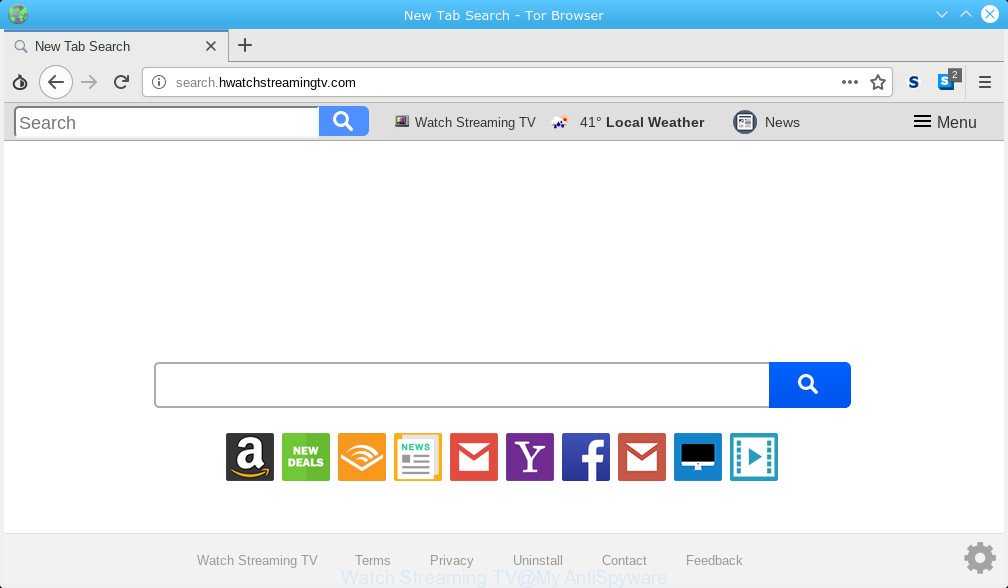
Watch Streaming TV makes unwanted changes to browser settings
Except that the Watch Streaming TV can make changes to web browser’s homepage and new tab, it also changes your search provider, which leads to the fact that use of the browser’s search becomes uncomfortable. The reason for this is that the search results will consist of a large count of ads, links to undesired and ad websites and only the remaining part is search results for your query from well-known search engines like Google or Bing.
It’s likely that you might be worried with the hijacker responsible for redirecting user searches to Watch Streaming TV. You should not disregard this undesired software. The hijacker might not only alter your home page or search provider, but reroute your web browser to misleading web sites. What is more, the hijacker can analyze your browsing, and gain access to your user info and, subsequently, can use it for marketing purposes. Thus, there are more than enough reasons to remove Watch Streaming TV from your web browser.
We recommend you to free your personal computer of hijacker without a wait. Use the guidance below that will assist to remove Watch Streaming TV search and malicious applications, that can be installed onto your computer along with it.
How to remove Watch Streaming TV from Chrome, Firefox, IE, Edge
Fortunately, it is not hard to remove the Watch Streaming TV hijacker infection. In the following tutorial, we will provide two ways to free your system of this browser hijacker infection. One is the manual removal way and the other is automatic removal way. You can select the method that best fits you. Please follow the removal steps below to remove Watch Streaming TV right now!
To remove Watch Streaming TV, execute the following steps:
- How to delete Watch Streaming TV start page without any software
- How to remove Watch Streaming TV automatically
- How to stop Watch Streaming TV redirect
- Where the Watch Streaming TV browser hijacker comes from
- Finish words
How to delete Watch Streaming TV start page without any software
The following instructions is a step-by-step guide, which will help you manually get rid of Watch Streaming TV startpage from the Microsoft Edge, Google Chrome, Internet Explorer and Mozilla Firefox.
Removing the Watch Streaming TV, check the list of installed software first
In order to get rid of potentially unwanted programs like this browser hijacker, open the MS Windows Control Panel and click on “Uninstall a program”. Check the list of installed apps. For the ones you do not know, run an Internet search to see if they are adware, browser hijacker or PUPs. If yes, delete them off. Even if they are just a programs that you do not use, then deleting them off will increase your PC system start up time and speed dramatically.
Windows 8, 8.1, 10
First, click the Windows button
Windows XP, Vista, 7
First, press “Start” and select “Control Panel”.
It will display the Windows Control Panel as on the image below.

Next, click “Uninstall a program” ![]()
It will display a list of all programs installed on your PC system. Scroll through the all list, and delete any questionable and unknown apps. To quickly find the latest installed programs, we recommend sort apps by date in the Control panel.
Remove Watch Streaming TV from IE
First, launch the IE, then click ‘gear’ icon ![]() . It will display the Tools drop-down menu on the right part of the web browser, then click the “Internet Options” as shown on the image below.
. It will display the Tools drop-down menu on the right part of the web browser, then click the “Internet Options” as shown on the image below.

In the “Internet Options” screen, select the “Advanced” tab, then click the “Reset” button. The Internet Explorer will display the “Reset Internet Explorer settings” prompt. Further, press the “Delete personal settings” check box to select it. Next, click the “Reset” button like below.

After the procedure is done, click “Close” button. Close the Internet Explorer and restart your machine for the changes to take effect. This step will help you to restore your internet browser’s startpage, default search engine and newtab to default state.
Remove Watch Streaming TV from Mozilla Firefox by resetting internet browser settings
Resetting Firefox web-browser will reset all the settings to their default values and will remove Watch Streaming TV, malicious add-ons and extensions. However, your saved passwords and bookmarks will not be changed, deleted or cleared.
First, run the Mozilla Firefox. Next, click the button in the form of three horizontal stripes (![]() ). It will show the drop-down menu. Next, click the Help button (
). It will show the drop-down menu. Next, click the Help button (![]() ).
).

In the Help menu press the “Troubleshooting Information”. In the upper-right corner of the “Troubleshooting Information” page press on “Refresh Firefox” button as displayed below.

Confirm your action, press the “Refresh Firefox”.
Remove Watch Streaming TV from Google Chrome
The Watch Streaming TV as your search engine or home page or other symptom of having browser hijacker in your web browser is a good reason to reset Google Chrome. This is an easy way to recover the Chrome settings and not lose any important information.

- First, run the Chrome and click the Menu icon (icon in the form of three dots).
- It will display the Chrome main menu. Choose More Tools, then press Extensions.
- You will see the list of installed add-ons. If the list has the add-on labeled with “Installed by enterprise policy” or “Installed by your administrator”, then complete the following tutorial: Remove Chrome extensions installed by enterprise policy.
- Now open the Chrome menu once again, click the “Settings” menu.
- Next, press “Advanced” link, which located at the bottom of the Settings page.
- On the bottom of the “Advanced settings” page, click the “Reset settings to their original defaults” button.
- The Chrome will display the reset settings prompt as on the image above.
- Confirm the browser’s reset by clicking on the “Reset” button.
- To learn more, read the article How to reset Google Chrome settings to default.
How to remove Watch Streaming TV automatically
If your PC is still infected with the Watch Streaming TV browser hijacker infection, then the best solution of detection and removal is to use an anti-malware scan on the machine. Download free malicious software removal utilities below and run a full system scan. It will help you remove all components of the browser hijacker from hardisk and Windows registry.
Use Zemana Free to remove Watch Streaming TV hijacker
Zemana is a free application for Microsoft Windows operating system to search for and remove potentially unwanted apps, adware software, harmful internet browser extensions, browser toolbars, and other unwanted software such as hijacker which designed to redirect your browser to the Watch Streaming TV site.
Installing the Zemana AntiMalware (ZAM) is simple. First you’ll need to download Zemana from the following link. Save it on your Microsoft Windows desktop or in any other place.
164783 downloads
Author: Zemana Ltd
Category: Security tools
Update: July 16, 2019
After downloading is finished, start it and follow the prompts. Once installed, the Zemana Free will try to update itself and when this task is complete, click the “Scan” button . Zemana Free program will scan through the whole personal computer for the hijacker responsible for redirections to Watch Streaming TV.

This procedure can take quite a while, so please be patient. When a threat is found, the count of the security threats will change accordingly. Wait until the the scanning is finished. Review the report and then click “Next” button.

The Zemana Free will remove hijacker responsible for modifying your internet browser settings to Watch Streaming TV and move items to the program’s quarantine.
Use HitmanPro to remove Watch Streaming TV search
Hitman Pro is a free removal tool that can scan your personal computer for a wide range of security threats such as adware software, malicious software, potentially unwanted apps as well as browser hijacker infection which cause Watch Streaming TV web page to appear. It will perform a deep scan of your system including hard drives and Windows registry. When a malware is detected, it will allow you to get rid of all found threats from your machine by a simple click.
Click the link below to download Hitman Pro. Save it directly to your MS Windows Desktop.
When downloading is finished, open the file location and double-click the Hitman Pro icon. It will start the Hitman Pro tool. If the User Account Control prompt will ask you want to start the program, click Yes button to continue.

Next, click “Next” for scanning your PC for the browser hijacker that redirects your web-browser to unwanted Watch Streaming TV webpage. Depending on your computer, the scan can take anywhere from a few minutes to close to an hour. While the HitmanPro application is checking, you can see number of objects it has identified as threat.

After HitmanPro completes the scan, the results are displayed in the scan report as displayed on the image below.

In order to get rid of all items, simply click “Next” button. It will display a prompt, click the “Activate free license” button. The Hitman Pro will delete browser hijacker which cause Watch Streaming TV web page to appear and add items to the Quarantine. After the cleaning procedure is complete, the tool may ask you to reboot your PC.
Automatically get rid of Watch Streaming TV search with MalwareBytes AntiMalware (MBAM)
We suggest using the MalwareBytes AntiMalware (MBAM) which are fully clean your computer of the browser hijacker. The free tool is an advanced malicious software removal program developed by (c) Malwarebytes lab. This program uses the world’s most popular anti malware technology. It’s able to help you get rid of browser hijacker, PUPs, malware, adware software, toolbars, ransomware and other security threats from your computer for free.
Visit the following page to download MalwareBytes Anti Malware (MBAM). Save it to your Desktop so that you can access the file easily.
327041 downloads
Author: Malwarebytes
Category: Security tools
Update: April 15, 2020
After the download is complete, close all windows on your PC. Further, run the file named mb3-setup. If the “User Account Control” dialog box pops up as displayed on the screen below, press the “Yes” button.

It will open the “Setup wizard” which will help you install MalwareBytes on the system. Follow the prompts and don’t make any changes to default settings.

Once installation is done successfully, click Finish button. Then MalwareBytes Anti-Malware (MBAM) will automatically launch and you may see its main window like below.

Next, click the “Scan Now” button . MalwareBytes utility will begin scanning the whole computer to find out hijacker infection that redirects your web-browser to annoying Watch Streaming TV page. This procedure can take quite a while, so please be patient. While the utility is scanning, you may see count of objects and files has already scanned.

As the scanning ends, the results are displayed in the scan report. Review the results once the utility has finished the system scan. If you think an entry should not be quarantined, then uncheck it. Otherwise, simply click “Quarantine Selected” button.

The MalwareBytes Anti Malware (MBAM) will remove browser hijacker which created to reroute your browser to the Watch Streaming TV web site and move threats to the program’s quarantine. When the clean up is complete, you can be prompted to reboot your personal computer. We advise you look at the following video, which completely explains the process of using the MalwareBytes Anti Malware (MBAM) to get rid of browser hijacker infections, adware and other malicious software.
How to stop Watch Streaming TV redirect
We recommend to install an ad-blocker program which may stop Watch Streaming TV and other unwanted websites. The adblocker utility like AdGuard is a program that basically removes advertising from the Internet and stops access to malicious websites. Moreover, security experts says that using ad blocking programs is necessary to stay safe when surfing the Internet.
- Click the link below to download AdGuard. Save it to your Desktop.
Adguard download
26839 downloads
Version: 6.4
Author: © Adguard
Category: Security tools
Update: November 15, 2018
- When the downloading process is done, start the downloaded file. You will see the “Setup Wizard” program window. Follow the prompts.
- When the setup is done, press “Skip” to close the install program and use the default settings, or click “Get Started” to see an quick tutorial that will assist you get to know AdGuard better.
- In most cases, the default settings are enough and you do not need to change anything. Each time, when you run your system, AdGuard will launch automatically and stop unwanted ads, block Watch Streaming TV, as well as other harmful or misleading web-sites. For an overview of all the features of the program, or to change its settings you can simply double-click on the icon called AdGuard, which can be found on your desktop.
Where the Watch Streaming TV browser hijacker comes from
Probably Watch Streaming TV hijacker infection get installed onto your PC system when you have installed certain free software like E-Mail checker, PDF creator, video codec, etc. Because, in many cases, a browser hijacker infection can be bundled within the installation packages from Softonic, Cnet, Soft32, Brothersoft or other similar web sites which hosts free software. So, you should start any files downloaded from the Net with great caution! Always carefully read the ‘User agreement’, ‘Software license’ and ‘Terms of use’. In the process of installing a new program, you need to select a ‘Manual’, ‘Advanced’ or ‘Custom’ installation type to control what components and third-party applications to be installed. Nevertheless, even removing the program, which installs this Watch Streaming TV hijacker, you do not remove the browser hijacker itself. Your web-browser settings will not be restored. Therefore, you must follow the few simple steps above to revert back your default search engine, newtab and startpage.
Finish words
Now your system should be clean of the browser hijacker that alters web browser settings to replace your newtab page, start page and search engine with Watch Streaming TV webpage. We suggest that you keep AdGuard (to help you block unwanted pop up advertisements and annoying harmful pages) and Zemana AntiMalware (ZAM) (to periodically scan your computer for new browser hijacker infections and other malicious software). Probably you are running an older version of Java or Adobe Flash Player. This can be a security risk, so download and install the latest version right now.
If you are still having problems while trying to remove Watch Streaming TV home page from the Mozilla Firefox, Microsoft Edge, Chrome and IE, then ask for help here here.



















