If you see Cultsearch.pw show up on your web browser’s screen, then is a clear indication of the browser hijacker’s presence. The undesired application that belongs to the browser hijacker category replaces your home page and search engine. If your Apple Mac has been affected with hijacker, the undesired Cultsearch.pw page will appear when you open a newtab, or surf the Internet. Further into the post we will give you more information about this hijacker, but know that the best way to handle the Cultsearch.pw browser hijacker infection is to fully remove it from your MAC system as quickly as possible.
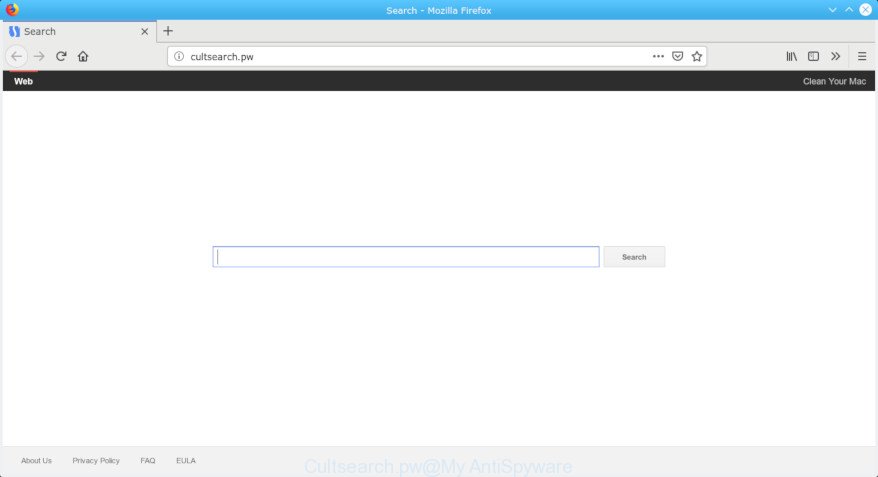
Cultsearch.pw
The Cultsearch.pw browser hijacker can also alter the default search engine that will virtually block the possibility of finding information on the Net. The reason for this is that the Cultsearch.pw search results can show a large number of advertisements, links to unwanted and ad sites. Only the remaining part is the result of your search request, loaded from the major search providers such as Google, Yahoo or Bing.
Also, adware (also known as ‘ad-supported’ software) can be installed on the computer together with Cultsearch.pw browser hijacker. It will insert tons of advertisements directly to the sites which you view, creating a sense that ads has been added by the authors of the web site. Moreover, legal ads can be replaced on fake advertisements that will offer to download and install various unnecessary and malicious programs. Moreover, the Cultsearch.pw hijacker infection can be used to gather your confidential information that may be later used for marketing purposes.
Thus, it is clear that the presence of browser hijacker on your computer is not desirable, and you need to clean up your Apple Mac as soon as possible. Follow the steps below in order to delete Cultsearch.pw from Safari, Mozilla Firefox and Google Chrome.
Remove Cultsearch.pw from Apple Mac
In the few simple steps below we will have a look at the browser hijacker and how to get rid of Cultsearch.pw from Mozilla Firefox, Chrome and Safari internet browsers for Mac OS, natively or by using a few free removal utilities. Some of the steps will require you to restart your computer or close this site. So, read this instructions carefully, then bookmark or print it for later reference.
To remove Cultsearch.pw, use the following steps:
- How to remove Cultsearch.pw manually
- Scan your MAC system and get rid of Cultsearch.pw with free tools
- Run AdBlocker to stop Cultsearch.pw and stay safe online
- Do not know how your web-browser has been hijacked by Cultsearch.pw hijacker?
- To sum up
How to remove Cultsearch.pw manually
Read this section to know how to manually get rid of the Cultsearch.pw browser hijacker infection. Even if the guidance does not work for you, there are several free malicious software removers below that can easily handle such hijackers.
Uninstall Cultsearch.pw associated software by using the Finder
In order to remove PUPs such as this browser hijacker, open the Finder and click on “Applications”. Check the list of installed programs. For the ones you do not know, run an Internet search to see if they are adware, hijacker or potentially unwanted applications. If yes, uninstall them off. Even if they are just a apps that you do not use, then deleting them off will increase your MAC start up time and speed dramatically.

- Open the Finder.
- Click “Applications”.
- It will show a list of all software installed on the computer.
- Scroll through the all list, and delete questionable and unknown programs. Pay maximum attention to the program you installed last.
- Drag the dubious program from the Applications folder to the Trash.
- Empty Trash.
Remove Cultsearch.pw from Firefox by resetting internet browser settings
If your Firefox web-browser homepage has replaced to Cultsearch.pw without your permission or an unknown search provider shows results for your search, then it may be time to perform the web browser reset. Essential information like bookmarks, browsing history, passwords, cookies, auto-fill data and personal dictionaries will not be removed.
First, open the Mozilla Firefox. Next, click the button in the form of three horizontal stripes (![]() ). It will show the drop-down menu. Next, click the Help button (
). It will show the drop-down menu. Next, click the Help button (![]() ).
).

In the Help menu click the “Troubleshooting Information”. In the upper-right corner of the “Troubleshooting Information” page click on “Refresh Firefox” button as displayed in the following example.

Confirm your action, press the “Refresh Firefox”.
Remove Cultsearch.pw start page from Safari
If you find that Safari internet browser settings such as startpage, default search provider and newtab page having been hijacked, then you may return your settings, via the reset web browser procedure.
Run Safari web-browser. Next, select Preferences from the Safari menu.

First, click the “Security” icon. Here, choose “Block pop-up windows”. It will stop some types of pop ups.
Now, click the “Extensions” icon. Look for suspicious add-ons on left panel, select it, then click the “Uninstall” button. Most important to remove all suspicious extensions from Safari.
Once complete, check your start page and search provider settings. Click “General” tab. Make sure that the “Homepage” field contains the website you want or is empty.

Make sure that the “Search engine” setting shows your preferred search provider. In some versions of Safari, this setting is in the “Search” tab.
Remove Cultsearch.pw from Google Chrome
Resetting Chrome to original state is helpful in uninstalling the Cultsearch.pw browser hijacker infection from your browser. This method is always helpful to follow if you have trouble in removing changes caused by hijacker infection.

- First, start the Chrome and click the Menu icon (icon in the form of three dots).
- It will open the Google Chrome main menu. Choose More Tools, then press Extensions.
- You will see the list of installed extensions. If the list has the plugin labeled with “Installed by enterprise policy” or “Installed by your administrator”, then complete the following tutorial: Remove Chrome extensions installed by enterprise policy.
- Now open the Google Chrome menu once again, click the “Settings” menu.
- Next, click “Advanced” link, that located at the bottom of the Settings page.
- On the bottom of the “Advanced settings” page, click the “Reset settings to their original defaults” button.
- The Google Chrome will display the reset settings dialog box as shown on the screen above.
- Confirm the browser’s reset by clicking on the “Reset” button.
- To learn more, read the blog post How to reset Google Chrome settings to default.
Scan your MAC system and get rid of Cultsearch.pw with free tools
If your MAC OS is still infected with the Cultsearch.pw hijacker, then the best way of detection and removal is to run an anti malware scan on the computer. Download free malware removal utilities below and start a full system scan. It will help you get rid of all components of the browser hijacker infection from hardisk and system folders.
How to remove Cultsearch.pw with MalwareBytes
If you are still having problems with the Cultsearch.pw search removal or just wish to scan your Apple Mac occasionally for hijacker and other malware, then download MalwareBytes Anti-Malware (MBAM). It’s free for home use, and finds and removes various unwanted programs that attacks your MAC system or degrades machine performance. MalwareBytes Anti Malware can delete adware, potentially unwanted apps as well as malicious software, including ransomware and trojans.
Click the following link to download MalwareBytes Free.
20933 downloads
Author: Malwarebytes
Category: Security tools
Update: September 10, 2020
Once downloading is finished, close all programs and windows on your MAC. Open a directory in which you saved it. Run the saved file and follow the prompts.
Once installation is finished, you’ll see window as on the image below.

Now click the “Scan” button for checking your Apple Mac for the browser hijacker responsible for Cultsearch.pw . A system scan can take anywhere from 5 to 30 minutes, depending on your Apple Mac. When a threat is found, the number of the security threats will change accordingly.

Once the scan get finished, the results are displayed in the scan report. Next, you need to press “Remove Selected Items” button.

The Malwarebytes will now start to get rid of browser hijacker infection which cause Cultsearch.pw web site to appear.
Run AdBlocker to stop Cultsearch.pw and stay safe online
Run ad-blocking application such as AdGuard in order to block ads, malvertisements, pop-ups and online trackers, avoid having to install malicious and adware browser plug-ins and add-ons which affect your computer performance and impact your MAC security. Browse the Internet anonymously and stay safe online!

- Download AdGuard from the following link.
AdGuard for Mac download
3748 downloads
Author: © Adguard
Category: Security tools
Update: January 17, 2018
- Once the downloading process is finished, run the downloaded file. You will see the “Setup Wizard” program window. Follow the prompts.
- After the installation is finished, click “Skip” to close the setup program and use the default settings, or press “Get Started” to see an quick tutorial which will help you get to know AdGuard better.
- In most cases, the default settings are enough and you do not need to change anything. Each time, when you start your MAC OS, AdGuard will launch automatically and block pop-ups, Cultsearch.pw redirect, as well as other harmful or misleading web-sites.
Do not know how your web-browser has been hijacked by Cultsearch.pw hijacker?
In many cases Cultsearch.pw hijacker infection come bundled with various free software, as a bonus. Therefore it’s very important at the stage of installing software downloaded from the Net carefully review the Terms of use and the License agreement, as well as to always select the Advanced, Custom or Manual installation mode. In this mode, you can turn off all unwanted add-ons, including the Cultsearch.pw browser hijacker, which will be installed along with the desired program. Of course, if you uninstall the free programs from your MAC OS, your favorite web-browser’s settings will not be restored. So, to restore the Safari, Chrome and Firefox’s homepage, search engine by default and new tab page you need to follow the few simple steps above.
To sum up
Now your machine should be free of the browser hijacker related to Cultsearch.pw . We suggest that you keep AdGuard (to help you stop unwanted advertisements and undesired harmful web-sites) and MalwareBytes Anti-Malware (to periodically scan your MAC for new malicious software, browser hijackers and adware). Make sure that you have all the Critical Updates recommended for Mac OS. Without regular updates you WILL NOT be protected when new hijacker infections, malicious apps and adware are released.
If you are still having problems while trying to remove Cultsearch.pw search from your web-browser, then ask for help here.



















