Q. I have unwanted Ronatorda.com advertising pop-ups on my internet browsers. Any ideas how to delete them, they just wont go away! I do not have any web browser extensions downloaded.
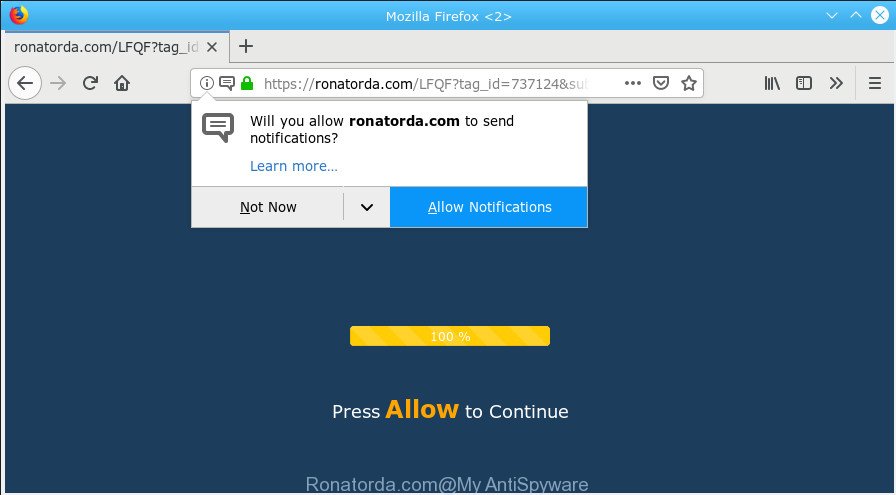
https://ronatorda.com/ …
A. Sounds like some kind of adware software on your PC system. Most probably, one of the applications you installed came with adware (also known as ‘adware software’).What does adware do? Adware is type of malware that presents unwanted advertisements on a machine, redirects search requests to advertising web pages and collects personal info for marketing purposes. Adware software can display banner advertisements, full-screen ads, pop-ups, videos, or other varieties of online advertising.
Adware software can also include other forms of malicious software. It can steal sensitive info from the system and pass it on to third parties. Adware software has also been the basis for hacking to gain access to the PC.
Ronatorda.com pop-ups, ads, notifications Removal Guide
In the steps below, we’ll try to cover the Mozilla Firefox, Chrome, MS Edge and Internet Explorer and provide general advice to remove Ronatorda.com pop-up ads. You may find some minor differences in your Windows install. No matter, you should be okay if you follow the steps outlined below: remove all suspicious and unknown applications, reset internet browsers settings, fix internet browsers shortcuts, remove harmful scheduled tasks, use free malicious software removal utilities. Certain of the steps below will require you to shut down this web site. So, please read the step-by-step instructions carefully, after that bookmark or print it for later reference.
To remove Ronatorda.com pop-ups, follow the steps below:
- Delete Ronatorda.com popups without any tools
- How to automatically remove Ronatorda.com pop-ups
- Run AdBlocker to block Ronatorda.com and stay safe online
- How to prevent Ronatorda.com pop up advertisements from getting inside your computer
- Finish words
Delete Ronatorda.com popups without any tools
The adware can alter your web browser settings and reroute you to the sites which may contain tons of advertisements or various security threats, like hijacker infection, malicious software or potentially unwanted applications. Not every antivirus application can detect and remove adware software easily from the PC. Follow the steps below and you can delete Ronatorda.com redirect by yourself.
Uninstall potentially unwanted applications through the MS Windows Control Panel
First, you should try to identify and delete the program that causes the appearance of intrusive ads or browser redirect, using the ‘Uninstall a program’ which is located in the ‘Control panel’.
Windows 8, 8.1, 10
First, click Windows button

When the ‘Control Panel’ opens, click the ‘Uninstall a program’ link under Programs category as displayed in the figure below.

You will see the ‘Uninstall a program’ panel as shown in the following example.

Very carefully look around the entire list of software installed on your system. Most probably, one of them is the adware responsible for redirections to the Ronatorda.com. If you have many software installed, you can help simplify the search of malicious software by sort the list by date of installation. Once you have found a suspicious, unwanted or unused application, right click to it, after that click ‘Uninstall’.
Windows XP, Vista, 7
First, click ‘Start’ button and select ‘Control Panel’ at right panel as shown on the screen below.

After the Windows ‘Control Panel’ opens, you need to press ‘Uninstall a program’ under ‘Programs’ as shown in the following example.

You will see a list of software installed on your computer. We recommend to sort the list by date of installation to quickly find the apps that were installed last. Most likely, it’s the adware software that causes intrusive Ronatorda.com ads. If you are in doubt, you can always check the application by doing a search for her name in Google, Yahoo or Bing. Once the program which you need to remove is found, simply click on its name, and then press ‘Uninstall’ as displayed in the following example.

Remove Ronatorda.com pop-ups from Chrome
Use the Reset web browser utility of the Google Chrome to reset all its settings such as newtab, default search engine and homepage to original defaults. This is a very useful utility to use, in the case of web browser redirects to unwanted ad web-sites such as Ronatorda.com.

- First, run the Chrome and click the Menu icon (icon in the form of three dots).
- It will display the Chrome main menu. Select More Tools, then click Extensions.
- You’ll see the list of installed extensions. If the list has the addon labeled with “Installed by enterprise policy” or “Installed by your administrator”, then complete the following tutorial: Remove Chrome extensions installed by enterprise policy.
- Now open the Chrome menu once again, click the “Settings” menu.
- Next, click “Advanced” link, that located at the bottom of the Settings page.
- On the bottom of the “Advanced settings” page, press the “Reset settings to their original defaults” button.
- The Chrome will show the reset settings dialog box as shown on the screen above.
- Confirm the browser’s reset by clicking on the “Reset” button.
- To learn more, read the article How to reset Chrome settings to default.
Delete Ronatorda.com pop ups from Internet Explorer
If you find that Internet Explorer browser settings such as default search provider, newtab page and start page had been changed by adware software which created to reroute your browser to various ad websites such as the Ronatorda.com, then you may restore your settings, via the reset web-browser procedure.
First, open the Microsoft Internet Explorer, then click ‘gear’ icon ![]() . It will open the Tools drop-down menu on the right part of the web browser, then click the “Internet Options” as displayed below.
. It will open the Tools drop-down menu on the right part of the web browser, then click the “Internet Options” as displayed below.

In the “Internet Options” screen, select the “Advanced” tab, then press the “Reset” button. The Microsoft Internet Explorer will display the “Reset Internet Explorer settings” prompt. Further, click the “Delete personal settings” check box to select it. Next, press the “Reset” button as shown on the screen below.

Once the process is done, click “Close” button. Close the Internet Explorer and reboot your personal computer for the changes to take effect. This step will help you to restore your internet browser’s homepage, search engine by default and newtab page to default state.
Remove Ronatorda.com pop-up advertisements from Firefox
Resetting your Mozilla Firefox is good initial troubleshooting step for any issues with your internet browser program, including the redirect to Ronatorda.com web-page. However, your saved bookmarks and passwords will not be lost. This will not affect your history, passwords, bookmarks, and other saved data.
Press the Menu button (looks like three horizontal lines), and click the blue Help icon located at the bottom of the drop down menu as shown on the screen below.

A small menu will appear, click the “Troubleshooting Information”. On this page, click “Refresh Firefox” button as displayed on the image below.

Follow the onscreen procedure to return your Mozilla Firefox web-browser settings to their default values.
How to automatically remove Ronatorda.com pop-ups
If your computer is still infected with adware which created to redirect your web browser to various ad web sites like the Ronatorda.com, then the best way of detection and removal is to run an anti malware scan on the system. Download free malicious software removal utilities below and launch a full system scan. It will allow you remove all components of the adware software from hardisk and Windows registry.
Use Zemana to delete Ronatorda.com ads
You can delete Ronatorda.com popup advertisements automatically with a help of Zemana Free. We suggest this malware removal utility because it can easily get rid of browser hijacker infections, potentially unwanted applications, adware software which redirects your browser to Ronatorda.com website with all their components such as folders, files and registry entries.
Download Zemana Anti Malware on your Microsoft Windows Desktop by clicking on the link below.
164728 downloads
Author: Zemana Ltd
Category: Security tools
Update: July 16, 2019
When the downloading process is finished, launch it and follow the prompts. Once installed, the Zemana will try to update itself and when this procedure is finished, press the “Scan” button to perform a system scan with this utility for the adware responsible for redirections to the Ronatorda.com.

This process can take some time, so please be patient. When a malicious software, adware or PUPs are detected, the count of the security threats will change accordingly. You may remove items (move to Quarantine) by simply click “Next” button.

The Zemana Free will remove adware that responsible for the appearance of Ronatorda.com redirect.
Get rid of Ronatorda.com popup advertisements from web-browsers with Hitman Pro
HitmanPro is a free removal utility which can scan your personal computer for a wide range of security threats such as malware, adwares, potentially unwanted programs as well as adware that causes intrusive Ronatorda.com pop-ups. It will perform a deep scan of your PC including hard drives and Windows registry. After a malware is found, it will allow you to remove all found threats from your system by a simple click.

- Installing the HitmanPro is simple. First you’ll need to download Hitman Pro on your Microsoft Windows Desktop by clicking on the link below.
- Once the download is done, launch the Hitman Pro, double-click the HitmanPro.exe file.
- If the “User Account Control” prompts, click Yes to continue.
- In the Hitman Pro window, click the “Next” to perform a system scan with this utility for the adware software that responsible for the appearance of Ronatorda.com popups. During the scan Hitman Pro will look for threats exist on your computer.
- When Hitman Pro has finished scanning your computer, you’ll be opened the list of all detected items on your computer. In order to delete all items, simply click “Next”. Now, click the “Activate free license” button to begin the free 30 days trial to remove all malicious software found.
Scan and free your machine of adware with MalwareBytes Anti-Malware
Manual Ronatorda.com popups removal requires some computer skills. Some files and registry entries that created by the adware can be not completely removed. We recommend that use the MalwareBytes Anti-Malware that are fully clean your machine of adware. Moreover, the free program will allow you to delete malicious software, PUPs, hijackers and toolbars that your computer can be infected too.

- MalwareBytes can be downloaded from the following link. Save it to your Desktop so that you can access the file easily.
Malwarebytes Anti-malware
327001 downloads
Author: Malwarebytes
Category: Security tools
Update: April 15, 2020
- At the download page, click on the Download button. Your browser will open the “Save as” prompt. Please save it onto your Windows desktop.
- When the download is complete, please close all applications and open windows on your PC system. Double-click on the icon that’s named mb3-setup.
- This will start the “Setup wizard” of MalwareBytes AntiMalware onto your system. Follow the prompts and don’t make any changes to default settings.
- When the Setup wizard has finished installing, the MalwareBytes Free will start and open the main window.
- Further, press the “Scan Now” button to perform a system scan for the adware that responsible for internet browser reroute to the undesired Ronatorda.com page. A system scan may take anywhere from 5 to 30 minutes, depending on your system. While the MalwareBytes Anti-Malware (MBAM) tool is scanning, you can see count of objects it has identified as being affected by malicious software.
- After MalwareBytes has completed scanning, you may check all items detected on your PC system.
- Make sure all threats have ‘checkmark’ and click the “Quarantine Selected” button. When that process is finished, you may be prompted to restart the machine.
- Close the Anti-Malware and continue with the next step.
Video instruction, which reveals in detail the steps above.
Run AdBlocker to block Ronatorda.com and stay safe online
We recommend to install an ad blocker application that can stop Ronatorda.com and other undesired websites. The ad-blocker tool such as AdGuard is a program that basically removes advertising from the Net and stops access to malicious web sites. Moreover, security experts says that using ad blocking software is necessary to stay safe when surfing the Net.
AdGuard can be downloaded from the following link. Save it on your Windows desktop.
26825 downloads
Version: 6.4
Author: © Adguard
Category: Security tools
Update: November 15, 2018
Once the downloading process is finished, double-click the downloaded file to start it. The “Setup Wizard” window will show up on the computer screen as shown in the following example.

Follow the prompts. AdGuard will then be installed and an icon will be placed on your desktop. A window will show up asking you to confirm that you want to see a quick guide as displayed on the image below.

Click “Skip” button to close the window and use the default settings, or press “Get Started” to see an quick instructions that will assist you get to know AdGuard better.
Each time, when you start your PC system, AdGuard will start automatically and stop unwanted advertisements, block Ronatorda.com, as well as other malicious or misleading web-sites. For an overview of all the features of the program, or to change its settings you can simply double-click on the AdGuard icon, that is located on your desktop.
How to prevent Ronatorda.com pop up advertisements from getting inside your computer
The adware software is usually come bundled with freeware and install themselves, with or without your knowledge, on your PC. This happens especially when you’re installing a freeware. The program setup file tricks you into accepting the install of optional programs, that you do not really want. Moreover, certain paid applications can also install optional apps that you don’t want! Therefore, always download free programs and paid software from reputable download web sites. Use ONLY custom or manual setup type and never blindly press Next button.
Finish words
Now your system should be clean of the adware software that responsible for the appearance of Ronatorda.com advertisements. We suggest that you keep Zemana AntiMalware (ZAM) (to periodically scan your system for new adwares and other malicious software) and AdGuard (to help you block intrusive pop-up advertisements and malicious web sites). Moreover, to prevent any adware, please stay clear of unknown and third party apps, make sure that your antivirus program, turn on the option to search for potentially unwanted software.
If you need more help with Ronatorda.com advertisements related issues, go to here.




















