IT security researchers named the Search.searchnewvfr.com a browser hijacker. What is a hijacker? The browser hijacker is a web-browser extension or program that engages in behavior that is unexpected, or that negatively affects the user’s Net surfing experience. Examples include apps that changes web browser’s start page, search engine or similar settings of a browser to ones you don’t want.
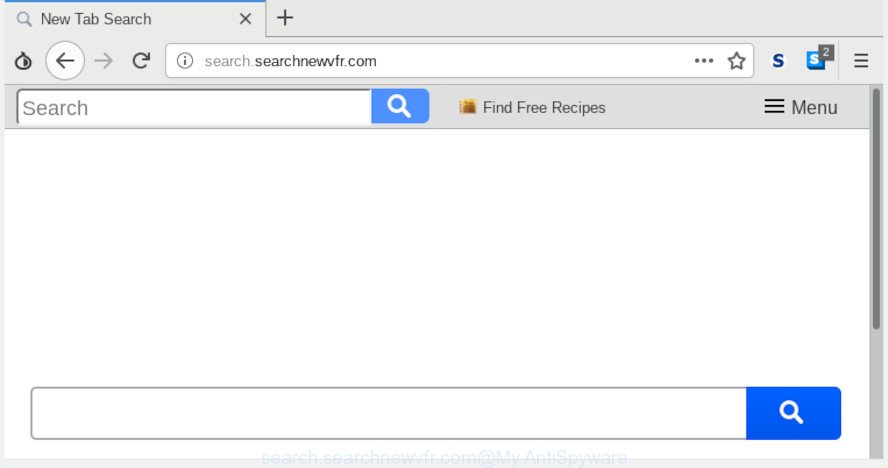
search.searchnewvfr.com
When your system is infected with Search.searchnewvfr.com browser hijacker, every time you launch your browser you’ll see this page. Of course you can setup your start page again, but next time you run a browser you will see that Search.searchnewvfr.com redirect return. As mentioned above, the hijacker can alter the default search engine on this undesired web-page too, so all your search queries will be redirected to Search.searchnewvfr.com. Thus the authors of the browser hijacker can gather the search terms of your queries, and redirect you to annoying websites.
Also, adware (also known as ‘adware software’) can be installed on the computer together with Search.searchnewvfr.com browser hijacker. It will insert lots of ads directly to the web pages which you view, creating a sense that advertisements has been added by the authors of the web-site. Moreover, legal advertisements can be replaced on fake advertisements that will offer to download and install various unnecessary and harmful programs. Moreover, the Search.searchnewvfr.com hijacker infection can be used to collect lots of user information which can be later transferred third party companies.
If the Google Chrome, Mozilla Firefox, Microsoft Internet Explorer and Microsoft Edge have been hijacked by the Search.searchnewvfr.com browser hijacker infection, you must have finished any of the steps above. Once you’ve cleaned your PC system by following our suggestions below, make sure not to commit the same mistakes again in the future.
How to remove Search.searchnewvfr.com from computer
We are presenting a few methods to get rid of Search.searchnewvfr.com from the Firefox, Microsoft Internet Explorer, Google Chrome and Microsoft Edge using only internal MS Windows functions. Most of hijacker infections and potentially unwanted applications can be uninstalled through these processes. If these steps does not help to delete Search.searchnewvfr.com, then it’s better to use a free malware removal utilities linked below.
To remove Search.searchnewvfr.com, complete the steps below:
- Delete Search.searchnewvfr.com without any tools
- How to remove Search.searchnewvfr.com automatically with free applications
- Run AdBlocker to block Search.searchnewvfr.com and stay safe online
- How to avoid install of Search.searchnewvfr.com browser hijacker infection
- Finish words
Delete Search.searchnewvfr.com without any tools
The useful removal tutorial for the Search.searchnewvfr.com homepage. The detailed procedure can be followed by anyone as it really does take you step-by-step. If you follow this process to delete Search.searchnewvfr.com redirect let us know how you managed by sending us your comments please.
Uninstall suspicious software using Microsoft Windows Control Panel
The main cause of start page or search engine hijacking could be PUPs, adware software or other undesired programs that you may have unintentionally installed on the PC system. You need to find and remove all suspicious programs.
- If you are using Windows 8, 8.1 or 10 then click Windows button, next click Search. Type “Control panel”and press Enter.
- If you are using Windows XP, Vista, 7, then press “Start” button and click “Control Panel”.
- It will show the Windows Control Panel.
- Further, click “Uninstall a program” under Programs category.
- It will show a list of all programs installed on the computer.
- Scroll through the all list, and remove questionable and unknown software. To quickly find the latest installed programs, we recommend sort applications by date.
See more details in the video guidance below.
Remove Search.searchnewvfr.com from Google Chrome
If your Chrome internet browser is redirected to intrusive Search.searchnewvfr.com web page, it may be necessary to completely reset your browser application to its default values.

- First run the Google Chrome and click Menu button (small button in the form of three dots).
- It will open the Chrome main menu. Select More Tools, then click Extensions.
- You’ll see the list of installed addons. If the list has the extension labeled with “Installed by enterprise policy” or “Installed by your administrator”, then complete the following guidance: Remove Chrome extensions installed by enterprise policy.
- Now open the Google Chrome menu once again, click the “Settings” menu.
- You will see the Chrome’s settings page. Scroll down and click “Advanced” link.
- Scroll down again and click the “Reset” button.
- The Google Chrome will display the reset profile settings page as shown on the screen above.
- Next click the “Reset” button.
- Once this task is finished, your web browser’s new tab page, search engine by default and home page will be restored to their original defaults.
- To learn more, read the post How to reset Chrome settings to default.
Delete Search.searchnewvfr.com redirect from Firefox
If Mozilla Firefox homepage or search provider are hijacked by the Search.searchnewvfr.com, your browser shows unwanted pop-up advertisements, then ‘Reset Mozilla Firefox’ could solve these problems. However, your saved passwords and bookmarks will not be changed, deleted or cleared.
First, run the Mozilla Firefox. Next, press the button in the form of three horizontal stripes (![]() ). It will show the drop-down menu. Next, click the Help button (
). It will show the drop-down menu. Next, click the Help button (![]() ).
).

In the Help menu press the “Troubleshooting Information”. In the upper-right corner of the “Troubleshooting Information” page click on “Refresh Firefox” button as shown in the figure below.

Confirm your action, press the “Refresh Firefox”.
Remove Search.searchnewvfr.com from IE
If you find that Microsoft Internet Explorer internet browser settings such as newtab, home page and search engine had been hijacked, then you may restore your settings, via the reset browser procedure.
First, open the Microsoft Internet Explorer, then press ‘gear’ icon ![]() . It will open the Tools drop-down menu on the right part of the web browser, then click the “Internet Options” as on the image below.
. It will open the Tools drop-down menu on the right part of the web browser, then click the “Internet Options” as on the image below.

In the “Internet Options” screen, select the “Advanced” tab, then click the “Reset” button. The IE will show the “Reset Internet Explorer settings” prompt. Further, press the “Delete personal settings” check box to select it. Next, click the “Reset” button as displayed on the image below.

Once the task is done, press “Close” button. Close the Microsoft Internet Explorer and reboot your personal computer for the changes to take effect. This step will help you to restore your web browser’s search provider, homepage and new tab page to default state.
How to remove Search.searchnewvfr.com automatically with free applications
It’s not enough to delete Search.searchnewvfr.com from your internet browser by completing the manual steps above to solve all problems. Some Search.searchnewvfr.com browser hijacker related files may remain on your system and they will recover the hijacker infection even after you remove it. For that reason we suggest to run free anti-malware tool such as Zemana Free, MalwareBytes Anti-Malware and Hitman Pro. Either of those applications should be able to detect and get rid of hijacker that made to redirect your internet browser to the Search.searchnewvfr.com page.
Run Zemana to remove Search.searchnewvfr.com browser hijacker infection
Zemana Free highly recommended, because it can search for security threats such hijacker and adware that most ‘classic’ antivirus apps fail to pick up on. Moreover, if you have any Search.searchnewvfr.com hijacker removal problems which cannot be fixed by this tool automatically, then Zemana provides 24X7 online assistance from the highly experienced support staff.
Installing the Zemana Anti-Malware (ZAM) is simple. First you will need to download Zemana Free from the following link. Save it on your Windows desktop or in any other place.
164782 downloads
Author: Zemana Ltd
Category: Security tools
Update: July 16, 2019
After downloading is done, close all windows on your computer. Further, open the set up file called Zemana.AntiMalware.Setup. If the “User Account Control” dialog box pops up as shown in the following example, click the “Yes” button.

It will show the “Setup wizard” that will assist you install Zemana Free on the computer. Follow the prompts and do not make any changes to default settings.

Once setup is finished successfully, Zemana will automatically start and you can see its main window as on the image below.

Next, click the “Scan” button to perform a system scan for the browser hijacker infection related to Search.searchnewvfr.com . While the Zemana Free is checking, you may see how many objects it has identified either as being malware.

Once finished, Zemana AntiMalware will create a list of undesired programs adware. Once you have selected what you want to remove from your PC click “Next” button.

The Zemana Anti-Malware will remove browser hijacker which cause Search.searchnewvfr.com web page to appear and add items to the Quarantine. When the cleaning process is complete, you can be prompted to restart your PC.
Scan your computer and remove Search.searchnewvfr.com home page with HitmanPro
HitmanPro is a free removal utility. It deletes potentially unwanted apps, adware, hijackers and unwanted browser extensions. It’ll identify and remove hijacker that causes web-browsers to display intrusive Search.searchnewvfr.com page. HitmanPro uses very small personal computer resources and is a portable application. Moreover, Hitman Pro does add another layer of malware protection.
Download Hitman Pro on your personal computer by clicking on the following link.
Once the downloading process is done, open the file location. You will see an icon like below.

Double click the HitmanPro desktop icon. When the utility is opened, you will see a screen as displayed in the following example.

Further, click “Next” button . Hitman Pro tool will begin scanning the whole system to find out browser hijacker responsible for redirecting user searches to Search.searchnewvfr.com. When the scan get completed, you will be opened the list of all found threats on your system as on the image below.

In order to remove all items, simply press “Next” button. It will show a prompt, press the “Activate free license” button.
Run MalwareBytes Free to remove browser hijacker
Remove Search.searchnewvfr.com browser hijacker manually is difficult and often the hijacker infection is not fully removed. Therefore, we recommend you to run the MalwareBytes Free which are fully clean your PC system. Moreover, this free application will allow you to remove malware, PUPs, toolbars and adware that your machine can be infected too.
Visit the following page to download the latest version of MalwareBytes AntiMalware for Windows. Save it to your Desktop so that you can access the file easily.
327040 downloads
Author: Malwarebytes
Category: Security tools
Update: April 15, 2020
When downloading is finished, close all programs and windows on your computer. Double-click the install file named mb3-setup. If the “User Account Control” prompt pops up as displayed in the following example, click the “Yes” button.

It will open the “Setup wizard” that will help you install MalwareBytes AntiMalware (MBAM) on your system. Follow the prompts and do not make any changes to default settings.

Once installation is complete successfully, press Finish button. MalwareBytes Free will automatically start and you can see its main screen as displayed below.

Now click the “Scan Now” button . MalwareBytes AntiMalware tool will start scanning the whole PC to find out hijacker which alters browser settings to replace your newtab page, search engine by default and home page with Search.searchnewvfr.com web-site. A scan can take anywhere from 10 to 30 minutes, depending on the number of files on your PC system and the speed of your personal computer. When a malware, adware or potentially unwanted applications are detected, the number of the security threats will change accordingly. Wait until the the checking is complete.

When the checking is finished, you’ll be opened the list of all found items on your PC. Review the results once the tool has done the system scan. If you think an entry should not be quarantined, then uncheck it. Otherwise, simply click “Quarantine Selected” button. The MalwareBytes Anti-Malware (MBAM) will remove hijacker related to Search.searchnewvfr.com . After the process is finished, you may be prompted to reboot the system.

We advise you look at the following video, which completely explains the procedure of using the MalwareBytes Free to remove adware, hijacker and other malware.
Run AdBlocker to block Search.searchnewvfr.com and stay safe online
In order to increase your security and protect your computer against new intrusive advertisements and malicious websites, you need to run ad blocking program that blocks an access to malicious advertisements and web pages. Moreover, the application can block the open of intrusive advertising, which also leads to faster loading of web-pages and reduce the consumption of web traffic.
Please go to the link below to download AdGuard. Save it on your Desktop.
26839 downloads
Version: 6.4
Author: © Adguard
Category: Security tools
Update: November 15, 2018
After downloading it, run the downloaded file. You will see the “Setup Wizard” screen as displayed in the figure below.

Follow the prompts. When the installation is finished, you will see a window like below.

You can press “Skip” to close the install program and use the default settings, or press “Get Started” button to see an quick tutorial that will help you get to know AdGuard better.
In most cases, the default settings are enough and you do not need to change anything. Each time, when you launch your machine, AdGuard will start automatically and stop undesired advertisements, block Search.searchnewvfr.com, as well as other harmful or misleading pages. For an overview of all the features of the program, or to change its settings you can simply double-click on the AdGuard icon, that is located on your desktop.
How to avoid install of Search.searchnewvfr.com browser hijacker infection
Probably Search.searchnewvfr.com browser hijacker get installed onto your PC system when you have installed certain free applications such as E-Mail checker, PDF creator, video codec, etc. Because, most commonly, a browser hijacker infection can be bundled within the setup files from Softonic, Cnet, Soft32, Brothersoft or other similar web pages which hosts freeware. So, you should run any files downloaded from the Net with great caution! Always carefully read the ‘User agreement’, ‘Software license’ and ‘Terms of use’. In the process of installing a new program, you need to choose a ‘Manual’, ‘Advanced’ or ‘Custom’ installation method to control what components and third-party apps to be installed. Nevertheless, even removing the program, which installs this Search.searchnewvfr.com browser hijacker, you do not get rid of the hijacker itself. Your web browser settings will not be restored. Therefore, you must follow the few simple steps above to revert back your home page, search engine and new tab.
Finish words
Once you have complete the step-by-step instructions above, your PC system should be clean from browser hijacker infection that developed to redirect your browser to the Search.searchnewvfr.com webpage and other malicious software. The Internet Explorer, Firefox, Edge and Chrome will no longer open undesired Search.searchnewvfr.com page on startup. Unfortunately, if the step-by-step tutorial does not help you, then you have caught a new hijacker, and then the best way – ask for help here.




















