Query: I am getting advertising pop-ups from Uclaut Net (AdF ly). Does anyone know how to remove this? I checked my applications and I do not see it. I checked my browser plugins and the problem isn’t there.
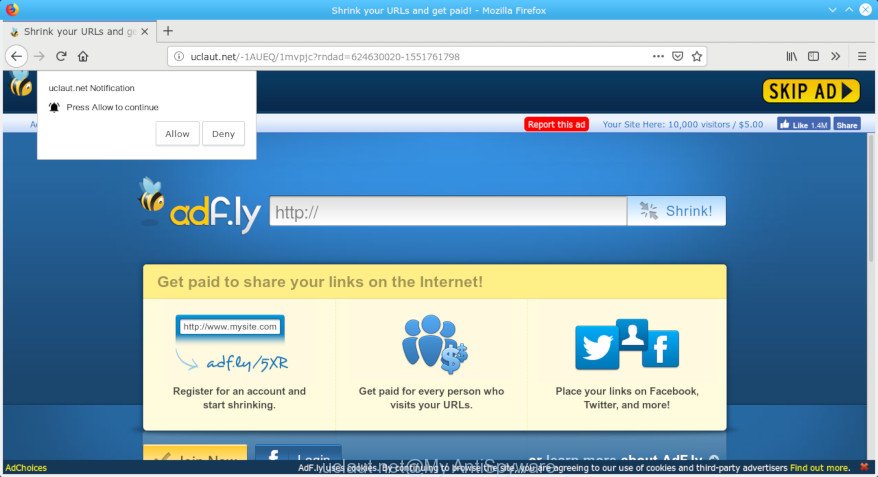
Uclaut.Net browser redirect may be caused Adware
Answer: If you are automatically getting Uclaut Net pop-ups on your PC system then this might be a sign that you’ve an adware (sometimes called ‘ad-supported’ software) installed on your system. What does adware do? Adware is a type of potentially unwanted apps whose motive is to generate revenue for its developer. It have different ways of earning by showing the advertisements forcibly to its victims. Adware can generate pop-ups, show unsolicited advertisements, change the victim’s internet browser settings, or redirect the victim’s internet browser to unrequested pages.
How to remove Uclaut pop-up redirect (Virus removal guide)
In the few simple steps below we will have a look at the adware software and how to remove Uclaut from Edge, Mozilla Firefox, Google Chrome and Internet Explorer browsers for Microsoft Windows OS, natively or by using a few free removal utilities. Read this manual carefully, bookmark or print it, because you may need to shut down your internet browser or reboot your machine.
To remove Uclaut redirect, complete the following steps:
- Delete Uclaut popups without any utilities
- How to remove Uclaut pop up redirect with freeware
- Use AdBlocker to block Uclaut and stay safe online
- How to prevent adware from getting inside your computer
- To sum up
Delete Uclaut popups without any utilities
To remove Uclaut pop ups, adware and other unwanted apps you can try to do so manually. Unfortunately some of the adware won’t show up in your program list, but some adware software may. In this case, you may be able to delete it via the uninstall function of your PC system. You can do this by completing the steps below.
Uninstall potentially unwanted programs through the MS Windows Control Panel
Some potentially unwanted applications, browser hijacking software and adware software may be removed by uninstalling the free programs they came with. If this way does not succeed, then looking them up in the list of installed programs in Windows Control Panel. Use the “Uninstall” command in order to remove them.
Press Windows button ![]() , then click Search
, then click Search ![]() . Type “Control panel”and press Enter. If you using Windows XP or Windows 7, then click “Start” and select “Control Panel”. It will display the Windows Control Panel as displayed below.
. Type “Control panel”and press Enter. If you using Windows XP or Windows 7, then click “Start” and select “Control Panel”. It will display the Windows Control Panel as displayed below.

Further, press “Uninstall a program” ![]()
It will open a list of all software installed on your PC system. Scroll through the all list, and delete any questionable and unknown software.
Remove Uclaut popup redirect from Chrome
Reset Google Chrome will assist you to remove Uclaut popups from your internet browser as well as to restore web-browser settings affected by adware. All undesired, harmful and adware extensions will also be deleted from the browser. However, your themes, bookmarks, history, passwords, and web form auto-fill information will not be deleted.
Open the Chrome menu by clicking on the button in the form of three horizontal dotes (![]() ). It will display the drop-down menu. Choose More Tools, then click Extensions.
). It will display the drop-down menu. Choose More Tools, then click Extensions.
Carefully browse through the list of installed extensions. If the list has the addon labeled with “Installed by enterprise policy” or “Installed by your administrator”, then complete the following tutorial: Remove Google Chrome extensions installed by enterprise policy otherwise, just go to the step below.
Open the Google Chrome main menu again, click to “Settings” option.

Scroll down to the bottom of the page and click on the “Advanced” link. Now scroll down until the Reset settings section is visible, like below and press the “Reset settings to their original defaults” button.

Confirm your action, click the “Reset” button.
Remove Uclaut pop up advertisements from IE
In order to recover all internet browser startpage, newtab page and search engine you need to reset the Microsoft Internet Explorer to the state, that was when the Microsoft Windows was installed on your PC system.
First, run the Microsoft Internet Explorer. Next, click the button in the form of gear (![]() ). It will open the Tools drop-down menu, click the “Internet Options” as on the image below.
). It will open the Tools drop-down menu, click the “Internet Options” as on the image below.

In the “Internet Options” window click on the Advanced tab, then click the Reset button. The Internet Explorer will open the “Reset Internet Explorer settings” window as shown on the image below. Select the “Delete personal settings” check box, then click “Reset” button.

You will now need to reboot your machine for the changes to take effect.
Get rid of Uclaut from Firefox by resetting web-browser settings
If your Firefox web browser is re-directed to Uclaut without your permission or an unknown search engine displays results for your search, then it may be time to perform the browser reset. Essential information like bookmarks, browsing history, passwords, cookies, auto-fill data and personal dictionaries will not be removed.
Start the Firefox and press the menu button (it looks like three stacked lines) at the top right of the web browser screen. Next, click the question-mark icon at the bottom of the drop-down menu. It will open the slide-out menu.

Select the “Troubleshooting information”. If you are unable to access the Help menu, then type “about:support” in your address bar and press Enter. It bring up the “Troubleshooting Information” page as shown in the following example.

Click the “Refresh Firefox” button at the top right of the Troubleshooting Information page. Select “Refresh Firefox” in the confirmation prompt. The Firefox will begin a process to fix your problems that caused by the Uclaut adware. When, it is finished, click the “Finish” button.
How to remove Uclaut pop up redirect with freeware
The easiest solution to remove Uclaut pop-up ads is to use an antimalware program capable of detecting this adware that causes web-browsers to show undesired Uclaut pop-up ads. We recommend try Zemana Free or another free malware remover which listed below. It has excellent detection rate when it comes to adware, hijacker infections and other PUPs.
How to delete Uclaut redirect with Zemana
Zemana Anti Malware is a malicious software removal tool made for Windows. This utility will help you delete Uclaut redirect, various types of malicious software (including hijackers and potentially unwanted apps) from your computer. It has simple and user friendly interface. While the Zemana AntiMalware does its job, your computer will run smoothly.
Installing the Zemana Anti-Malware (ZAM) is simple. First you’ll need to download Zemana AntiMalware on your computer by clicking on the link below.
164779 downloads
Author: Zemana Ltd
Category: Security tools
Update: July 16, 2019
Once downloading is complete, close all apps and windows on your computer. Open a directory in which you saved it. Double-click on the icon that’s called Zemana.AntiMalware.Setup as shown in the figure below.
![]()
When the installation starts, you will see the “Setup wizard” which will allow you install Zemana AntiMalware (ZAM) on your computer.

Once setup is finished, you will see window as shown on the screen below.

Now click the “Scan” button . Zemana Free application will scan through the whole personal computer for the adware which designed to redirect your web-browser to various ad webpages such as the Uclaut. Depending on your PC, the scan can take anywhere from a few minutes to close to an hour. While the tool is scanning, you can see how many objects and files has already scanned.

Once Zemana AntiMalware has finished scanning your PC system, the results are displayed in the scan report. Review the scan results and then click “Next” button.

The Zemana will delete adware software responsible for redirects to the Uclaut and add threats to the Quarantine.
Run HitmanPro to remove Uclaut popups from browser
HitmanPro is a free portable program that scans your computer for adware that causes web browsers to open unwanted Uclaut pop-up advertisements, potentially unwanted applications and browser hijackers and allows delete them easily. Moreover, it will also help you remove any harmful browser extensions and add-ons.
Download HitmanPro from the link below. Save it on your Desktop.
When the downloading process is finished, open the folder in which you saved it and double-click the HitmanPro icon. It will start the Hitman Pro utility. If the User Account Control prompt will ask you want to run the program, click Yes button to continue.

Next, press “Next” to perform a system scan with this tool for the adware related to Uclaut popup ads. A scan may take anywhere from 10 to 30 minutes, depending on the number of files on your computer and the speed of your machine. When a threat is found, the number of the security threats will change accordingly. Wait until the the checking is finished.

Once the checking is complete, Hitman Pro will show you the results as displayed in the figure below.

When you are ready, click “Next” button. It will show a dialog box, press the “Activate free license” button. The Hitman Pro will remove adware that responsible for browser reroute to the intrusive Uclaut web-page and add threats to the Quarantine. Once finished, the tool may ask you to reboot your PC system.
Use MalwareBytes Anti Malware to remove Uclaut redirect
Trying to remove Uclaut pop-up ads can become a battle of wills between the adware software infection and you. MalwareBytes can be a powerful ally, removing most of today’s adware software, malware and PUPs with ease. Here’s how to use MalwareBytes AntiMalware (MBAM) will help you win.

- Visit the following page to download the latest version of MalwareBytes for Windows. Save it directly to your Windows Desktop.
Malwarebytes Anti-malware
327040 downloads
Author: Malwarebytes
Category: Security tools
Update: April 15, 2020
- Once downloading is complete, close all programs and windows on your computer. Open a file location. Double-click on the icon that’s named mb3-setup.
- Further, click Next button and follow the prompts.
- Once install is finished, click the “Scan Now” button for scanning your personal computer for the adware which cause undesired Uclaut popup ads to appear. This task can take some time, so please be patient. While the tool is scanning, you can see how many objects and files has already scanned.
- Once the system scan is done, MalwareBytes Free will open a scan report. When you are ready, click “Quarantine Selected”. When finished, you can be prompted to restart your personal computer.
The following video offers a steps on how to remove browser hijackers, adware and other malicious software with MalwareBytes AntiMalware.
Use AdBlocker to block Uclaut and stay safe online
If you browse the Internet, you cannot avoid malicious advertising. But you can protect your web browser against it. Download and use an ad blocking program. AdGuard is an ad blocker that can filter out a large amount of of the malicious advertising, blocking dynamic scripts from loading harmful content.
- Installing the AdGuard is simple. First you’ll need to download AdGuard from the following link. Save it on your Desktop.
Adguard download
26839 downloads
Version: 6.4
Author: © Adguard
Category: Security tools
Update: November 15, 2018
- Once the downloading process is finished, start the downloaded file. You will see the “Setup Wizard” program window. Follow the prompts.
- Once the installation is finished, press “Skip” to close the installation application and use the default settings, or click “Get Started” to see an quick tutorial which will allow you get to know AdGuard better.
- In most cases, the default settings are enough and you do not need to change anything. Each time, when you start your personal computer, AdGuard will start automatically and stop undesired ads, block Uclaut, as well as other harmful or misleading sites. For an overview of all the features of the application, or to change its settings you can simply double-click on the icon named AdGuard, which can be found on your desktop.
How to prevent adware from getting inside your computer
The adware may be spread through the use of trojan horses and other forms of malware, but most commonly, the adware is bundled with some free software. Many makers of free programs include bundled apps in their installation package. Sometimes it’s possible to avoid the installation of any adware: carefully read the Terms of Use and the Software license, select only Manual, Custom or Advanced installation mode, uncheck all checkboxes before clicking Install or Next button while installing new freeware.
To sum up
Now your computer should be clean of the adware software that created to redirect your browser to various ad web-pages such as the Uclaut Net. We suggest that you keep AdGuard (to help you stop unwanted advertisements and undesired harmful web-sites) and Zemana (to periodically scan your computer for new adwares and other malware). Probably you are running an older version of Java or Adobe Flash Player. This can be a security risk, so download and install the latest version right now.
If you are still having problems while trying to remove Uclaut redirect from the Internet Explorer, Mozilla Firefox, Microsoft Edge and Chrome, then ask for help here here.




















