If the web browser keep redirecting to the Free-converterz.com (portal.free-converterz.com or feed.free-converterz.com), every time when you use your web-browser, then this might be a sign that your PC is infected with a PUP from Browser hijacker group. Once started, it’ll alter some Internet Explorer, Mozilla Firefox, Chrome and Edge’s settings like newtab, default search provider and home page. So, while your computer is infected, you will see the Free-converterz.com undesired web-site instead of your startpage.
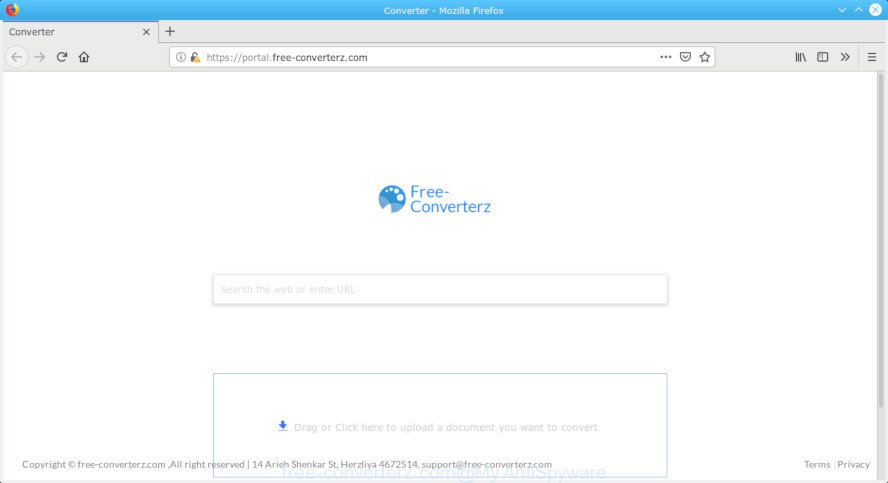
free-converterz.com
The Free-converterz.com hijacker will modify your browser’s search provider so that all searches are sent through Free-converterz.com, which redirections to Bing, Yahoo or Google Custom Search engine which shows the search results for your query. The makers of this browser hijacker infection are using legitimate search engine as they may generate money from the advertisements that are opened in the search results.
As well as unwanted browser redirections to Free-converterz.com, the browser hijacker can collect your Web surfing activity by recording URLs visited, IP addresses, browser version and type, cookie information, Internet Service Provider (ISP) and web-sites visited. Such kind of behavior can lead to serious security problems or privacy information theft. This is another reason why the hijacker that redirects the web-browser to Free-converterz.com, is categorized as PUP (potentially unwanted program).
We strongly advise that you perform the few simple steps below that will allow you to remove Free-converterz.com startpage using the standard features of Windows and some proven free programs.
Remove Free-converterz.com from Windows 10 (8, 7, XP)
There are several steps to removing Free-converterz.com , because it installs itself so deeply into Microsoft Windows. You need to uninstall all suspicious and unknown programs, then get rid of malicious extensions from the Firefox, Microsoft Edge, Chrome and Internet Explorer and other internet browsers you have installed. Finally, you need to reset your web browser settings to get rid of any changes Free-converterz.com hijacker has made, and then check your computer with Zemana Free, MalwareBytes Free or HitmanPro to ensure the hijacker is fully removed. It will take a while.
To remove Free-converterz.com, complete the steps below:
- How to delete Free-converterz.com manually
- How to get rid of Free-converterz.com automatically
- How to block Free-converterz.com
- Tips to prevent Free-converterz.com and other unwanted programs
- Finish words
How to delete Free-converterz.com manually
Manually removing the Free-converterz.com is also possible, although this approach takes time and technical prowess. You can sometimes locate hijacker in your computer’s list of installed software and uninstall it as you would any other unwanted program.
Delete potentially unwanted apps using MS Windows Control Panel
Some of potentially unwanted applications, adware and hijacker can be removed using the Add/Remove programs tool that may be found in the Windows Control Panel. So, if you’re using any version of Microsoft Windows and you have noticed an unwanted program, then first try to get rid of it through Add/Remove programs.
- If you are using Windows 8, 8.1 or 10 then click Windows button, next press Search. Type “Control panel”and press Enter.
- If you are using Windows XP, Vista, 7, then click “Start” button and press “Control Panel”.
- It will display the Windows Control Panel.
- Further, click “Uninstall a program” under Programs category.
- It will display a list of all programs installed on the PC system.
- Scroll through the all list, and uninstall questionable and unknown applications. To quickly find the latest installed software, we recommend sort apps by date.
See more details in the video tutorial below.
Remove Free-converterz.com from Internet Explorer
In order to recover all web-browser search engine by default, homepage and newtab page you need to reset the Internet Explorer to the state, which was when the MS Windows was installed on your PC.
First, launch the Internet Explorer, click ![]() ) button. Next, click “Internet Options” like below.
) button. Next, click “Internet Options” like below.

In the “Internet Options” screen select the Advanced tab. Next, click Reset button. The IE will display the Reset Internet Explorer settings dialog box. Select the “Delete personal settings” check box and click Reset button.

You will now need to reboot your PC system for the changes to take effect. It will remove browser hijacker infection that cause Free-converterz.com webpage to appear, disable malicious and ad-supported browser’s extensions and restore the Internet Explorer’s settings like search engine by default, newtab page and startpage to default state.
Get rid of Free-converterz.com from Mozilla Firefox by resetting web-browser settings
If the Mozilla Firefox settings such as search provider, startpage and new tab have been modified by the browser hijacker, then resetting it to the default state can help. However, your saved bookmarks and passwords will not be lost. This will not affect your history, passwords, bookmarks, and other saved data.
Press the Menu button (looks like three horizontal lines), and click the blue Help icon located at the bottom of the drop down menu as displayed in the figure below.

A small menu will appear, click the “Troubleshooting Information”. On this page, click “Refresh Firefox” button as displayed below.

Follow the onscreen procedure to return your Mozilla Firefox browser settings to their original state.
Remove Free-converterz.com from Chrome
In this step we are going to show you how to reset Chrome settings. PUPs like the Free-converterz.com can make changes to your internet browser settings including newtab page, default search provider and homepage, add toolbars and undesired add-ons. By resetting Google Chrome settings you will delete Free-converterz.com and reset unwanted changes caused by browser hijacker. However, your themes, bookmarks, history, passwords, and web form auto-fill information will not be deleted.

- First, start the Google Chrome and press the Menu icon (icon in the form of three dots).
- It will display the Google Chrome main menu. Choose More Tools, then press Extensions.
- You will see the list of installed extensions. If the list has the extension labeled with “Installed by enterprise policy” or “Installed by your administrator”, then complete the following steps: Remove Chrome extensions installed by enterprise policy.
- Now open the Chrome menu once again, click the “Settings” menu.
- Next, press “Advanced” link, that located at the bottom of the Settings page.
- On the bottom of the “Advanced settings” page, press the “Reset settings to their original defaults” button.
- The Chrome will show the reset settings prompt as shown on the screen above.
- Confirm the web browser’s reset by clicking on the “Reset” button.
- To learn more, read the post How to reset Chrome settings to default.
How to get rid of Free-converterz.com automatically
If your system is still infected with the Free-converterz.com hijacker, then the best way of detection and removal is to use an anti malware scan on the system. Download free malware removal utilities below and start a full system scan. It will allow you get rid of all components of the hijacker from hardisk and Windows registry.
How to automatically get rid of Free-converterz.com with Zemana Anti-Malware (ZAM)
If you need a free tool that can easily find and delete browser hijacker that redirects your web browser to annoying Free-converterz.com web page, then use Zemana. This is a very handy program, which is primarily developed to quickly find and remove adware and malicious software infecting web browsers and modifying their settings.
Zemana can be downloaded from the following link. Save it on your MS Windows desktop.
164725 downloads
Author: Zemana Ltd
Category: Security tools
Update: July 16, 2019
Once the downloading process is done, close all software and windows on your system. Open a directory in which you saved it. Double-click on the icon that’s named Zemana.AntiMalware.Setup as displayed on the image below.
![]()
When the install begins, you will see the “Setup wizard” which will help you install Zemana Free on your PC.

Once install is complete, you will see window as on the image below.

Now click the “Scan” button to perform a system scan with this tool for the browser hijacker infection that reroutes your browser to unwanted Free-converterz.com web-site. This process can take quite a while, so please be patient. When a malicious software, adware or potentially unwanted apps are found, the number of the security threats will change accordingly.

As the scanning ends, Zemana Free will show you the results. You may get rid of threats (move to Quarantine) by simply click “Next” button.

The Zemana will start to remove browser hijacker responsible for redirecting your web browser to Free-converterz.com site.
Get rid of Free-converterz.com browser hijacker and malicious extensions with Hitman Pro
Hitman Pro will help get rid of browser hijacker related to Free-converterz.com search that slow down your PC system. The hijackers, adware software and other potentially unwanted programs slow your internet browser down and try to mislead you into clicking on malicious advertisements and links. Hitman Pro removes the browser hijacker infection and lets you enjoy your machine without Free-converterz.com .

- Installing the Hitman Pro is simple. First you’ll need to download HitmanPro by clicking on the following link.
- When the downloading process is finished, run the Hitman Pro, double-click the HitmanPro.exe file.
- If the “User Account Control” prompts, click Yes to continue.
- In the Hitman Pro window, press the “Next” to start checking your personal computer for the browser hijacker infection responsible for changing your web browser settings to Free-converterz.com. This process can take quite a while, so please be patient. During the scan HitmanPro will find threats exist on your PC.
- After Hitman Pro completes the scan, HitmanPro will produce a list of undesired programs adware software. All detected threats will be marked. You can get rid of them all by simply press “Next”. Now, press the “Activate free license” button to start the free 30 days trial to remove all malware found.
How to automatically get rid of Free-converterz.com with MalwareBytes Free
We recommend using the MalwareBytes Free which are fully clean your computer of the hijacker. The free utility is an advanced malware removal program made by (c) Malwarebytes lab. This program uses the world’s most popular anti-malware technology. It’s able to help you get rid of browser hijacker infection, potentially unwanted programs, malware, adware software, toolbars, ransomware and other security threats from your machine for free.

- MalwareBytes Free can be downloaded from the following link. Save it on your MS Windows desktop or in any other place.
Malwarebytes Anti-malware
326999 downloads
Author: Malwarebytes
Category: Security tools
Update: April 15, 2020
- Once the downloading process is complete, close all software and windows on your PC system. Open a file location. Double-click on the icon that’s named mb3-setup.
- Further, press Next button and follow the prompts.
- Once installation is finished, click the “Scan Now” button to begin checking your system for the hijacker that alters internet browser settings to replace your search engine, new tab and start page with Free-converterz.com web-page. This process can take quite a while, so please be patient. When a malicious software, adware software or potentially unwanted applications are detected, the number of the security threats will change accordingly. Wait until the the scanning is complete.
- As the scanning ends, MalwareBytes will open a list of all threats detected by the scan. All found items will be marked. You can remove them all by simply click “Quarantine Selected”. When the procedure is finished, you can be prompted to restart your computer.
The following video offers a guide on how to remove browser hijackers, adware and other malicious software with MalwareBytes Anti Malware (MBAM).
How to block Free-converterz.com
The AdGuard is a very good adblocker program for the MS Edge, Internet Explorer, Mozilla Firefox and Google Chrome, with active user support. It does a great job by removing certain types of intrusive advertisements, popunders, popups, intrusive newtab pages, and even full page advertisements and web site overlay layers. Of course, the AdGuard can block the Free-converterz.com automatically or by using a custom filter rule.
- Please go to the link below to download AdGuard. Save it to your Desktop.
Adguard download
26825 downloads
Version: 6.4
Author: © Adguard
Category: Security tools
Update: November 15, 2018
- After the downloading process is complete, start the downloaded file. You will see the “Setup Wizard” program window. Follow the prompts.
- Once the installation is finished, click “Skip” to close the installation program and use the default settings, or click “Get Started” to see an quick tutorial which will assist you get to know AdGuard better.
- In most cases, the default settings are enough and you do not need to change anything. Each time, when you start your computer, AdGuard will launch automatically and stop unwanted ads, block Free-converterz.com, as well as other malicious or misleading web-pages. For an overview of all the features of the program, or to change its settings you can simply double-click on the icon called AdGuard, that is located on your desktop.
Tips to prevent Free-converterz.com and other unwanted programs
The Free-converterz.com such as other potentially unwanted programs can get added to your browser or PC system when you visit a web page and click an Install button, or when you download and run a suspicious program, or when you install free software that includes a PUP (potentially unwanted program). Be very attentive when installing any programs and make sure you deselect any options for optional programs that you do not want.
Finish words
After completing the step-by-step guidance outlined above, your PC should be clean from this browser hijacker and other malware. The Chrome, Edge, Internet Explorer and Firefox will no longer open intrusive Free-converterz.com website on startup. Unfortunately, if the step-by-step instructions does not help you, then you have caught a new hijacker infection, and then the best way – ask for help.
Please create a new question by using the “Ask Question” button in the Questions and Answers. Try to give us some details about your problems, so we can try to help you more accurately. Wait for one of our trained “Security Team” or Site Administrator to provide you with knowledgeable assistance tailored to your problem with the annoying Free-converterz.com home page.




















