My Easy Templates is defined as Browser hijacker When this hijacker is installed, it will modify the web-browser’s settings so that they automatically being redirected to ‘My Easy Templates’ as your home page and use it for Net searches. So, every time, when your web browser opens, it will open My Easy Templates web-site. Furthermore, when you try to search via affected internet browser, it will reroute your queries first to My Easy Templates, and then on to Bing or Yahoo or Google Custom Search.
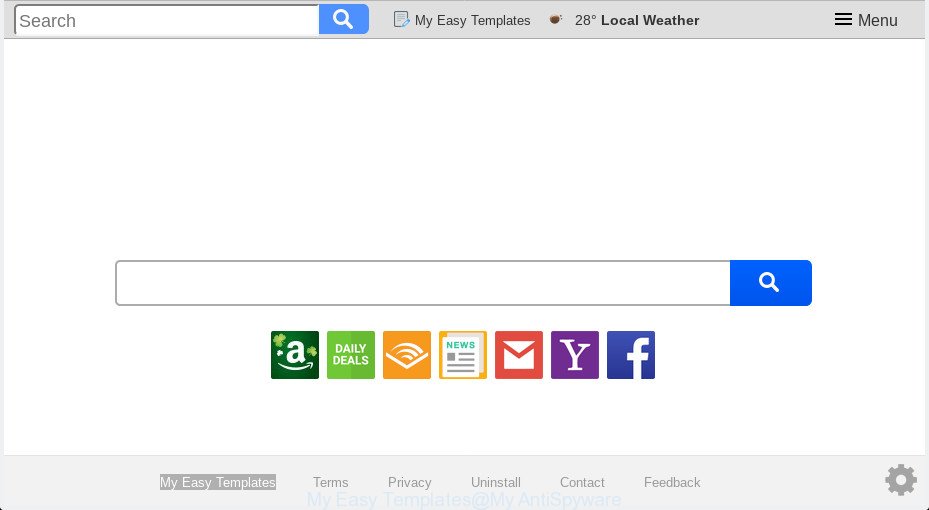
“My Easy Templates” makes changes to browser settings
In order to force you to use My Easy Templates as often as possible this hijacker can alter your browsers’ search provider. You may even find that your computer’s web browser settings are changed without your knowledge and conscious permission. The makers of this browser hijacker infection do so in order to make profit via Google AdSense or another third-party ad network. Thus every your click on ads which placed on the My Easy Templates makes revenue for them.
Some browser hijacker infections also contain adware (also known as ‘ad-supported’ software) that can open undesired ads or collect lots of marketing-type data about you that can be sold to third parties. These unwanted advertisements can be shown as pop-unders, pop-ups, in-text ads, video ads, text links or banners or even massive full page advertisements. Most of the adware is designed to show advertisements, but some adware is form of spyware that often used to track users to collect lots of marketing-type data about you.
Therefore it’s very important to clean your PC system of hijacker immediately. Follow the tutorial below to remove My Easy Templates , as well as other malware and adware, which may be installed onto your computer along with it.
How to Remove My Easy Templates from Chrome, Firefox, IE, Edge
When a browser hijacker infection like the My Easy Templates gets installed on your computer without your knowledge, it’s not easy to remove. In many cases, there is no Uninstall program that simply delete the hijacker which developed to redirect your web-browser to the My Easy Templates web site from your PC system. So, we suggest using several well-proven free specialized utilities such as Zemana Free, MalwareBytes or Hitman Pro. But the best way to delete My Easy Templates will be to perform several manual steps, after that additionally use antimalware utilities.
To remove My Easy Templates, use the steps below:
- How to remove My Easy Templates without any software
- How to remove My Easy Templates automatically with free programs
- Run AdBlocker to block My Easy Templates and stay safe online
- Why has my homepage and search engine changed to My Easy Templates?
- Finish words
How to remove My Easy Templates without any software
If you perform exactly the step-by-step guide below you should be able to remove the My Easy Templates homepage from the Microsoft Edge, Google Chrome, IE and Firefox browsers.
Delete questionable apps using Microsoft Windows Control Panel
First, you should try to identify and uninstall the program that causes the appearance of annoying ads or web-browser redirect, using the ‘Uninstall a program’ which is located in the ‘Control panel’.
- If you are using Windows 8, 8.1 or 10 then click Windows button, next press Search. Type “Control panel”and press Enter.
- If you are using Windows XP, Vista, 7, then click “Start” button and press “Control Panel”.
- It will display the Windows Control Panel.
- Further, press “Uninstall a program” under Programs category.
- It will open a list of all programs installed on the machine.
- Scroll through the all list, and delete suspicious and unknown applications. To quickly find the latest installed programs, we recommend sort software by date.
See more details in the video guidance below.
Remove My Easy Templates from Google Chrome
Reset Google Chrome settings is a simple way to delete My Easy Templates, malicious and adware addons, as well as to recover web-browser’s new tab page, startpage and default search engine that have been changed by browser hijacker.

- First, start the Chrome and click the Menu icon (icon in the form of three dots).
- It will display the Chrome main menu. Select More Tools, then click Extensions.
- You’ll see the list of installed addons. If the list has the add-on labeled with “Installed by enterprise policy” or “Installed by your administrator”, then complete the following tutorial: Remove Chrome extensions installed by enterprise policy.
- Now open the Google Chrome menu once again, click the “Settings” menu.
- Next, press “Advanced” link, that located at the bottom of the Settings page.
- On the bottom of the “Advanced settings” page, click the “Reset settings to their original defaults” button.
- The Chrome will display the reset settings dialog box as shown on the screen above.
- Confirm the internet browser’s reset by clicking on the “Reset” button.
- To learn more, read the post How to reset Google Chrome settings to default.
Get rid of My Easy Templates from Mozilla Firefox by resetting browser settings
If the Mozilla Firefox settings such as default search provider, homepage and newtab have been changed by the browser hijacker, then resetting it to the default state can help. However, your saved bookmarks and passwords will not be lost. This will not affect your history, passwords, bookmarks, and other saved data.
Click the Menu button (looks like three horizontal lines), and click the blue Help icon located at the bottom of the drop down menu like below.

A small menu will appear, click the “Troubleshooting Information”. On this page, click “Refresh Firefox” button as on the image below.

Follow the onscreen procedure to revert back your Firefox browser settings to their default state.
Get rid of My Easy Templates search from IE
By resetting Microsoft Internet Explorer internet browser you restore your web-browser settings to its default state. This is basic when troubleshooting problems that might have been caused by hijacker infection like My Easy Templates.
First, open the IE, then click ‘gear’ icon ![]() . It will display the Tools drop-down menu on the right part of the web browser, then click the “Internet Options” as displayed on the screen below.
. It will display the Tools drop-down menu on the right part of the web browser, then click the “Internet Options” as displayed on the screen below.

In the “Internet Options” screen, select the “Advanced” tab, then press the “Reset” button. The Microsoft Internet Explorer will display the “Reset Internet Explorer settings” prompt. Further, click the “Delete personal settings” check box to select it. Next, press the “Reset” button as displayed on the image below.

After the task is finished, click “Close” button. Close the IE and restart your PC for the changes to take effect. This step will help you to restore your web browser’s newtab, default search engine and startpage to default state.
How to remove My Easy Templates automatically with free programs
It is not enough to remove My Easy Templates from your internet browser by following the manual steps above to solve all problems. Some My Easy Templates browser hijacker infection related files may remain on your system and they will recover the browser hijacker infection even after you delete it. For that reason we recommend to run free anti malware tool such as Zemana, MalwareBytes Anti Malware (MBAM) and HitmanPro. Either of those programs should can be used to look for and remove hijacker responsible for redirections to My Easy Templates.
How to automatically delete My Easy Templates with Zemana Anti-Malware
Zemana is extremely fast and ultra light weight malicious software removal tool. It will help you remove My Easy Templates hijacker infection, adware software, PUPs and other malware. This program gives real-time protection that never slow down your computer. Zemana AntiMalware is created for experienced and beginner computer users. The interface of this utility is very easy to use, simple and minimalist.

- Download Zemana Anti Malware from the following link. Save it to your Desktop.
Zemana AntiMalware
164796 downloads
Author: Zemana Ltd
Category: Security tools
Update: July 16, 2019
- When the download is finished, close all programs and windows on your system. Open a directory in which you saved it. Double-click on the icon that’s named Zemana.AntiMalware.Setup.
- Further, press Next button and follow the prompts.
- Once setup is complete, click the “Scan” button . Zemana AntiMalware (ZAM) program will scan through the whole PC system for the browser hijacker which cause a redirect to My Easy Templates web page. Depending on your machine, the scan may take anywhere from a few minutes to close to an hour.
- After that process is complete, you’ll be shown the list of all found items on your PC. Review the scan results and then click “Next”. When the cleaning process is done, you can be prompted to reboot your system.
Remove My Easy Templates browser hijacker infection and malicious extensions with Hitman Pro
Hitman Pro is a portable tool which detects and uninstalls undesired software such as browser hijackers, adware, toolbars, other browser addons and other malicious software. It scans your personal computer for browser hijacker infection responsible for redirecting your web browser to My Easy Templates web page and creates a list of threats marked for removal. HitmanPro will only erase those unwanted software that you wish to be removed.
Please go to the link below to download the latest version of HitmanPro for MS Windows. Save it on your Microsoft Windows desktop or in any other place.
Download and run Hitman Pro on your computer. Once started, click “Next” button . Hitman Pro tool will begin scanning the whole personal computer to find out browser hijacker responsible for redirecting user searches to My Easy Templates. This process can take some time, so please be patient. During the scan HitmanPro will search for threats present on your computer..

Once Hitman Pro completes the scan, HitmanPro will display you the results.

Next, you need to press Next button.
It will display a dialog box, press the “Activate free license” button to begin the free 30 days trial to remove all malicious software found.
Use MalwareBytes to get rid of browser hijacker
We recommend using the MalwareBytes. You may download and install MalwareBytes Free to search for and remove My Easy Templates search from your PC. When installed and updated, this free malware remover automatically identifies and removes all threats present on the computer.
Visit the following page to download the latest version of MalwareBytes Anti Malware for MS Windows. Save it on your Desktop.
327050 downloads
Author: Malwarebytes
Category: Security tools
Update: April 15, 2020
After the downloading process is finished, close all apps and windows on your system. Open a directory in which you saved it. Double-click on the icon that’s called mb3-setup like below.
![]()
When the installation starts, you’ll see the “Setup wizard” which will help you install Malwarebytes on your personal computer.

Once installation is complete, you’ll see window as on the image below.

Now click the “Scan Now” button to perform a system scan for the hijacker that causes web-browsers to show undesired My Easy Templates page. A scan can take anywhere from 10 to 30 minutes, depending on the count of files on your PC system and the speed of your system. When a malicious software, adware or potentially unwanted applications are detected, the count of the security threats will change accordingly.

When the system scan is complete, MalwareBytes Anti Malware (MBAM) will show you the results. Review the scan results and then click “Quarantine Selected” button.

The Malwarebytes will now begin to remove browser hijacker responsible for redirects to My Easy Templates. After the procedure is complete, you may be prompted to reboot your PC system.

The following video explains few simple steps on how to remove browser hijacker, adware and other malicious software with MalwareBytes AntiMalware (MBAM).
Run AdBlocker to block My Easy Templates and stay safe online
Use ad blocker program such as AdGuard in order to stop advertisements, malvertisements, pop-ups and online trackers, avoid having to install malicious and adware browser plug-ins and add-ons which affect your personal computer performance and impact your PC security. Surf the World Wide Web anonymously and stay safe online!
Visit the following page to download AdGuard. Save it on your MS Windows desktop or in any other place.
26840 downloads
Version: 6.4
Author: © Adguard
Category: Security tools
Update: November 15, 2018
After downloading it, double-click the downloaded file to start it. The “Setup Wizard” window will show up on the computer screen like below.

Follow the prompts. AdGuard will then be installed and an icon will be placed on your desktop. A window will show up asking you to confirm that you want to see a quick instructions as displayed in the following example.

Click “Skip” button to close the window and use the default settings, or click “Get Started” to see an quick instructions which will allow you get to know AdGuard better.
Each time, when you run your PC, AdGuard will start automatically and stop undesired advertisements, block My Easy Templates, as well as other harmful or misleading pages. For an overview of all the features of the program, or to change its settings you can simply double-click on the AdGuard icon, that can be found on your desktop.
Why has my homepage and search engine changed to My Easy Templates?
Browser hijacker spreads as a part of many freeware and commercial software. This PUP can be installed in background without user consent, but usually it is introduced to a user when a downloaded program are installed. So, read term of use and user agreement very carefully before installing any software or otherwise you can end up with another hijacker on your computer, like this hijacker responsible for My Easy Templates start page.
Finish words
Now your machine should be clean of the hijacker which cause My Easy Templates web-site to appear. We suggest that you keep AdGuard (to help you stop unwanted pop ups and annoying malicious web sites) and Zemana Free (to periodically scan your computer for new browser hijackers and other malicious software). Probably you are running an older version of Java or Adobe Flash Player. This can be a security risk, so download and install the latest version right now.
If you are still having problems while trying to remove My Easy Templates redirect from the Internet Explorer, Mozilla Firefox, Chrome and Microsoft Edge, then ask for help here here.



















