Have you started your internet browser and found a previously unseen website called ‘Search.hmyeasytemplates.com‘? Then most probably that your PC system has been affected with a nasty PUP from Browser hijackers family. It is a type of software that modifies the machine’s web-browser settings so that you’re rerouted to an annoying web site. Perform the guide below without a wait to remove Search.hmyeasytemplates.com and protect your PC system from potentially unwanted applications, malicious software and adware.
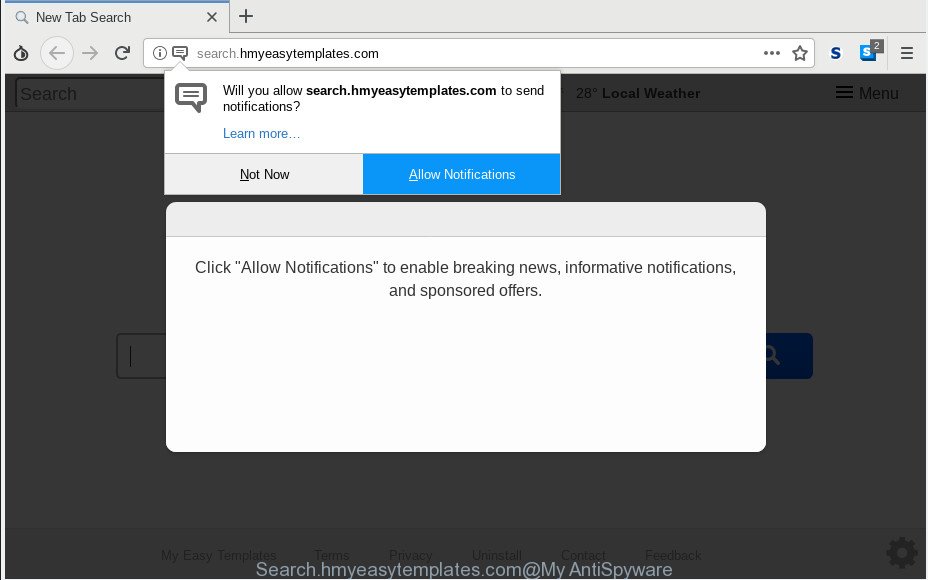
Search.hmyeasytemplates.com
In order to force you to use Search.hmyeasytemplates.com as often as possible this hijacker can alter your browsers’ search provider. You may even find that your personal computer’s browser settings are hijacked without your knowledge and conscious permission. The creators of this hijacker do so in order to make profit via Google AdSense or another third-party ad network. Thus every your click on advertisements which placed on the Search.hmyeasytemplates.com earns revenue for them.
We advise you to clean your PC of hijacker immediately. Use the steps below that will help to remove Search.hmyeasytemplates.com and unwanted software, which can be installed onto your computer along with it.
Remove Search.hmyeasytemplates.com from Google Chrome, Firefox, IE, Edge
Without a doubt, the browser hijacker is harmful to your computer. So you need to quickly and completely remove this malware. To get rid of this hijacker infection, you can use the manual removal steps which are given below or free malicious software removal tool such as Zemana, MalwareBytes Anti Malware or Hitman Pro (all are free). We advise you use automatic removal solution that will help you to remove Search.hmyeasytemplates.com easily and safely. Manual removal is best used only if you’re well versed in PC or in the case where browser hijacker infection is not uninstalled automatically. Certain of the steps below will require you to shut down this page. So, please read the step-by-step instructions carefully, after that bookmark or print it for later reference.
To remove Search.hmyeasytemplates.com, perform the following steps:
- How to get rid of Search.hmyeasytemplates.com manually
- How to remove Search.hmyeasytemplates.com automatically with free software
- Use AdBlocker to stop Search.hmyeasytemplates.com redirect and stay safe online
- How can you prevent the Search.hmyeasytemplates.com hijacker
- To sum up
How to get rid of Search.hmyeasytemplates.com manually
The few simple steps will help you remove Search.hmyeasytemplates.com home page. These Search.hmyeasytemplates.com removal steps work for the Firefox, MS Edge, Internet Explorer and Google Chrome, as well as every version of computer operating system.
Delete Search.hmyeasytemplates.com associated software by using Windows Control Panel
When troubleshooting a PC system, one common step is go to Microsoft Windows Control Panel and uninstall suspicious applications. The same approach will be used in the removal of Search.hmyeasytemplates.com. Please use steps based on your Windows version.
Windows 10, 8.1, 8
Click the MS Windows logo, and then press Search ![]() . Type ‘Control panel’and press Enter as displayed below.
. Type ‘Control panel’and press Enter as displayed below.

Once the ‘Control Panel’ opens, click the ‘Uninstall a program’ link under Programs category as displayed below.

Windows 7, Vista, XP
Open Start menu and choose the ‘Control Panel’ at right as shown in the figure below.

Then go to ‘Add/Remove Programs’ or ‘Uninstall a program’ (Microsoft Windows 7 or Vista) as displayed below.

Carefully browse through the list of installed software and get rid of all suspicious and unknown programs. We suggest to click ‘Installed programs’ and even sorts all installed applications by date. When you have found anything questionable that may be the hijacker infection that designed to reroute your internet browser to the Search.hmyeasytemplates.com web page or other PUP (potentially unwanted program), then select this program and click ‘Uninstall’ in the upper part of the window. If the questionable program blocked from removal, then use Revo Uninstaller Freeware to completely get rid of it from your PC.
Remove Search.hmyeasytemplates.com from Google Chrome
If Chrome homepage, default search provider and new tab were hijacked by Search.hmyeasytemplates.com then ‘Reset Chrome’ is a solution which helps to revert back the web browser to its factory state. To reset Chrome to the original defaults, follow the guidance below.

- First start the Google Chrome and press Menu button (small button in the form of three dots).
- It will show the Google Chrome main menu. Select More Tools, then click Extensions.
- You will see the list of installed extensions. If the list has the extension labeled with “Installed by enterprise policy” or “Installed by your administrator”, then complete the following tutorial: Remove Chrome extensions installed by enterprise policy.
- Now open the Chrome menu once again, click the “Settings” menu.
- You will see the Chrome’s settings page. Scroll down and press “Advanced” link.
- Scroll down again and click the “Reset” button.
- The Google Chrome will display the reset profile settings page as on the image above.
- Next click the “Reset” button.
- Once this task is finished, your web-browser’s homepage, new tab page and search engine will be restored to their original defaults.
- To learn more, read the article How to reset Chrome settings to default.
Remove Search.hmyeasytemplates.com from Firefox by resetting browser settings
If the Mozilla Firefox web-browser search engine by default, homepage and new tab page are changed to Search.hmyeasytemplates.com and you want to recover the settings back to their default values, then you should follow the steps below. Essential information such as bookmarks, browsing history, passwords, cookies, auto-fill data and personal dictionaries will not be removed.
Launch the Firefox and click the menu button (it looks like three stacked lines) at the top right of the internet browser screen. Next, press the question-mark icon at the bottom of the drop-down menu. It will show the slide-out menu.

Select the “Troubleshooting information”. If you are unable to access the Help menu, then type “about:support” in your address bar and press Enter. It bring up the “Troubleshooting Information” page like below.

Click the “Refresh Firefox” button at the top right of the Troubleshooting Information page. Select “Refresh Firefox” in the confirmation prompt. The Firefox will begin a procedure to fix your problems that caused by the Search.hmyeasytemplates.com browser hijacker. Once, it is complete, press the “Finish” button.
Delete Search.hmyeasytemplates.com from Internet Explorer
In order to recover all web browser start page, new tab and default search engine you need to reset the IE to the state, that was when the MS Windows was installed on your computer.
First, start the Internet Explorer, then click ‘gear’ icon ![]() . It will show the Tools drop-down menu on the right part of the internet browser, then click the “Internet Options” as displayed in the figure below.
. It will show the Tools drop-down menu on the right part of the internet browser, then click the “Internet Options” as displayed in the figure below.

In the “Internet Options” screen, select the “Advanced” tab, then click the “Reset” button. The Microsoft Internet Explorer will show the “Reset Internet Explorer settings” dialog box. Further, click the “Delete personal settings” check box to select it. Next, click the “Reset” button as shown in the figure below.

After the task is finished, click “Close” button. Close the Microsoft Internet Explorer and restart your PC for the changes to take effect. This step will help you to restore your browser’s search engine by default, new tab page and startpage to default state.
How to remove Search.hmyeasytemplates.com automatically with free software
It is not enough to delete Search.hmyeasytemplates.com from your browser by following the manual steps above to solve all problems. Some Search.hmyeasytemplates.com hijacker infection related files may remain on your computer and they will restore the browser hijacker even after you get rid of it. For that reason we recommend to use free anti malware utility such as Zemana Free, MalwareBytes Anti Malware (MBAM) and Hitman Pro. Either of those applications should be able to scan for and remove browser hijacker responsible for modifying your web browser settings to Search.hmyeasytemplates.com.
Automatically delete Search.hmyeasytemplates.com with Zemana
Thinking about delete Search.hmyeasytemplates.com from your web-browser? Then pay attention to Zemana Anti-Malware (ZAM). This is a well-known tool, originally created just to detect and delete malware, adware software and PUPs. But by now it has seriously changed and can not only rid you of malicious software, but also protect your PC system from malware and adware, as well as identify and delete common viruses and trojans.

- Please go to the link below to download Zemana Anti Malware (ZAM). Save it on your Windows desktop or in any other place.
Zemana AntiMalware
164721 downloads
Author: Zemana Ltd
Category: Security tools
Update: July 16, 2019
- When the downloading process is finished, close all software and windows on your system. Open a folder in which you saved it. Double-click on the icon that’s named Zemana.AntiMalware.Setup.
- Further, click Next button and follow the prompts.
- Once install is finished, press the “Scan” button . Zemana application will scan through the whole personal computer for the browser hijacker responsible for changing your web browser settings to Search.hmyeasytemplates.com. When a threat is found, the number of the security threats will change accordingly.
- Once the system scan is finished, Zemana AntiMalware will show you the results. When you are ready, click “Next”. After the process is complete, you can be prompted to restart your computer.
Scan and clean your system of hijacker infection with Hitman Pro
HitmanPro is a free program that created to remove malicious software, PUPs, adware and browser hijackers from your computer running Microsoft Windows 10, 8, 7, XP (32-bit and 64-bit). It’ll allow to identify and remove hijacker that made to reroute your internet browser to the Search.hmyeasytemplates.com site, including its files, folders and registry keys.
Hitman Pro can be downloaded from the following link. Save it directly to your MS Windows Desktop.
Download and use HitmanPro on your computer. Once started, click “Next” button to begin checking your machine for the hijacker that changes web browser settings to replace your search provider by default, newtab page and home page with Search.hmyeasytemplates.com web-page. A system scan may take anywhere from 5 to 30 minutes, depending on your system. While the HitmanPro program is scanning, you can see count of objects it has identified as threat..

When that process is done, HitmanPro will show a scan report.

Review the scan results and then click Next button.
It will display a dialog box, press the “Activate free license” button to begin the free 30 days trial to remove all malware found.
Automatically delete Search.hmyeasytemplates.com with MalwareBytes
You can remove Search.hmyeasytemplates.com redirect automatically with a help of MalwareBytes AntiMalware (MBAM). We suggest this free malware removal tool because it may easily remove browser hijacker, adware, PUPs and toolbars with all their components such as files, folders and registry entries.

Visit the page linked below to download MalwareBytes AntiMalware (MBAM). Save it on your MS Windows desktop or in any other place.
326997 downloads
Author: Malwarebytes
Category: Security tools
Update: April 15, 2020
Once downloading is finished, run it and follow the prompts. Once installed, the MalwareBytes Anti Malware (MBAM) will try to update itself and when this process is complete, click the “Scan Now” button to detect browser hijacker infection responsible for redirections to Search.hmyeasytemplates.com. Depending on your machine, the scan may take anywhere from a few minutes to close to an hour. When a malicious software, adware or PUPs are found, the number of the security threats will change accordingly. Wait until the the scanning is finished. When you’re ready, press “Quarantine Selected” button.
The MalwareBytes Anti Malware (MBAM) is a free program that you can use to remove all detected folders, files, services, registry entries and so on. To learn more about this malicious software removal tool, we suggest you to read and follow the steps or the video guide below.
Use AdBlocker to stop Search.hmyeasytemplates.com redirect and stay safe online
The AdGuard is a very good ad blocker program for the Mozilla Firefox, Edge, Google Chrome and Microsoft Internet Explorer, with active user support. It does a great job by removing certain types of unwanted advertisements, popunders, popups, intrusive newtabs, and even full page advertisements and website overlay layers. Of course, the AdGuard can block the Search.hmyeasytemplates.com redirect automatically or by using a custom filter rule.
- Installing the AdGuard is simple. First you will need to download AdGuard from the following link. Save it on your Windows desktop.
Adguard download
26824 downloads
Version: 6.4
Author: © Adguard
Category: Security tools
Update: November 15, 2018
- Once the download is finished, start the downloaded file. You will see the “Setup Wizard” program window. Follow the prompts.
- Once the installation is done, click “Skip” to close the installation application and use the default settings, or press “Get Started” to see an quick tutorial which will assist you get to know AdGuard better.
- In most cases, the default settings are enough and you don’t need to change anything. Each time, when you start your PC system, AdGuard will start automatically and stop undesired ads, block Search.hmyeasytemplates.com, as well as other malicious or misleading web sites. For an overview of all the features of the application, or to change its settings you can simply double-click on the icon called AdGuard, which can be found on your desktop.
How can you prevent the Search.hmyeasytemplates.com hijacker
The majority of browser hijackers such as Search.hmyeasytemplates.com is bundled within freeware or even paid software which World Wide Web users can easily download online. The installers of such programs, in many cases, clearly indicate that they will install additional software. The option is given to users to stop the installation of any third-party apps. So, in order to avoid the install of any hijacker infections: read all disclaimers and install screens very carefully, choose only Custom or Advanced setup mode and disable all additional apps in which you are unsure.
To sum up
Now your computer should be free of the hijacker which cause Search.hmyeasytemplates.com page to appear. We suggest that you keep AdGuard (to help you block unwanted advertisements and unwanted malicious web pages) and Zemana (to periodically scan your computer for new browser hijackers and other malware). Probably you are running an older version of Java or Adobe Flash Player. This can be a security risk, so download and install the latest version right now.
If you are still having problems while trying to remove Search.hmyeasytemplates.com startpage from the Edge, Mozilla Firefox, Microsoft Internet Explorer and Chrome, then ask for help here here.




















