According to security specialists, My Classifieds List is a program which falls under the category of browser hijackers. Once your web browser has become the victim of this hijacker, it takes over your browser like Google Chrome, Edge, Firefox and Microsoft Internet Explorer. My Classifieds List hijacker imposes various changes to your internet browser’s settings, including newtab page, start page and search engine, and installs undesired extensions deep inside your computer. This is the main reason why you need to remove My Classifieds List from your machine and revert back your internet browser search engine and home page back to the default.
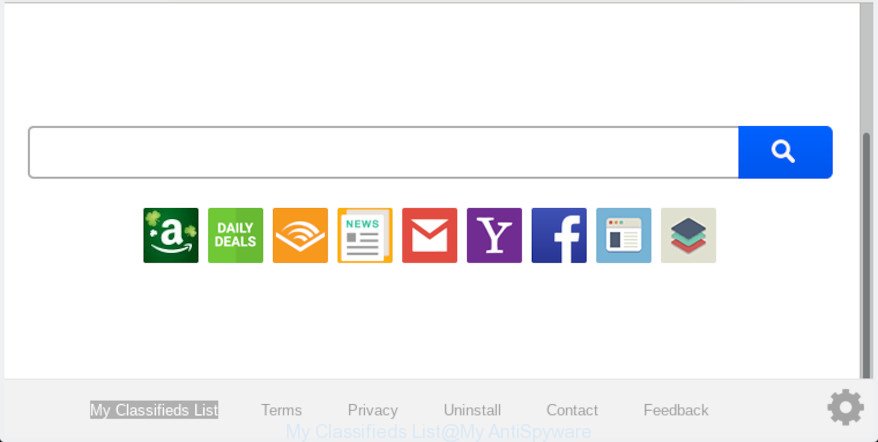
‘My Classifieds List’ makes changes to browser settings
The browser hijacker can also set up the ‘My Classifieds List’ as the Edge, Firefox, Chrome and Microsoft Internet Explorer default search provider that cause search redirects via the webpage. In this way, creators of the hijacker infection have an opportunity to show various advertisements together with the search results for your query. These undesired ads will be summarized in the redirected web-page. This can bring lots of revenue for makers of the hijacker.
Another reason why you need to delete My Classifieds List is its online data-tracking activity. It can collect confidential data, including:
- IP addresses;
- URLs visited;
- search queries/terms;
- clicks on links and ads;
- web-browser version information.
By following step-by-step guidance below it’s easy to delete My Classifieds List from Chrome, MS Edge, Firefox and Internet Explorer and your machine. Learn how to detect and remove hijacker and other harmful software, as well as how to run a full PC system virus scan.
Remove My Classifieds List from Chrome, Firefox, IE, Edge (removal steps)
Without a doubt, the browser hijacker is harmful to your PC system. So you need to quickly and completely get rid of this malicious software. To delete this browser hijacker infection, you can use the manual removal guide which are given below or free malicious software removal utility such as Zemana Anti Malware (ZAM), MalwareBytes AntiMalware (MBAM) or Hitman Pro (all are free). We recommend you use automatic removal solution which will help you to delete My Classifieds List start page easily and safely. Manual removal is best used only if you’re well versed in PC or in the case where browser hijacker is not removed automatically. Read this manual carefully, bookmark or print it, because you may need to shut down your web-browser or reboot your machine.
To remove My Classifieds List, perform the following steps:
- How to manually remove My Classifieds List
- How to automatically delete My Classifieds List
- Stop My Classifieds List redirect
- How can you prevent the My Classifieds List hijacker
- Finish words
How to manually remove My Classifieds List
Read this section to know how to manually get rid of the My Classifieds List hijacker infection. Even if the few simple steps does not work for you, there are several free malicious software removers below that can easily handle such browser hijackers.
Delete My Classifieds List associated software by using Microsoft Windows Control Panel
In order to remove My Classifieds List, first thing you need to do is to delete unknown and questionable programs from your system using Microsoft Windows control panel. When deleting this browser hijacker, check the list of installed applications and try to find questionable programs and delete them all. Pay special attention to recently installed programs, as it is most probably that the My Classifieds List hijacker сame along with it.
Windows 8, 8.1, 10
First, click the Windows button
Windows XP, Vista, 7
First, click “Start” and select “Control Panel”.
It will open the Windows Control Panel as displayed on the screen below.

Next, click “Uninstall a program” ![]()
It will display a list of all applications installed on your computer. Scroll through the all list, and remove any dubious and unknown software. To quickly find the latest installed software, we recommend sort software by date in the Control panel.
Delete My Classifieds List from Firefox by resetting browser settings
If your Mozilla Firefox web-browser start page has changed to My Classifieds List without your permission or an unknown search engine shows results for your search, then it may be time to perform the web-browser reset. However, your saved bookmarks and passwords will not be lost. This will not affect your history, passwords, bookmarks, and other saved data.
First, run the Mozilla Firefox and click ![]() button. It will display the drop-down menu on the right-part of the web-browser. Further, click the Help button (
button. It will display the drop-down menu on the right-part of the web-browser. Further, click the Help button (![]() ) like below.
) like below.

In the Help menu, select the “Troubleshooting Information” option. Another way to open the “Troubleshooting Information” screen – type “about:support” in the internet browser adress bar and press Enter. It will show the “Troubleshooting Information” page as shown on the image below. In the upper-right corner of this screen, click the “Refresh Firefox” button.

It will open the confirmation dialog box. Further, press the “Refresh Firefox” button. The Mozilla Firefox will start a procedure to fix your problems that caused by the My Classifieds List hijacker. When, it is done, click the “Finish” button.
Get rid of My Classifieds List from Internet Explorer
The IE reset is great if your web browser is hijacked or you’ve unwanted extensions or toolbars on your internet browser, which installed by a malware.
First, open the Internet Explorer, then press ‘gear’ icon ![]() . It will open the Tools drop-down menu on the right part of the web browser, then press the “Internet Options” as shown on the image below.
. It will open the Tools drop-down menu on the right part of the web browser, then press the “Internet Options” as shown on the image below.

In the “Internet Options” screen, select the “Advanced” tab, then click the “Reset” button. The Internet Explorer will open the “Reset Internet Explorer settings” prompt. Further, press the “Delete personal settings” check box to select it. Next, click the “Reset” button like below.

When the task is finished, click “Close” button. Close the Internet Explorer and restart your personal computer for the changes to take effect. This step will help you to restore your internet browser’s search engine by default, startpage and newtab to default state.
Remove My Classifieds List from Google Chrome
Reset Google Chrome settings will help you to completely reset your internet browser. The result of activating this function will bring Chrome settings back to its default state. This can get rid of My Classifieds List and disable malicious extensions. However, your saved passwords and bookmarks will not be changed, deleted or cleared.
Open the Chrome menu by clicking on the button in the form of three horizontal dotes (![]() ). It will open the drop-down menu. Choose More Tools, then click Extensions.
). It will open the drop-down menu. Choose More Tools, then click Extensions.
Carefully browse through the list of installed extensions. If the list has the extension labeled with “Installed by enterprise policy” or “Installed by your administrator”, then complete the following instructions: Remove Google Chrome extensions installed by enterprise policy otherwise, just go to the step below.
Open the Chrome main menu again, press to “Settings” option.

Scroll down to the bottom of the page and click on the “Advanced” link. Now scroll down until the Reset settings section is visible, as on the image below and click the “Reset settings to their original defaults” button.

Confirm your action, press the “Reset” button.
How to automatically delete My Classifieds List
The hijacker infection can hide its components which are difficult for you to find out and remove fully. This can lead to the fact that after some time, the hijacker once again infect your machine and modify current settings of internet browsers to My Classifieds List. Moreover, I want to note that it’s not always safe to get rid of hijacker infection manually, if you don’t have much experience in setting up and configuring the Windows operating system. The best method to locate and delete hijackers is to use free malicious software removal applications.
Use Zemana AntiMalware to delete My Classifieds List
Zemana AntiMalware (ZAM) is a lightweight utility which made to run alongside your antivirus software, detecting and removing malware, adware and potentially unwanted programs that other programs miss. Zemana Anti-Malware is easy to use, fast, does not use many resources and have great detection and removal rates.
Now you can set up and use Zemana AntiMalware (ZAM) to get rid of My Classifieds List search from your web browser by following the steps below:
Visit the page linked below to download Zemana Anti-Malware installer named Zemana.AntiMalware.Setup on your computer. Save it on your Windows desktop.
164815 downloads
Author: Zemana Ltd
Category: Security tools
Update: July 16, 2019
Launch the setup file after it has been downloaded successfully and then follow the prompts to install this tool on your PC.

During install you can change certain settings, but we suggest you don’t make any changes to default settings.
When setup is finished, this malicious software removal tool will automatically launch and update itself. You will see its main window as on the image below.

Now click the “Scan” button to start checking your computer for the hijacker which cause a reroute to My Classifieds List website. This task can take quite a while, so please be patient. While the Zemana tool is checking, you can see how many objects it has identified as being infected by malicious software.

As the scanning ends, Zemana AntiMalware will show a screen that contains a list of malware that has been found. You may delete threats (move to Quarantine) by simply click “Next” button.

The Zemana AntiMalware will begin to delete browser hijacker which cause a redirect to My Classifieds List web-site. When the cleaning procedure is done, you may be prompted to restart your machine to make the change take effect.
Remove My Classifieds List from web-browsers with HitmanPro
Hitman Pro is a free portable application that scans your PC system for adware, PUPs and browser hijacker infections such as My Classifieds List and allows remove them easily. Moreover, it’ll also help you remove any malicious internet browser extensions and add-ons.

- HitmanPro can be downloaded from the following link. Save it on your Windows desktop.
- When downloading is done, start the Hitman Pro, double-click the HitmanPro.exe file.
- If the “User Account Control” prompts, press Yes to continue.
- In the Hitman Pro window, press the “Next” for checking your PC for the hijacker responsible for redirecting your browser to My Classifieds List web site. This task may take quite a while, so please be patient.
- When the system scan is finished, you’ll be opened the list of all detected items on your PC. Once you have selected what you want to remove from your machine click “Next”. Now, click the “Activate free license” button to start the free 30 days trial to get rid of all malware found.
How to automatically remove My Classifieds List with MalwareBytes AntiMalware
Delete My Classifieds List hijacker manually is difficult and often the hijacker infection is not fully removed. Therefore, we recommend you to run the MalwareBytes Free that are completely clean your PC. Moreover, this free application will help you to delete malware, PUPs, toolbars and adware that your machine may be infected too.
Installing the MalwareBytes is simple. First you will need to download MalwareBytes by clicking on the link below.
327072 downloads
Author: Malwarebytes
Category: Security tools
Update: April 15, 2020
After the download is done, close all software and windows on your personal computer. Open a directory in which you saved it. Double-click on the icon that’s called mb3-setup as displayed below.
![]()
When the installation begins, you will see the “Setup wizard” which will help you set up Malwarebytes on your personal computer.

Once installation is done, you’ll see window as shown on the image below.

Now press the “Scan Now” button . MalwareBytes Anti-Malware (MBAM) program will scan through the whole PC system for the hijacker that cause a reroute to My Classifieds List website. A system scan can take anywhere from 5 to 30 minutes, depending on your computer.

Once MalwareBytes has finished scanning, you may check all items found on your system. All found threats will be marked. You can remove them all by simply press “Quarantine Selected” button.

The Malwarebytes will now delete browser hijacker related to My Classifieds List homepage and move items to the program’s quarantine. Once finished, you may be prompted to reboot your machine.

The following video explains instructions on how to delete browser hijacker infection, adware and other malware with MalwareBytes.
Stop My Classifieds List redirect
Use an ad blocker tool such as AdGuard will protect you from malicious advertisements and content. Moreover, you can find that the AdGuard have an option to protect your privacy and block phishing and spam web-sites. Additionally, adblocker software will allow you to avoid unwanted popup advertisements and unverified links that also a good way to stay safe online.
Visit the page linked below to download AdGuard. Save it on your Microsoft Windows desktop.
26843 downloads
Version: 6.4
Author: © Adguard
Category: Security tools
Update: November 15, 2018
After downloading it, double-click the downloaded file to start it. The “Setup Wizard” window will show up on the computer screen as displayed on the screen below.

Follow the prompts. AdGuard will then be installed and an icon will be placed on your desktop. A window will show up asking you to confirm that you want to see a quick guidance as displayed in the following example.

Click “Skip” button to close the window and use the default settings, or press “Get Started” to see an quick guidance that will allow you get to know AdGuard better.
Each time, when you start your PC, AdGuard will start automatically and stop unwanted ads, block My Classifieds List, as well as other malicious or misleading web-pages. For an overview of all the features of the program, or to change its settings you can simply double-click on the AdGuard icon, that is located on your desktop.
How can you prevent the My Classifieds List hijacker
The My Classifieds List hijacker gets on your system in the composition, together with various freeware, as a supplement, which is installed automatically. This is certainly not an honest way to get installed onto your computer. To avoid infecting of your computer and side effects in the form of changing your internet browser settings to My Classifieds List homepage, you should always carefully read the Terms of Use and the Software license. Additionally, always select Manual, Custom or Advanced installation type. This allows you to disable the installation of unnecessary and often harmful apps. Even if you uninstall the free programs from your personal computer, your internet browser’s settings will not be restored. This means that you should manually get rid of My Classifieds List from the Chrome, Firefox, IE and Edge by follow the steps above.
Finish words
After completing the step-by-step instructions above, your machine should be clean from hijacker responsible for redirecting user searches to My Classifieds List and other malicious software. The Google Chrome, Microsoft Internet Explorer, Mozilla Firefox and MS Edge will no longer show annoying My Classifieds List page on startup. Unfortunately, if the instructions does not help you, then you have caught a new hijacker, and then the best way – ask for help here.


















