If your newtab, search engine by default and homepage has been replaced to Search.hnewsscoop.co then it is a sing that you’ve an unwanted program that belongs to ‘Browser hijacker’ category installed on your personal computer. Browser hijacking is a form of undesired software which can introduce changes to certain settings of web-browsers without a user permission, to reroute on unwanted web-pages. So, if you are seeing that the existing home page, error page, or search page has been replaced to Search.hnewsscoop.co, then you don’t need to wait . Use the few simple steps below and remove Search.hnewsscoop.co as quickly as possible.
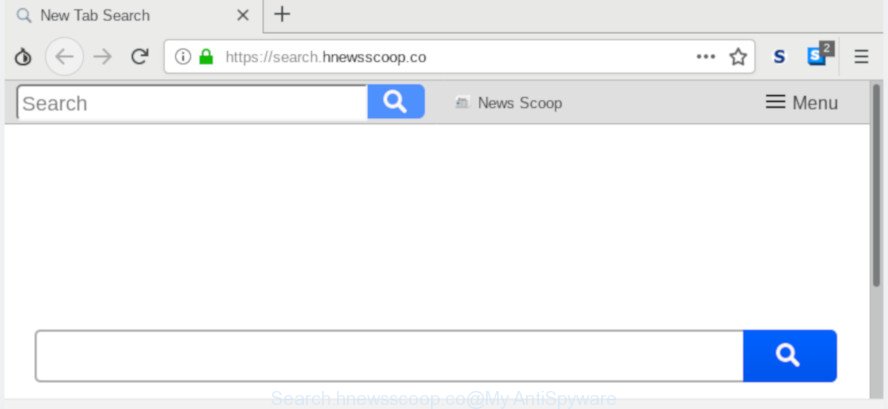
Search.hnewsscoop.co
In addition, the Search.hnewsscoop.co hijacker can also change the search engine selected in the web browser. When you try to search on the infected browser, you’ll be presented with search results, consisting of advertisements and Google (or Yahoo, or Bing) search results for your query. Among these search results can occur links that lead to unwanted and ad web-sites.
Often, the system which has been infected by Search.hnewsscoop.co hijacker, will be also affected with adware (also known as ‘ad-supported’ software) that displays a huge number of various advertisements. It can be pop-ups, text links in the websites, banners where they never had. What is more, the adware can replace the legitimate ads with malicious ads that will offer to download and install malicious software and undesired software or visit the various dangerous and misleading web pages.
We suggest you to remove Search.hnewsscoop.co homepage and clean your machine of browser hijacker immediately, until the presence of the hijacker has not led to even worse consequences. Perform the few simple steps below that will allow you to completely delete Search.hnewsscoop.co search, using only the built-in Windows features and a few of specialized free utilities.
Remove Search.hnewsscoop.co from Chrome, Firefox, IE, Edge
Without a doubt, the hijacker is harmful to your PC. So you need to quickly and completely remove this malicious software. To get rid of this browser hijacker, you can use the manual removal guidance that are given below or free malware removal tool such as Zemana Anti Malware, MalwareBytes Anti Malware (MBAM) or HitmanPro (all are free). We advise you use automatic removal method that will help you to remove Search.hnewsscoop.co easily and safely. Manual removal is best used only if you are well versed in computer or in the case where hijacker infection is not removed automatically. Certain of the steps below will require you to shut down this web-site. So, please read the instructions carefully, after that bookmark or print it for later reference.
To remove Search.hnewsscoop.co, execute the steps below:
- How to manually remove Search.hnewsscoop.co
- How to automatically delete Search.hnewsscoop.co
- Stop Search.hnewsscoop.co redirect
- How to avoid setup of Search.hnewsscoop.co hijacker
- To sum up
How to manually remove Search.hnewsscoop.co
To get rid of Search.hnewsscoop.co hijacker infection, adware software and other unwanted apps you can try to do so manually. Unfortunately some of the hijackers won’t show up in your application list, but some hijackers may. In this case, you may be able to remove it via the uninstall function of your computer. You can do this by completing the steps below.
Uninstalling the Search.hnewsscoop.co, check the list of installed software first
We suggest that you begin the computer cleaning process by checking the list of installed apps and remove all unknown or questionable programs. This is a very important step, as mentioned above, very often the harmful programs such as adware and browser hijacker infections may be bundled with free software. Delete the unwanted applications can delete the annoying ads or web browser redirect.
Press Windows button ![]() , then press Search
, then press Search ![]() . Type “Control panel”and press Enter. If you using Windows XP or Windows 7, then click “Start” and select “Control Panel”. It will display the Windows Control Panel as displayed on the screen below.
. Type “Control panel”and press Enter. If you using Windows XP or Windows 7, then click “Start” and select “Control Panel”. It will display the Windows Control Panel as displayed on the screen below.

Further, click “Uninstall a program” ![]()
It will open a list of all apps installed on your system. Scroll through the all list, and uninstall any suspicious and unknown applications.
Remove Search.hnewsscoop.co from Firefox by resetting internet browser settings
If the Firefox settings such as default search provider, newtab page and startpage have been replaced by the browser hijacker, then resetting it to the default state can help. However, your saved bookmarks and passwords will not be lost. This will not affect your history, passwords, bookmarks, and other saved data.
First, open the Firefox. Next, click the button in the form of three horizontal stripes (![]() ). It will show the drop-down menu. Next, press the Help button (
). It will show the drop-down menu. Next, press the Help button (![]() ).
).

In the Help menu press the “Troubleshooting Information”. In the upper-right corner of the “Troubleshooting Information” page click on “Refresh Firefox” button as shown in the following example.

Confirm your action, click the “Refresh Firefox”.
Remove Search.hnewsscoop.co from Google Chrome
In this step we are going to show you how to reset Google Chrome settings. PUPs like the Search.hnewsscoop.co can make changes to your web-browser settings including newtab, default search engine and start page, add toolbars and undesired extensions. By resetting Google Chrome settings you will remove Search.hnewsscoop.co and reset unwanted changes caused by hijacker infection. It’ll keep your personal information such as browsing history, bookmarks, passwords and web form auto-fill data.
Open the Chrome menu by clicking on the button in the form of three horizontal dotes (![]() ). It will open the drop-down menu. Choose More Tools, then click Extensions.
). It will open the drop-down menu. Choose More Tools, then click Extensions.
Carefully browse through the list of installed addons. If the list has the plugin labeled with “Installed by enterprise policy” or “Installed by your administrator”, then complete the following guidance: Remove Google Chrome extensions installed by enterprise policy otherwise, just go to the step below.
Open the Google Chrome main menu again, click to “Settings” option.

Scroll down to the bottom of the page and click on the “Advanced” link. Now scroll down until the Reset settings section is visible, as displayed below and press the “Reset settings to their original defaults” button.

Confirm your action, click the “Reset” button.
Get rid of Search.hnewsscoop.co home page from Internet Explorer
The IE reset is great if your browser is hijacked or you have unwanted addons or toolbars on your web-browser, that installed by a malicious software.
First, run the IE, then click ‘gear’ icon ![]() . It will show the Tools drop-down menu on the right part of the web browser, then click the “Internet Options” like below.
. It will show the Tools drop-down menu on the right part of the web browser, then click the “Internet Options” like below.

In the “Internet Options” screen, select the “Advanced” tab, then click the “Reset” button. The Microsoft Internet Explorer will show the “Reset Internet Explorer settings” dialog box. Further, click the “Delete personal settings” check box to select it. Next, click the “Reset” button as on the image below.

After the process is finished, click “Close” button. Close the Microsoft Internet Explorer and reboot your personal computer for the changes to take effect. This step will help you to restore your browser’s homepage, search engine and newtab to default state.
How to automatically delete Search.hnewsscoop.co
The manual guide above is tedious to follow and can not always help to get rid of Search.hnewsscoop.co hijacker infection fully. Here I am telling you an automatic solution to get rid of this hijacker from your system fully. Zemana, MalwareBytes AntiMalware and HitmanPro are antimalware utilities that can look for and delete all kinds of malicious software including browser hijacker infection responsible for redirections to Search.hnewsscoop.co.
Get rid of Search.hnewsscoop.co home page with Zemana AntiMalware
Zemana is a free program for Windows operating system to search for and delete potentially unwanted applications, adware software, harmful browser extensions, browser toolbars, and other unwanted software such as hijacker responsible for redirections to Search.hnewsscoop.co.
Click the link below to download Zemana Anti-Malware. Save it to your Desktop so that you can access the file easily.
164813 downloads
Author: Zemana Ltd
Category: Security tools
Update: July 16, 2019
Once downloading is complete, close all windows on your machine. Further, launch the setup file called Zemana.AntiMalware.Setup. If the “User Account Control” prompt pops up as on the image below, click the “Yes” button.

It will show the “Setup wizard” which will assist you install Zemana Anti Malware (ZAM) on the computer. Follow the prompts and do not make any changes to default settings.

Once installation is finished successfully, Zemana AntiMalware (ZAM) will automatically start and you can see its main window as shown on the screen below.

Next, click the “Scan” button to begin scanning your computer for the Search.hnewsscoop.co hijacker and other browser’s malicious extensions. Depending on your computer, the scan may take anywhere from a few minutes to close to an hour. While the tool is checking, you may see number of objects and files has already scanned.

Once that process is done, Zemana will display a screen that contains a list of malicious software that has been found. Once you have selected what you want to get rid of from your machine press “Next” button.

The Zemana will remove browser hijacker responsible for modifying your web browser settings to Search.hnewsscoop.co and move threats to the program’s quarantine. After the cleaning procedure is finished, you can be prompted to restart your personal computer.
Remove Search.hnewsscoop.co browser hijacker and malicious extensions with HitmanPro
Hitman Pro is a free tool which can search for hijacker infection responsible for redirecting your browser to Search.hnewsscoop.co webpage. It is not always easy to locate all the junk applications that your machine might have picked up on the Internet. Hitman Pro will search for the adware, hijackers and other malicious software you need to remove.
Installing the Hitman Pro is simple. First you’ll need to download HitmanPro on your PC system by clicking on the following link.
When downloading is finished, open the directory in which you saved it and double-click the Hitman Pro icon. It will run the HitmanPro tool. If the User Account Control prompt will ask you want to open the program, click Yes button to continue.

Next, click “Next” . Hitman Pro tool will start scanning the whole PC to find out hijacker related to Search.hnewsscoop.co . Depending on your machine, the scan can take anywhere from a few minutes to close to an hour. During the scan HitmanPro will scan for threats exist on your PC system.

Once Hitman Pro has finished scanning, you can check all threats detected on your computer as displayed on the image below.

Review the scan results and then click “Next” button. It will open a dialog box, click the “Activate free license” button. The Hitman Pro will get rid of hijacker which cause a redirect to Search.hnewsscoop.co site and add items to the Quarantine. After finished, the utility may ask you to reboot your machine.
How to automatically delete Search.hnewsscoop.co with MalwareBytes AntiMalware
You can delete Search.hnewsscoop.co automatically with a help of MalwareBytes AntiMalware (MBAM). We suggest this free malware removal tool because it can easily get rid of browser hijacker infection, adware, PUPs and toolbars with all their components such as files, folders and registry entries.

Visit the following page to download MalwareBytes Anti Malware. Save it on your MS Windows desktop or in any other place.
327070 downloads
Author: Malwarebytes
Category: Security tools
Update: April 15, 2020
Once downloading is finished, run it and follow the prompts. Once installed, the MalwareBytes AntiMalware (MBAM) will try to update itself and when this task is finished, click the “Scan Now” button to perform a system scan for the hijacker that designed to reroute your web browser to the Search.hnewsscoop.co web site. A system scan may take anywhere from 5 to 30 minutes, depending on your machine. While the tool is scanning, you can see count of objects and files has already scanned. In order to delete all threats, simply click “Quarantine Selected” button.
The MalwareBytes Anti-Malware (MBAM) is a free application that you can use to get rid of all detected folders, files, services, registry entries and so on. To learn more about this malware removal utility, we suggest you to read and follow the few simple steps or the video guide below.
Stop Search.hnewsscoop.co redirect
By installing an ad-blocker program such as AdGuard, you are able to stop Search.hnewsscoop.co, autoplaying video ads and get rid of tons of distracting and unwanted ads on web-sites.
- Download AdGuard from the following link.
Adguard download
26842 downloads
Version: 6.4
Author: © Adguard
Category: Security tools
Update: November 15, 2018
- When the download is complete, start the downloaded file. You will see the “Setup Wizard” program window. Follow the prompts.
- After the setup is done, press “Skip” to close the installation program and use the default settings, or click “Get Started” to see an quick tutorial that will allow you get to know AdGuard better.
- In most cases, the default settings are enough and you do not need to change anything. Each time, when you start your computer, AdGuard will run automatically and stop undesired advertisements, block Search.hnewsscoop.co, as well as other malicious or misleading webpages. For an overview of all the features of the application, or to change its settings you can simply double-click on the icon named AdGuard, which is located on your desktop.
How to avoid setup of Search.hnewsscoop.co hijacker
Most often Search.hnewsscoop.co hijacker spreads as a part of free programs. So, think back, have you ever download and run any free programs? Because most users, in the Setup Wizard, simply click the Next button and do not read any information like ‘Terms of use’ and ‘Software license’. This leads to the fact that the PC is infected, the browser’s settings are changed and your’s new tab page, homepage and search engine set to the Search.hnewsscoop.co. Even removing the free programs that contains this hijacker, your web-browser’s settings will not be restored. Therefore, you must follow the instructions above to return the Chrome, Firefox, Internet Explorer and Edge’s search engine by default, new tab and home page.
To sum up
Now your PC should be free of the browser hijacker infection responsible for redirecting your internet browser to Search.hnewsscoop.co web page. We suggest that you keep AdGuard (to help you block unwanted pop up advertisements and intrusive harmful sites) and Zemana (to periodically scan your PC for new hijackers and other malware). Probably you are running an older version of Java or Adobe Flash Player. This can be a security risk, so download and install the latest version right now.
If you are still having problems while trying to remove Search.hnewsscoop.co from the Google Chrome, Edge, IE and Mozilla Firefox, then ask for help here here.


















