If your start page keeps modifying back to unwanted web-page named FreeLocalWeather,then most probably that you are a victim of PUP (potentially unwanted program), specifically a browser hijacker. It is a type of unwanted software that created in order to take control of your PC’s internet browser and modify how and what it displays when you’re surfing the Internet. If you’re already a victim of browser hijacker, then the instructions listed below can allow you remove FreeLocalWeather from the Mozilla Firefox, MS Edge, Internet Explorer and Google Chrome, boost internet browser security and revert back browser settings.
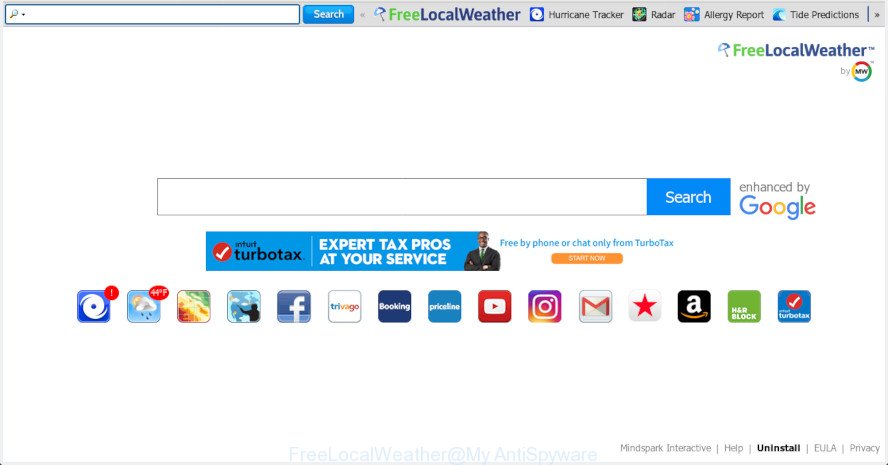
FreeLocalWeather makes changes to browser settings
When you perform a search via FreeLocalWeather, in addition to search results from Yahoo, Bing or Google Custom Search that provide links to web pages, news articles, images or videos you’ll also be shown lots of unwanted ads. The devs behind FreeLocalWeather doing this to earn advertising profit from these ads.
While the FreeLocalWeather hijacker is active, you won’t be able to return the Google Chrome, Edge, Mozilla Firefox and Internet Explorer’ settings like new tab page, search provider by default and start page. But this does not mean that you should just ignore it or get along with this fact. Because this is not the best option, due to the FreeLocalWeather you can have problems with the Internet Explorer, Edge, Google Chrome and Firefox, undesired advertisements and even user information theft.
We suggest you to remove FreeLocalWeather and free your PC of browser hijacker sooner, until the presence of the hijacker has not led to even worse consequences. You need to follow the step-by-step instructions below that will help you to completely get rid of FreeLocalWeather search, using only the built-in Windows features and a few of specialized free tools.
How to remove FreeLocalWeather from Google Chrome, Firefox, IE, Edge
The FreeLocalWeather is a PUP that you might have difficulty in removing it from your system. Happily, you’ve found the effective removal guidance in this post. Both the manual removal solution and the automatic removal way will be provided below and you can just choose the one that best for you. If you’ve any questions or need assist then type a comment below. Read it once, after doing so, please print this page as you may need to close your internet browser or reboot your PC.
To remove FreeLocalWeather, perform the following steps:
- How to delete FreeLocalWeather manually
- How to remove FreeLocalWeather automatically
- How to stop FreeLocalWeather redirect
- Don’t know how your web browser has been hijacked by browser hijacker?
- Finish words
How to delete FreeLocalWeather manually
Manually removing the FreeLocalWeather homepage is also possible, although this approach takes time and technical prowess. You can sometimes locate hijacker in your computer’s list of installed programs and uninstall it as you would any other unwanted application.
Uninstall potentially unwanted software through the Microsoft Windows Control Panel
First, go to Microsoft Windows Control Panel and remove dubious software, all programs you do not remember installing. It’s important to pay the most attention to applications you installed just before FreeLocalWeather browser hijacker appeared on your web browser. If you don’t know what a program does, look for the answer on the Internet.
Press Windows button ![]() , then press Search
, then press Search ![]() . Type “Control panel”and press Enter. If you using Windows XP or Windows 7, then click “Start” and select “Control Panel”. It will open the Windows Control Panel as displayed on the screen below.
. Type “Control panel”and press Enter. If you using Windows XP or Windows 7, then click “Start” and select “Control Panel”. It will open the Windows Control Panel as displayed on the screen below.

Further, press “Uninstall a program” ![]()
It will display a list of all software installed on your system. Scroll through the all list, and uninstall any questionable and unknown software.
Remove FreeLocalWeather from Google Chrome
Reset Chrome settings will allow you to completely reset your browser. The result of activating this function will bring Chrome settings back to its original state. This can get rid of FreeLocalWeather and disable malicious plugins. However, your saved bookmarks and passwords will not be lost. This will not affect your history, passwords, bookmarks, and other saved data.

- First, start the Chrome and press the Menu icon (icon in the form of three dots).
- It will display the Chrome main menu. Select More Tools, then click Extensions.
- You’ll see the list of installed add-ons. If the list has the extension labeled with “Installed by enterprise policy” or “Installed by your administrator”, then complete the following steps: Remove Chrome extensions installed by enterprise policy.
- Now open the Chrome menu once again, click the “Settings” menu.
- Next, press “Advanced” link, which located at the bottom of the Settings page.
- On the bottom of the “Advanced settings” page, press the “Reset settings to their original defaults” button.
- The Google Chrome will show the reset settings prompt as on the image above.
- Confirm the browser’s reset by clicking on the “Reset” button.
- To learn more, read the post How to reset Chrome settings to default.
Get rid of FreeLocalWeather from Mozilla Firefox by resetting internet browser settings
This step will help you remove FreeLocalWeather, third-party toolbars, disable harmful extensions and restore your default home page, newtab page and search engine settings.
Click the Menu button (looks like three horizontal lines), and click the blue Help icon located at the bottom of the drop down menu as displayed on the image below.

A small menu will appear, click the “Troubleshooting Information”. On this page, click “Refresh Firefox” button as displayed in the following example.

Follow the onscreen procedure to return your Firefox internet browser settings to their default values.
Remove FreeLocalWeather from Microsoft Internet Explorer
By resetting Internet Explorer web-browser you return your internet browser settings to its default state. This is basic when troubleshooting problems that might have been caused by browser hijacker infection like FreeLocalWeather.
First, start the Microsoft Internet Explorer, click ![]() ) button. Next, click “Internet Options” as on the image below.
) button. Next, click “Internet Options” as on the image below.

In the “Internet Options” screen select the Advanced tab. Next, press Reset button. The Internet Explorer will display the Reset Internet Explorer settings prompt. Select the “Delete personal settings” check box and click Reset button.

You will now need to reboot your computer for the changes to take effect. It will remove hijacker that cause FreeLocalWeather website to appear, disable malicious and ad-supported web browser’s extensions and restore the Microsoft Internet Explorer’s settings such as new tab, startpage and search provider by default to default state.
How to remove FreeLocalWeather automatically
If you’re unsure how to get rid of FreeLocalWeather hijacker infection easily, consider using automatic browser hijacker infection removal applications which listed below. It will identify the hijacker responsible for modifying your browser settings to FreeLocalWeather and remove it from your PC for free.
Use Zemana Anti Malware (ZAM) to get rid of FreeLocalWeather hijacker
Zemana is free full featured malicious software removal utility. It can check your files and Windows registry in real-time. Zemana AntiMalware (ZAM) can help to delete FreeLocalWeather hijacker, other PUPs and adware software. It uses 1% of your PC system resources. This utility has got simple and beautiful interface and at the same time best possible protection for your PC system.
Click the following link to download Zemana Anti-Malware. Save it directly to your Microsoft Windows Desktop.
164731 downloads
Author: Zemana Ltd
Category: Security tools
Update: July 16, 2019
When the download is finished, close all programs and windows on your PC. Open a directory in which you saved it. Double-click on the icon that’s named Zemana.AntiMalware.Setup as shown on the image below.
![]()
When the setup starts, you will see the “Setup wizard” that will help you install Zemana on your personal computer.

Once install is complete, you will see window as displayed in the figure below.

Now click the “Scan” button for checking your personal computer for the browser hijacker responsible for FreeLocalWeather redirect. During the scan Zemana Free will scan for threats present on your computer.

Once the system scan is complete, Zemana will open a list of all items detected by the scan. In order to get rid of all threats, simply click “Next” button.

The Zemana Anti-Malware (ZAM) will get rid of hijacker related to FreeLocalWeather and move items to the program’s quarantine.
Scan your PC system and remove FreeLocalWeather with Hitman Pro
Hitman Pro will help delete hijacker infection that developed to redirect your web-browser to the FreeLocalWeather website that slow down your computer. The browser hijackers, adware and other potentially unwanted applications slow your internet browser down and try to trick you into clicking on suspicious advertisements and links. HitmanPro removes the browser hijacker and lets you enjoy your machine without FreeLocalWeather .

- Hitman Pro can be downloaded from the following link. Save it to your Desktop so that you can access the file easily.
- Once the downloading process is done, double click the HitmanPro icon. Once this utility is started, click “Next” button . HitmanPro tool will start scanning the whole PC to find out hijacker responsible for redirecting user searches to FreeLocalWeather. This procedure may take some time, so please be patient. While the utility is checking, you can see number of objects and files has already scanned.
- After the scan get finished, HitmanPro will open a list of found threats. All found threats will be marked. You can delete them all by simply press “Next” button. Now press the “Activate free license” button to start the free 30 days trial to get rid of all malicious software found.
Get rid of FreeLocalWeather redirect with MalwareBytes AntiMalware
Manual FreeLocalWeather removal requires some computer skills. Some files and registry entries that created by the browser hijacker can be not completely removed. We recommend that use the MalwareBytes AntiMalware (MBAM) that are fully clean your machine of browser hijacker. Moreover, this free application will allow you to remove malware, PUPs, adware and toolbars that your personal computer may be infected too.

Download MalwareBytes Anti-Malware (MBAM) on your PC from the following link.
327002 downloads
Author: Malwarebytes
Category: Security tools
Update: April 15, 2020
When downloading is done, run it and follow the prompts. Once installed, the MalwareBytes will try to update itself and when this process is complete, click the “Scan Now” button to perform a system scan for the browser hijacker infection responsible for redirecting your web-browser to FreeLocalWeather site. Depending on your computer, the scan may take anywhere from a few minutes to close to an hour. Once you have selected what you wish to delete from your system click “Quarantine Selected” button.
The MalwareBytes Free is a free application that you can use to get rid of all detected folders, files, services, registry entries and so on. To learn more about this malicious software removal utility, we suggest you to read and follow the steps or the video guide below.
How to stop FreeLocalWeather redirect
If you surf the Internet, you can’t avoid malvertising. But you can protect your web-browser against it. Download and run an ad blocking program. AdGuard is an ad-blocking which can filter out tons of of the malvertising, blocking dynamic scripts from loading harmful content.
Please go to the following link to download AdGuard. Save it directly to your MS Windows Desktop.
26825 downloads
Version: 6.4
Author: © Adguard
Category: Security tools
Update: November 15, 2018
After downloading is done, double-click the downloaded file to start it. The “Setup Wizard” window will show up on the computer screen as displayed on the screen below.

Follow the prompts. AdGuard will then be installed and an icon will be placed on your desktop. A window will show up asking you to confirm that you want to see a quick guidance like below.

Click “Skip” button to close the window and use the default settings, or click “Get Started” to see an quick guide that will allow you get to know AdGuard better.
Each time, when you launch your computer, AdGuard will launch automatically and stop unwanted ads, block FreeLocalWeather, as well as other harmful or misleading sites. For an overview of all the features of the program, or to change its settings you can simply double-click on the AdGuard icon, which may be found on your desktop.
Don’t know how your web browser has been hijacked by browser hijacker?
The hijacker usually gets onto computer by being attached to free applications that downloaded from the Internet. Which means that you need to be proactive and carefully read the Terms of use and the License agreement properly. For the most part, the FreeLocalWeather hijacker will be clearly described, so take the time to carefully read all the information about the software that you downloaded and want to install on your personal computer. In the Setup wizard, you should select the Advanced, Custom or Manual installation type to control what components and third-party apps to be installed, otherwise you run the risk of infecting your computer with a PUP such as the FreeLocalWeather.
Finish words
Now your PC should be clean of the FreeLocalWeather PUP. We suggest that you keep AdGuard (to help you block unwanted advertisements and intrusive malicious web-sites) and Zemana Free (to periodically scan your personal computer for new hijackers and other malicious software). Probably you are running an older version of Java or Adobe Flash Player. This can be a security risk, so download and install the latest version right now.
If you are still having problems while trying to remove FreeLocalWeather from the Google Chrome, Internet Explorer, Firefox and Edge, then ask for help here here.




















