Did you get unwanted pop ups, ads, or notifications from Notalkettoft.info and wonder where it came from? Then you need to know that Adware (also known as ‘adware software’) get installed on your PC system. Here’s below how the Notalkettoft.info pop ups looked like when I got it on my PC.
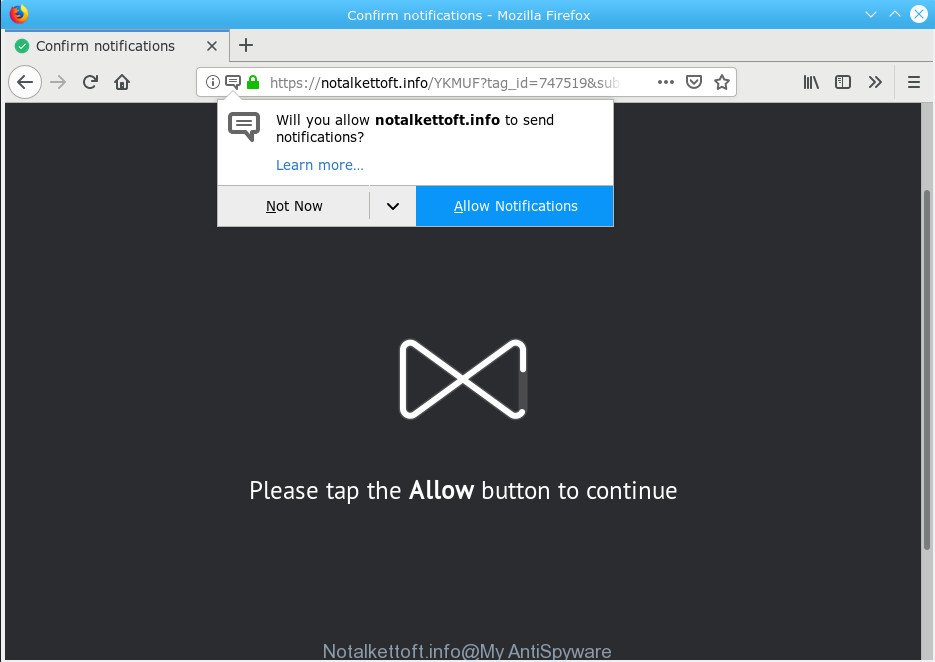
Notalkettoft.info is a misleading web-site that created to force you into subscribing its push notifications (ads)
What is adware? Adware may cause issues for your computer. Adware software can reroute your browser to malicious web sites, and it can cause unwanted sites to pop up on your web browser. Adware might end up on your PC system after you download and install free programs from a questionable source. The adware can display ads on web browser so that users cannot block them, including Notalkettoft.info popups.
Adware run in the background when you’re online, and the adware can slow down your system and affect its performance. There are applications that can remove adware software from your PC system and some of them are free and listed below, such as Zemana Anti Malware, MalwareBytes and HitmanPro.
Adware software can install a component which enables its author to track which web sites you visit, which products you look at upon those pages. They are then able to choose the type of ads they show you. So, if you had adware on your system, there is a good chance you have another that is collecting and sharing your data with third parties, without your consent.
In this article we will discuss how can you remove Notalkettoft.info popups from the Microsoft Edge, Internet Explorer, Chrome and Mozilla Firefox manually or with free adware removal utilities compatible with Windows 10 (8, 7 and XP).
Remove Notalkettoft.info pop-ups, ads, notifications
There present several free adware removal utilities. Also it is possible to get rid of Notalkettoft.info pop-ups manually. But we advise to combine all these ways below into the one removal algorithm. Follow the steps of the tutorial. Certain of the steps below will require you to shut down this website. So, please read the few simple steps carefully, after that bookmark or print it for later reference.
To remove Notalkettoft.info pop-ups, follow the steps below:
- Manual Notalkettoft.info advertisements removal
- How to automatically remove Notalkettoft.info pop-ups
- How to stop Notalkettoft.info pop-up advertisements
- How did you get infected with Notalkettoft.info pop-up ads
- To sum up
Manual Notalkettoft.info advertisements removal
The useful removal instructions for the Notalkettoft.info popup ads. The detailed procedure can be followed by anyone as it really does take you step-by-step. If you follow this process to delete Notalkettoft.info pop-up ads let us know how you managed by sending us your comments please.
Uninstall PUPs through the Microsoft Windows Control Panel
First, go to Microsoft Windows Control Panel and delete suspicious software, all programs you do not remember installing. It’s important to pay the most attention to programs you installed just before Notalkettoft.info pop-up advertisements appeared on your web-browser. If you don’t know what a program does, look for the answer on the Internet.
Windows 8, 8.1, 10
First, click the Windows button
Windows XP, Vista, 7
First, press “Start” and select “Control Panel”.
It will display the Windows Control Panel as shown in the figure below.

Next, press “Uninstall a program” ![]()
It will display a list of all programs installed on your computer. Scroll through the all list, and uninstall any suspicious and unknown apps. To quickly find the latest installed software, we recommend sort apps by date in the Control panel.
Delete Notalkettoft.info redirect from IE
By resetting Microsoft Internet Explorer internet browser you restore your web browser settings to its default state. This is basic when troubleshooting problems that might have been caused by adware which redirects your internet browser to the undesired Notalkettoft.info web page.
First, launch the Internet Explorer, press ![]() ) button. Next, press “Internet Options” as displayed on the image below.
) button. Next, press “Internet Options” as displayed on the image below.

In the “Internet Options” screen select the Advanced tab. Next, click Reset button. The IE will open the Reset Internet Explorer settings dialog box. Select the “Delete personal settings” check box and click Reset button.

You will now need to restart your system for the changes to take effect. It will get rid of adware that responsible for the appearance of Notalkettoft.info ads, disable malicious and ad-supported web browser’s extensions and restore the Microsoft Internet Explorer’s settings like start page, default search provider and new tab to default state.
Remove Notalkettoft.info popup advertisements from Firefox
If the Mozilla Firefox web browser is re-directed to Notalkettoft.info and you want to restore the Firefox settings back to their default values, then you should follow the few simple steps below. However, your saved bookmarks and passwords will not be lost. This will not affect your history, passwords, bookmarks, and other saved data.
First, open the Mozilla Firefox and click ![]() button. It will open the drop-down menu on the right-part of the web-browser. Further, click the Help button (
button. It will open the drop-down menu on the right-part of the web-browser. Further, click the Help button (![]() ) as displayed on the screen below.
) as displayed on the screen below.

In the Help menu, select the “Troubleshooting Information” option. Another way to open the “Troubleshooting Information” screen – type “about:support” in the web-browser adress bar and press Enter. It will show the “Troubleshooting Information” page as shown on the screen below. In the upper-right corner of this screen, click the “Refresh Firefox” button.

It will open the confirmation dialog box. Further, press the “Refresh Firefox” button. The Mozilla Firefox will start a procedure to fix your problems that caused by the Notalkettoft.info adware software. Once, it is finished, click the “Finish” button.
Remove Notalkettoft.info pop-ups from Google Chrome
If you are getting Notalkettoft.info popups, then you can try to get rid of it by resetting Google Chrome to its default state. It will also clear cookies, content and site data, temporary and cached data. Essential information such as bookmarks, browsing history, passwords, cookies, auto-fill data and personal dictionaries will not be removed.

- First, start the Google Chrome and click the Menu icon (icon in the form of three dots).
- It will open the Google Chrome main menu. Select More Tools, then click Extensions.
- You’ll see the list of installed extensions. If the list has the add-on labeled with “Installed by enterprise policy” or “Installed by your administrator”, then complete the following guidance: Remove Chrome extensions installed by enterprise policy.
- Now open the Chrome menu once again, press the “Settings” menu.
- Next, click “Advanced” link, which located at the bottom of the Settings page.
- On the bottom of the “Advanced settings” page, click the “Reset settings to their original defaults” button.
- The Chrome will open the reset settings prompt as on the image above.
- Confirm the web-browser’s reset by clicking on the “Reset” button.
- To learn more, read the article How to reset Google Chrome settings to default.
How to automatically remove Notalkettoft.info pop-ups
In order to completely delete Notalkettoft.info, you not only need to remove adware from your machine, but also delete all its components in your personal computer including Windows registry entries. We recommend to download and use free removal tools to automatically clean your personal computer of adware software which redirects your web browser to the undesired Notalkettoft.info web page.
Automatically remove Notalkettoft.info pop-ups with Zemana
You can remove Notalkettoft.info redirect automatically with a help of Zemana Free. We advise this malicious software removal tool because it can easily remove browser hijackers, potentially unwanted apps, adware that reroutes your browser to Notalkettoft.info web page with all their components such as folders, files and registry entries.
Please go to the link below to download Zemana Anti-Malware. Save it to your Desktop.
164746 downloads
Author: Zemana Ltd
Category: Security tools
Update: July 16, 2019
Once downloading is finished, close all software and windows on your system. Double-click the install file called Zemana.AntiMalware.Setup. If the “User Account Control” dialog box pops up as on the image below, click the “Yes” button.

It will open the “Setup wizard” that will help you set up Zemana Free on your PC. Follow the prompts and don’t make any changes to default settings.

Once install is finished successfully, Zemana Anti Malware (ZAM) will automatically start and you can see its main screen like below.

Now click the “Scan” button . Zemana Anti-Malware (ZAM) tool will start scanning the whole personal computer to find out adware software which causes annoying Notalkettoft.info pop-up ads.

After the system scan is done, Zemana Anti Malware (ZAM) will open a list of found items. All found items will be marked. You can remove them all by simply click “Next” button. The Zemana Free will begin to remove adware related to Notalkettoft.info pop ups. When the process is done, you may be prompted to reboot the machine.
Run HitmanPro to remove Notalkettoft.info popup advertisements
All-in-all, HitmanPro is a fantastic tool to clean your PC system from any unwanted apps such as adware which reroutes your web-browser to the undesired Notalkettoft.info web-site. The Hitman Pro is portable program that meaning, you do not need to install it to run it. HitmanPro is compatible with all versions of Windows operating system from Windows XP to Windows 10. Both 64-bit and 32-bit systems are supported.

- Download Hitman Pro on your computer from the following link.
- After downloading is complete, launch the HitmanPro, double-click the HitmanPro.exe file.
- If the “User Account Control” prompts, click Yes to continue.
- In the HitmanPro window, press the “Next” to look for adware that causes lots of annoying Notalkettoft.info popup ads. When a threat is found, the count of the security threats will change accordingly. Wait until the the checking is finished.
- Once finished, Hitman Pro will open a screen which contains a list of malware that has been found. All found threats will be marked. You can remove them all by simply click “Next”. Now, press the “Activate free license” button to begin the free 30 days trial to get rid of all malicious software found.
Run MalwareBytes AntiMalware (MBAM) to remove Notalkettoft.info pop up advertisements
We suggest using the MalwareBytes Anti-Malware (MBAM) that are fully clean your PC system of the adware software. The free utility is an advanced malicious software removal program created by (c) Malwarebytes lab. This program uses the world’s most popular anti malware technology. It is able to help you remove annoying Notalkettoft.info pop up advertisements from your browsers, potentially unwanted apps, malicious software, browser hijackers, toolbars, ransomware and other security threats from your PC system for free.
Click the following link to download the latest version of MalwareBytes Anti Malware for Windows. Save it to your Desktop.
327008 downloads
Author: Malwarebytes
Category: Security tools
Update: April 15, 2020
After the download is finished, close all programs and windows on your PC system. Open a directory in which you saved it. Double-click on the icon that’s called mb3-setup like below.
![]()
When the setup starts, you will see the “Setup wizard” which will help you install Malwarebytes on your computer.

Once installation is finished, you’ll see window as displayed on the image below.

Now click the “Scan Now” button . MalwareBytes Anti Malware tool will start scanning the whole personal computer to find out adware which cause undesired Notalkettoft.info pop up advertisements to appear. Depending on your PC system, the scan may take anywhere from a few minutes to close to an hour. While the MalwareBytes Anti-Malware (MBAM) is checking, you can see number of objects it has identified either as being malicious software.

As the scanning ends, MalwareBytes will show a screen that contains a list of malicious software that has been found. You may remove items (move to Quarantine) by simply press “Quarantine Selected” button.

The Malwarebytes will now begin to get rid of adware that cause intrusive Notalkettoft.info ads to appear. After finished, you may be prompted to restart your PC.

The following video explains step-by-step guide on how to remove browser hijacker infection, adware and other malicious software with MalwareBytes Anti Malware (MBAM).
How to stop Notalkettoft.info pop-up advertisements
Run an adblocker tool like AdGuard will protect you from malicious ads and content. Moreover, you may find that the AdGuard have an option to protect your privacy and block phishing and spam web-pages. Additionally, ad blocking programs will allow you to avoid unwanted pop ups and unverified links that also a good way to stay safe online.
Click the link below to download the latest version of AdGuard for Microsoft Windows. Save it on your Microsoft Windows desktop or in any other place.
26827 downloads
Version: 6.4
Author: © Adguard
Category: Security tools
Update: November 15, 2018
Once downloading is done, double-click the downloaded file to start it. The “Setup Wizard” window will show up on the computer screen as shown on the image below.

Follow the prompts. AdGuard will then be installed and an icon will be placed on your desktop. A window will show up asking you to confirm that you want to see a quick tutorial as shown on the screen below.

Click “Skip” button to close the window and use the default settings, or press “Get Started” to see an quick tutorial which will assist you get to know AdGuard better.
Each time, when you start your computer, AdGuard will launch automatically and stop unwanted ads, block Notalkettoft.info, as well as other harmful or misleading sites. For an overview of all the features of the application, or to change its settings you can simply double-click on the AdGuard icon, which is located on your desktop.
How did you get infected with Notalkettoft.info pop-up ads
The adware software most likely to occur during the install of free software due the fact that potentially unwanted programs like this are mostly hidden in the installer. Thus, if you’ve installed some freeware using Quick(Standard) method, you may have let the Notalkettoft.info pop up advertisements get inside the web browser. Keep in mind that the Quick mode is unreliable because it do not warn about third-party programs. Thus, additional programs will be installed automatically unless you choose Advanced/Custom method and reject its installation.
To sum up
After completing the steps shown above, your machine should be free from adware software responsible for Notalkettoft.info pop-up advertisements and other malicious software. The MS Edge, Mozilla Firefox, Internet Explorer and Chrome will no longer reroute you to various intrusive pages similar to Notalkettoft.info. Unfortunately, if the few simple steps does not help you, then you have caught a new adware, and then the best way – ask for help here.




















