You ran your browser such as Firefox, Google Chrome and Safari, but somehow, for some reason, you didn’t get your preferred home page you wanted after running it. This is sign of browser hijacker infection, potentially unwanted program made to reroute your browser to Search.archivemanager.net web-site. The hijacker modifying the internet browsers settings such as home page, new tab and search engine by default with its own data.
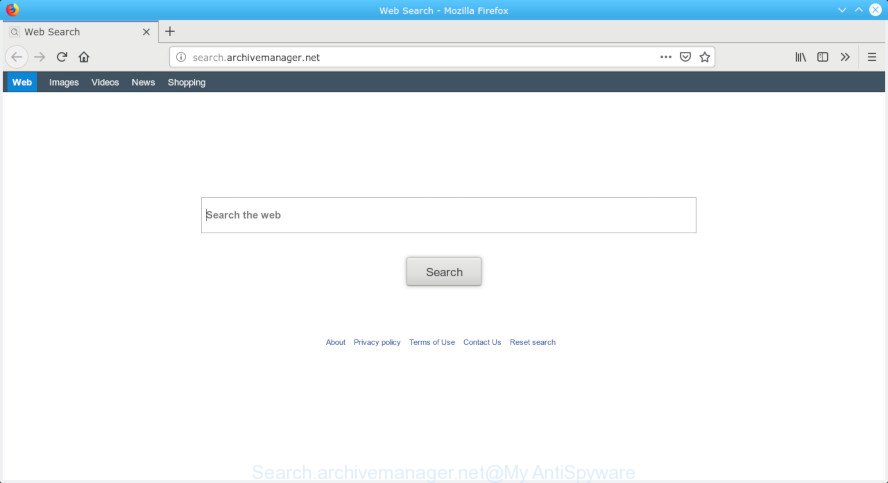
Search.archivemanager.net
When you are performing searches using the internet browser that has been affected by Search.archivemanager.net, the search results will be returned from Bing, Yahoo or Google Custom Search. The creators of Search.archivemanager.net browser hijacker are most likely doing this to generate advertisement revenue from the advertisements displayed in the search results.
As well as undesired browser redirects to Search.archivemanager.net, the browser hijacker can collect your Internet browsing activity by saving URLs visited, IP addresses, web browser version and type, cookie information, Internet Service Provider (ISP) and web sites visited. Such kind of behavior can lead to serious security problems or sensitive information theft. This is another reason why the browser hijacker that redirects the web-browser to Search.archivemanager.net, is defined as potentially unwanted application (PUA).
So, it’s very important to clean your MAC OS of browser hijacker infection sooner. The few simple steps, which is shown below, will assist you to get rid of Search.archivemanager.net search from the Safari, Google Chrome and Firefox and other internet browsers.
Remove Search.archivemanager.net homepage (removal instructions)
Not all unwanted apps such as browser hijacker responsible for modifying your web browser settings to Search.archivemanager.net are easily uninstallable. You might see a new start page, new tab, search provider and other type of undesired changes to the Google Chrome, Firefox and Safari settings and might not be able to figure out the program responsible for this activity. The reason for this is that many undesired programs neither appear in the Finder. Therefore in order to fully remove Search.archivemanager.net redirect, you need to follow the steps below. Some of the steps will require you to restart your machine or exit this site. So, read this instructions carefully, then bookmark or print it for later reference.
To remove Search.archivemanager.net, perform the following steps:
- How to remove Search.archivemanager.net home page without any software
- Use free malware removal tools to completely remove Search.archivemanager.net
- Stop Search.archivemanager.net redirect and other unwanted web-pages
- How can you prevent your Apple Mac from the attack of Search.archivemanager.net hijacker
- Finish words
How to remove Search.archivemanager.net home page without any software
Steps to remove Search.archivemanager.net browser hijacker without any software are presented below. Be sure to carry out the step-by-step steps completely to fully remove this annoying Search.archivemanager.net search.
Uninstall potentially unwanted software through the Finder
Check out the Finder (Applications section) to see all installed applications. If you see any unknown and questionable applications, they are the ones you need to delete.
Open Finder and click “Applications” as displayed in the figure below.

You will see a list of programs installed on your MAC system. We recommend to pay maximum attention to the application you installed last. Most likely, it’s the browser hijacker responsible for modifying your web browser settings to Search.archivemanager.net. If you’re in doubt, you can always check the program by doing a search for her name in Google, Yahoo or Bing. After the program which you need to remove is found, simply right click on its name, and select “Move to Trash”.
Don’t forget, select Finder, then “Empty Trash”.
Remove Search.archivemanager.net from Mozilla Firefox by resetting browser settings
If Firefox start page or search provider are hijacked by the Search.archivemanager.net, your browser shows unwanted popup ads, then ‘Reset Firefox’ could solve these problems. However, your themes, bookmarks, history, passwords, and web form auto-fill information will not be deleted.
First, run the Firefox. Next, click the button in the form of three horizontal stripes (![]() ). It will open the drop-down menu. Next, click the Help button (
). It will open the drop-down menu. Next, click the Help button (![]() ).
).

In the Help menu click the “Troubleshooting Information”. In the upper-right corner of the “Troubleshooting Information” page press on “Refresh Firefox” button as displayed in the figure below.

Confirm your action, click the “Refresh Firefox”.
Remove Search.archivemanager.net from Chrome
Reset Chrome settings to get rid of Search.archivemanager.net. If you are still experiencing issues with Search.archivemanager.net, you need to reset Chrome browser to its original settings. This step needs to be performed only if browser hijacker has not been removed by the previous steps.
Open the Google Chrome menu by clicking on the button in the form of three horizontal dotes (![]() ). It will display the drop-down menu. Select More Tools, then click Extensions.
). It will display the drop-down menu. Select More Tools, then click Extensions.
Carefully browse through the list of installed extensions. If the list has the extension labeled with “Installed by enterprise policy” or “Installed by your administrator”, then complete the following guide: Remove Google Chrome extensions installed by enterprise policy otherwise, just go to the step below.
Open the Google Chrome main menu again, press to “Settings” option.

Scroll down to the bottom of the page and click on the “Advanced” link. Now scroll down until the Reset settings section is visible, like below and click the “Reset settings to their original defaults” button.

Confirm your action, click the “Reset” button.
Remove Search.archivemanager.net from Safari
If you find that Safari browser settings such as home page, newtab page and default search provider having been hijacked, then you may restore your settings, via the reset web-browser process.
Click Safari menu and select “Preferences”.

It will open the Safari Preferences window. Next, click the “Extensions” tab. Look for unknown and suspicious extensions on left panel, select it, then click the “Uninstall” button. Most important to get rid of all unknown addons from Safari.
Once complete, click “General” tab. Change the “Default Search Engine” to Google.

Find the “Homepage” and type into textfield “https://www.google.com”.
Use free malware removal tools to completely remove Search.archivemanager.net
The easiest method to delete Search.archivemanager.net hijacker infection is to use an anti malware application capable of detecting hijackers including Search.archivemanager.net. We recommend try MalwareBytes Free or another free malware remover that listed below. It has excellent detection rate when it comes to adware software, hijacker infections and other PUPs.
How to get rid of Search.archivemanager.net with MalwareBytes Free
Manual Search.archivemanager.net search removal requires some computer skills. Some files and registry entries that created by the hijacker infection can be not completely removed. We advise that run the MalwareBytes that are fully clean your MAC system of browser hijacker infection. Moreover, this free program will allow you to delete malicious software, PUPs, adware software and toolbars that your Apple Mac can be infected too.

MalwareBytes Free can be downloaded from the following link.
20935 downloads
Author: Malwarebytes
Category: Security tools
Update: September 10, 2020
Once the downloading process is done, run it and follow the prompts. Press the “Scan” button . MalwareBytes tool will start scanning the whole machine to find out Search.archivemanager.net hijacker infection and other web browser’s malicious extensions. This procedure can take quite a while, so please be patient. While the MalwareBytes AntiMalware is checking, you can see count of objects it has identified either as being malware. Review the scan results and then press “Remove Selected Items” button.
The MalwareBytes Anti-Malware (MBAM) is a free program that you can use to delete all detected folders, files, malicious services and so on.
Stop Search.archivemanager.net redirect and other unwanted web-pages
In order to increase your security and protect your Apple Mac against new undesired advertisements and harmful web-sites, you need to run ad-blocker application that blocks an access to malicious advertisements and websites. Moreover, the program can block the show of intrusive advertising, that also leads to faster loading of web sites and reduce the consumption of web traffic.

- Click the following link to download AdGuard.
AdGuard for Mac download
3749 downloads
Author: © Adguard
Category: Security tools
Update: January 17, 2018
- After the downloading process is finished, run the downloaded file. You will see the “Setup Wizard” program window. Follow the prompts.
- After the setup is done, click “Skip” to close the installation program and use the default settings, or click “Get Started” to see an quick tutorial that will help you get to know AdGuard better.
- In most cases, the default settings are enough and you don’t need to change anything. Each time, when you launch your MAC system, AdGuard will run automatically and stop popups, sites like Search.archivemanager.net, as well as other malicious or misleading web sites.
How can you prevent your Apple Mac from the attack of Search.archivemanager.net hijacker
A hijacker may be spread with the help of trojan horses and other forms of malicious software, but most often, the hijacker like Search.archivemanager.net gets onto computer by being attached to certain free software. Many developers of free programs include bundled apps in their setup file. Sometimes it is possible to avoid the installation of any hijackers like Search.archivemanager.net: carefully read the Terms of Use and the Software license, choose only Manual, Custom or Advanced setup method, unset all checkboxes before clicking Install or Next button while installing new free applications.
Finish words
After completing the few simple steps shown above, your MAC system should be free from hijacker that created to reroute your internet browser to the Search.archivemanager.net web site and other malicious software. The Safari, Mozilla Firefox and Google Chrome will no longer show unwanted Search.archivemanager.net site on startup. Unfortunately, if the step-by-step guide does not help you, then you have caught a new hijacker infection, and then the best way – ask for help here.



















