Is your web-browser redirected to different web-page named Sins1.xyz ? This problem can be caused by hijacker. The hijacker is a type of malware that is developed to modify certain settings of installed internet browsers. If you get it on your computer, then you can experience any of the following problems: a huge number of pop-up advertisements, multiple toolbars on your web browser that you did not install, sites load slowly, search provider, home page and newtab is replaced without your permission. The guidance which follow, we will tell you about how to solve these problems, get rid of browser hijacker and thus remove Sins1.xyz from the Firefox, Edge, Chrome and Internet Explorer forever.
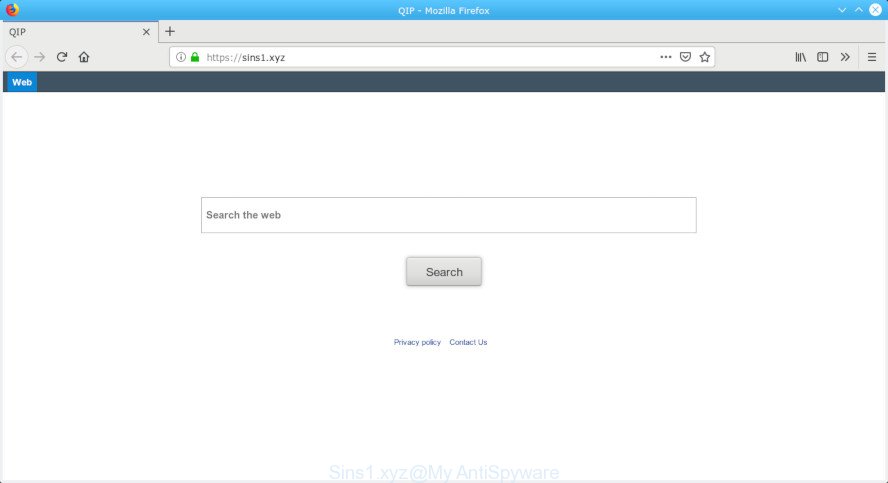
Sins1.xyz
Browser hijacker may also set up the Sins1.xyz website as the MS Edge, Internet Explorer, Mozilla Firefox and Chrome default search engine that cause search redirects via the site. In this way, creators of the browser hijacker infection have an opportunity to display various advertisements together with the search results for your query. These undesired advertisements will be combined in the redirected web page. This can bring a large number of revenue for creators of the hijacker.
Often, the system that has been affected by Sins1.xyz hijacker, will be also affected by adware (also known as ‘ad-supported’ software) that shows tons of various ads. It may be pop-ups, text links in the sites, banners where they never had. What is more, the adware can replace the legitimate advertisements with malicious advertisements which will offer to download and install malware and undesired apps or visit the various dangerous and misleading web-sites.
Thus, it is clear that the presence of browser hijacker on your computer is not desirable, and you need to clean up your system as soon as possible. Follow the steps below in order to delete Sins1.xyz from Google Chrome, Microsoft Edge, Firefox and IE.
How to remove Sins1.xyz from Chrome, Firefox, IE, Edge
In order to remove Sins1.xyz search, start by closing any programs and pop-ups that are open. If a pop up won’t close, then close your web-browser (Mozilla Firefox, IE, Google Chrome and Microsoft Edge). If a program won’t close then please restart your PC system. Next, follow the steps below.
To remove Sins1.xyz, complete the steps below:
- How to manually get rid of Sins1.xyz
- How to automatically get rid of Sins1.xyz
- Stop Sins1.xyz redirect
- How to Sins1.xyz browser hijacker get installed onto PC
- Finish words
How to manually get rid of Sins1.xyz
Manually removing the Sins1.xyz is also possible, although this approach takes time and technical prowess. You can sometimes find browser hijacker infection in your computer’s list of installed programs and uninstall it as you would any other unwanted application.
Removing the Sins1.xyz, check the list of installed programs first
First, go to Windows Control Panel and uninstall questionable apps, all programs you don’t remember installing. It is important to pay the most attention to programs you installed just before Sins1.xyz browser hijacker appeared on your internet browser. If you don’t know what a program does, look for the answer on the Internet.
Windows 8, 8.1, 10
First, click the Windows button
Windows XP, Vista, 7
First, click “Start” and select “Control Panel”.
It will open the Windows Control Panel as on the image below.

Next, click “Uninstall a program” ![]()
It will display a list of all programs installed on your PC. Scroll through the all list, and remove any dubious and unknown software. To quickly find the latest installed apps, we recommend sort programs by date in the Control panel.
Remove Sins1.xyz search from Mozilla Firefox
If your Mozilla Firefox internet browser homepage has replaced to Sins1.xyz without your permission or an unknown search engine opens results for your search, then it may be time to perform the browser reset. When using the reset feature, your personal information such as passwords, bookmarks, browsing history and web form auto-fill data will be saved.
Click the Menu button (looks like three horizontal lines), and click the blue Help icon located at the bottom of the drop down menu as shown on the image below.

A small menu will appear, click the “Troubleshooting Information”. On this page, press “Refresh Firefox” button like below.

Follow the onscreen procedure to restore your Firefox web browser settings to their original state.
Remove Sins1.xyz from Google Chrome
In this step we are going to show you how to reset Google Chrome settings. potentially unwanted applications such as the Sins1.xyz can make changes to your web browser settings including new tab, start page and default search engine, add toolbars and unwanted extensions. By resetting Google Chrome settings you will remove Sins1.xyz and reset unwanted changes caused by browser hijacker. It’ll save your personal information such as saved passwords, bookmarks, auto-fill data and open tabs.
Open the Google Chrome menu by clicking on the button in the form of three horizontal dotes (![]() ). It will show the drop-down menu. Choose More Tools, then click Extensions.
). It will show the drop-down menu. Choose More Tools, then click Extensions.
Carefully browse through the list of installed extensions. If the list has the extension labeled with “Installed by enterprise policy” or “Installed by your administrator”, then complete the following tutorial: Remove Chrome extensions installed by enterprise policy otherwise, just go to the step below.
Open the Chrome main menu again, click to “Settings” option.

Scroll down to the bottom of the page and click on the “Advanced” link. Now scroll down until the Reset settings section is visible, as on the image below and click the “Reset settings to their original defaults” button.

Confirm your action, press the “Reset” button.
Remove Sins1.xyz from Internet Explorer
If you find that Microsoft Internet Explorer web browser settings like search engine, new tab page and homepage had been hijacked, then you may restore your settings, via the reset web-browser procedure.
First, start the Microsoft Internet Explorer, then click ‘gear’ icon ![]() . It will show the Tools drop-down menu on the right part of the web browser, then press the “Internet Options” as shown on the image below.
. It will show the Tools drop-down menu on the right part of the web browser, then press the “Internet Options” as shown on the image below.

In the “Internet Options” screen, select the “Advanced” tab, then press the “Reset” button. The Microsoft Internet Explorer will open the “Reset Internet Explorer settings” prompt. Further, click the “Delete personal settings” check box to select it. Next, press the “Reset” button as shown in the following example.

When the process is finished, click “Close” button. Close the Internet Explorer and reboot your machine for the changes to take effect. This step will help you to restore your internet browser’s start page, default search provider and new tab to default state.
How to automatically get rid of Sins1.xyz
If your personal computer is still infected with the Sins1.xyz browser hijacker, then the best way of detection and removal is to use an anti-malware scan on the PC system. Download free malware removal utilities below and launch a full system scan. It will allow you get rid of all components of the hijacker from hardisk and Windows registry.
Remove Sins1.xyz redirect with Zemana Anti Malware
Zemana Anti Malware (ZAM) is a lightweight utility which developed to run alongside your antivirus software, detecting and uninstalling malicious software, adware software and potentially unwanted programs that other applications miss. Zemana AntiMalware (ZAM) is easy to use, fast, does not use many resources and have great detection and removal rates.

- Click the link below to download the latest version of Zemana Free for MS Windows. Save it to your Desktop so that you can access the file easily.
Zemana AntiMalware
164746 downloads
Author: Zemana Ltd
Category: Security tools
Update: July 16, 2019
- At the download page, click on the Download button. Your web-browser will show the “Save as” prompt. Please save it onto your Windows desktop.
- After the download is done, please close all programs and open windows on your computer. Next, start a file named Zemana.AntiMalware.Setup.
- This will start the “Setup wizard” of Zemana Anti-Malware (ZAM) onto your machine. Follow the prompts and do not make any changes to default settings.
- When the Setup wizard has finished installing, the Zemana Anti-Malware will start and show the main window.
- Further, click the “Scan” button to perform a system scan for the hijacker infection responsible for Sins1.xyz startpage. This process can take some time, so please be patient. While the Zemana is checking, you can see number of objects it has identified either as being malware.
- Once the scan get finished, you will be displayed the list of all found threats on your system.
- Review the results once the tool has done the system scan. If you think an entry should not be quarantined, then uncheck it. Otherwise, simply click the “Next” button. The utility will begin to remove hijacker infection that developed to redirect your browser to the Sins1.xyz web site. When the task is finished, you may be prompted to reboot the PC.
- Close the Zemana AntiMalware (ZAM) and continue with the next step.
Run Hitman Pro to delete Sins1.xyz from the computer
Hitman Pro is a free tool which can detect browser hijacker responsible for Sins1.xyz redirect. It’s not always easy to locate all the undesired apps that your personal computer might have picked up on the Net. HitmanPro will scan for the adware, browser hijackers and other malicious software you need to erase.

- Download Hitman Pro on your computer from the link below.
- After downloading is complete, double click the HitmanPro icon. Once this utility is started, click “Next” button to scan for hijacker responsible for redirections to Sins1.xyz. This procedure can take quite a while, so please be patient. While the utility is scanning, you can see number of objects and files has already scanned.
- As the scanning ends, you’ll be shown the list of all found threats on your machine. All detected items will be marked. You can remove them all by simply press “Next” button. Now press the “Activate free license” button to begin the free 30 days trial to delete all malware found.
Scan and clean your system of hijacker with MalwareBytes Anti-Malware
Get rid of Sins1.xyz hijacker manually is difficult and often the hijacker is not fully removed. Therefore, we advise you to run the MalwareBytes AntiMalware that are completely clean your computer. Moreover, this free program will help you to remove malicious software, PUPs, toolbars and adware that your PC system can be infected too.
Installing the MalwareBytes is simple. First you’ll need to download MalwareBytes Anti Malware on your PC system from the link below.
327008 downloads
Author: Malwarebytes
Category: Security tools
Update: April 15, 2020
Once the downloading process is done, close all windows on your machine. Further, open the file named mb3-setup. If the “User Account Control” prompt pops up as displayed in the figure below, press the “Yes” button.

It will show the “Setup wizard” which will assist you install MalwareBytes AntiMalware on the PC system. Follow the prompts and don’t make any changes to default settings.

Once installation is finished successfully, click Finish button. Then MalwareBytes AntiMalware will automatically run and you may see its main window as on the image below.

Next, click the “Scan Now” button to start scanning your PC for the Sins1.xyz hijacker and other web-browser’s malicious plugins. This task can take some time, so please be patient. When a malware, adware or potentially unwanted apps are found, the count of the security threats will change accordingly. Wait until the the scanning is finished.

Once the scan get finished, MalwareBytes AntiMalware will display a list of all items found by the scan. When you are ready, press “Quarantine Selected” button.

The MalwareBytes Free will get rid of hijacker infection which alters browser settings to replace your search provider, new tab page and homepage with Sins1.xyz page and add items to the Quarantine. After finished, you can be prompted to restart your personal computer. We suggest you look at the following video, which completely explains the process of using the MalwareBytes Anti Malware (MBAM) to delete browser hijackers, adware and other malicious software.
Stop Sins1.xyz redirect
Use an ad blocking utility such as AdGuard will protect you from malicious ads and content. Moreover, you may find that the AdGuard have an option to protect your privacy and stop phishing and spam web-pages. Additionally, ad blocker programs will allow you to avoid unwanted popups and unverified links that also a good way to stay safe online.
- Download AdGuard on your MS Windows Desktop by clicking on the link below.
Adguard download
26827 downloads
Version: 6.4
Author: © Adguard
Category: Security tools
Update: November 15, 2018
- After downloading it, launch the downloaded file. You will see the “Setup Wizard” program window. Follow the prompts.
- After the setup is done, press “Skip” to close the install program and use the default settings, or click “Get Started” to see an quick tutorial that will help you get to know AdGuard better.
- In most cases, the default settings are enough and you do not need to change anything. Each time, when you start your PC system, AdGuard will launch automatically and stop unwanted advertisements, block Sins1.xyz, as well as other malicious or misleading webpages. For an overview of all the features of the program, or to change its settings you can simply double-click on the icon named AdGuard, which is located on your desktop.
How to Sins1.xyz browser hijacker get installed onto PC
Many browser hijackers like Sins1.xyz come from web-browser toolbars, web browser extensions, BHOs (browser helper objects) and third-party programs. Most often, these items claim itself as apps which improve your experience on the World Wide Web by providing a fast and interactive startpage or a search engine that does not track you. Remember, how to avoid the unwanted software. Be cautious, start only reputable applications which download from reputable sources. NEVER install an unknown and suspicious application.
Finish words
Once you have done the step-by-step guide outlined above, your machine should be clean from this browser hijacker and other malware. The Internet Explorer, Firefox, Edge and Chrome will no longer open annoying Sins1.xyz web-page on startup. Unfortunately, if the step-by-step guidance does not help you, then you have caught a new browser hijacker, and then the best way – ask for help.
Please create a new question by using the “Ask Question” button in the Questions and Answers. Try to give us some details about your problems, so we can try to help you more accurately. Wait for one of our trained “Security Team” or Site Administrator to provide you with knowledgeable assistance tailored to your problem with the undesired Sins1.xyz search.




















