Q. How do I remove Topreward.site pop-ups that keeps coming back? I use Windows 10 and my browser is Google Chrome.
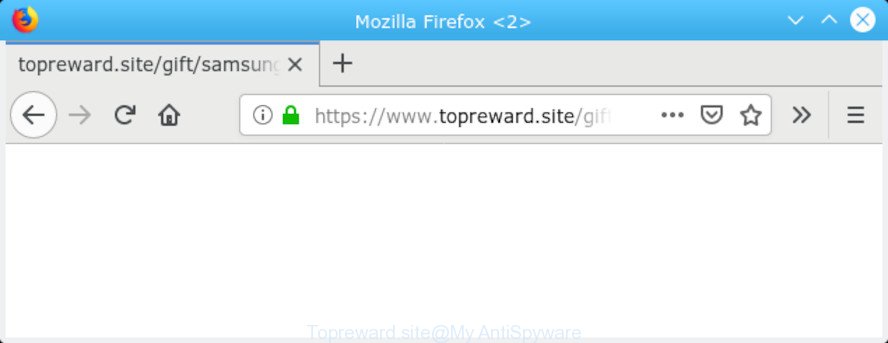
https://www.topreward.site/gift/ …
A. Unwanted pop-up advertisements are mostly provided by harmful add-ons or adware (also known as ‘adware software’). What does adware do? Adware installed without the user’s conscious permission is a form of malware. Once adware get installed in your computer then it begin displaying undesired advertisements and pop-ups. In some cases, adware software can promote p*rn web-pages and adult products.
It’s probably that you might be worried with the adware responsible for redirecting your web browser to the Topreward.site website. You should not disregard this undesired software. The adware software might not only show undesired advertisements, but redirect your browser to malicious webpages. The worst is, adware can be used to collect lots of your sensitive info that can be later transferred to third parties. You do not know if your home address, account names and passwords are safe.
We suggest to remove adware that cause unwanted Topreward.site pop-ups to appear, as soon as you found this problem, as it can reroute your web-browser to web-resources that may load other harmful software on your PC.
How to remove Topreward.site pop-ups
We suggest opting for automatic Topreward.site pop-ups removal in order to remove all adware software related entries easily. This method requires scanning the computer with reputable anti malware, e.g. Zemana Anti-Malware, MalwareBytes Anti Malware or HitmanPro. However, if you prefer manual removal steps, you can follow the tutorial below in this post. Read it once, after doing so, please print this page as you may need to exit your internet browser or restart your computer.
To remove Topreward.site, use the steps below:
- Remove Topreward.site popup ads without any utilities
- How to automatically remove Topreward.site pop-up ads
- Run AdBlocker to stop Topreward.site redirect and stay safe online
- How was Topreward.site pop-up advertisements installed on machine
- To sum up
Remove Topreward.site popup ads without any utilities
The useful removal tutorial for the Topreward.site redirect. The detailed procedure can be followed by anyone as it really does take you step-by-step. If you follow this process to remove Topreward.site advertisements let us know how you managed by sending us your comments please.
Removing the Topreward.site, check the list of installed applications first
First of all, check the list of installed apps on your system and delete all unknown and recently installed apps. If you see an unknown program with incorrect spelling or varying capital letters, it have most likely been installed by malicious software and you should clean it off first with malicious software removal utility like Zemana Anti-malware.
Press Windows button ![]() , then click Search
, then click Search ![]() . Type “Control panel”and press Enter. If you using Windows XP or Windows 7, then click “Start” and select “Control Panel”. It will show the Windows Control Panel as displayed in the figure below.
. Type “Control panel”and press Enter. If you using Windows XP or Windows 7, then click “Start” and select “Control Panel”. It will show the Windows Control Panel as displayed in the figure below.

Further, click “Uninstall a program” ![]()
It will show a list of all software installed on your machine. Scroll through the all list, and uninstall any dubious and unknown software.
Remove Topreward.site from Mozilla Firefox by resetting browser settings
Resetting Firefox web browser will reset all the settings to their default state and will remove Topreward.site pop ups, malicious add-ons and extensions. However, your themes, bookmarks, history, passwords, and web form auto-fill information will not be deleted.
First, run the Firefox. Next, click the button in the form of three horizontal stripes (![]() ). It will display the drop-down menu. Next, click the Help button (
). It will display the drop-down menu. Next, click the Help button (![]() ).
).

In the Help menu click the “Troubleshooting Information”. In the upper-right corner of the “Troubleshooting Information” page click on “Refresh Firefox” button like below.

Confirm your action, click the “Refresh Firefox”.
Get rid of Topreward.site pop-up advertisements from Internet Explorer
By resetting IE internet browser you restore your browser settings to its default state. This is first when troubleshooting problems that might have been caused by adware software responsible for redirects to the Topreward.site.
First, run the Microsoft Internet Explorer, then click ‘gear’ icon ![]() . It will open the Tools drop-down menu on the right part of the browser, then press the “Internet Options” as shown below.
. It will open the Tools drop-down menu on the right part of the browser, then press the “Internet Options” as shown below.

In the “Internet Options” screen, select the “Advanced” tab, then click the “Reset” button. The Internet Explorer will display the “Reset Internet Explorer settings” dialog box. Further, press the “Delete personal settings” check box to select it. Next, click the “Reset” button as shown below.

Once the task is finished, click “Close” button. Close the Internet Explorer and restart your PC for the changes to take effect. This step will help you to restore your web-browser’s homepage, default search provider and new tab to default state.
Remove Topreward.site pop up advertisements from Chrome
In this step we are going to show you how to reset Google Chrome settings. potentially unwanted software such as the adware can make changes to your internet browser settings, add toolbars and undesired add-ons. By resetting Chrome settings you will remove Topreward.site advertisements and reset unwanted changes caused by adware software. However, your saved passwords and bookmarks will not be changed, deleted or cleared.

- First run the Google Chrome and press Menu button (small button in the form of three dots).
- It will open the Google Chrome main menu. Choose More Tools, then click Extensions.
- You will see the list of installed extensions. If the list has the extension labeled with “Installed by enterprise policy” or “Installed by your administrator”, then complete the following instructions: Remove Chrome extensions installed by enterprise policy.
- Now open the Chrome menu once again, click the “Settings” menu.
- You will see the Chrome’s settings page. Scroll down and click “Advanced” link.
- Scroll down again and click the “Reset” button.
- The Chrome will show the reset profile settings page as shown on the screen above.
- Next press the “Reset” button.
- Once this procedure is done, your web-browser’s home page, new tab page and search engine by default will be restored to their original defaults.
- To learn more, read the article How to reset Chrome settings to default.
How to automatically remove Topreward.site pop-up ads
If your PC system is still infected with adware that causes a ton of intrusive Topreward.site pop ups, then the best way of detection and removal is to run an anti malware scan on the system. Download free malicious software removal utilities below and start a full system scan. It will help you delete all components of the adware from hardisk and Windows registry.
Remove Topreward.site pop up ads with Zemana Anti Malware
Zemana Free is free full featured malware removal tool. It can check your files and MS Windows registry in real-time. Zemana Anti-Malware (ZAM) can help to get rid of Topreward.site popup advertisements, other PUPs, malicious software and adware. It uses 1% of your computer resources. This utility has got simple and beautiful interface and at the same time effective protection for your computer.
Now you can set up and run Zemana AntiMalware to remove Topreward.site popups from your web-browser by following the steps below:
Click the following link to download Zemana setup file called Zemana.AntiMalware.Setup on your machine. Save it to your Desktop.
164493 downloads
Author: Zemana Ltd
Category: Security tools
Update: July 16, 2019
Start the setup package after it has been downloaded successfully and then follow the prompts to setup this utility on your system.

During install you can change certain settings, but we recommend you don’t make any changes to default settings.
When installation is finished, this malware removal tool will automatically start and update itself. You will see its main window as displayed in the following example.

Now click the “Scan” button to start checking your system for the adware software responsible for Topreward.site pop-ups. Depending on your PC, the scan can take anywhere from a few minutes to close to an hour. When a malware, adware or PUPs are found, the count of the security threats will change accordingly. Wait until the the scanning is complete.

After the scan get completed, a list of all items detected is prepared. Make sure all items have ‘checkmark’ and press “Next” button.

The Zemana will remove adware software responsible for redirects to the Topreward.site. After the procedure is complete, you may be prompted to reboot your PC system to make the change take effect.
Remove Topreward.site pop-up advertisements from internet browsers with Hitman Pro
HitmanPro will help remove adware which cause undesired Topreward.site popup ads to appear that slow down your computer. The browser hijackers, adware and other PUPs slow your web-browser down and try to mislead you into clicking on malicious advertisements and links. HitmanPro removes the adware and lets you enjoy your PC without Topreward.site pop up ads.

- HitmanPro can be downloaded from the following link. Save it directly to your Windows Desktop.
- Once the download is done, double click the HitmanPro icon. Once this utility is opened, click “Next” button to perform a system scan with this utility for the adware that causes multiple annoying popup advertisements. Depending on your PC, the scan can take anywhere from a few minutes to close to an hour. While the tool is scanning, you can see how many objects and files has already scanned.
- When finished, Hitman Pro will create a list of unwanted programs adware software. Make sure all items have ‘checkmark’ and click “Next” button. Now press the “Activate free license” button to start the free 30 days trial to remove all malware found.
Run MalwareBytes to remove Topreward.site pop ups
If you’re having issues with Topreward.site pop-ups removal, then check out MalwareBytes Anti Malware. This is a tool that can help clean up your PC and improve your speeds for free. Find out more below.
Please go to the link below to download the latest version of MalwareBytes Free for Microsoft Windows. Save it directly to your Windows Desktop.
326834 downloads
Author: Malwarebytes
Category: Security tools
Update: April 15, 2020
Once downloading is finished, close all software and windows on your PC system. Double-click the setup file called mb3-setup. If the “User Account Control” dialog box pops up as shown on the image below, click the “Yes” button.

It will open the “Setup wizard” which will help you setup MalwareBytes Free on your system. Follow the prompts and do not make any changes to default settings.

Once setup is done successfully, click Finish button. MalwareBytes Free will automatically start and you can see its main screen like below.

Now click the “Scan Now” button to search for adware that causes intrusive Topreward.site ads. Depending on your PC system, the scan can take anywhere from a few minutes to close to an hour.

Once MalwareBytes Free has finished scanning, you can check all threats found on your machine. When you’re ready, click “Quarantine Selected” button. The MalwareBytes Free will remove adware related to Topreward.site redirect and add threats to the Quarantine. After that process is finished, you may be prompted to reboot the computer.

We recommend you look at the following video, which completely explains the process of using the MalwareBytes Anti-Malware to get rid of adware software, hijacker and other malicious software.
Run AdBlocker to stop Topreward.site redirect and stay safe online
If you browse the Net, you can’t avoid malicious advertising. But you can protect your web-browser against it. Download and run an ad-blocking application. AdGuard is an ad-blocking that can filter out a huge number of of the malicious advertising, stoping dynamic scripts from loading harmful content.
Installing the AdGuard is simple. First you will need to download AdGuard on your Microsoft Windows Desktop by clicking on the link below.
26779 downloads
Version: 6.4
Author: © Adguard
Category: Security tools
Update: November 15, 2018
After downloading is complete, run the downloaded file. You will see the “Setup Wizard” screen as shown below.

Follow the prompts. Once the setup is finished, you will see a window as displayed in the figure below.

You can click “Skip” to close the install application and use the default settings, or press “Get Started” button to see an quick tutorial that will help you get to know AdGuard better.
In most cases, the default settings are enough and you do not need to change anything. Each time, when you launch your system, AdGuard will start automatically and stop unwanted ads, block Topreward.site, as well as other malicious or misleading webpages. For an overview of all the features of the program, or to change its settings you can simply double-click on the AdGuard icon, which can be found on your desktop.
How was Topreward.site pop-up advertisements installed on machine
The adware software most likely to occur during the installation of free programs due the fact that PUPs like this are commonly hidden in the installer. Thus, if you have installed some freeware using Quick(Standard) mode, you may have let the Topreward.site pop-up ads get inside the internet browser. Keep in mind that the Quick mode is unreliable because it do not warn about optional programs. Thus, bundled apps will be installed automatically unless you choose Advanced/Custom method and disable its installation.
To sum up
Now your personal computer should be clean of the adware related to Topreward.site advertisements. We suggest that you keep AdGuard (to help you block unwanted pop-ups and intrusive harmful sites) and Zemana Free (to periodically scan your PC system for new malware, hijackers and adware software). Make sure that you have all the Critical Updates recommended for Microsoft Windows operating system. Without regular updates you WILL NOT be protected when new browser hijackers, malicious software and adware are released.
If you are still having problems while trying to remove Topreward.site redirect from your web browser, then ask for help here.




















