If you’re reading this post, it means that your anti-virus detects the Xmr.omine.org threat. It indicates that your computer is infected with trojan, which is often installs on the computer with the free programs. You probably want to know how to get rid of any security threats as well as remove Xmr.omine.org Virus. In the steps below we will tell you about how to solve your problems.
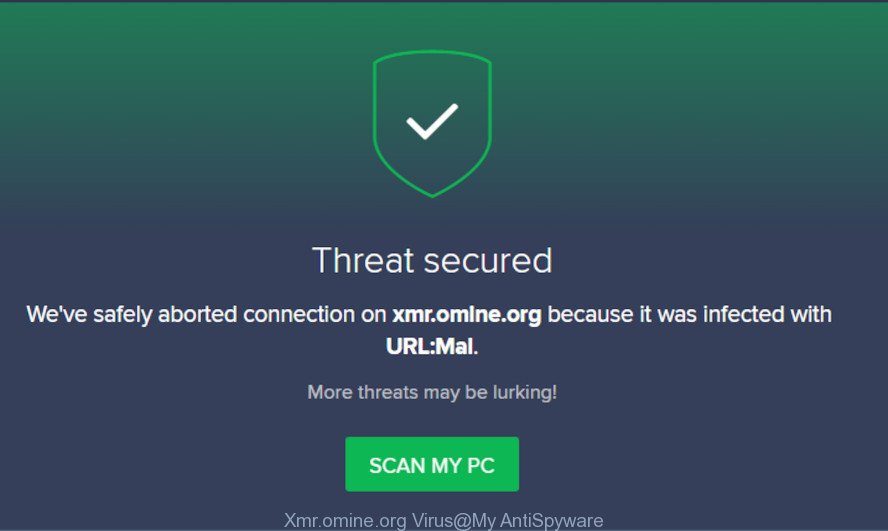
Xmr.omine.org Virus
What is Xmr.omine.org Virus? Security specialists has determined that so-called Xmr.omine.org Virus is a trojan (malware). In many cases, this trojan come bundled with the installers from a free hosting and file sharing websites. Xmr.omine.org Virus can give a remote access to your machine and use your PC’s resources to generate digital currency. It will make your personal computer run very slow. On current date, this trojan continues to increase the number of PC systems which have been infected.
Another reason why you need to remove Xmr.omine.org Virus is its online data-tracking activity. It can collect sensitive info, including:
- IP addresses;
- URLs visited;
- search queries/terms;
- clicks on links and advertisements;
- web-browser version information.
Therefore it is very important to free your PC system of this trojan without a wait. Follow the step-by-step instructions below to remove Xmr.omine.org Virus, as well as other malware and adware software, which can be installed onto your system along with it.
How to remove Xmr.omine.org Virus from computer
In the few simple steps below, we will try to cover the Microsoft Windows 10 (8, 7, XP) and provide general advice to remove Xmr.omine.org Virus. You may find some minor differences in your Microsoft Windows install. No matter, you should be okay if you follow the steps outlined below: uninstall all questionable and undesired programs, reset web browsers settings, run free malicious software removal utilities. Read it once, after doing so, please print this page as you may need to close your web-browser or restart your computer.
To remove Xmr.omine.org Virus, execute the following steps:
- Remove Xmr.omine.org related applications through the Control Panel of your machine
- Use Zemana to delete Xmr.omine.org virus
- Remove Xmr.omine.org Virus from web browsers with Hitman Pro
- How to delete Xmr.omine.org Virus with MalwareBytes Free
- Remove Xmr.omine.org Virus from Internet Explorer
- Delete Xmr.omine.org Virus from Chrome
- Get rid of Xmr.omine.org Virus from Mozilla Firefox
- How to stay safe online
- To sum up
Remove Xmr.omine.org related applications through the Control Panel of your machine
We recommend that you begin the PC system cleaning process by checking the list of installed programs and remove all unknown or suspicious programs. This is a very important step, as mentioned above, very often the harmful programs such as adware and hijackers may be bundled with free applications. Delete unwanted applications can remove annoying advertisements or web browser redirects.
Make sure you have closed all web-browsers and other software. Press CTRL, ALT, DEL keys together to open the MS Windows Task Manager.

Click on the “Processes” tab, look for something dubious that is malware or PUP then right-click it and select “End Task” or “End Process” option. Most often, malicious software masks itself to avoid detection by imitating legitimate Microsoft Windows processes. A process is particularly suspicious: it’s taking up a lot of memory (despite the fact that you closed all of your applications), its name is not familiar to you (if you are in doubt, you can always check the program by doing a search for its name in Google, Yahoo or Bing).
Next, remove any unwanted and suspicious applications from your Control panel.
Windows 10, 8.1, 8
Now, click the Windows button, type “Control panel” in search and press Enter. Choose “Programs and Features”, then “Uninstall a program”.

Look around the entire list of apps installed on your PC. Most probably, one of them is Xmr.omine.org related program. Choose the suspicious program or the program that name is not familiar to you and uninstall it.
Windows Vista, 7
From the “Start” menu in MS Windows, choose “Control Panel”. Under the “Programs” icon, select “Uninstall a program”.

Choose the suspicious or any unknown software, then click “Uninstall/Change” button to uninstall this unwanted program from your machine.
Windows XP
Click the “Start” button, select “Control Panel” option. Click on “Add/Remove Programs”.

Select an unwanted program, then click “Change/Remove” button. Follow the prompts.
Use Zemana to delete Xmr.omine.org virus
You can remove Xmr.omine.org Virus automatically with a help of Zemana AntiMalware (ZAM). We recommend this malware removal utility because it can easily get rid of viruses, PUPs, adware and other malicious software with all their components such as folders, files and registry entries.

- Visit the page linked below to download the latest version of Zemana Anti-Malware (ZAM) for Windows. Save it on your MS Windows desktop or in any other place.
Zemana AntiMalware
164725 downloads
Author: Zemana Ltd
Category: Security tools
Update: July 16, 2019
- At the download page, click on the Download button. Your web browser will show the “Save as” dialog box. Please save it onto your Windows desktop.
- When downloading is done, please close all software and open windows on your PC. Next, launch a file called Zemana.AntiMalware.Setup.
- This will run the “Setup wizard” of Zemana AntiMalware (ZAM) onto your computer. Follow the prompts and don’t make any changes to default settings.
- When the Setup wizard has finished installing, the Zemana Anti Malware (ZAM) will start and open the main window.
- Further, click the “Scan” button for checking your PC for the Xmr.omine.org virus and other kinds of potential threats. A scan can take anywhere from 10 to 30 minutes, depending on the number of files on your PC and the speed of your system. While the tool is scanning, you may see how many objects and files has already scanned.
- Once Zemana has finished scanning, Zemana Anti-Malware (ZAM) will create a list of unwanted programs.
- Review the report and then click the “Next” button. The tool will remove malicious software and other security threats. After that process is finished, you may be prompted to reboot the computer.
- Close the Zemana and continue with the next step.
Remove Xmr.omine.org Virus from web browsers with Hitman Pro
The Hitman Pro utility is free and easy to use. It may scan and remove Xmr.omine.org virus and other malicious software from system (Windows 10, 8, 7, XP) and thereby restore system settings. HitmanPro is powerful enough to detect and remove malicious registry entries and files that are hidden on the computer.

- HitmanPro can be downloaded from the following link. Save it on your Desktop.
- After downloading is finished, double click the HitmanPro icon. Once this utility is launched, press “Next” button for checking your personal computer for the Xmr.omine.org virus and other malicious software and PUPs. A system scan can take anywhere from 5 to 30 minutes, depending on your machine. While the HitmanPro is checking, you can see how many objects it has identified either as being malicious software.
- When finished, Hitman Pro will open a screen which contains a list of malware that has been found. When you’re ready, click “Next” button. Now press the “Activate free license” button to start the free 30 days trial to delete all malicious software found.
How to delete Xmr.omine.org Virus with MalwareBytes Free
Manual Xmr.omine.org Virus removal requires some computer skills. Some files and registry entries that created by malware may be not completely removed. We recommend that run the MalwareBytes Free that are completely clean your PC system of virus. Moreover, this free program will help you to remove malicious software, PUPs, adware and toolbars that your machine can be infected too.
Download MalwareBytes AntiMalware on your Microsoft Windows Desktop from the link below.
326998 downloads
Author: Malwarebytes
Category: Security tools
Update: April 15, 2020
When downloading is finished, close all windows on your PC. Further, run the file called mb3-setup. If the “User Account Control” prompt pops up as shown on the screen below, press the “Yes” button.

It will display the “Setup wizard” that will help you install MalwareBytes Free on the personal computer. Follow the prompts and do not make any changes to default settings.

Once install is finished successfully, press Finish button. Then MalwareBytes Anti-Malware will automatically start and you can see its main window as displayed on the image below.

Next, click the “Scan Now” button . MalwareBytes AntiMalware tool will begin scanning the whole machine to find out Xmr.omine.org virus and other security threats. While the MalwareBytes AntiMalware is scanning, you may see number of objects it has identified either as being malware.

When the scanning is complete, MalwareBytes will display you the results. Next, you need to click “Quarantine Selected” button.

The MalwareBytes will start to remove Xmr.omine.org virus, other malicious software and PUPs. Once the clean up is complete, you can be prompted to reboot your system. We recommend you look at the following video, which completely explains the procedure of using the MalwareBytes AntiMalware to remove browser hijacker infections, adware and other malicious software.
Remove Xmr.omine.org Virus from Internet Explorer
If you find that IE web-browser settings had been hijacked by the Xmr.omine.org Virus, then you may revert back your settings, via the reset web browser procedure.
First, launch the Microsoft Internet Explorer, press ![]() ) button. Next, click “Internet Options” like below.
) button. Next, click “Internet Options” like below.

In the “Internet Options” screen select the Advanced tab. Next, click Reset button. The Internet Explorer will display the Reset Internet Explorer settings dialog box. Select the “Delete personal settings” check box and press Reset button.

You will now need to reboot your machine for the changes to take effect. It will disable malicious and ad-supported internet browser’s extensions and restore the Internet Explorer’s settings like search engine by default, new tab and home page to default state.
Delete Xmr.omine.org Virus from Chrome
Like other modern internet browsers, the Google Chrome has the ability to reset the settings to their default values and thereby restore browser settings that have been replaced by the Xmr.omine.org Virus.

- First, launch the Google Chrome and click the Menu icon (icon in the form of three dots).
- It will display the Google Chrome main menu. Select More Tools, then click Extensions.
- You will see the list of installed plugins. If the list has the extension labeled with “Installed by enterprise policy” or “Installed by your administrator”, then complete the following tutorial: Remove Chrome extensions installed by enterprise policy.
- Now open the Google Chrome menu once again, click the “Settings” menu.
- Next, click “Advanced” link, which located at the bottom of the Settings page.
- On the bottom of the “Advanced settings” page, click the “Reset settings to their original defaults” button.
- The Google Chrome will show the reset settings dialog box as shown on the screen above.
- Confirm the web-browser’s reset by clicking on the “Reset” button.
- To learn more, read the article How to reset Google Chrome settings to default.
Get rid of Xmr.omine.org Virus from Mozilla Firefox
If the Mozilla Firefox browser application is hijacked by the Xmr.omine.org Virus , then resetting its settings can help. The Reset feature is available on all modern version of Mozilla Firefox. A reset can fix many issues by restoring Mozilla Firefox settings to their default state. However, your themes, bookmarks, history, passwords, and web form auto-fill information will not be deleted.
First, launch the Firefox and press ![]() button. It will show the drop-down menu on the right-part of the web-browser. Further, press the Help button (
button. It will show the drop-down menu on the right-part of the web-browser. Further, press the Help button (![]() ) as displayed on the image below.
) as displayed on the image below.

In the Help menu, select the “Troubleshooting Information” option. Another way to open the “Troubleshooting Information” screen – type “about:support” in the web browser adress bar and press Enter. It will display the “Troubleshooting Information” page as displayed in the figure below. In the upper-right corner of this screen, press the “Refresh Firefox” button.

It will show the confirmation dialog box. Further, press the “Refresh Firefox” button. The Firefox will start a task to fix your problems that caused by the Xmr.omine.org Virus. When, it is finished, click the “Finish” button.
How to stay safe online
Use adblocker program such as AdGuard in order to stop ads, malvertisements, pop-ups and online trackers, avoid having to install harmful and adware browser plug-ins and add-ons that affect your system performance and impact your computer security. Surf the Web anonymously and stay safe online!
- Installing the AdGuard is simple. First you’ll need to download AdGuard on your Windows Desktop by clicking on the following link.
Adguard download
26824 downloads
Version: 6.4
Author: © Adguard
Category: Security tools
Update: November 15, 2018
- When the downloading process is finished, start the downloaded file. You will see the “Setup Wizard” program window. Follow the prompts.
- When the installation is done, click “Skip” to close the setup program and use the default settings, or click “Get Started” to see an quick tutorial which will allow you get to know AdGuard better.
- In most cases, the default settings are enough and you do not need to change anything. Each time, when you launch your PC system, AdGuard will start automatically and stop undesired advertisements, block Xmr.omine.org, as well as other malicious or misleading webpages. For an overview of all the features of the program, or to change its settings you can simply double-click on the icon named AdGuard, that is located on your desktop.
To sum up
Once you’ve finished the guide outlined above, your PC system should be clean from the Xmr.omine.org Virus and other malware. Your antivirus software will no longer detect any security threats. Unfortunately, if the steps does not help you, then you have caught a new malware, and then the best way – ask for help.
Please create a new question by using the “Ask Question” button in the Questions and Answers. Try to give us some details about your problems, so we can try to help you more accurately. Wait for one of our trained “Security Team” or Site Administrator to provide you with knowledgeable assistance tailored to your problem with the Xmr.omine.org Virus.




















