IT security researchers has determined that Quick N Easy Recipes is a PUP (potentially unwanted program) from the group of hijackers. So-called ‘browser hijacker’ is created to manipulate your web-browser’s settings like new tab, search provider by default and startpage, to modify your start page or search engine, so that the affected internet browser visits an intrusive webpage instead of your selected one. In the guide below, we will explain all the general features of the ‘Quick N Easy Recipes’ browser hijacker and it’s typical behavior on the machine, as well as effective methods of removing Quick N Easy Recipes from your Google Chrome, Internet Explorer, Firefox and Microsoft Edge.
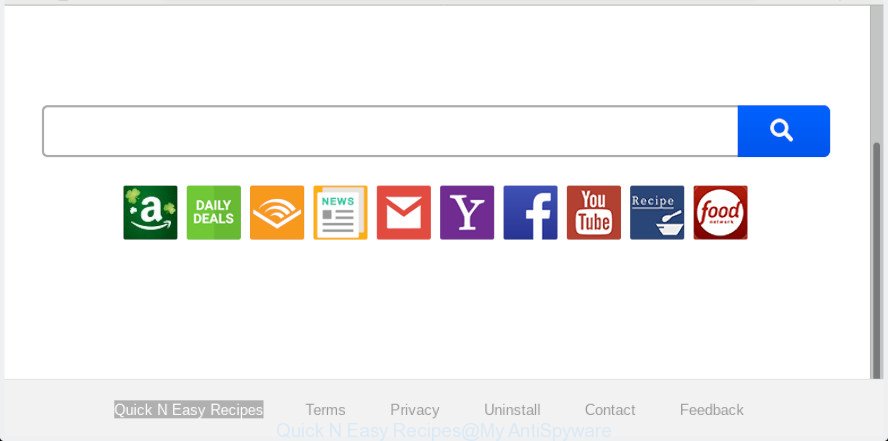
‘Quick N Easy Recipes’ makes unwanted changes to browser settings
Quick N Easy Recipes can also modify the default search engine that will virtually block the possibility of finding information on the Net. The reason for this is that the Quick N Easy Recipes search results may show a large count of advertisements, links to undesired and ad web-sites. Only the remaining part is the result of your search request, loaded from the major search providers like Google, Yahoo or Bing.
It is not a good idea to have an undesired application like the ‘Quick N Easy Recipes’ on your personal computer. The reason for this is simple, it doing things you do not know about. The browser hijacker can be used to collect personal information that can be later sold to third parties. You don’t know if your home address, account names and passwords are safe. And of course you completely do not know what will happen when you click on any advertisements on the Quick N Easy Recipes web-site.
Take a deep breath. Learn everything you should know about Quick N Easy Recipes startpage removal, how to remove browser hijacker from your internet browser and machine. Find the best free malware removal tools here!
Remove Quick N Easy Recipes from Chrome, Firefox, IE, Edge
We are presenting a few methods to delete Quick N Easy Recipes from the Chrome, Internet Explorer, MS Edge and Firefox using only internal Windows functions. Most of hijacker infections and PUPs can be uninstalled through these processes. If these steps does not help to remove Quick N Easy Recipes, then it is better to run a free malware removal tools linked below.
To remove Quick N Easy Recipes, complete the following steps:
- How to get rid of Quick N Easy Recipes manually
- How to remove Quick N Easy Recipes automatically with free software
- How to stop Quick N Easy Recipes redirect
- How does your PC system get infected with Quick N Easy Recipes hijacker
- Finish words
How to get rid of Quick N Easy Recipes manually
Most common hijacker infections may be deleted without any antivirus apps. The manual browser hijacker removal is guidance that will teach you how to get rid of Quick N Easy Recipes homepage. If you do not want to get rid of Quick N Easy Recipes in the manually due to the fact that you are not skilled at computer, then you can use free removal utilities listed below.
Uninstall Quick N Easy Recipes related applications through the Control Panel of your computer
The best way to start the personal computer cleanup is to remove unknown and questionable programs. Using the MS Windows Control Panel you can do this quickly and easily. This step, in spite of its simplicity, should not be ignored, because the removing of unneeded software can clean up the Internet Explorer, Mozilla Firefox, Google Chrome and MS Edge from ads hijackers and so on.
Windows 8, 8.1, 10
First, click the Windows button
Windows XP, Vista, 7
First, click “Start” and select “Control Panel”.
It will open the Windows Control Panel as displayed on the image below.

Next, press “Uninstall a program” ![]()
It will display a list of all software installed on your personal computer. Scroll through the all list, and remove any dubious and unknown software. To quickly find the latest installed apps, we recommend sort applications by date in the Control panel.
Remove Quick N Easy Recipes from Firefox
If the Mozilla Firefox web browser program is hijacked, then resetting its settings can help. The Reset feature is available on all modern version of Mozilla Firefox. A reset can fix many issues by restoring Firefox settings like search engine by default, start page and newtab page to their default state. However, your saved passwords and bookmarks will not be changed, deleted or cleared.
First, start the Firefox and click ![]() button. It will open the drop-down menu on the right-part of the web-browser. Further, click the Help button (
button. It will open the drop-down menu on the right-part of the web-browser. Further, click the Help button (![]() ) as shown on the image below.
) as shown on the image below.

In the Help menu, select the “Troubleshooting Information” option. Another way to open the “Troubleshooting Information” screen – type “about:support” in the internet browser adress bar and press Enter. It will show the “Troubleshooting Information” page as displayed on the screen below. In the upper-right corner of this screen, click the “Refresh Firefox” button.

It will display the confirmation prompt. Further, click the “Refresh Firefox” button. The Firefox will begin a procedure to fix your problems that caused by the Quick N Easy Recipes hijacker. Once, it is finished, click the “Finish” button.
Remove Quick N Easy Recipes startpage from Internet Explorer
If you find that Internet Explorer web browser settings such as new tab, start page and search provider by default had been hijacked, then you may return your settings, via the reset web-browser process.
First, run the Internet Explorer. Next, click the button in the form of gear (![]() ). It will open the Tools drop-down menu, press the “Internet Options” as on the image below.
). It will open the Tools drop-down menu, press the “Internet Options” as on the image below.

In the “Internet Options” window click on the Advanced tab, then click the Reset button. The IE will show the “Reset Internet Explorer settings” window as displayed in the following example. Select the “Delete personal settings” check box, then press “Reset” button.

You will now need to restart your PC for the changes to take effect.
Remove Quick N Easy Recipes from Google Chrome
Resetting Chrome to original state is effective in removing the Quick N Easy Recipes hijacker from your web browser. This solution is always advisable to follow if you have trouble in removing changes caused by hijacker.

- First start the Google Chrome and click Menu button (small button in the form of three dots).
- It will display the Chrome main menu. Choose More Tools, then click Extensions.
- You’ll see the list of installed addons. If the list has the plugin labeled with “Installed by enterprise policy” or “Installed by your administrator”, then complete the following guide: Remove Chrome extensions installed by enterprise policy.
- Now open the Chrome menu once again, click the “Settings” menu.
- You will see the Google Chrome’s settings page. Scroll down and click “Advanced” link.
- Scroll down again and press the “Reset” button.
- The Google Chrome will show the reset profile settings page as shown on the image above.
- Next click the “Reset” button.
- Once this procedure is complete, your browser’s newtab page, home page and search engine will be restored to their original defaults.
- To learn more, read the post How to reset Chrome settings to default.
How to remove Quick N Easy Recipes automatically with free software
Manual removal instructions may not be for everyone. Each Quick N Easy Recipes removal step above, such as removing questionable programs, restoring infected shortcut files, removing the hijacker from system settings, must be performed very carefully. If you are unsure about the steps above, then we recommend that you use the automatic Quick N Easy Recipes removal tutorial listed below.
Get rid of Quick N Easy Recipes home page with Zemana Anti Malware
We advise using the Zemana that are completely clean your computer of the browser hijacker. The utility is an advanced malicious software removal application made by (c) Zemana lab. It is able to help you get rid of PUPs, hijackers, adware, malicious software, toolbars, ransomware and other security threats from your computer for free.
Please go to the following link to download the latest version of Zemana AntiMalware (ZAM) for Windows. Save it on your Windows desktop.
164783 downloads
Author: Zemana Ltd
Category: Security tools
Update: July 16, 2019
After downloading is complete, close all apps and windows on your computer. Open a directory in which you saved it. Double-click on the icon that’s named Zemana.AntiMalware.Setup as displayed below.
![]()
When the install begins, you will see the “Setup wizard” that will help you setup Zemana on your PC.

Once installation is finished, you will see window as shown on the screen below.

Now press the “Scan” button to perform a system scan for the hijacker infection responsible for Quick N Easy Recipes redirect. While the Zemana Free utility is scanning, you can see how many objects it has identified as being infected by malware.

Once finished, the results are displayed in the scan report. Once you’ve selected what you wish to remove from your computer click “Next” button.

The Zemana Anti-Malware (ZAM) will begin to remove hijacker that causes web-browsers to show intrusive Quick N Easy Recipes page.
Delete Quick N Easy Recipes hijacker and malicious extensions with Hitman Pro
HitmanPro is a portable application which requires no hard install to identify and remove hijacker responsible for Quick N Easy Recipes . The program itself is small in size (only a few Mb). HitmanPro does not need any drivers and special dlls. It’s probably easier to use than any alternative malicious software removal tools you’ve ever tried. HitmanPro works on 64 and 32-bit versions of Windows 10, 8, 7 and XP. It proves that removal utility can be just as effective as the widely known antivirus programs.

- Click the following link to download HitmanPro. Save it on your Desktop.
- When downloading is done, double click the HitmanPro icon. Once this utility is opened, press “Next” button to perform a system scan with this utility for the hijacker responsible for Quick N Easy Recipes search. This process may take some time, so please be patient. While the Hitman Pro program is checking, you can see count of objects it has identified as threat.
- When Hitman Pro completes the scan, Hitman Pro will show a scan report. You may get rid of items (move to Quarantine) by simply click “Next” button. Now click the “Activate free license” button to start the free 30 days trial to remove all malware found.
Use MalwareBytes Anti Malware (MBAM) to remove Quick N Easy Recipes
Manual Quick N Easy Recipes start page removal requires some computer skills. Some files and registry entries that created by the browser hijacker may be not fully removed. We recommend that run the MalwareBytes that are completely clean your computer of hijacker. Moreover, this free program will help you to remove malicious software, PUPs, adware and toolbars that your PC system can be infected too.
Please go to the link below to download the latest version of MalwareBytes for MS Windows. Save it on your Desktop.
327041 downloads
Author: Malwarebytes
Category: Security tools
Update: April 15, 2020
When the download is complete, close all programs and windows on your personal computer. Open a directory in which you saved it. Double-click on the icon that’s named mb3-setup like below.
![]()
When the installation begins, you will see the “Setup wizard” that will help you install Malwarebytes on your PC system.

Once install is complete, you’ll see window as on the image below.

Now click the “Scan Now” button . MalwareBytes AntiMalware program will scan through the whole personal computer for the hijacker infection responsible for Quick N Easy Recipes homepage. This process may take some time, so please be patient. While the MalwareBytes program is scanning, you may see how many objects it has identified as threat.

Once MalwareBytes Free completes the scan, MalwareBytes will show a list of all threats found by the scan. All found threats will be marked. You can get rid of them all by simply click “Quarantine Selected” button.

The Malwarebytes will now remove browser hijacker that alters web browser settings to replace your search engine, startpage and new tab page with Quick N Easy Recipes page and move items to the program’s quarantine. After that process is complete, you may be prompted to reboot your personal computer.

The following video explains guidance on how to remove browser hijacker, adware software and other malware with MalwareBytes Anti Malware.
How to stop Quick N Easy Recipes redirect
Run an adblocker tool like AdGuard will protect you from malicious ads and content. Moreover, you may find that the AdGuard have an option to protect your privacy and block phishing and spam websites. Additionally, ad blocker applications will help you to avoid undesired advertisements and unverified links that also a good way to stay safe online.
Installing the AdGuard is simple. First you’ll need to download AdGuard by clicking on the link below. Save it on your Windows desktop.
26839 downloads
Version: 6.4
Author: © Adguard
Category: Security tools
Update: November 15, 2018
After downloading it, launch the downloaded file. You will see the “Setup Wizard” screen as on the image below.

Follow the prompts. Once the setup is finished, you will see a window as displayed on the screen below.

You can click “Skip” to close the installation application and use the default settings, or click “Get Started” button to see an quick tutorial that will allow you get to know AdGuard better.
In most cases, the default settings are enough and you do not need to change anything. Each time, when you launch your computer, AdGuard will run automatically and stop undesired advertisements, block Quick N Easy Recipes, as well as other malicious or misleading web sites. For an overview of all the features of the program, or to change its settings you can simply double-click on the AdGuard icon, which can be found on your desktop.
How does your PC system get infected with Quick N Easy Recipes hijacker
In most cases Quick N Easy Recipes browser hijacker spreads as a part of free software. So, think back, have you ever download and run any freeware? Because most users, in the Setup Wizard, simply press the Next button and do not read any information such as ‘Terms of use’ and ‘Software license’. This leads to the fact that the computer is infected, the web-browser’s settings are modified and your’s newtab, home page and default search provider set to the Quick N Easy Recipes. Even removing the free programs that contains this hijacker, your web-browser’s settings will not be restored. Therefore, you must follow the step-by-step guide above to revert back the Chrome, Microsoft Internet Explorer, Mozilla Firefox and Edge’s default search engine, startpage and new tab page.
Finish words
Now your system should be free of the hijacker infection responsible for redirecting user searches to Quick N Easy Recipes. We suggest that you keep Zemana AntiMalware (to periodically scan your PC for new hijackers and other malware) and AdGuard (to help you stop intrusive popup advertisements and malicious web sites). Moreover, to prevent any hijacker, please stay clear of unknown and third party apps, make sure that your antivirus application, turn on the option to look for PUPs.
If you need more help with Quick N Easy Recipes search related issues, go to here.




















