Q. Misleading Apple.com-macos-fast-systems.live web-site frequently popping up! What can I do to stop this from happening and remove fake alerts and pop ups.
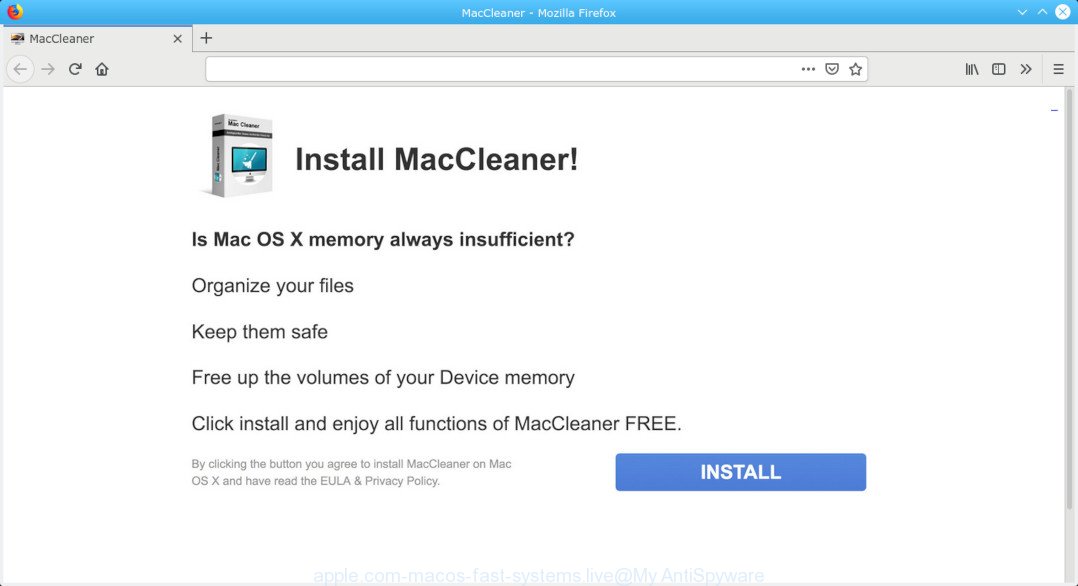
apple.com-macos-fast-systems.live pop-up
A. If those pop-ups or ads keep appearing and greatly affect you, then it is possible that your computer is hijacked with PUP (potentially unwanted program) or adware (also known as ‘ad-supported’ software). You can search whether there is adware software in your control panel or undesired plugin on your browser. If any, you should first delete it from your MAC.
What does adware mean? Adware is a term that originates from ‘ad supported’ software. Most commonly, ‘adware’ is considered by many to be synonymous with ‘malware’. Its purpose is to generate profit for its owner by serving undesired advertisements to a user while the user is surfing the Internet.
The worst is, adware can analyze your browsing, and gain access to your personal data and, later, can transfer it third party companies. Thus, there are more than enough reasons to get rid of Apple.com-macos-fast-systems.live pop up scam from your computer.
So, obviously, you need to remove the adware sooner. Use the free step-by-step tutorial below. This guide will help you clean your MAC of adware and thereby remove the Apple.com-macos-fast-systems.live undesired pop ups.
How to Remove Apple.com-macos-fast-systems.live popups
We can help you get rid of Apple.com-macos-fast-systems.live from your browsers, without the need to take your machine to a professional. Simply follow the removal guide below if you currently have the annoying adware software on your machine and want to delete it. If you have any difficulty while trying to remove the adware that developed to display Apple.com-macos-fast-systems.live pop up within your internet browser, feel free to ask for our assist in the comment section below. Certain of the steps will require you to restart your MAC or close this website. So, read this guidance carefully, then bookmark or print it for later reference.
To remove Apple.com-macos-fast-systems.live pop-ups, complete the steps below:
- How to manually get rid of Apple.com-macos-fast-systems.live
- Remove Apple.com-macos-fast-systems.live popup with free programs
- Block Apple.com-macos-fast-systems.live pop up and other annoying web-sites
- How can you prevent the Apple.com-macos-fast-systems.live popup
- Finish words
How to manually get rid of Apple.com-macos-fast-systems.live
If you perform exactly the steps below you should be able to remove the Apple.com-macos-fast-systems.live pop up from the Chrome, Safari and Firefox web-browsers.
Delete PUPs through the Finder
First, you should try to identify and remove the program that causes the appearance of undesired ads or web browser redirect, using the ‘Applications’ list that located in the Finder.

- Open the Finder.
- Click “Applications”.
- It will open a list of all applications installed on the MAC system.
- Scroll through the all list, and uninstall questionable and unknown apps. Pay maximum attention to the program you installed last.
- Drag the questionable program from the Applications folder to the Trash.
- Empty Trash.
Remove Apple.com-macos-fast-systems.live pop-ups from Chrome
Another way to delete Apple.com-macos-fast-systems.live pop-up scam from Google Chrome is Reset Chrome settings. This will disable harmful addons and reset Chrome settings to default state. It will keep your personal information like browsing history, bookmarks, passwords and web form auto-fill data.
Open the Google Chrome menu by clicking on the button in the form of three horizontal dotes (![]() ). It will display the drop-down menu. Select More Tools, then click Extensions.
). It will display the drop-down menu. Select More Tools, then click Extensions.
Carefully browse through the list of installed extensions. If the list has the addon labeled with “Installed by enterprise policy” or “Installed by your administrator”, then complete the following guidance: Remove Chrome extensions installed by enterprise policy otherwise, just go to the step below.
Open the Chrome main menu again, click to “Settings” option.

Scroll down to the bottom of the page and click on the “Advanced” link. Now scroll down until the Reset settings section is visible, as displayed on the image below and click the “Reset settings to their original defaults” button.

Confirm your action, click the “Reset” button.
Remove Apple.com-macos-fast-systems.live scam from Safari
If you find that Safari browser settings such as start page, search engine by default and new tab having been replaced by adware that causes multiple Apple.com-macos-fast-systems.live popups, then you may revert back your settings, via the reset web-browser procedure.
Click Safari menu and choose “Preferences”.

It will open the Safari Preferences window. Next, click the “Extensions” tab. Look for unknown and suspicious extensions on left panel, choose it, then press the “Uninstall” button. Most important to delete all unknown extensions from Safari.
Once complete, click “General” tab. Change the “Default Search Engine” to Google.

Find the “Homepage” and type into textfield “https://www.google.com”.
Delete Apple.com-macos-fast-systems.live scam from Mozilla Firefox
Resetting your Mozilla Firefox is first troubleshooting step for any issues with your web-browser program, including the redirect to Apple.com-macos-fast-systems.live web page. It’ll keep your personal information such as browsing history, bookmarks, passwords and web form auto-fill data.
First, run the Firefox. Next, click the button in the form of three horizontal stripes (![]() ). It will show the drop-down menu. Next, press the Help button (
). It will show the drop-down menu. Next, press the Help button (![]() ).
).

In the Help menu click the “Troubleshooting Information”. In the upper-right corner of the “Troubleshooting Information” page press on “Refresh Firefox” button as displayed in the figure below.

Confirm your action, click the “Refresh Firefox”.
Remove Apple.com-macos-fast-systems.live popup with free programs
Manual removal is not always as effective as you might think. Often, even the most experienced users can not completely get rid of adware that shows Apple.com-macos-fast-systems.live popup on your MAC OS. So, we advise to check your Apple Mac for any remaining harmful components with free adware removal applications below.
Remove Apple.com-macos-fast-systems.live pop-up with MalwareBytes
Delete Apple.com-macos-fast-systems.live pop-up scam manually is difficult and often the adware software is not fully removed. Therefore, we recommend you to use the MalwareBytes AntiMalware (MBAM) that are completely clean your MAC system. Moreover, this free program will help you to remove malware, PUPs, toolbars and hijacker that your MAC OS can be infected too.

- Download MalwareBytes Anti Malware on your machine by clicking on the link below.
Malwarebytes Anti-malware (Mac)
20938 downloads
Author: Malwarebytes
Category: Security tools
Update: September 10, 2020
- When the downloading process is finished, please close all applications and open windows on your machine. Run the downloaded file. Follow the prompts.
- The MalwareBytes Free will run and show the main window.
- Further, press the “Scan” button . MalwareBytes application will scan through the whole MAC OS for the adware software that causes web-browsers to show the Apple.com-macos-fast-systems.live popup. Depending on your Apple Mac, the scan can take anywhere from a few minutes to close to an hour.
- When finished, MalwareBytes Anti Malware (MBAM) will open you the results.
- Make sure all threats have ‘checkmark’ and press the “Remove Selected Items” button.
- Close the Anti Malware and continue with the next step.
Block Apple.com-macos-fast-systems.live pop up and other annoying web-sites
By installing an ad blocker program like AdGuard, you are able to block Apple.com-macos-fast-systems.live, autoplaying video ads and remove lots of distracting and intrusive ads on websites.

Download AdGuard by clicking on the link below.
3750 downloads
Author: © Adguard
Category: Security tools
Update: January 17, 2018
When the download is finished, run the downloaded file. You will see the “Setup Wizard” screen. Follow the prompts.
Each time, when you start your machine, AdGuard will start automatically and stop unwanted ads, block Apple.com-macos-fast-systems.live, as well as other malicious or misleading web-pages.
How can you prevent the Apple.com-macos-fast-systems.live popup
Many adware are included in the free applications install package. In most cases, a user have a chance to disable all included “offers”, but certain setup packages are made to confuse the average users, in order to trick them into installing PUPs and adware. Anyway, easier to prevent the adware rather than clean up your MAC system after one. So, keep your browser updated (turn on automatic updates), use good antivirus software, double check freeware before you start it (do a google search, scan a downloaded file with VirusTotal), avoid suspicious and unknown websites.
Finish words
Now your MAC should be clean of the adware that shows Apple.com-macos-fast-systems.live pop ups on your machine. We suggest that you keep MalwareBytes (to periodically scan your computer for new adwares and other malware) and AdGuard (to help you block intrusive popup ads and harmful websites). Moreover, to prevent any adware software, please stay clear of unknown and third party programs.
If you need more help with Apple.com-macos-fast-systems.live pop-ups related issues, go to here.



















