Q. How do I get rid of Fireactive.fun pop-ups that keeps coming back? I use Windows 10 and my web-browser is Mozilla Firefox.
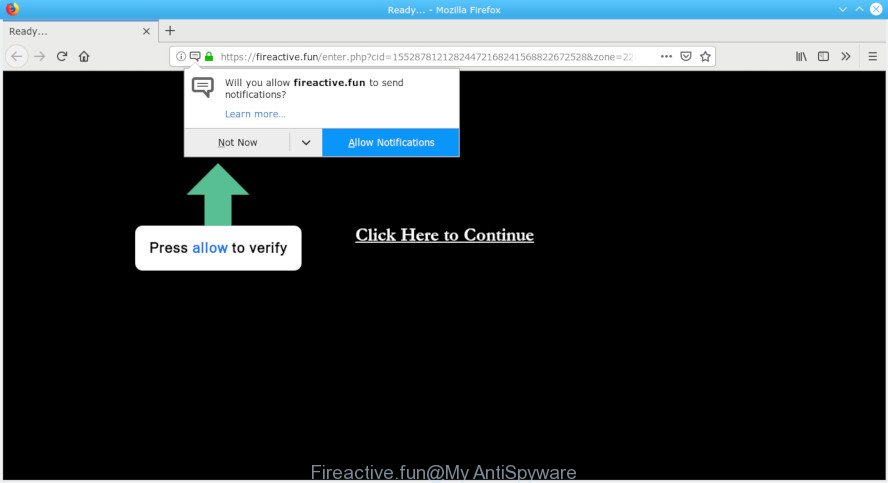
Fireactive.fun pop-up
A. Unwanted advertising popups are mostly provided by harmful addons or adware (also known as ‘ad-supported’ software). By definition, adware is a piece of apps which shows advertisements on a computer. However, people basically use the word ‘adware’ to describe a part of malicious software which shows undesired advertisements to the user. Most often, this kind of adware software do not have any uninstall procedures and can use technologies that are similar to those used by malicious software to penetrate the computer.
The worst is, adware software can analyze your surfing, and gain access to your user information and, afterwards, can sell it to third parties. Thus, there are more than enough reasons to get rid of Fireactive.fun popup advertisements from your machine.
We suggest to delete the adware software that responsible for Fireactive.fun popups, as soon as you found this problem, as it can redirect your web-browser to web-resources which may load other harmful software on your computer.
How to remove Fireactive.fun pop-ups, ads, notifications
There are a few ways that can be used to remove Fireactive.fun pop ups. But, not all PUPs like this adware can be completely removed utilizing only manual methods. In many cases you are not able to uninstall any adware using standard Microsoft Windows options. In order to delete Fireactive.fun popups you need complete a few manual steps and use reliable removal utilities. Most cyber threat analysts states that Zemana AntiMalware, MalwareBytes AntiMalware (MBAM) or Hitman Pro utilities are a right choice. These free applications are able to locate and delete Fireactive.fun pop-ups from your PC system and return your web-browser settings to defaults.
To remove Fireactive.fun pop-ups, perform the following steps:
- Manual Fireactive.fun pop-up ads removal
- Use free malware removal tools to completely delete Fireactive.fun popup advertisements
- Use AdBlocker to block Fireactive.fun and stay safe online
- How to avoid installation of adware software
- To sum up
Manual Fireactive.fun pop-up ads removal
The useful removal guidance for the Fireactive.fun pop-ups. The detailed procedure can be followed by anyone as it really does take you step-by-step. If you follow this process to get rid of Fireactive.fun pop-ups let us know how you managed by sending us your comments please.
Uninstall adware through the Windows Control Panel
In order to get rid of potentially unwanted apps such as this adware, open the Microsoft Windows Control Panel and click on “Uninstall a program”. Check the list of installed software. For the ones you do not know, run an Internet search to see if they are adware, hijacker infection or potentially unwanted applications. If yes, remove them off. Even if they are just a software which you do not use, then uninstalling them off will increase your computer start up time and speed dramatically.
- If you are using Windows 8, 8.1 or 10 then click Windows button, next click Search. Type “Control panel”and press Enter.
- If you are using Windows XP, Vista, 7, then click “Start” button and press “Control Panel”.
- It will show the Windows Control Panel.
- Further, click “Uninstall a program” under Programs category.
- It will open a list of all programs installed on the system.
- Scroll through the all list, and remove questionable and unknown applications. To quickly find the latest installed programs, we recommend sort software by date.
See more details in the video tutorial below.
Remove Fireactive.fun popups from Google Chrome
Another method to delete Fireactive.fun redirect from Google Chrome is Reset Google Chrome settings. This will disable malicious extensions and reset Chrome settings to original settings. When using the reset feature, your personal information like passwords, bookmarks, browsing history and web form auto-fill data will be saved.

- First launch the Chrome and press Menu button (small button in the form of three dots).
- It will open the Chrome main menu. Select More Tools, then press Extensions.
- You’ll see the list of installed add-ons. If the list has the extension labeled with “Installed by enterprise policy” or “Installed by your administrator”, then complete the following tutorial: Remove Chrome extensions installed by enterprise policy.
- Now open the Google Chrome menu once again, click the “Settings” menu.
- You will see the Chrome’s settings page. Scroll down and click “Advanced” link.
- Scroll down again and press the “Reset” button.
- The Chrome will open the reset profile settings page as shown on the screen above.
- Next press the “Reset” button.
- Once this process is complete, your web browser’s newtab page, search engine and homepage will be restored to their original defaults.
- To learn more, read the blog post How to reset Chrome settings to default.
Get rid of Fireactive.fun pop-up ads from IE
By resetting Microsoft Internet Explorer web-browser you return your browser settings to its default state. This is good initial when troubleshooting problems that might have been caused by adware responsible for redirecting your web-browser to the Fireactive.fun web-site.
First, start the Microsoft Internet Explorer. Next, click the button in the form of gear (![]() ). It will show the Tools drop-down menu, click the “Internet Options” like below.
). It will show the Tools drop-down menu, click the “Internet Options” like below.

In the “Internet Options” window click on the Advanced tab, then click the Reset button. The Internet Explorer will display the “Reset Internet Explorer settings” window as displayed in the following example. Select the “Delete personal settings” check box, then click “Reset” button.

You will now need to reboot your PC system for the changes to take effect.
Get rid of Fireactive.fun from Mozilla Firefox by resetting web browser settings
If Mozilla Firefox settings are hijacked by the adware, your web browser displays undesired pop-up advertisements, then ‘Reset Mozilla Firefox’ could solve these problems. It’ll save your personal information such as saved passwords, bookmarks, auto-fill data and open tabs.
Click the Menu button (looks like three horizontal lines), and click the blue Help icon located at the bottom of the drop down menu like below.

A small menu will appear, press the “Troubleshooting Information”. On this page, press “Refresh Firefox” button as on the image below.

Follow the onscreen procedure to return your Firefox web-browser settings to their default values.
Use free malware removal tools to completely delete Fireactive.fun popup advertisements
The manual guidance above is tedious to follow and can not always help to completely get rid of the Fireactive.fun popups. Here I am telling you an automatic way to delete this adware from your PC system completely. Zemana, MalwareBytes and Hitman Pro are anti malware tools that can search for and delete all kinds of malware including adware software which redirects your web browser to the intrusive Fireactive.fun web site.
Scan and free your web browser of Fireactive.fun pop-up advertisements with Zemana Anti-Malware
Zemana highly recommended, because it can detect security threats such adware and malware that most ‘classic’ antivirus programs fail to pick up on. Moreover, if you have any Fireactive.fun pop-up advertisements removal problems which cannot be fixed by this tool automatically, then Zemana provides 24X7 online assistance from the highly experienced support staff.
Installing the Zemana Free is simple. First you’ll need to download Zemana Anti Malware by clicking on the following link.
164722 downloads
Author: Zemana Ltd
Category: Security tools
Update: July 16, 2019
After the downloading process is done, start it and follow the prompts. Once installed, the Zemana will try to update itself and when this task is done, press the “Scan” button . Zemana AntiMalware tool will start scanning the whole computer to find out adware that causes annoying Fireactive.fun popup advertisements.

A scan may take anywhere from 10 to 30 minutes, depending on the count of files on your computer and the speed of your system. While the Zemana Free utility is checking, you can see count of objects it has identified as being affected by malware. All detected items will be marked. You can get rid of them all by simply press “Next” button.

The Zemana will begin to delete adware that causes multiple intrusive pop up advertisements.
Run Hitman Pro to get rid of Fireactive.fun pop ups from browser
HitmanPro frees your PC from hijackers, potentially unwanted programs, unwanted toolbars, web-browser addons and other unwanted applications such as adware software responsible for redirects to the Fireactive.fun. The free removal tool will help you enjoy your PC to its fullest. HitmanPro uses advanced behavioral detection technologies to search for if there are unwanted software in your computer. You can review the scan results, and select the items you want to remove.

- Visit the page linked below to download the latest version of Hitman Pro for Windows. Save it to your Desktop.
- After the downloading process is finished, double click the HitmanPro icon. Once this utility is started, click “Next” button . Hitman Pro tool will begin scanning the whole PC to find out adware software that causes browsers to open undesired Fireactive.fun advertisements. This process can take quite a while, so please be patient. While the HitmanPro utility is scanning, you may see count of objects it has identified as being infected by malware.
- After finished, the results are displayed in the scan report. Next, you need to press “Next” button. Now click the “Activate free license” button to start the free 30 days trial to remove all malware found.
Delete Fireactive.fun redirect with MalwareBytes Anti Malware (MBAM)
If you are still having problems with the Fireactive.fun ads — or just wish to scan your machine occasionally for adware and other malicious software — download MalwareBytes Anti-Malware (MBAM). It is free for home use, and detects and removes various undesired apps that attacks your computer or degrades PC system performance. MalwareBytes Free can remove adware, potentially unwanted applications as well as malicious software, including ransomware and trojans.

- Click the link below to download the latest version of MalwareBytes Anti Malware for MS Windows. Save it on your Microsoft Windows desktop or in any other place.
Malwarebytes Anti-malware
326997 downloads
Author: Malwarebytes
Category: Security tools
Update: April 15, 2020
- After downloading is finished, close all programs and windows on your computer. Open a folder in which you saved it. Double-click on the icon that’s named mb3-setup.
- Further, click Next button and follow the prompts.
- Once installation is finished, click the “Scan Now” button . MalwareBytes Free utility will begin scanning the whole computer to find out adware that responsible for the appearance of Fireactive.fun redirect. This process may take quite a while, so please be patient. While the MalwareBytes Free tool is checking, you can see number of objects it has identified as being infected by malware.
- After that process is complete, the results are displayed in the scan report. You may delete items (move to Quarantine) by simply press “Quarantine Selected”. When that process is finished, you may be prompted to reboot your computer.
The following video offers a steps on how to delete hijackers, adware software and other malicious software with MalwareBytes.
Use AdBlocker to block Fireactive.fun and stay safe online
By installing an ad-blocking program such as AdGuard, you’re able to stop Fireactive.fun, autoplaying video ads and remove a large count of distracting and unwanted ads on websites.
Installing the AdGuard is simple. First you’ll need to download AdGuard from the following link. Save it to your Desktop so that you can access the file easily.
26824 downloads
Version: 6.4
Author: © Adguard
Category: Security tools
Update: November 15, 2018
After downloading it, double-click the downloaded file to start it. The “Setup Wizard” window will show up on the computer screen as displayed in the figure below.

Follow the prompts. AdGuard will then be installed and an icon will be placed on your desktop. A window will show up asking you to confirm that you want to see a quick guide as displayed on the image below.

Click “Skip” button to close the window and use the default settings, or press “Get Started” to see an quick tutorial that will allow you get to know AdGuard better.
Each time, when you run your system, AdGuard will start automatically and stop unwanted advertisements, block Fireactive.fun, as well as other malicious or misleading webpages. For an overview of all the features of the program, or to change its settings you can simply double-click on the AdGuard icon, which is located on your desktop.
How to avoid installation of adware software
In order to avoid accidentally installing adware software yourself, please use these good security practices: don’t click on links within pop-up windows, because clicking on the link may install malicious software on your computer; don’t use Quick install mode, because using Quick mode you may have let trojan get inside the PC.
To sum up
Now your PC system should be free of the adware software related to Fireactive.fun advertisements. We suggest that you keep AdGuard (to help you stop unwanted pop up ads and annoying malicious pages) and Zemana Free (to periodically scan your computer for new adwares and other malicious software). Probably you are running an older version of Java or Adobe Flash Player. This can be a security risk, so download and install the latest version right now.
If you are still having problems while trying to remove Fireactive.fun pop ups from the MS Edge, Firefox, Chrome and Internet Explorer, then ask for help here here.




















