Did you get unwanted pop-up ads or notifications from Install.free-streamz.com and wonder where it came from? It could mean that you have an potentially unwanted application (PUA) from the adware (sometimes called ‘ad-supported’ software) category installed on your computer. Here’s below how the Install.free-streamz.com pop-ups looked like when I got it on my machine.
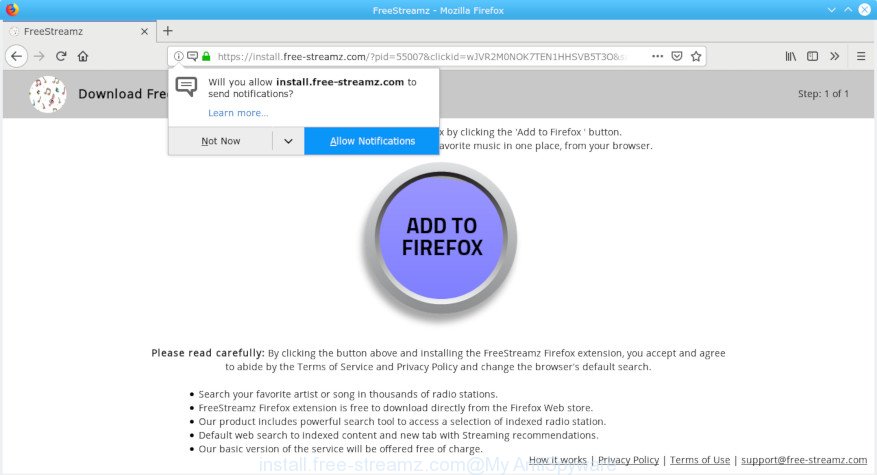
install.free-streamz.com pop-up
What does adware do? Adware is a type of potentially unwanted programs whose motive is to make revenue for its author. It have various ways of earning by showing the advertisements forcibly to its victims. Adware can generate pop-ups, show unsolicited advertisements, alter the victim’s web-browser settings, or redirect the victim’s web-browser to unwanted sites.
The adware run in the background when you are online, and the adware can slow down your PC system and affect its performance. There are programs that can get rid of adware software from your PC and some of them are free and listed below, such as Zemana Anti Malware, MalwareBytes and HitmanPro.
Does adware steal your privacy information? The adware is often harmless, but sometimes the adware you inadvertently download can also be spyware. Spyware can sometimes seek out your confidential data stored on the personal computer, collect this information and use it to steal your identity.
Therefore it’s very important to follow the guidance below as quickly as possible. The step-by-step tutorial will assist you to delete adware as well as clean your personal computer from the Install.free-streamz.com pop-ups. What is more, the step-by-step tutorial below will allow you get rid of other malicious software such as undesired toolbars and browser hijackers, that can be installed onto machine along with the adware software.
Remove Install.free-streamz.com pop-ups, ads, notifications (removal tutorial)
We recommend opting for automatic Install.free-streamz.com pop-up ads removal in order to delete all adware software related entries easily. This solution requires scanning the machine with reputable anti malware, e.g. Zemana Anti-Malware (ZAM), MalwareBytes Anti-Malware (MBAM) or HitmanPro. However, if you prefer manual removal steps, you can follow the steps below in this article. Some of the steps will require you to restart your system or close this web-site. So, read this guide carefully, then bookmark or print it for later reference.
To remove Install.free-streamz.com pop-ups, complete the steps below:
- How to remove Install.free-streamz.com popups without any software
- How to remove Install.free-streamz.com popup ads automatically
- How to block Install.free-streamz.com
- Tips to prevent Install.free-streamz.com advertisements
- To sum up
How to remove Install.free-streamz.com popups without any software
The following instructions is a step-by-step guide, which will help you manually delete Install.free-streamz.com popup ads from the Chrome, Microsoft Internet Explorer, Firefox and Microsoft Edge. If you do not want to remove adware in the manually due to the fact that you are an unskilled computer user, then you can use free removal utilities listed below.
Delete potentially unwanted programs using Windows Control Panel
First, go to MS Windows Control Panel and remove questionable applications, all programs you don’t remember installing. It is important to pay the most attention to apps you installed just before Install.free-streamz.com ads appeared on your web-browser. If you don’t know what a program does, look for the answer on the Internet.
Windows 10, 8.1, 8
Click the Windows logo, and then click Search ![]() . Type ‘Control panel’and press Enter like below.
. Type ‘Control panel’and press Enter like below.

Once the ‘Control Panel’ opens, click the ‘Uninstall a program’ link under Programs category as shown on the screen below.

Windows 7, Vista, XP
Open Start menu and choose the ‘Control Panel’ at right as displayed below.

Then go to ‘Add/Remove Programs’ or ‘Uninstall a program’ (MS Windows 7 or Vista) as displayed in the figure below.

Carefully browse through the list of installed programs and get rid of all questionable and unknown software. We suggest to press ‘Installed programs’ and even sorts all installed applications by date. After you’ve found anything dubious that may be the adware that redirects your internet browser to the undesired Install.free-streamz.com site or other potentially unwanted application (PUA), then select this program and press ‘Uninstall’ in the upper part of the window. If the dubious application blocked from removal, then use Revo Uninstaller Freeware to fully get rid of it from your machine.
Remove Install.free-streamz.com pop-up ads from Google Chrome
If you have adware software problem or the Google Chrome is running slow, then reset Chrome settings can help you. In the steps below we’ll show you a method to reset your Google Chrome settings to default values without reinstall. This will also help to get rid of Install.free-streamz.com advertisements from your browser.
Open the Chrome menu by clicking on the button in the form of three horizontal dotes (![]() ). It will show the drop-down menu. Choose More Tools, then click Extensions.
). It will show the drop-down menu. Choose More Tools, then click Extensions.
Carefully browse through the list of installed extensions. If the list has the addon labeled with “Installed by enterprise policy” or “Installed by your administrator”, then complete the following guide: Remove Chrome extensions installed by enterprise policy otherwise, just go to the step below.
Open the Google Chrome main menu again, press to “Settings” option.

Scroll down to the bottom of the page and click on the “Advanced” link. Now scroll down until the Reset settings section is visible, as shown in the figure below and click the “Reset settings to their original defaults” button.

Confirm your action, click the “Reset” button.
Remove Install.free-streamz.com popup ads from Microsoft Internet Explorer
If you find that IE browser settings such as new tab page, default search provider and startpage had been changed by adware that causes intrusive Install.free-streamz.com advertisements, then you may revert back your settings, via the reset browser procedure.
First, open the Internet Explorer. Next, press the button in the form of gear (![]() ). It will show the Tools drop-down menu, press the “Internet Options” as displayed on the screen below.
). It will show the Tools drop-down menu, press the “Internet Options” as displayed on the screen below.

In the “Internet Options” window click on the Advanced tab, then press the Reset button. The Microsoft Internet Explorer will show the “Reset Internet Explorer settings” window as displayed on the image below. Select the “Delete personal settings” check box, then click “Reset” button.

You will now need to reboot your PC system for the changes to take effect.
Remove Install.free-streamz.com pop up advertisements from Mozilla Firefox
If your Firefox browser is rerouted to Install.free-streamz.com without your permission or an unknown search engine shows results for your search, then it may be time to perform the browser reset. However, your themes, bookmarks, history, passwords, and web form auto-fill information will not be deleted.
First, launch the Firefox. Next, click the button in the form of three horizontal stripes (![]() ). It will display the drop-down menu. Next, click the Help button (
). It will display the drop-down menu. Next, click the Help button (![]() ).
).

In the Help menu click the “Troubleshooting Information”. In the upper-right corner of the “Troubleshooting Information” page press on “Refresh Firefox” button as shown in the figure below.

Confirm your action, press the “Refresh Firefox”.
How to remove Install.free-streamz.com popup ads automatically
The manual guidance above is tedious to follow and can not always help to completely delete the Install.free-streamz.com pop-up ads. Here I am telling you an automatic solution to delete this adware from your personal computer completely. Zemana Anti-Malware (ZAM), MalwareBytes Free and Hitman Pro are antimalware tools that can scan for and get rid of all kinds of malware including adware software that responsible for browser reroute to the intrusive Install.free-streamz.com web site.
How to automatically remove Install.free-streamz.com ads with Zemana
We advise you run the Zemana which are completely clean your personal computer of adware that causes tons of undesired Install.free-streamz.com ads. Moreover, the utility will allow you get rid of PUPs, malware, toolbars and browser hijackers that your PC can be infected too.
Download Zemana Free by clicking on the following link. Save it on your Microsoft Windows desktop.
164795 downloads
Author: Zemana Ltd
Category: Security tools
Update: July 16, 2019
Once the download is finished, close all apps and windows on your machine. Open a directory in which you saved it. Double-click on the icon that’s named Zemana.AntiMalware.Setup as displayed in the figure below.
![]()
When the installation starts, you will see the “Setup wizard” that will help you install Zemana Free on your machine.

Once installation is complete, you will see window as displayed in the following example.

Now press the “Scan” button for checking your PC system for the adware software responsible for Install.free-streamz.com popup ads. A scan can take anywhere from 10 to 30 minutes, depending on the number of files on your PC system and the speed of your computer. During the scan Zemana will detect threats exist on your PC.

As the scanning ends, you’ll be opened the list of all found items on your PC system. Review the scan results and then press “Next” button.

The Zemana AntiMalware will remove adware software responsible for redirecting your browser to the Install.free-streamz.com page.
Scan your system and remove Install.free-streamz.com pop-ups with Hitman Pro
Hitman Pro is a free program which created to delete malware, PUPs, browser hijacker infections and adware from your computer running Windows 10, 8, 7, XP (32-bit and 64-bit). It’ll allow to identify and remove adware that responsible for the appearance of Install.free-streamz.com advertisements, including its files, folders and registry keys.
HitmanPro can be downloaded from the following link. Save it directly to your Microsoft Windows Desktop.
When the download is finished, open the file location and double-click the HitmanPro icon. It will start the HitmanPro tool. If the User Account Control prompt will ask you want to open the program, click Yes button to continue.

Next, click “Next” to perform a system scan for the adware responsible for redirecting your browser to the Install.free-streamz.com site. A scan can take anywhere from 10 to 30 minutes, depending on the number of files on your PC system and the speed of your personal computer.

Once the checking is done, Hitman Pro will create a list of unwanted applications adware as displayed in the figure below.

Make sure all items have ‘checkmark’ and press “Next” button. It will open a prompt, click the “Activate free license” button. The HitmanPro will begin to delete adware that causes undesired Install.free-streamz.com advertisements. Once the procedure is complete, the tool may ask you to reboot your computer.
Remove Install.free-streamz.com ads with MalwareBytes
You can get rid of Install.free-streamz.com popups automatically through the use of MalwareBytes. We suggest this free malware removal tool because it can easily remove browser hijackers, adware software, PUPs and toolbars with all their components such as files, folders and registry entries.
MalwareBytes AntiMalware (MBAM) can be downloaded from the following link. Save it to your Desktop so that you can access the file easily.
327050 downloads
Author: Malwarebytes
Category: Security tools
Update: April 15, 2020
After the downloading process is complete, close all apps and windows on your machine. Double-click the install file named mb3-setup. If the “User Account Control” prompt pops up as on the image below, click the “Yes” button.

It will open the “Setup wizard” that will help you install MalwareBytes Free on your system. Follow the prompts and do not make any changes to default settings.

Once installation is finished successfully, press Finish button. MalwareBytes Free will automatically start and you can see its main screen as displayed on the image below.

Now click the “Scan Now” button . MalwareBytes Free tool will begin scanning the whole computer to find out adware that made to reroute your internet browser to various ad pages like the Install.free-streamz.com. This process can take quite a while, so please be patient. During the scan MalwareBytes AntiMalware will locate threats present on your PC.

When the scanning is complete, MalwareBytes Anti-Malware will create a list of unwanted applications adware. When you’re ready, press “Quarantine Selected” button. The MalwareBytes Anti-Malware (MBAM) will delete adware that responsible for web-browser redirect to the annoying Install.free-streamz.com webpage and add items to the Quarantine. Once that process is finished, you may be prompted to reboot the computer.

We advise you look at the following video, which completely explains the procedure of using the MalwareBytes to remove adware software, hijacker infection and other malware.
How to block Install.free-streamz.com
We recommend to install an ad-blocker application which may stop Install.free-streamz.com and other unwanted web-pages. The ad blocker tool like AdGuard is a program which basically removes advertising from the Net and blocks access to malicious web pages. Moreover, security experts says that using ad-blocker software is necessary to stay safe when surfing the World Wide Web.
Click the following link to download the latest version of AdGuard for Windows. Save it directly to your Microsoft Windows Desktop.
26840 downloads
Version: 6.4
Author: © Adguard
Category: Security tools
Update: November 15, 2018
After downloading it, start the downloaded file. You will see the “Setup Wizard” screen as shown in the following example.

Follow the prompts. After the installation is complete, you will see a window as on the image below.

You can click “Skip” to close the installation application and use the default settings, or click “Get Started” button to see an quick tutorial which will allow you get to know AdGuard better.
In most cases, the default settings are enough and you don’t need to change anything. Each time, when you run your machine, AdGuard will launch automatically and stop undesired ads, block Install.free-streamz.com, as well as other malicious or misleading web pages. For an overview of all the features of the program, or to change its settings you can simply double-click on the AdGuard icon, that is located on your desktop.
Tips to prevent Install.free-streamz.com advertisements
The adware gets on your computer along with various freeware. This means that you need to be very careful when installing programs downloaded from the World Wide Web, even from a large proven hosting. Be sure to read the Terms of Use and the Software license, choose only the Manual, Advanced or Custom installation mode, switch off all additional modules and software are offered to install.
To sum up
After completing the few simple steps outlined above, your personal computer should be clean from adware software that responsible for internet browser redirect to the annoying Install.free-streamz.com website and other malicious software. The Internet Explorer, Microsoft Edge, Google Chrome and Mozilla Firefox will no longer redirect you to various undesired pages such as Install.free-streamz.com. Unfortunately, if the tutorial does not help you, then you have caught a new adware software, and then the best way – ask for help here.



















