Cyber threat analysts called the Search.wizconvert.com a PUP (potentially unwanted program) and a hijacker because it is designed to take over the web browser and control user’s surfing preferences. The Search.wizconvert.com can sneak into the Apple Mac unnoticed due to the fact that it is actively being promoted in free programs. It usually aims at Chrome internet browser, but it is possible that it can hijack other web browsers too. We recommend you to remove Search.wizconvert.com as soon as it hijacks your startpage or search engine.
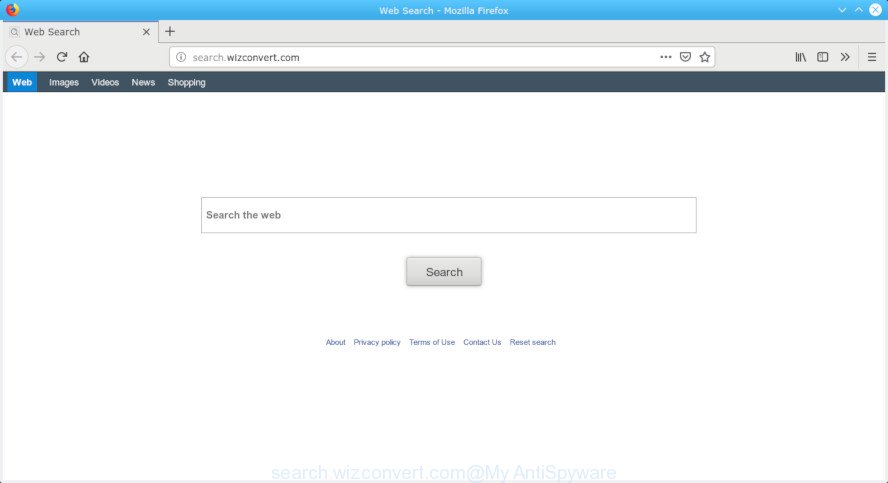
search.wizconvert.com
The browser hijacker can modify the default search provider on this undesired web-page too, so all your search queries will be re-directed to Search.wizconvert.com. Thus the authors of the hijacker can gather the search terms of your queries, and redirect you to intrusive web sites.
Also, adware (also known as ‘adware software’) can be installed on the MAC OS together with Search.wizconvert.com browser hijacker. It will insert a huge number of ads directly to the sites which you view, creating a sense that ads has been added by the authors of the web page. Legal ads can be replaced on fake ads which will offer to download and install various unnecessary and harmful applications. Moreover, the Search.wizconvert.com hijacker be able to collect lots of sensitive information about you which can be later sold to third party companies.
Browser hijacker is usually written in ways common to malware, spyware and adware software. In order to remove hijacker and thereby get rid of Search.wizconvert.com home page, you will need follow the steps below or use free removal tool listed below.
How to Remove Search.wizconvert.com from Apple Mac
If you have unwanted home page or search engine, constant pop ups or advertisements, slow machine, crashing MAC system issues, you are in need of browser hijacker removal assistance. The step-by-step guide below will guide you forward to get Search.wizconvert.com home page removed and will allow you get your Apple Mac operating at peak capacity again.
To remove Search.wizconvert.com, complete the following steps:
- How to manually remove Search.wizconvert.com
- Run free malware removal tools to completely remove Search.wizconvert.com startpage
- How to block Search.wizconvert.com
- How does your computer get infected with Search.wizconvert.com hijacker
- Finish words
How to manually remove Search.wizconvert.com
Search.wizconvert.com is a browser hijacker that can change your browser start page, search provider by default and newtab and redirect you to the web-pages which may contain tons of ads. Not every antivirus application can identify and delete Search.wizconvert.com easily from the browser. Follow the step-by-step instructions below and you can delete hijacker by yourself.
Remove Search.wizconvert.com related software through the Finder
The process of hijacker removal is generally the same across all versions of Mac OS. To start with, it is necessary to check the list of installed software on your Apple Mac and delete all unused, unknown and questionable applications.
Open Finder and click “Applications” like below.

You will see a list of apps installed on your Apple Mac. We recommend to pay maximum attention to the program you installed last. Most probably, it’s the browser hijacker infection which redirects your internet browser to intrusive Search.wizconvert.com web-site. If you are in doubt, you can always check the program by doing a search for her name in Google, Yahoo or Bing. Once the program which you need to uninstall is found, simply right click on its name, and choose “Move to Trash”.
Don’t forget, select Finder, then “Empty Trash”.
Delete Search.wizconvert.com from Firefox
The Mozilla Firefox reset will delete unwanted search provider and homepage like Search.wizconvert.com, modified preferences, extensions and security settings. It’ll keep your personal information like browsing history, bookmarks, passwords and web form auto-fill data.
First, launch the Mozilla Firefox. Next, click the button in the form of three horizontal stripes (![]() ). It will display the drop-down menu. Next, click the Help button (
). It will display the drop-down menu. Next, click the Help button (![]() ).
).

In the Help menu press the “Troubleshooting Information”. In the upper-right corner of the “Troubleshooting Information” page click on “Refresh Firefox” button as displayed on the image below.

Confirm your action, click the “Refresh Firefox”.
Remove Search.wizconvert.com from Chrome
Reset Chrome settings can allow you solve some problems caused by hijacker and remove Search.wizconvert.com from newtab page, homepage and default search engine. This will also disable malicious extensions as well as clear cookies and site data. It will save your personal information such as saved passwords, bookmarks, auto-fill data and open tabs.

- First, start the Google Chrome and click the Menu icon (icon in the form of three dots).
- It will open the Google Chrome main menu. Choose More Tools, then click Extensions.
- You’ll see the list of installed extensions. If the list has the extension labeled with “Installed by enterprise policy” or “Installed by your administrator”, then complete the following steps: Remove Chrome extensions installed by enterprise policy.
- Now open the Chrome menu once again, press the “Settings” menu.
- Next, click “Advanced” link, which located at the bottom of the Settings page.
- On the bottom of the “Advanced settings” page, press the “Reset settings to their original defaults” button.
- The Chrome will show the reset settings prompt as shown on the image above.
- Confirm the browser’s reset by clicking on the “Reset” button.
- To learn more, read the blog post How to reset Chrome settings to default.
Remove Search.wizconvert.com from Safari
By resetting Safari browser you restore your web browser settings to its default state. This is good initial when troubleshooting problems that might have been caused by hijacker like Search.wizconvert.com.
Click Safari menu and choose “Preferences”.

It will open the Safari Preferences window. Next, click the “Extensions” tab. Look for unknown and suspicious addons on left panel, select it, then press the “Uninstall” button. Most important to delete all unknown extensions from Safari.
Once complete, click “General” tab. Change the “Default Search Engine” to Google.

Find the “Homepage” and type into textfield “https://www.google.com”.
Run free malware removal tools to completely remove Search.wizconvert.com startpage
Using a malware removal tool to detect and remove hijacker infection hiding on your MAC OS is probably the simplest way to remove the Search.wizconvert.com homepage. We advises the MalwareBytes Anti-Malware (MBAM) tool for Apple Mac MACs. It is the anti-malware program for Mac OS that offers a free malicious software removal.
How to delete Search.wizconvert.com with MalwareBytes Anti Malware
We recommend using the MalwareBytes Free which are completely clean your MAC of the hijacker. This free tool is an advanced malicious software removal program made by (c) Malwarebytes lab. This program uses the world’s most popular antimalware technology. It is able to help you remove browser hijacker, potentially unwanted programs, malware, adware, toolbars, ransomware and other security threats from your computer for free.
Download MalwareBytes AntiMalware (MBAM) on your MAC system from the link below.
20933 downloads
Author: Malwarebytes
Category: Security tools
Update: September 10, 2020
Once the downloading process is finished, close all applications and windows on your MAC system. Run the saved file. Follow the prompts.
The MalwareBytes AntiMalware will automatically start and you can see its main screen as shown in the following example.

Now click the “Scan” button to find hijacker which created to redirect your browser to the Search.wizconvert.com page. This procedure may take quite a while, so please be patient. While the MalwareBytes application is checking, you can see how many objects it has identified as threat.

After MalwareBytes Free completes the scan, MalwareBytes Anti-Malware (MBAM) will show a list of detected items. Make sure all items have ‘checkmark’ and press “Remove Selected Items” button. The MalwareBytes Anti-Malware (MBAM) will get rid of browser hijacker infection which made to redirect your internet browser to the Search.wizconvert.com web page and move items to the program’s quarantine.
How to block Search.wizconvert.com
By installing an ad-blocker program such as AdGuard, you’re able to stop Search.wizconvert.com, autoplaying video ads and remove lots of distracting and unwanted ads on pages.

AdGuard can be downloaded from the following link.
3748 downloads
Author: © Adguard
Category: Security tools
Update: January 17, 2018
Once the download is finished, run the downloaded file. You will see the “Setup Wizard” screen. Follow the prompts.
Each time, when you start your MAC system, AdGuard will start automatically and stop popup advertisements, websites such as Search.wizconvert.com, as well as other malicious or misleading webpages.
How does your computer get infected with Search.wizconvert.com hijacker
Search.wizconvert.com browser hijacker come bundled with various free software. This means that you need to be very careful when installing apps downloaded from the World Wide Web, even from a large proven hosting. Be sure to read the Terms of Use and the Software license, choose only the Manual, Advanced or Custom install mode, switch off all additional modules and programs are offered to install.
Finish words
Now your Apple Mac should be clean of the browser hijacker responsible for redirecting user searches to Search.wizconvert.com. We suggest that you keep AdGuard (to help you block unwanted ads and annoying harmful webpages) and MalwareBytes Anti Malware (to periodically scan your computer for new browser hijackers and other malicious software).
If you are still having problems while trying to remove Search.wizconvert.com start page from the Mozilla Firefox, Safari and Chrome, then ask for help here here.



















