Q. Unwanted Getawesome6.com webpage constantly popping up! What can I do to stop this from happening and remove unwanted ads and pop-ups.
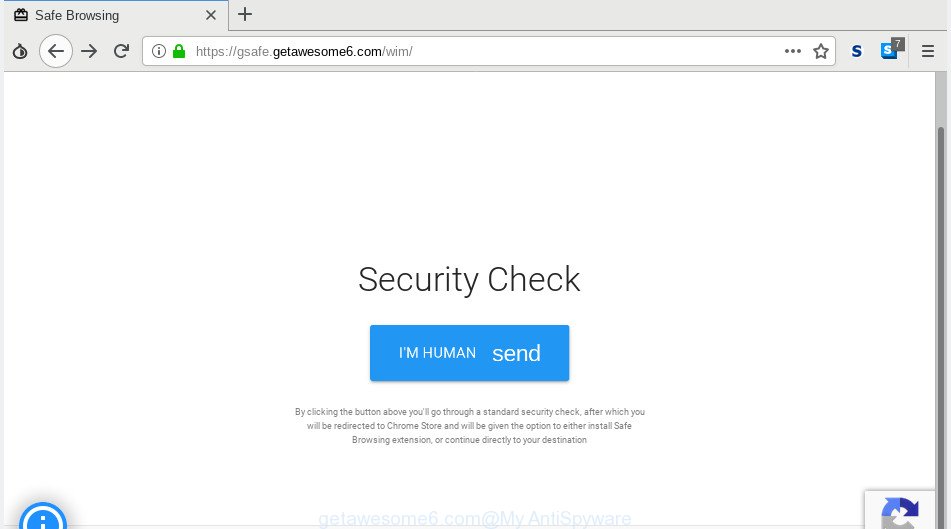
https://gsafe.getawesome6.com/wim/static/wi/ …
A. Did it occur after installing any new software? What were you doing before these pop ups first occurred? Sounds like you’ve possibly encountered an adware issue. The fix for that issue is ‘reset browser settings’ and run adware removal utilities.
What is the purpose of adware? Adware can cause problems for your machine. Adware software can reroute your internet browser to shady web pages, and it can cause undesired web pages to pop up on your internet browser. Adware might end up on your PC after you download and install free programs from a dubious source. The adware software can show ads on browser so that users cannot block them.
Other signs of the presence of adware include:
- unwanted toolbars;
- popups and newtab pages are loaded without your request;
- your internet browser is redirected to web pages you did not want;
- your computer is no stable leading to freezes;
- your internet browser settings are being altered without your request.
Does adware software steal your privacy information? The adware is often harmless, but sometimes the adware software you inadvertently download can also be spyware. Spyware can sometimes seek out your confidential data stored on the PC system, collect this information and use it to steal your identity.
If you found any of the symptoms mentioned above, we recommend you to follow tutorial below to get rid of the adware software and remove Getawesome6.com popup ads from your browser.
How to remove Getawesome6.com redirect
There exist several free adware removal tools. Also it is possible to remove Getawesome6.com redirect manually. But we recommend to combine all these solutions below into the one removal algorithm. Follow the steps of the tutorial. Certain of the steps will require you to restart your personal computer or shut down this web-site. So, read this guide carefully, then bookmark or print it for later reference.
To remove Getawesome6.com redirect, perform the steps below:
- How to manually remove Getawesome6.com
- Use free malware removal tools to completely remove Getawesome6.com pop up ads
- Stop Getawesome6.com pop ups
- How does your system get infected with adware
- Finish words
How to manually remove Getawesome6.com
To remove Getawesome6.com popup advertisements, adware software and other unwanted programs you can try to do so manually. Unfortunately some of the adware won’t show up in your program list, but some adware may. In this case, you may be able to delete it via the uninstall function of your computer. You can do this by completing the steps below.
Uninstall PUPs using Windows Control Panel
Some applications are free only because their installation package contains an adware. This unwanted software generates money for the authors when it is installed. More often this adware software can be removed by simply uninstalling it from the ‘Uninstall a Program’ that is located in Microsoft Windows control panel.
Make sure you have closed all web browsers and other apps. Next, uninstall any unwanted and suspicious software from your Control panel.
Windows 10, 8.1, 8
Now, click the Windows button, type “Control panel” in search and press Enter. Select “Programs and Features”, then “Uninstall a program”.

Look around the entire list of applications installed on your personal computer. Most likely, one of them is the adware responsible for redirections to the Getawesome6.com. Select the suspicious program or the application that name is not familiar to you and uninstall it.
Windows Vista, 7
From the “Start” menu in Microsoft Windows, select “Control Panel”. Under the “Programs” icon, select “Uninstall a program”.

Choose the suspicious or any unknown programs, then press “Uninstall/Change” button to uninstall this undesired application from your computer.
Windows XP
Click the “Start” button, select “Control Panel” option. Click on “Add/Remove Programs”.

Choose an unwanted program, then click “Change/Remove” button. Follow the prompts.
Get rid of Getawesome6.com pop-up advertisements from Mozilla Firefox
Resetting your Mozilla Firefox is basic troubleshooting step for any issues with your browser application, including the redirect to Getawesome6.com website. However, your saved bookmarks and passwords will not be lost. This will not affect your history, passwords, bookmarks, and other saved data.
Click the Menu button (looks like three horizontal lines), and click the blue Help icon located at the bottom of the drop down menu like below.

A small menu will appear, press the “Troubleshooting Information”. On this page, press “Refresh Firefox” button as displayed in the figure below.

Follow the onscreen procedure to revert back your Mozilla Firefox web-browser settings to their original state.
Delete Getawesome6.com redirect from Internet Explorer
The Microsoft Internet Explorer reset is great if your web browser is hijacked or you have unwanted addo-ons or toolbars on your browser, which installed by an malicious software.
First, start the Internet Explorer, then click ‘gear’ icon ![]() . It will display the Tools drop-down menu on the right part of the browser, then click the “Internet Options” as displayed on the image below.
. It will display the Tools drop-down menu on the right part of the browser, then click the “Internet Options” as displayed on the image below.

In the “Internet Options” screen, select the “Advanced” tab, then press the “Reset” button. The Internet Explorer will display the “Reset Internet Explorer settings” prompt. Further, click the “Delete personal settings” check box to select it. Next, press the “Reset” button as on the image below.

When the procedure is complete, click “Close” button. Close the Internet Explorer and restart your computer for the changes to take effect. This step will help you to restore your browser’s startpage, search engine and new tab page to default state.
Remove Getawesome6.com redirect from Google Chrome
Another way to delete Getawesome6.com popup ads from Google Chrome is Reset Google Chrome settings. This will disable harmful add-ons and reset Google Chrome settings to original settings. However, your themes, bookmarks, history, passwords, and web form auto-fill information will not be deleted.
First open the Chrome. Next, click the button in the form of three horizontal dots (![]() ).
).
It will open the Google Chrome menu. Select More Tools, then click Extensions. Carefully browse through the list of installed addons. If the list has the extension signed with “Installed by enterprise policy” or “Installed by your administrator”, then complete the following instructions: Remove Google Chrome extensions installed by enterprise policy.
Open the Google Chrome menu once again. Further, press the option called “Settings”.

The browser will display the settings screen. Another method to open the Chrome’s settings – type chrome://settings in the web-browser adress bar and press Enter
Scroll down to the bottom of the page and click the “Advanced” link. Now scroll down until the “Reset” section is visible, as on the image below and press the “Reset settings to their original defaults” button.

The Google Chrome will show the confirmation dialog box as displayed below.

You need to confirm your action, press the “Reset” button. The web-browser will start the procedure of cleaning. After it’s complete, the internet browser’s settings including startpage, newtab page and search provider back to the values that have been when the Google Chrome was first installed on your computer.
Use free malware removal tools to completely remove Getawesome6.com pop up ads
Manual removal is not always as effective as you might think. Often, even the most experienced users may not completely get rid of adware software that causes unwanted Getawesome6.com ads. So, we advise to scan your system for any remaining malicious components with free adware software removal apps below.
Automatically remove Getawesome6.com pop up advertisements with Zemana
You can download and use the Zemana Anti Malware (ZAM) for free. This antimalware tool will scan all the MS Windows registry entries and files in your machine along with the system settings and internet browser add-ons. If it finds any malicious software, adware or malicious add-on that is causing intrusive Getawesome6.com pop-up ads then the Zemana Anti-Malware (ZAM) will remove them from your PC system completely.

- Please go to the following link to download the latest version of Zemana Free for MS Windows. Save it to your Desktop so that you can access the file easily.
Zemana AntiMalware
164728 downloads
Author: Zemana Ltd
Category: Security tools
Update: July 16, 2019
- At the download page, click on the Download button. Your browser will display the “Save as” dialog box. Please save it onto your Windows desktop.
- After downloading is complete, please close all applications and open windows on your PC system. Next, start a file called Zemana.AntiMalware.Setup.
- This will start the “Setup wizard” of Zemana Anti-Malware onto your computer. Follow the prompts and don’t make any changes to default settings.
- When the Setup wizard has finished installing, the Zemana Free will launch and display the main window.
- Further, press the “Scan” button to perform a system scan with this tool for the adware that causes multiple intrusive pop-up advertisements. This process can take some time, so please be patient. While the Zemana Free utility is scanning, you can see how many objects it has identified as being infected by malware.
- As the scanning ends, Zemana AntiMalware will show a list of detected threats.
- Review the results once the tool has finished the system scan. If you think an entry should not be quarantined, then uncheck it. Otherwise, simply click the “Next” button. The tool will start to delete adware software which redirects your internet browser to the annoying Getawesome6.com webpage. When that process is finished, you may be prompted to restart the PC.
- Close the Zemana Anti-Malware (ZAM) and continue with the next step.
Run Hitman Pro to get rid of Getawesome6.com popup advertisements from browser
If Zemana Free cannot get rid of this adware software, then we advises to use the Hitman Pro. Hitman Pro is a free removal utility for hijackers, potentially unwanted software, toolbars and adware software responsible for Getawesome6.com pop up ads. It is specially created to work as a second scanner for your PC.

- Hitman Pro can be downloaded from the following link. Save it on your Windows desktop.
- When the downloading process is complete, double click the HitmanPro icon. Once this utility is started, click “Next” button to perform a system scan with this tool for the adware which redirects your web browser to the unwanted Getawesome6.com site. This process can take quite a while, so please be patient.
- After the checking is finished, the results are displayed in the scan report. When you are ready, click “Next” button. Now press the “Activate free license” button to start the free 30 days trial to get rid of all malicious software found.
Automatically remove Getawesome6.com redirect with MalwareBytes Anti Malware
We suggest using the MalwareBytes. You can download and install MalwareBytes to search for adware and thereby remove Getawesome6.com redirect from your internet browsers. When installed and updated, this free malicious software remover automatically scans for and deletes all threats exist on the computer.
Installing the MalwareBytes Free is simple. First you’ll need to download MalwareBytes Anti-Malware (MBAM) on your Windows Desktop from the link below.
327001 downloads
Author: Malwarebytes
Category: Security tools
Update: April 15, 2020
Once the downloading process is complete, close all apps and windows on your personal computer. Open a directory in which you saved it. Double-click on the icon that’s called mb3-setup as displayed in the figure below.
![]()
When the installation starts, you’ll see the “Setup wizard” that will help you install Malwarebytes on your machine.

Once install is complete, you’ll see window as on the image below.

Now click the “Scan Now” button to begin scanning your personal computer for the adware that responsible for web-browser reroute to the annoying Getawesome6.com web-site. A scan can take anywhere from 10 to 30 minutes, depending on the number of files on your system and the speed of your computer. While the MalwareBytes Anti-Malware tool is scanning, you can see how many objects it has identified as being infected by malicious software.

When the system scan is done, the results are displayed in the scan report. You may remove threats (move to Quarantine) by simply click “Quarantine Selected” button.

The Malwarebytes will now begin to delete adware that responsible for the appearance of Getawesome6.com pop-up ads. After finished, you may be prompted to restart your PC.

The following video explains few simple steps on how to get rid of browser hijacker infection, adware and other malicious software with MalwareBytes Free.
Stop Getawesome6.com pop ups
It is important to run ad-blocker programs like AdGuard to protect your computer from harmful web sites. Most security experts says that it’s okay to block advertisements. You should do so just to stay safe! And, of course, the AdGuard can to stop Getawesome6.com and other intrusive web pages.
Download AdGuard on your Microsoft Windows Desktop from the following link.
26825 downloads
Version: 6.4
Author: © Adguard
Category: Security tools
Update: November 15, 2018
After downloading it, run the downloaded file. You will see the “Setup Wizard” screen as displayed in the following example.

Follow the prompts. Once the installation is finished, you will see a window as displayed in the figure below.

You can click “Skip” to close the installation application and use the default settings, or press “Get Started” button to see an quick tutorial that will help you get to know AdGuard better.
In most cases, the default settings are enough and you don’t need to change anything. Each time, when you start your PC, AdGuard will run automatically and stop undesired ads, block Getawesome6.com, as well as other malicious or misleading pages. For an overview of all the features of the application, or to change its settings you can simply double-click on the AdGuard icon, which is located on your desktop.
How does your system get infected with adware
The adware gets onto PC system by being attached to various freeware, as a supplement, which is installed automatically. This is certainly not an honest way to get installed onto your system. To avoid infecting of your PC system and side effects in the form of unwanted ads, you should always carefully read the Terms of Use and the Software license. Additionally, always select Manual, Custom or Advanced installation method. This allows you to disable the installation of unnecessary and often harmful applications.
Finish words
After completing the step-by-step guide above, your computer should be clean from this adware and other malware. The Firefox, IE, Microsoft Edge and Google Chrome will no longer display undesired Getawesome6.com website when you surf the Net. Unfortunately, if the step-by-step instructions does not help you, then you have caught a new adware, and then the best way – ask for help.
Please create a new question by using the “Ask Question” button in the Questions and Answers. Try to give us some details about your problems, so we can try to help you more accurately. Wait for one of our trained “Security Team” or Site Administrator to provide you with knowledgeable assistance tailored to your problem with the annoying Getawesome6.com pop ups.




















