Q. I’ve been getting Error XR01F5 popups on my browser, for the past few days. Here’s below how the popups looked like when I got it on my web browser. I have tried Windows Defender, and can’t seem to detect and remove it. I’ve Microsoft Windows 10.
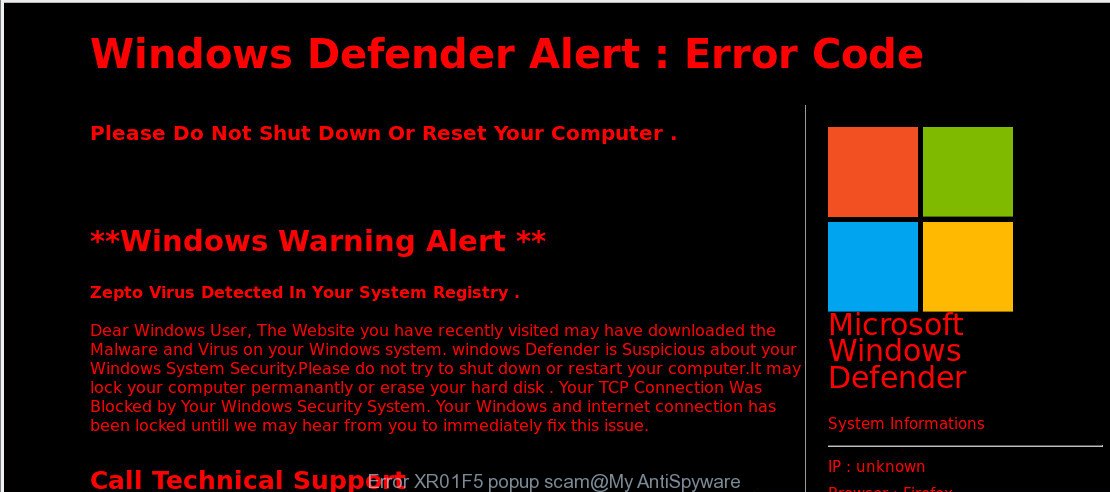
Error XR01F5 popup
A. Error XR01F5 popup is a fake alert that created in order to force you into believing that your computer has been infected with malicious software. The main purpose of these fake alerts is to force you into calling fake Microsoft Technical Support trying to sell unnecessary virus removal service.
If you’re experiencing numerous fake alerts, advertising popups, redirects to web pages you did not intend to visit, then you probably downloaded and installed an adware (sometimes named ‘ad-supported’ software) or PUP (potentially unwanted program) that makes that happen.
What does adware mean? Adware software’s basic purpose is to present ads. These advertisements are often shown as sponsored links, unclosable windows or push notifications. Adware software can work like Spyware, since it sends confidential information such as searches and trends to advertisers.
Other signs of the presence of adware include:
- unwanted toolbars;
- pop-ups and new tabs are loaded without your request;
- your web-browser is redirected to websites you did not want;
- your personal computer is no stable leading to crashes;
- your web browser settings are being changed without your request.
By following few simple steps below it is easy to detect and get rid of adware from Microsoft Internet Explorer, Edge, Mozilla Firefox and Chrome and your computer. Learn how to remove Error XR01F5 scam and harmful apps, as well as how to run a full machine virus scan.
Remove Error XR01F5 popup scam (removal tutorial)
In the step-by-step guidance below we will have a look at the adware software and how to delete Error XR01F5 from MS Edge, IE, Chrome and Firefox web-browsers for Windows OS, natively or by using a few free removal tools. Read it once, after doing so, please print this page as you may need to exit your web-browser or reboot your machine.
To remove Error XR01F5 popup scam, use the following steps:
- Manual Error XR01F5 popups removal
- How to remove Error XR01F5 scam automatically
- Run AdBlocker to block Error XR01F5 and stay safe online
- Method of adware software intrusion into your PC system
- To sum up
Manual Error XR01F5 popups removal
Most common adware may be removed without any antivirus applications. The manual adware removal is guidance that will teach you how to get rid of the Error XR01F5 popups.
Uninstall potentially unwanted programs through the Microsoft Windows Control Panel
One of the first things to attempt for removal of adware software is to check your computer installed programs screen and look for unwanted and questionable applications. If there are any programs you do not recognize or are no longer using, you should delete them. If that doesn’t work, then you may need to run adware removal utility like Zemana.
Press Windows button ![]() , then press Search
, then press Search ![]() . Type “Control panel”and press Enter. If you using Windows XP or Windows 7, then click “Start” and select “Control Panel”. It will display the Windows Control Panel as displayed on the image below.
. Type “Control panel”and press Enter. If you using Windows XP or Windows 7, then click “Start” and select “Control Panel”. It will display the Windows Control Panel as displayed on the image below.

Further, click “Uninstall a program” ![]()
It will display a list of all software installed on your machine. Scroll through the all list, and delete any suspicious and unknown programs.
Remove Error XR01F5 pop up from Internet Explorer
If you find that Internet Explorer web browser settings such as homepage, default search provider and newtab had been modified by adware software which shows Error XR01F5 pop up on your machine, then you may revert back your settings, via the reset web-browser procedure.
First, open the Internet Explorer. Next, press the button in the form of gear (![]() ). It will show the Tools drop-down menu, press the “Internet Options” as displayed in the following example.
). It will show the Tools drop-down menu, press the “Internet Options” as displayed in the following example.

In the “Internet Options” window click on the Advanced tab, then press the Reset button. The Internet Explorer will display the “Reset Internet Explorer settings” window as on the image below. Select the “Delete personal settings” check box, then click “Reset” button.

You will now need to restart your PC system for the changes to take effect.
Remove Error XR01F5 popups from Google Chrome
Reset Google Chrome settings can help you solve some problems caused by adware and delete Error XR01F5 pop-ups from web-browser. This will also disable malicious addons as well as clear cookies and site data. When using the reset feature, your personal information such as passwords, bookmarks, browsing history and web form auto-fill data will be saved.
Open the Google Chrome menu by clicking on the button in the form of three horizontal dotes (![]() ). It will show the drop-down menu. Choose More Tools, then click Extensions.
). It will show the drop-down menu. Choose More Tools, then click Extensions.
Carefully browse through the list of installed add-ons. If the list has the plugin labeled with “Installed by enterprise policy” or “Installed by your administrator”, then complete the following tutorial: Remove Chrome extensions installed by enterprise policy otherwise, just go to the step below.
Open the Chrome main menu again, click to “Settings” option.

Scroll down to the bottom of the page and click on the “Advanced” link. Now scroll down until the Reset settings section is visible, as shown on the screen below and press the “Reset settings to their original defaults” button.

Confirm your action, press the “Reset” button.
Get rid of Error XR01F5 pop-ups from Firefox
If the Mozilla Firefox internet browser program is hijacked, then resetting its settings can help. The Reset feature is available on all modern version of Mozilla Firefox. A reset can fix many issues by restoring Mozilla Firefox settings like newtab, default search engine and home page to their original state. However, your themes, bookmarks, history, passwords, and web form auto-fill information will not be deleted.
Click the Menu button (looks like three horizontal lines), and click the blue Help icon located at the bottom of the drop down menu as shown below.

A small menu will appear, click the “Troubleshooting Information”. On this page, click “Refresh Firefox” button as on the image below.

Follow the onscreen procedure to restore your Firefox web browser settings to their original settings.
How to remove Error XR01F5 scam automatically
The easiest solution to delete Error XR01F5 pop-ups is to use an antimalware application capable of detecting this adware software that causes web-browsers to display the Error XR01F5 scam. We suggest try Zemana Free or another free malicious software remover that listed below. It has excellent detection rate when it comes to adware software, hijacker infections and other potentially unwanted apps.
How to automatically get rid of Error XR01F5 pop up scam with Zemana
Zemana Anti Malware is extremely fast and ultra light weight malware removal utility. It will help you get rid of Error XR01F5 popup scam, adware, potentially unwanted programs and other malicious software. This program gives real-time protection which never slow down your computer. Zemana Anti-Malware is designed for experienced and beginner computer users. The interface of this utility is very easy to use, simple and minimalist.
Now you can install and use Zemana Free to get rid of Error XR01F5 popups from your internet browser by following the steps below:
Please go to the following link to download Zemana AntiMalware setup file called Zemana.AntiMalware.Setup on your machine. Save it on your Windows desktop.
164752 downloads
Author: Zemana Ltd
Category: Security tools
Update: July 16, 2019
Run the installer after it has been downloaded successfully and then follow the prompts to install this utility on your machine.

During install you can change certain settings, but we recommend you don’t make any changes to default settings.
When installation is done, this malicious software removal utility will automatically start and update itself. You will see its main window as displayed below.

Now click the “Scan” button . Zemana Free program will scan through the whole computer for the adware that made to display Error XR01F5 pop up scam within your browser. A system scan can take anywhere from 5 to 30 minutes, depending on your PC.

After Zemana Anti-Malware (ZAM) has finished scanning your machine, the results are displayed in the scan report. When you’re ready, click “Next” button.

The Zemana Anti-Malware (ZAM) will remove adware that made to display Error XR01F5 pop-up within your web-browser. Once disinfection is finished, you can be prompted to reboot your PC system to make the change take effect.
Remove Error XR01F5 popup and harmful extensions with HitmanPro
If Zemana Free cannot remove this adware, then we recommends to use the HitmanPro. HitmanPro is a free removal tool for hijackers, potentially unwanted applications, toolbars and adware which designed to display Error XR01F5 scam within your internet browser. It’s specially developed to work as a second scanner for your PC.
Please go to the following link to download HitmanPro. Save it to your Desktop so that you can access the file easily.
Download and use HitmanPro on your personal computer. Once started, click “Next” button . Hitman Pro application will scan through the whole system for the adware software which cause Error XR01F5 scam to appear. A system scan may take anywhere from 5 to 30 minutes, depending on your computer. While the utility is checking, you can see how many objects and files has already scanned..

Once Hitman Pro completes the scan, HitmanPro will display a list of all items detected by the scan.

You may remove items (move to Quarantine) by simply click Next button.
It will open a dialog box, press the “Activate free license” button to begin the free 30 days trial to remove all malware found.
Run MalwareBytes Free to delete Error XR01F5 pop-up
We recommend using the MalwareBytes. You can download and install MalwareBytes Anti-Malware (MBAM) to locate adware and thereby remove Error XR01F5 scam from your internet browsers. When installed and updated, this free malware remover automatically finds and deletes all threats exist on the system.
Installing the MalwareBytes Anti Malware is simple. First you will need to download MalwareBytes Anti-Malware on your system by clicking on the following link.
327018 downloads
Author: Malwarebytes
Category: Security tools
Update: April 15, 2020
Once the download is finished, close all software and windows on your computer. Double-click the install file called mb3-setup. If the “User Account Control” prompt pops up as displayed in the figure below, click the “Yes” button.

It will open the “Setup wizard” that will help you install MalwareBytes Free on your computer. Follow the prompts and don’t make any changes to default settings.

Once installation is done successfully, press Finish button. MalwareBytes Free will automatically start and you can see its main screen as displayed on the image below.

Now press the “Scan Now” button for scanning your system for the adware software that cause Error XR01F5 popups to appear. Depending on your personal computer, the scan can take anywhere from a few minutes to close to an hour. When a malware, adware or potentially unwanted software are detected, the number of the security threats will change accordingly. Wait until the the checking is complete.

When finished, MalwareBytes Anti-Malware (MBAM) will show a screen which contains a list of malicious software that has been detected. Review the results once the tool has finished the system scan. If you think an entry should not be quarantined, then uncheck it. Otherwise, simply click “Quarantine Selected” button. The MalwareBytes Anti Malware will begin to remove adware that shows Error XR01F5 scam on your PC system. After the task is complete, you may be prompted to reboot the system.

We advise you look at the following video, which completely explains the process of using the MalwareBytes to remove adware, hijacker infection and other malicious software.
Run AdBlocker to block Error XR01F5 and stay safe online
By installing an adblocker program like AdGuard, you’re able to block Error XR01F5, autoplaying video ads and remove a huge number of distracting and annoying ads on web-sites.
Click the link below to download the latest version of AdGuard for Microsoft Windows. Save it on your Microsoft Windows desktop or in any other place.
26829 downloads
Version: 6.4
Author: © Adguard
Category: Security tools
Update: November 15, 2018
After downloading it, run the downloaded file. You will see the “Setup Wizard” screen as shown in the figure below.

Follow the prompts. Once the setup is done, you will see a window like below.

You can click “Skip” to close the install program and use the default settings, or press “Get Started” button to see an quick tutorial which will help you get to know AdGuard better.
In most cases, the default settings are enough and you do not need to change anything. Each time, when you launch your personal computer, AdGuard will run automatically and stop undesired advertisements, block Error XR01F5, as well as other harmful or misleading webpages. For an overview of all the features of the program, or to change its settings you can simply double-click on the AdGuard icon, that can be found on your desktop.
Method of adware software intrusion into your PC system
In many cases adware software gets on your machine together with various free software, as a bonus. Therefore it’s very important at the stage of installing software downloaded from the Net carefully review the Terms of use and the License agreement, as well as to always choose the Advanced, Custom or Manual installation method. In this mode, you can turn off all unwanted add-ons, including this adware, which will be installed along with the desired application.
To sum up
Once you have finished the guide shown above, your system should be free from adware software that displays Error XR01F5 pop-up scam on your computer and other malware. The Firefox, MS Edge, Chrome and Internet Explorer will no longer reroute you to various annoying webpages like Error XR01F5. Unfortunately, if the guide does not help you, then you have caught a new adware, and then the best way – ask for help here.




















