Q. I keep getting unwanted pop-ups in my web browser and sent to the Hentaifapland.com website I have never heard of. What is this, my computer is affected by malware? Please help.
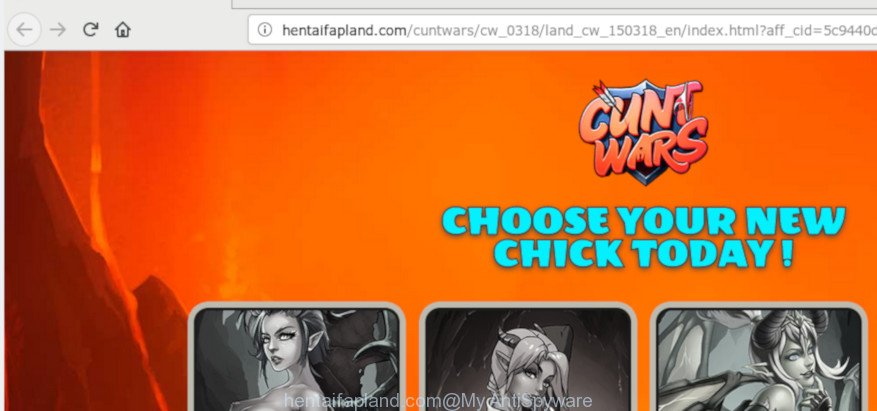
hentaifapland.com
A. If you’re experiencing constant pop-up ads, redirects to websites you did not intend to visit, then most probably that adware (also known as ‘adware software’) was installed on your personal computer.
What does adware mean? Adware installed without the user’s knowledge is a type of malware. Once adware get installed in your machine then it start displaying unwanted advertisements and pop ups. In some cases, adware can promote p*rn web sites and adult products.
Adware can also include other types of malicious software. It can steal sensitive info from the personal computer and pass it on to third parties. Adware has also been the basis for hacking to gain access to the personal computer.
If your browser has been infected by adware, you must have done any of the steps below. Once you have removed Hentaifapland.com pop-up ads from your system by following our suggestions below, make sure not to commit the same mistakes again in the future.
How to remove Hentaifapland.com pop-up ads from Chrome, Firefox, IE, Edge
In the tutorial below, we will try to cover the Chrome, Microsoft Internet Explorer, Mozilla Firefox and MS Edge and provide general advice to remove Hentaifapland.com pop-ups. You may find some minor differences in your MS Windows install. No matter, you should be okay if you follow the steps outlined below: remove all suspicious and unknown software, reset internet browsers settings, fix web browsers shortcuts, remove harmful scheduled tasks, run free malware removal tools. Read this manual carefully, bookmark or print it, because you may need to shut down your web-browser or reboot your computer.
To remove Hentaifapland.com pop-up ads, follow the steps below:
- Remove Hentaifapland.com popup ads without any utilities
- Run free malware removal utilities to completely delete Hentaifapland.com pop-up ads
- Block Hentaifapland.com and other undesired pages
- How does your system get infected with adware
- To sum up
Remove Hentaifapland.com popup ads without any utilities
These steps to delete Hentaifapland.com pop-up advertisements without any software are presented below. Be sure to carry out the step-by-step instructions completely to fully delete this adware which causes intrusive Hentaifapland.com pop up advertisements.
Remove recently installed PUPs
The best way to begin the PC cleanup is to remove unknown and dubious apps. Using the MS Windows Control Panel you can do this quickly and easily. This step, in spite of its simplicity, should not be ignored, because the removing of unneeded software can clean up the Internet Explorer, Edge, Chrome and Firefox from pop-up advertisements, hijackers and so on.
Make sure you have closed all internet browsers and other applications. Next, remove any unrequested and suspicious applications from your Control panel.
Windows 10, 8.1, 8
Now, click the Windows button, type “Control panel” in search and press Enter. Select “Programs and Features”, then “Uninstall a program”.

Look around the entire list of software installed on your system. Most probably, one of them is the adware software that causes multiple intrusive ads. Choose the suspicious program or the program that name is not familiar to you and delete it.
Windows Vista, 7
From the “Start” menu in Windows, select “Control Panel”. Under the “Programs” icon, choose “Uninstall a program”.

Select the dubious or any unknown software, then press “Uninstall/Change” button to remove this unwanted application from your machine.
Windows XP
Click the “Start” button, select “Control Panel” option. Click on “Add/Remove Programs”.

Select an undesired application, then click “Change/Remove” button. Follow the prompts.
Get rid of Hentaifapland.com advertisements from Microsoft Internet Explorer
The Microsoft Internet Explorer reset is great if your web browser is hijacked or you have unwanted addo-ons or toolbars on your web browser, that installed by an malware.
First, run the IE, then press ‘gear’ icon ![]() . It will display the Tools drop-down menu on the right part of the web-browser, then click the “Internet Options” as shown on the screen below.
. It will display the Tools drop-down menu on the right part of the web-browser, then click the “Internet Options” as shown on the screen below.

In the “Internet Options” screen, select the “Advanced” tab, then press the “Reset” button. The IE will open the “Reset Internet Explorer settings” dialog box. Further, press the “Delete personal settings” check box to select it. Next, click the “Reset” button as displayed on the screen below.

After the task is finished, press “Close” button. Close the IE and restart your machine for the changes to take effect. This step will help you to restore your browser’s home page, new tab and search engine by default to default state.
Remove Hentaifapland.com pop-up ads from Google Chrome
In this step we are going to show you how to reset Chrome settings. PUPs and adware software can make changes to your web browser settings, add toolbars and unwanted extensions. By resetting Google Chrome settings you will get rid of Hentaifapland.com advertisements and reset unwanted changes caused by adware software. It’ll keep your personal information such as browsing history, bookmarks, passwords and web form auto-fill data.

- First run the Chrome and click Menu button (small button in the form of three dots).
- It will open the Google Chrome main menu. Choose More Tools, then click Extensions.
- You’ll see the list of installed extensions. If the list has the extension labeled with “Installed by enterprise policy” or “Installed by your administrator”, then complete the following guidance: Remove Chrome extensions installed by enterprise policy.
- Now open the Chrome menu once again, click the “Settings” menu.
- You will see the Chrome’s settings page. Scroll down and click “Advanced” link.
- Scroll down again and click the “Reset” button.
- The Google Chrome will display the reset profile settings page as shown on the screen above.
- Next press the “Reset” button.
- Once this procedure is complete, your web browser’s search provider by default, newtab page and home page will be restored to their original defaults.
- To learn more, read the post How to reset Google Chrome settings to default.
Remove Hentaifapland.com from Mozilla Firefox by resetting web browser settings
If the Firefox settings such as newtab, startpage and search provider by default have been modified by the adware software, then resetting it to the default state can help. Essential information such as bookmarks, browsing history, passwords, cookies, auto-fill data and personal dictionaries will not be removed.
Click the Menu button (looks like three horizontal lines), and click the blue Help icon located at the bottom of the drop down menu like below.

A small menu will appear, click the “Troubleshooting Information”. On this page, press “Refresh Firefox” button like below.

Follow the onscreen procedure to return your Mozilla Firefox web-browser settings to their default state.
Run free malware removal utilities to completely delete Hentaifapland.com pop-up ads
In order to completely get rid of Hentaifapland.com, you not only need to uninstall adware from your PC, but also get rid of all its components in your personal computer including Windows registry entries. We suggest to download and use free removal tools to automatically clean your computer of adware that responsible for web browser redirect to the annoying Hentaifapland.com page.
Automatically delete Hentaifapland.com redirect with Zemana Free
Zemana Free is a tool which can get rid of adware software, potentially unwanted apps, hijackers and other malicious software from your machine easily and for free. Zemana is compatible with most antivirus software. It works under Windows (10 – XP, 32 and 64 bit) and uses minimum of machine resources.

- Installing the Zemana Free is simple. First you’ll need to download Zemana on your Microsoft Windows Desktop from the link below.
Zemana AntiMalware
164752 downloads
Author: Zemana Ltd
Category: Security tools
Update: July 16, 2019
- At the download page, click on the Download button. Your web browser will show the “Save as” prompt. Please save it onto your Windows desktop.
- After the downloading process is done, please close all apps and open windows on your personal computer. Next, start a file named Zemana.AntiMalware.Setup.
- This will start the “Setup wizard” of Zemana Anti Malware (ZAM) onto your computer. Follow the prompts and do not make any changes to default settings.
- When the Setup wizard has finished installing, the Zemana AntiMalware will run and display the main window.
- Further, press the “Scan” button to perform a system scan for the adware that responsible for web browser redirect to the intrusive Hentaifapland.com web page. A scan can take anywhere from 10 to 30 minutes, depending on the number of files on your personal computer and the speed of your system. While the Zemana Free is scanning, you may see how many objects it has identified either as being malicious software.
- After Zemana Free has finished scanning your computer, Zemana Free will prepare a list of undesired programs adware.
- Review the results once the utility has done the system scan. If you think an entry should not be quarantined, then uncheck it. Otherwise, simply click the “Next” button. The tool will start to remove adware that causes a ton of undesired Hentaifapland.com pop-ups. When the procedure is finished, you may be prompted to restart the computer.
- Close the Zemana and continue with the next step.
Get rid of Hentaifapland.com pop up advertisements and malicious extensions with HitmanPro
HitmanPro is a free portable program that scans your machine for adware responsible for redirecting your browser to the Hentaifapland.com web site, potentially unwanted software and hijackers and allows get rid of them easily. Moreover, it’ll also help you delete any harmful browser extensions and add-ons.

- Download HitmanPro on your machine from the following link.
- Once the download is complete, double click the HitmanPro icon. Once this utility is started, press “Next” button to perform a system scan with this utility for the adware software responsible for redirecting your browser to the Hentaifapland.com web site. This process can take quite a while, so please be patient. When a threat is found, the count of the security threats will change accordingly.
- Once the scanning is finished, a list of all items found is produced. You may remove items (move to Quarantine) by simply click “Next” button. Now press the “Activate free license” button to start the free 30 days trial to get rid of all malware found.
Use MalwareBytes AntiMalware (MBAM) to delete Hentaifapland.com pop up ads
Get rid of Hentaifapland.com redirect manually is difficult and often the adware software is not fully removed. Therefore, we suggest you to use the MalwareBytes AntiMalware which are completely clean your PC system. Moreover, this free program will help you to remove malware, potentially unwanted applications, toolbars and hijacker infections that your PC system can be infected too.
Click the link below to download the latest version of MalwareBytes Anti Malware (MBAM) for Windows. Save it to your Desktop.
327018 downloads
Author: Malwarebytes
Category: Security tools
Update: April 15, 2020
After downloading is finished, close all programs and windows on your PC system. Open a directory in which you saved it. Double-click on the icon that’s named mb3-setup as on the image below.
![]()
When the setup starts, you’ll see the “Setup wizard” that will help you setup Malwarebytes on your system.

Once setup is finished, you will see window as shown on the screen below.

Now click the “Scan Now” button for checking your personal computer for the adware responsible for redirections to the Hentaifapland.com. A system scan may take anywhere from 5 to 30 minutes, depending on your PC. When a malware, adware or PUPs are detected, the number of the security threats will change accordingly.

When MalwareBytes Free has completed scanning, the results are displayed in the scan report. Once you have selected what you wish to get rid of from your computer click “Quarantine Selected” button.

The Malwarebytes will now delete adware that causes multiple unwanted pop-up advertisements. Once the clean up is done, you may be prompted to reboot your personal computer.

The following video explains steps on how to get rid of browser hijacker, adware and other malware with MalwareBytes AntiMalware.
Block Hentaifapland.com and other undesired pages
One of the worst things is the fact that you cannot block all those annoying web sites such as Hentaifapland.com using only built-in Windows capabilities. However, there is a program out that you can use to stop annoying web browser redirects, ads and popups in any modern internet browsers including Chrome, IE, Mozilla Firefox and Microsoft Edge. It’s named Adguard and it works very well.
- Visit the following page to download the latest version of AdGuard for Windows. Save it to your Desktop so that you can access the file easily.
Adguard download
26829 downloads
Version: 6.4
Author: © Adguard
Category: Security tools
Update: November 15, 2018
- Once the download is finished, start the downloaded file. You will see the “Setup Wizard” program window. Follow the prompts.
- When the setup is done, click “Skip” to close the installation program and use the default settings, or click “Get Started” to see an quick tutorial that will allow you get to know AdGuard better.
- In most cases, the default settings are enough and you do not need to change anything. Each time, when you run your personal computer, AdGuard will launch automatically and stop unwanted ads, block Hentaifapland.com, as well as other malicious or misleading web pages. For an overview of all the features of the program, or to change its settings you can simply double-click on the icon called AdGuard, which is located on your desktop.
How does your system get infected with adware
Many adware are included in the free applications setup file. In most cases, a user have a chance to disable all included “offers”, but certain installers are made to confuse the average users, in order to trick them into installing PUPs and adware software. Anyway, easier to prevent the adware rather than clean up your system after one. So, keep your web browser updated (turn on automatic updates), use good antivirus apps, double check free software before you start it (do a google search, scan a downloaded file with VirusTotal), avoid shady and unknown webpages.
To sum up
Now your PC system should be clean of the adware that cause undesired Hentaifapland.com pop ups to appear. We suggest that you keep AdGuard (to help you block unwanted pop-up ads and undesired harmful websites) and Zemana Free (to periodically scan your computer for new malware, browser hijacker infections and adware). Make sure that you have all the Critical Updates recommended for MS Windows OS. Without regular updates you WILL NOT be protected when new hijackers, harmful software and adware are released.
If you are still having problems while trying to remove Hentaifapland.com redirect from your browser, then ask for help here.




















