If your browser taking you to suspicious web page name “Terborabme.info” that you didn’t request or is suddenly full of popup ads then most probably that adware (also known as ‘adware software’) was installed on your computer.
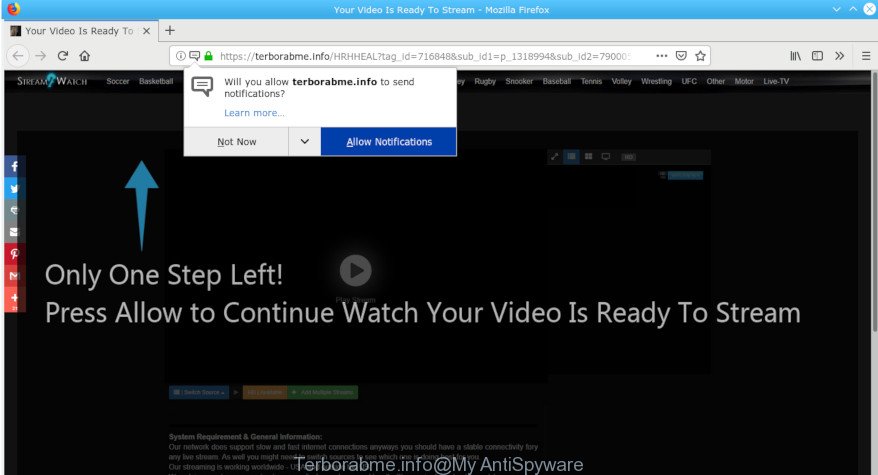
Terborabme.info
What is adware? Adware is an advertising malware. It is made just that: display undesired advertisements using intrusive and at times dangerous ways. Adware can cause annoying Terborabme.info pop-up ads to appear. You should delete this adware immediately. Here, in this post below, you can found the useful steps on How to remove Terborabme.info popup ads from your PC system for free.
It is not a good idea to have an unwanted program such as the adware software responsible for the Terborabme.info popups. The reason for this is simple, it doing things you don’t know about. And of course you completely don’t know what will happen when you click on any Terborabme.info pop ups and advertisements.
The worst is, adware software be able to gather a wide variety of marketing-type data about you (your ip address, what is a web site you are viewing now, what you are looking for on the Internet, which links you are clicking), which can later transfer to third parties.
Thus, it’s clear that the presence of adware on your computer is not desirable, and you need to clean up your system ASAP. Follow the step-by-step guidance below in order to get rid of Terborabme.info popup ads.
How to remove Terborabme.info popup ads, notifications
There are several steps to removing the adware software responsible for redirects to the Terborabme.info, because it installs itself so deeply into Windows. You need to remove all suspicious and unknown programs, then remove malicious extensions from the Internet Explorer, Chrome, Mozilla Firefox and Microsoft Edge and other web browsers you have installed. Finally, you need to reset your web browser settings to get rid of any changes the adware has made, and then check your PC with Zemana Anti Malware (ZAM), MalwareBytes Free or HitmanPro to ensure the adware is fully removed. It will take a while.
To remove Terborabme.info pop-ups, use the following steps:
- How to get rid of Terborabme.info pop ups without any software
- How to remove Terborabme.info pop ups with free programs
- How to stop Terborabme.info redirect
- How to avoid install of adware
- To sum up
How to get rid of Terborabme.info pop ups without any software
Manually removing the Terborabme.info ads is also possible, although this approach takes time and technical prowess. You can sometimes identify adware in your computer’s list of installed apps and uninstall it as you would any other unwanted program.
Remove potentially unwanted programs through the Windows Control Panel
One of the first things to attempt for removal of adware software is to check your machine installed programs screen and look for unwanted and questionable applications. If there are any software you do not recognize or are no longer using, you should uninstall them. If that doesn’t work, then you may need to use adware removal utility such as Zemana.
Make sure you have closed all web browsers and other software. Press CTRL, ALT, DEL keys together to open the Microsoft Windows Task Manager.

Click on the “Processes” tab, look for something questionable that is the adware that made to redirect your browser to various ad web-pages such as the Terborabme.info then right-click it and select “End Task” or “End Process” option. In most cases, malicious software masks itself to avoid detection by imitating legitimate Windows processes. A process is particularly suspicious: it is taking up a lot of memory (despite the fact that you closed all of your programs), its name is not familiar to you (if you are in doubt, you can always check the program by doing a search for its name in Google, Yahoo or Bing).
Next, delete any unwanted and suspicious apps from your Control panel.
Windows 10, 8.1, 8
Now, click the Windows button, type “Control panel” in search and press Enter. Choose “Programs and Features”, then “Uninstall a program”.

Look around the entire list of applications installed on your personal computer. Most probably, one of them is the adware related to Terborabme.info ads. Select the suspicious program or the program that name is not familiar to you and uninstall it.
Windows Vista, 7
From the “Start” menu in Microsoft Windows, choose “Control Panel”. Under the “Programs” icon, select “Uninstall a program”.

Select the questionable or any unknown applications, then press “Uninstall/Change” button to remove this unwanted program from your system.
Windows XP
Click the “Start” button, select “Control Panel” option. Click on “Add/Remove Programs”.

Choose an undesired program, then click “Change/Remove” button. Follow the prompts.
Remove Terborabme.info from Firefox by resetting browser settings
Resetting Firefox browser will reset all the settings to their default values and will remove Terborabme.info redirect, malicious add-ons and extensions. It’ll save your personal information like saved passwords, bookmarks, auto-fill data and open tabs.
First, open the Mozilla Firefox. Next, press the button in the form of three horizontal stripes (![]() ). It will display the drop-down menu. Next, press the Help button (
). It will display the drop-down menu. Next, press the Help button (![]() ).
).

In the Help menu press the “Troubleshooting Information”. In the upper-right corner of the “Troubleshooting Information” page press on “Refresh Firefox” button as displayed in the figure below.

Confirm your action, click the “Refresh Firefox”.
Remove Terborabme.info pop-ups from Google Chrome
If you have adware, Terborabme.info popups problems or Google Chrome is running slow, then reset Chrome can help you. In this guide we will show you the way to reset your Chrome settings and data to default values without reinstall.
First run the Chrome. Next, press the button in the form of three horizontal dots (![]() ).
).
It will display the Chrome menu. Select More Tools, then press Extensions. Carefully browse through the list of installed extensions. If the list has the extension signed with “Installed by enterprise policy” or “Installed by your administrator”, then complete the following guide: Remove Chrome extensions installed by enterprise policy.
Open the Chrome menu once again. Further, click the option named “Settings”.

The web browser will show the settings screen. Another method to show the Google Chrome’s settings – type chrome://settings in the web browser adress bar and press Enter
Scroll down to the bottom of the page and press the “Advanced” link. Now scroll down until the “Reset” section is visible, as on the image below and press the “Reset settings to their original defaults” button.

The Google Chrome will display the confirmation dialog box as shown on the image below.

You need to confirm your action, click the “Reset” button. The web-browser will launch the process of cleaning. Once it is finished, the internet browser’s settings including startpage, search engine by default and new tab page back to the values which have been when the Chrome was first installed on your computer.
Remove Terborabme.info pop ups from IE
If you find that Internet Explorer web browser settings like new tab, home page and search engine had been replaced by adware that responsible for the appearance of Terborabme.info ads, then you may restore your settings, via the reset browser procedure.
First, run the Microsoft Internet Explorer, press ![]() ) button. Next, press “Internet Options” as on the image below.
) button. Next, press “Internet Options” as on the image below.

In the “Internet Options” screen select the Advanced tab. Next, click Reset button. The Internet Explorer will open the Reset Internet Explorer settings dialog box. Select the “Delete personal settings” check box and click Reset button.

You will now need to restart your personal computer for the changes to take effect. It will remove adware that responsible for the appearance of Terborabme.info pop-up ads, disable malicious and ad-supported browser’s extensions and restore the IE’s settings like new tab, search provider and start page to default state.
How to remove Terborabme.info pop ups with free programs
AntiMalware programs differ from each other by many features such as performance, scheduled scans, automatic updates, virus signature database, technical support, compatibility with other antivirus applications and so on. We advise you run the following free apps: Zemana Free, MalwareBytes Free and HitmanPro. Each of these programs has all of needed features, but most importantly, they can identify the adware and get rid of Terborabme.info redirect from the Microsoft Internet Explorer, MS Edge, Google Chrome and Firefox.
Run Zemana Anti Malware (ZAM) to get rid of Terborabme.info redirect
We suggest you run the Zemana Anti Malware (ZAM) that are completely clean your computer of adware responsible for Terborabme.info pop-ups. Moreover, the utility will help you remove PUPs, malware, toolbars and hijackers that your computer can be infected too.

- Zemana Free can be downloaded from the following link. Save it to your Desktop.
Zemana AntiMalware
164755 downloads
Author: Zemana Ltd
Category: Security tools
Update: July 16, 2019
- At the download page, click on the Download button. Your internet browser will display the “Save as” dialog box. Please save it onto your Windows desktop.
- After the download is done, please close all programs and open windows on your personal computer. Next, start a file called Zemana.AntiMalware.Setup.
- This will open the “Setup wizard” of Zemana onto your computer. Follow the prompts and do not make any changes to default settings.
- When the Setup wizard has finished installing, the Zemana will run and open the main window.
- Further, click the “Scan” button to perform a system scan with this utility for the adware software that causes multiple unwanted pop-ups. This process may take quite a while, so please be patient.
- Once the scan is done, you’ll be shown the list of all detected items on your system.
- Next, you need to press the “Next” button. The utility will delete adware which cause intrusive Terborabme.info popups to appear and add items to the Quarantine. Once finished, you may be prompted to reboot the PC system.
- Close the Zemana Anti Malware and continue with the next step.
Scan your computer and remove Terborabme.info pop-up advertisements with Hitman Pro
The Hitman Pro tool is free (30 day trial) and easy to use. It can check and remove malware, potentially unwanted programs and adware software in Google Chrome, IE, Microsoft Edge and Mozilla Firefox web browsers and thereby remove all unwanted Terborabme.info pop up ads. Hitman Pro is powerful enough to find and remove malicious registry entries and files that are hidden on the personal computer.

- Download HitmanPro on your MS Windows Desktop from the following link.
- When downloading is done, double click the Hitman Pro icon. Once this tool is started, click “Next” button to begin scanning your PC for the adware responsible for redirects to the Terborabme.info. This procedure can take quite a while, so please be patient. While the tool is scanning, you may see how many objects and files has already scanned.
- After the scanning is done, the results are displayed in the scan report. Once you’ve selected what you want to get rid of from your computer click “Next” button. Now click the “Activate free license” button to start the free 30 days trial to remove all malicious software found.
Automatically remove Terborabme.info pop ups with MalwareBytes
If you’re having issues with Terborabme.info pop ups removal, then check out MalwareBytes Anti-Malware. This is a utility that can help clean up your computer and improve your speeds for free. Find out more below.
Please go to the link below to download the latest version of MalwareBytes AntiMalware for Microsoft Windows. Save it to your Desktop.
327024 downloads
Author: Malwarebytes
Category: Security tools
Update: April 15, 2020
Once the download is done, close all windows on your PC. Further, launch the file called mb3-setup. If the “User Account Control” prompt pops up like below, click the “Yes” button.

It will display the “Setup wizard” which will help you install MalwareBytes Anti-Malware on the personal computer. Follow the prompts and don’t make any changes to default settings.

Once installation is finished successfully, press Finish button. Then MalwareBytes will automatically start and you may see its main window as shown in the figure below.

Next, click the “Scan Now” button to perform a system scan for the adware software which causes annoying Terborabme.info advertisements. This process can take quite a while, so please be patient. While the MalwareBytes is checking, you can see number of objects it has identified either as being malicious software.

Once the scan is finished, the results are displayed in the scan report. Review the results once the tool has finished the system scan. If you think an entry should not be quarantined, then uncheck it. Otherwise, simply click “Quarantine Selected” button.

The MalwareBytes AntiMalware will remove adware software that causes internet browsers to display intrusive Terborabme.info popups. Once the cleaning process is done, you can be prompted to reboot your computer. We advise you look at the following video, which completely explains the procedure of using the MalwareBytes AntiMalware to remove browser hijackers, adware and other malware.
How to stop Terborabme.info redirect
To put it simply, you need to use an ad blocking tool (AdGuard, for example). It will stop and protect you from all intrusive web-pages like Terborabme.info, advertisements and pop-ups. To be able to do that, the ad-blocker program uses a list of filters. Each filter is a rule that describes a malicious website, an advertising content, a banner and others. The ad blocker program automatically uses these filters, depending on the web pages you’re visiting.
Download AdGuard on your Microsoft Windows Desktop from the following link.
26831 downloads
Version: 6.4
Author: © Adguard
Category: Security tools
Update: November 15, 2018
After downloading it, double-click the downloaded file to run it. The “Setup Wizard” window will show up on the computer screen as shown in the following example.

Follow the prompts. AdGuard will then be installed and an icon will be placed on your desktop. A window will show up asking you to confirm that you want to see a quick guide as shown on the image below.

Click “Skip” button to close the window and use the default settings, or press “Get Started” to see an quick instructions which will allow you get to know AdGuard better.
Each time, when you start your personal computer, AdGuard will start automatically and stop undesired ads, block Terborabme.info, as well as other harmful or misleading pages. For an overview of all the features of the program, or to change its settings you can simply double-click on the AdGuard icon, which can be found on your desktop.
How to avoid install of adware
The adware usually gets on your computer as a part of freeware that downloaded from the Internet. Which means that you need to be proactive and carefully read the Terms of use and the License agreement properly. For the most part, adware and potentially unwanted apps will be clearly described, so take the time to carefully read all the information about the software that you downloaded and want to install on your machine.
To sum up
Now your PC system should be clean of the adware software which developed to redirect your browser to various ad webpages such as the Terborabme.info. We suggest that you keep AdGuard (to help you block unwanted pop ups and undesired malicious sites) and Zemana Anti Malware (to periodically scan your computer for new adwares and other malicious software). Probably you are running an older version of Java or Adobe Flash Player. This can be a security risk, so download and install the latest version right now.
If you are still having problems while trying to remove Terborabme.info redirect from the Chrome, Microsoft Internet Explorer, Mozilla Firefox and Microsoft Edge, then ask for help here here.



















