Q. How can I get rid of undesired Mobile-win.tech pop-ups on my web browsers? This picture below is one of them. Please help.
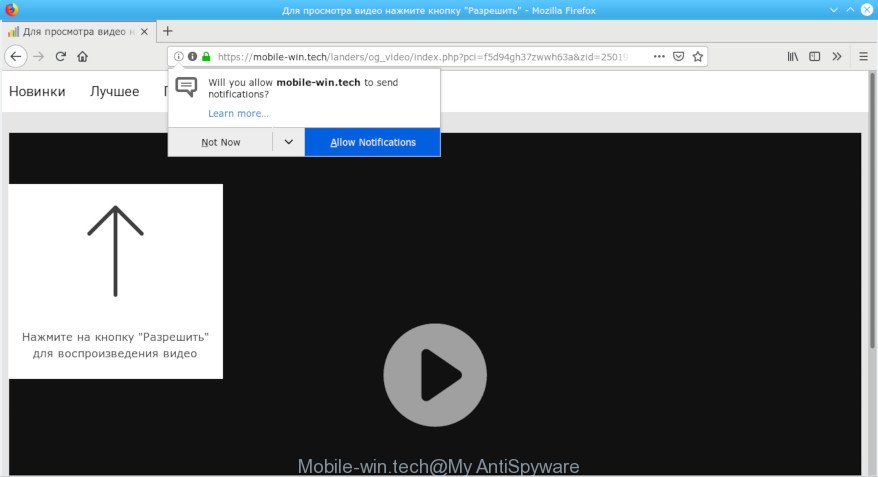
Mobile-win.tech pop-up
A. It seems that your internet browser is hijacked by adware which is causing this problem. I would recommend you to check installed internet browser extensions and scan your computer for malicious software.
What is adware? Adware is something which you should be aware of even if you run Google Chrome or other modern browser. This is the name given to software that have been made to show unwanted ads and pop-up deals onto your browser screen. The reason for adware’s existence is to earn money for its developer.
In order to display unwanted advertisements as often as possible the adware software can change your web-browser settings. You may even find that your system settings are hijacked without your conscious permission. The developers of adware software do so in order to generate profit via third-party ad network. Thus every your click on advertisements earns money for them.
Adware software is usually written in ways common to malicious software, spyware and hijackers. In order to remove adware and thereby remove Mobile-win.tech ads, you will need execute the steps below or run free adware removal tool listed below.
Remove Mobile-win.tech pop-up ads, notifications
We are presenting various ways to get rid of Mobile-win.tech ads from the Microsoft Edge, Google Chrome, Firefox and Internet Explorer using only internal Windows functions. Most of adware and PUPs can be deleted through these processes. If these steps does not help to remove Mobile-win.tech advertisements, then it’s better to run a free malware removal utilities linked below.
To remove Mobile-win.tech pop-ups, perform the steps below:
- Manual Mobile-win.tech pop-ups removal
- Use free malware removal tools to completely get rid of Mobile-win.tech pop-up ads
- Run AdBlocker to block Mobile-win.tech and stay safe online
- Don’t know how your internet browser has been affected by adware software?
- To sum up
Manual Mobile-win.tech pop-ups removal
The following instructions is a step-by-step guide, which will help you manually remove Mobile-win.tech popup advertisements from the Google Chrome, MS Edge, Internet Explorer and Firefox. If you do not want to get rid of adware in the manually due to the fact that you are not skilled at computer, then you can run free removal utilities listed below.
Uninstall recently installed PUPs
When troubleshooting a personal computer, one common step is go to MS Windows Control Panel and uninstall questionable apps. The same approach will be used in the removal of Mobile-win.tech advertisements. Please use instructions based on your Microsoft Windows version.
Windows 8, 8.1, 10
First, click Windows button

When the ‘Control Panel’ opens, click the ‘Uninstall a program’ link under Programs category as on the image below.

You will see the ‘Uninstall a program’ panel as displayed below.

Very carefully look around the entire list of software installed on your PC. Most probably, one of them is the adware software that causes multiple annoying ads. If you have many applications installed, you can help simplify the search of malicious software by sort the list by date of installation. Once you’ve found a suspicious, unwanted or unused program, right click to it, after that click ‘Uninstall’.
Windows XP, Vista, 7
First, click ‘Start’ button and select ‘Control Panel’ at right panel as on the image below.

After the Windows ‘Control Panel’ opens, you need to click ‘Uninstall a program’ under ‘Programs’ as displayed on the image below.

You will see a list of applications installed on your personal computer. We recommend to sort the list by date of installation to quickly find the apps that were installed last. Most probably, it’s the adware that responsible for browser redirect to the unwanted Mobile-win.tech web-site. If you are in doubt, you can always check the program by doing a search for her name in Google, Yahoo or Bing. After the application which you need to uninstall is found, simply click on its name, and then click ‘Uninstall’ like below.

Remove Mobile-win.tech advertisements from Chrome
In this step we are going to show you how to reset Google Chrome settings. PUPs like the adware can make changes to your web-browser settings, add toolbars and unwanted plugins. By resetting Google Chrome settings you will remove Mobile-win.tech pop ups and reset unwanted changes caused by adware. Essential information such as bookmarks, browsing history, passwords, cookies, auto-fill data and personal dictionaries will not be removed.
Open the Chrome menu by clicking on the button in the form of three horizontal dotes (![]() ). It will open the drop-down menu. Select More Tools, then click Extensions.
). It will open the drop-down menu. Select More Tools, then click Extensions.
Carefully browse through the list of installed extensions. If the list has the plugin labeled with “Installed by enterprise policy” or “Installed by your administrator”, then complete the following guide: Remove Google Chrome extensions installed by enterprise policy otherwise, just go to the step below.
Open the Google Chrome main menu again, click to “Settings” option.

Scroll down to the bottom of the page and click on the “Advanced” link. Now scroll down until the Reset settings section is visible, as displayed on the image below and click the “Reset settings to their original defaults” button.

Confirm your action, press the “Reset” button.
Remove Mobile-win.tech pop up ads from Firefox
Resetting your Firefox is good initial troubleshooting step for any issues with your internet browser program, including the redirect to Mobile-win.tech site. When using the reset feature, your personal information such as passwords, bookmarks, browsing history and web form auto-fill data will be saved.
First, open the Mozilla Firefox. Next, click the button in the form of three horizontal stripes (![]() ). It will open the drop-down menu. Next, press the Help button (
). It will open the drop-down menu. Next, press the Help button (![]() ).
).

In the Help menu click the “Troubleshooting Information”. In the upper-right corner of the “Troubleshooting Information” page press on “Refresh Firefox” button as displayed on the screen below.

Confirm your action, click the “Refresh Firefox”.
Remove Mobile-win.tech pop-up ads from IE
The IE reset is great if your web-browser is hijacked or you have unwanted addo-ons or toolbars on your internet browser, which installed by an malware.
First, start the Internet Explorer. Next, click the button in the form of gear (![]() ). It will open the Tools drop-down menu, click the “Internet Options” as displayed in the following example.
). It will open the Tools drop-down menu, click the “Internet Options” as displayed in the following example.

In the “Internet Options” window click on the Advanced tab, then click the Reset button. The Internet Explorer will open the “Reset Internet Explorer settings” window as displayed on the screen below. Select the “Delete personal settings” check box, then click “Reset” button.

You will now need to restart your PC system for the changes to take effect.
Use free malware removal tools to completely get rid of Mobile-win.tech pop-up ads
If you’re an unskilled computer user, then all your attempts to delete Mobile-win.tech pop-ups by following the manual steps above might result in failure. To find and remove all of the adware related files and registry entries that keep this adware software on your PC system, use free anti-malware software like Zemana Free, MalwareBytes Anti Malware (MBAM) and Hitman Pro from our list below.
Scan and clean your internet browser of Mobile-win.tech ads with Zemana Free
Does Zemana AntiMalware uninstall adware software that redirects your browser to the unwanted Mobile-win.tech web-page? The adware is often installed with malicious software which can cause you to install an program such as spyware you don’t want. Therefore, recommend using the Zemana Free. It is a utility created to scan and remove adware software and other malware from your PC system for free.

- Zemana AntiMalware can be downloaded from the following link. Save it directly to your Windows Desktop.
Zemana AntiMalware
164755 downloads
Author: Zemana Ltd
Category: Security tools
Update: July 16, 2019
- At the download page, click on the Download button. Your internet browser will display the “Save as” prompt. Please save it onto your Windows desktop.
- After downloading is finished, please close all software and open windows on your PC. Next, run a file named Zemana.AntiMalware.Setup.
- This will start the “Setup wizard” of Zemana Anti-Malware (ZAM) onto your computer. Follow the prompts and don’t make any changes to default settings.
- When the Setup wizard has finished installing, the Zemana Anti Malware will start and show the main window.
- Further, click the “Scan” button for scanning your machine for the adware that cause annoying Mobile-win.tech pop-up advertisements to appear. A scan can take anywhere from 10 to 30 minutes, depending on the count of files on your computer and the speed of your PC.
- After the checking is finished, you will be opened the list of all detected items on your personal computer.
- Once you have selected what you want to remove from your personal computer press the “Next” button. The tool will remove adware software that responsible for web browser redirect to the undesired Mobile-win.tech website and move threats to the program’s quarantine. When disinfection is finished, you may be prompted to restart the computer.
- Close the Zemana AntiMalware (ZAM) and continue with the next step.
Use HitmanPro to remove Mobile-win.tech ads
The Hitman Pro tool is free (30 day trial) and easy to use. It can check and get rid of malicious software, potentially unwanted applications and adware in Internet Explorer, Microsoft Edge, Firefox and Chrome web browsers and thereby remove all intrusive Mobile-win.tech pop ups. Hitman Pro is powerful enough to find and remove harmful registry entries and files that are hidden on the computer.
Please go to the link below to download the latest version of HitmanPro for Microsoft Windows. Save it on your Desktop.
When downloading is finished, open the file location. You will see an icon like below.

Double click the Hitman Pro desktop icon. When the utility is launched, you will see a screen like below.

Further, press “Next” button . Hitman Pro program will scan through the whole PC for the adware related to Mobile-win.tech popup ads. Depending on your PC, the scan may take anywhere from a few minutes to close to an hour. As the scanning ends, Hitman Pro will prepare a list of unwanted programs adware software as shown in the following example.

Review the report and then press “Next” button. It will show a prompt, press the “Activate free license” button.
Get rid of Mobile-win.tech popups with MalwareBytes Free
Delete Mobile-win.tech ads manually is difficult and often the adware software is not completely removed. Therefore, we recommend you to use the MalwareBytes Anti Malware that are fully clean your PC system. Moreover, this free application will help you to remove malware, PUPs, toolbars and browser hijacker infections that your machine can be infected too.
MalwareBytes AntiMalware can be downloaded from the following link. Save it on your Windows desktop or in any other place.
327024 downloads
Author: Malwarebytes
Category: Security tools
Update: April 15, 2020
After the downloading process is complete, close all apps and windows on your system. Double-click the setup file called mb3-setup. If the “User Account Control” dialog box pops up as shown below, click the “Yes” button.

It will open the “Setup wizard” which will help you setup MalwareBytes AntiMalware (MBAM) on your computer. Follow the prompts and do not make any changes to default settings.

Once installation is finished successfully, click Finish button. MalwareBytes will automatically start and you can see its main screen as on the image below.

Now click the “Scan Now” button to begin scanning your system for the adware responsible for redirections to the Mobile-win.tech. This task can take quite a while, so please be patient. While the MalwareBytes Free is scanning, you can see number of objects it has identified either as being malicious software.

After MalwareBytes Free has completed scanning your computer, MalwareBytes AntiMalware (MBAM) will display a scan report. Make sure all items have ‘checkmark’ and click “Quarantine Selected” button. The MalwareBytes Anti Malware will begin to remove adware responsible for redirects to the Mobile-win.tech. When finished, you may be prompted to restart the PC system.

We suggest you look at the following video, which completely explains the process of using the MalwareBytes to get rid of adware, browser hijacker and other malware.
Run AdBlocker to block Mobile-win.tech and stay safe online
We suggest to install an ad-blocking program which can stop Mobile-win.tech and other undesired web-pages. The adblocker tool such as AdGuard is a program which basically removes advertising from the Internet and stops access to malicious websites. Moreover, security experts says that using ad blocking software is necessary to stay safe when surfing the Internet.
Download AdGuard on your Windows Desktop by clicking on the following link.
26831 downloads
Version: 6.4
Author: © Adguard
Category: Security tools
Update: November 15, 2018
After downloading it, start the downloaded file. You will see the “Setup Wizard” screen as displayed on the image below.

Follow the prompts. After the installation is finished, you will see a window as displayed on the image below.

You can press “Skip” to close the setup program and use the default settings, or press “Get Started” button to see an quick tutorial that will assist you get to know AdGuard better.
In most cases, the default settings are enough and you don’t need to change anything. Each time, when you run your PC system, AdGuard will run automatically and stop undesired ads, block Mobile-win.tech, as well as other malicious or misleading webpages. For an overview of all the features of the application, or to change its settings you can simply double-click on the AdGuard icon, which can be found on your desktop.
Don’t know how your internet browser has been affected by adware software?
Usually, adware software gets into your system as part of a bundle with freeware, sharing files and other unsafe programs which you downloaded from the World Wide Web. The makers of adware pays software authors for distributing adware software within their apps. So, third-party apps is often included as part of the install package. In order to avoid the installation of any adware software that causes multiple undesired ads: choose only Manual, Custom or Advanced installation type and disable all third-party software in which you are unsure.
To sum up
Once you have finished the steps shown above, your system should be clean from adware which created to reroute your internet browser to various ad webpages such as the Mobile-win.tech and other malicious software. The IE, Firefox, Google Chrome and Edge will no longer redirect you to various unwanted web-sites such as Mobile-win.tech. Unfortunately, if the few simple steps does not help you, then you have caught a new adware, and then the best way – ask for help here.



















