Did you get unwanted Tunetoppctool.club popup ads and wonder where it came from? It is a sign that your web browser has become the victim of the PUP (potentially unwanted program) from the adware (sometimes called ‘ad-supported’ software) category. Here’s below how the Tunetoppctool.club pop-ups looked like when I got it on my system.
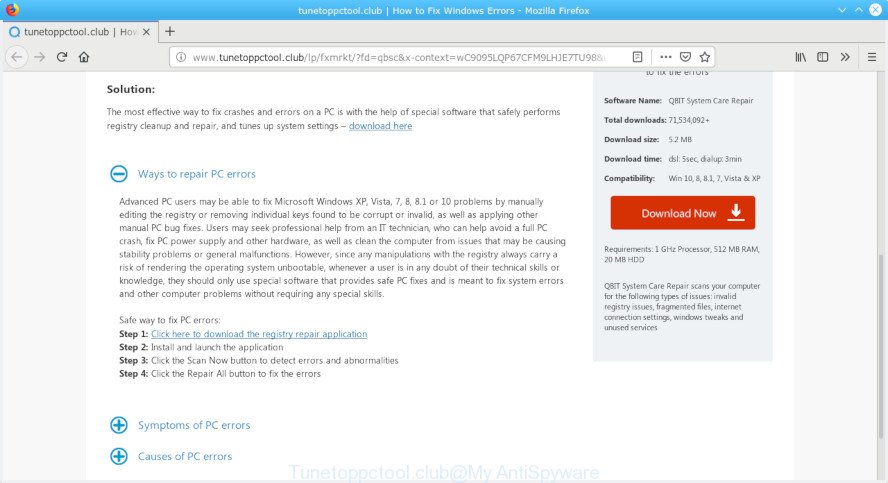
http://www.tunetoppctool.club/lp/fxmrkt/?fd=qbsc …
What does adware mean? Adware installed without the user’s knowledge is a form of malware. Once adware get installed in your system then it start displaying undesired advertisements and pop-ups. In some cases, adware can promote p*rn webpages and adult products.
In order to show unwanted advertisements as often as possible the adware can change your internet browser settings. You may even find that your PC system settings are modified without your knowledge. The developers of adware software do so in order to earn revenue via third-party ad network. Thus every your click on advertisements makes revenue for them.
So, obviously, you need to remove the adware software ASAP. Use the free steps below. This guide will help you clean your computer of adware software and thus remove the Tunetoppctool.club intrusive pop up ads.
How to remove Tunetoppctool.club pop-ups from Chrome, Firefox, IE, Edge
To delete Tunetoppctool.club advertisements from your system, you must uninstall all suspicious apps and every file that could be related to the adware software. Besides, to restore your internet browser default search provider, newtab and startpage, you should reset the hijacked web browsers. As soon as you are complete with Tunetoppctool.club pop-ups removal process, we suggest you scan your computer with malware removal tools listed below. It will complete the removal process on your personal computer.
To remove Tunetoppctool.club pop-ups, use the following steps:
- Remove Tunetoppctool.club pop ups without any tools
- How to remove Tunetoppctool.club pop-up ads automatically
- Use AdBlocker to block Tunetoppctool.club and stay safe online
- Method of adware intrusion into your computer
- Finish words
Remove Tunetoppctool.club pop ups without any tools
Most common adware may be removed without any antivirus programs. The manual adware removal is step-by-step tutorial that will teach you how to remove the Tunetoppctool.club pop-ups.
Uninstall recently installed potentially unwanted apps
The main cause of Tunetoppctool.club pop-ups could be potentially unwanted apps, adware software or other unwanted applications that you may have accidentally installed on the computer. You need to identify and remove all questionable programs.
Windows 8, 8.1, 10
First, press Windows button

Once the ‘Control Panel’ opens, click the ‘Uninstall a program’ link under Programs category as shown on the screen below.

You will see the ‘Uninstall a program’ panel as displayed on the screen below.

Very carefully look around the entire list of apps installed on your personal computer. Most likely, one of them is the adware that causes multiple unwanted pop up advertisements. If you have many programs installed, you can help simplify the search of malicious applications by sort the list by date of installation. Once you have found a dubious, unwanted or unused program, right click to it, after that press ‘Uninstall’.
Windows XP, Vista, 7
First, click ‘Start’ button and select ‘Control Panel’ at right panel as displayed in the following example.

Once the Windows ‘Control Panel’ opens, you need to click ‘Uninstall a program’ under ‘Programs’ as shown on the screen below.

You will see a list of apps installed on your PC. We recommend to sort the list by date of installation to quickly find the applications that were installed last. Most probably, it’s the adware that redirects your web-browser to the intrusive Tunetoppctool.club webpage. If you’re in doubt, you can always check the application by doing a search for her name in Google, Yahoo or Bing. When the program which you need to delete is found, simply click on its name, and then press ‘Uninstall’ as shown in the following example.

Remove Tunetoppctool.club pop ups from Google Chrome
The adware can alter your Chrome settings without your knowledge. You may see an unrequested web page as your search engine or homepage, additional extensions and toolbars. Reset Chrome internet browser will help you to remove Tunetoppctool.club pop-up ads and reset the unwanted changes caused by adware. However, your themes, bookmarks, history, passwords, and web form auto-fill information will not be deleted.
First launch the Google Chrome. Next, click the button in the form of three horizontal dots (![]() ).
).
It will open the Chrome menu. Choose More Tools, then click Extensions. Carefully browse through the list of installed add-ons. If the list has the extension signed with “Installed by enterprise policy” or “Installed by your administrator”, then complete the following steps: Remove Google Chrome extensions installed by enterprise policy.
Open the Chrome menu once again. Further, click the option called “Settings”.

The internet browser will open the settings screen. Another solution to open the Chrome’s settings – type chrome://settings in the internet browser adress bar and press Enter
Scroll down to the bottom of the page and click the “Advanced” link. Now scroll down until the “Reset” section is visible, as shown in the following example and press the “Reset settings to their original defaults” button.

The Google Chrome will show the confirmation prompt like below.

You need to confirm your action, click the “Reset” button. The web-browser will run the procedure of cleaning. After it’s finished, the web browser’s settings including startpage, search provider by default and new tab back to the values which have been when the Chrome was first installed on your PC system.
Delete Tunetoppctool.club ads from Microsoft Internet Explorer
In order to recover all internet browser new tab, search engine by default and home page you need to reset the Internet Explorer to the state, which was when the Microsoft Windows was installed on your computer.
First, run the Internet Explorer, then press ‘gear’ icon ![]() . It will show the Tools drop-down menu on the right part of the internet browser, then click the “Internet Options” as displayed on the screen below.
. It will show the Tools drop-down menu on the right part of the internet browser, then click the “Internet Options” as displayed on the screen below.

In the “Internet Options” screen, select the “Advanced” tab, then click the “Reset” button. The Internet Explorer will show the “Reset Internet Explorer settings” dialog box. Further, click the “Delete personal settings” check box to select it. Next, press the “Reset” button as shown on the screen below.

After the procedure is finished, click “Close” button. Close the Internet Explorer and restart your computer for the changes to take effect. This step will help you to restore your browser’s new tab, start page and default search provider to default state.
Get rid of Tunetoppctool.club from Mozilla Firefox by resetting internet browser settings
If the Firefox web-browser is rerouted to Tunetoppctool.club and you want to recover the Firefox settings back to their original settings, then you should follow the few simple steps below. However, your saved bookmarks and passwords will not be lost. This will not affect your history, passwords, bookmarks, and other saved data.
Launch the Mozilla Firefox and click the menu button (it looks like three stacked lines) at the top right of the web browser screen. Next, click the question-mark icon at the bottom of the drop-down menu. It will show the slide-out menu.

Select the “Troubleshooting information”. If you are unable to access the Help menu, then type “about:support” in your address bar and press Enter. It bring up the “Troubleshooting Information” page as shown in the following example.

Click the “Refresh Firefox” button at the top right of the Troubleshooting Information page. Select “Refresh Firefox” in the confirmation dialog box. The Mozilla Firefox will begin a process to fix your problems that caused by the Tunetoppctool.club adware. Once, it’s finished, click the “Finish” button.
How to remove Tunetoppctool.club pop-up ads automatically
It is very difficult for classic antivirus to detect adware and other kinds of PUPs. We recommend you run a free anti-adware such as Zemana, MalwareBytes AntiMalware (MBAM) and HitmanPro from our list below. These tools will help you scan and remove trojans, malware, spyware, keyloggers, bothersome and malicious adware from an infected PC.
Remove Tunetoppctool.club popup ads with Zemana
Zemana is an extremely fast tool to remove Tunetoppctool.club ads from the Mozilla Firefox, Chrome, IE and Edge. It also deletes malware and adware from your computer. It improves your system’s performance by removing PUPs.
Please go to the link below to download the latest version of Zemana for Microsoft Windows. Save it on your Windows desktop.
164776 downloads
Author: Zemana Ltd
Category: Security tools
Update: July 16, 2019
Once the download is finished, run it and follow the prompts. Once installed, the Zemana AntiMalware (ZAM) will try to update itself and when this procedure is complete, press the “Scan” button to start checking your PC for the adware that causes multiple intrusive pop up advertisements.

When a threat is found, the number of the security threats will change accordingly. Wait until the the scanning is finished. When you are ready, click “Next” button.

The Zemana Anti-Malware will remove adware software that causes lots of annoying Tunetoppctool.club pop ups.
Run Hitman Pro to get rid of Tunetoppctool.club pop-up ads from web-browser
Hitman Pro is a free program that made to delete malicious software, PUPs, hijackers and adware software from your machine running Microsoft Windows 10, 8, 7, XP (32-bit and 64-bit). It will help to identify and delete adware software that causes web browsers to show intrusive Tunetoppctool.club pop up ads, including its files, folders and registry keys.
Please go to the link below to download HitmanPro. Save it on your Microsoft Windows desktop or in any other place.
Download and run HitmanPro on your machine. Once started, press “Next” button . HitmanPro program will scan through the whole PC for the adware that causes web browsers to show unwanted Tunetoppctool.club pop ups. This task can take quite a while, so please be patient. While the utility is scanning, you can see count of objects and files has already scanned..

When HitmanPro completes the scan, HitmanPro will produce a list of unwanted programs adware.

You may delete threats (move to Quarantine) by simply click Next button.
It will display a dialog box, click the “Activate free license” button to begin the free 30 days trial to delete all malicious software found.
Delete Tunetoppctool.club advertisements with MalwareBytes Free
Delete Tunetoppctool.club advertisements manually is difficult and often the adware is not fully removed. Therefore, we recommend you to run the MalwareBytes Anti Malware (MBAM) that are fully clean your personal computer. Moreover, this free application will help you to delete malware, PUPs, toolbars and hijackers that your computer can be infected too.
Download MalwareBytes from the link below. Save it on your Microsoft Windows desktop.
327038 downloads
Author: Malwarebytes
Category: Security tools
Update: April 15, 2020
After the downloading process is done, close all programs and windows on your machine. Double-click the install file named mb3-setup. If the “User Account Control” dialog box pops up as shown on the image below, click the “Yes” button.

It will open the “Setup wizard” that will help you setup MalwareBytes Free on your computer. Follow the prompts and do not make any changes to default settings.

Once setup is finished successfully, click Finish button. MalwareBytes AntiMalware will automatically start and you can see its main screen like below.

Now press the “Scan Now” button to detect adware software that causes multiple annoying pop up ads. This task can take some time, so please be patient. While the MalwareBytes Anti Malware program is checking, you can see how many objects it has identified as threat.

When MalwareBytes completes the scan, the results are displayed in the scan report. In order to remove all items, simply press “Quarantine Selected” button. The MalwareBytes will remove adware software that causes multiple undesired popup ads and add items to the Quarantine. When that process is done, you may be prompted to restart the PC.

We suggest you look at the following video, which completely explains the procedure of using the MalwareBytes AntiMalware to delete adware, hijacker and other malicious software.
Use AdBlocker to block Tunetoppctool.club and stay safe online
Use an ad-blocking utility like AdGuard will protect you from harmful ads and content. Moreover, you can find that the AdGuard have an option to protect your privacy and block phishing and spam web pages. Additionally, ad-blocking apps will help you to avoid annoying pop-ups and unverified links that also a good way to stay safe online.
Please go to the following link to download the latest version of AdGuard for Microsoft Windows. Save it directly to your Windows Desktop.
26839 downloads
Version: 6.4
Author: © Adguard
Category: Security tools
Update: November 15, 2018
After the download is done, launch the downloaded file. You will see the “Setup Wizard” screen as on the image below.

Follow the prompts. When the install is done, you will see a window as displayed below.

You can click “Skip” to close the install application and use the default settings, or press “Get Started” button to see an quick tutorial that will allow you get to know AdGuard better.
In most cases, the default settings are enough and you don’t need to change anything. Each time, when you start your system, AdGuard will launch automatically and stop unwanted advertisements, block Tunetoppctool.club, as well as other harmful or misleading sites. For an overview of all the features of the program, or to change its settings you can simply double-click on the AdGuard icon, that is located on your desktop.
Method of adware intrusion into your computer
The adware usually spreads bundled with another application in the same installer. The risk of this is especially high for the various free applications downloaded from the World Wide Web. The makers of the apps are hoping that users will run the quick install method, that is simply to click the Next button, without paying attention to the information on the screen and don’t carefully considering every step of the installation procedure. Thus, the adware can infiltrate your PC without your knowledge. Therefore, it’s very important to read all the information that tells the program during installation, including the ‘Terms of Use’ and ‘Software license’. Use only the Manual, Custom or Advanced setup method. This method will allow you to disable all optional and unwanted apps and components.
Finish words
Now your computer should be clean of the adware that causes a large count of undesired Tunetoppctool.club ads. We suggest that you keep Zemana (to periodically scan your computer for new adware softwares and other malicious software) and AdGuard (to help you block annoying pop up advertisements and malicious web pages). Moreover, to prevent any adware software, please stay clear of unknown and third party apps, make sure that your antivirus program, turn on the option to scan for potentially unwanted applications.
If you need more help with Tunetoppctool.club popup advertisements related issues, go to here.




















