Q. How do I remove Bodformula.com pop-ups that keeps coming back? I use Windows 10 and my browser is Chrome. If anyone has any suggestions, please let me know.
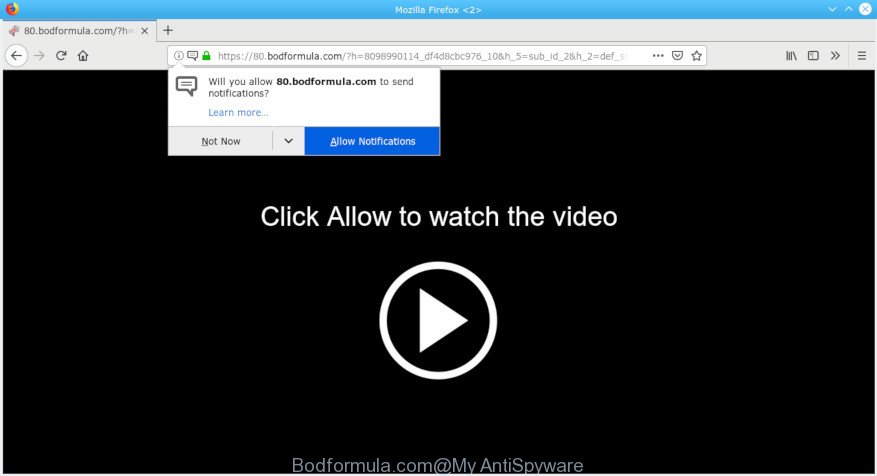
Bodformula.com pop-up
A. It seems that your web browser is affected by adware that is causing this problem. I would suggest you to check installed web-browser add-ons and scan your PC for malicious software.
What is adware? Adware software is unwanted software that brings targeted advertisements to your web browser. Adware may replace the advertisements of other companies with its own. In most cases, adware software will track your surfing habits and report this info to its makers.
The adware run in the background when you’re online, and the adware can slow down your system and affect its performance. There are applications that can delete adware software from your personal computer and some of them are free and listed below, such as Zemana, MalwareBytes and Hitman Pro.
Another reason why you need to remove adware is its online data-tracking activity. It can collect confidential information, including:
- IP addresses;
- URLs visited;
- search queries/terms;
- clicks on links and ads;
- web-browser version information.
If your computer has been infected with the adware, you must have finished any of the steps below. Once you have removed Bodformula.com pop-ups from your machine by following our suggestions below, make sure not to commit the same mistakes again in the future.
How to Remove Bodformula.com pop-ups, ads, notifications (removal instructions)
In order to get rid of Bodformula.com pop ups, start by closing any programs and popups that are open. If a pop up won’t close, then close your web browser (Edge, Firefox, Chrome and Internet Explorer). If a program won’t close then please reboot your PC. Next, follow the steps below.
To remove Bodformula.com pop-ups, execute the following steps:
- Delete Bodformula.com ads without any tools
- How to remove Bodformula.com popups with free programs
- Stop Bodformula.com pop up ads
- How to adware software get installed onto PC
- Finish words
Delete Bodformula.com ads without any tools
These steps to remove Bodformula.com pop ups without any programs are presented below. Be sure to carry out the step-by-step guide completely to fully delete this adware which redirects your internet browser to the annoying Bodformula.com web page.
Remove recently installed potentially unwanted apps
First method for manual adware removal is to go into the MS Windows “Control Panel”, then “Uninstall a program” console. Take a look at the list of programs on your machine and see if there are any questionable and unknown apps. If you see any, you need to remove them. Of course, before doing so, you can do an Web search to find details on the program. If it is a potentially unwanted program, adware software or malicious software, you will likely find information that says so.
Windows 10, 8.1, 8
Click the MS Windows logo, and then click Search ![]() . Type ‘Control panel’and press Enter as shown on the image below.
. Type ‘Control panel’and press Enter as shown on the image below.

Once the ‘Control Panel’ opens, click the ‘Uninstall a program’ link under Programs category as displayed on the screen below.

Windows 7, Vista, XP
Open Start menu and select the ‘Control Panel’ at right as on the image below.

Then go to ‘Add/Remove Programs’ or ‘Uninstall a program’ (Microsoft Windows 7 or Vista) as shown in the following example.

Carefully browse through the list of installed programs and remove all dubious and unknown programs. We advise to click ‘Installed programs’ and even sorts all installed programs by date. Once you have found anything questionable that may be the adware software which causes intrusive Bodformula.com popup advertisements or other PUP (potentially unwanted program), then select this program and click ‘Uninstall’ in the upper part of the window. If the questionable program blocked from removal, then use Revo Uninstaller Freeware to completely get rid of it from your computer.
Delete Bodformula.com popup ads from Mozilla Firefox
If the Mozilla Firefox settings such as start page, newtab page and search engine have been replaced by the adware, then resetting it to the default state can help. It will save your personal information such as saved passwords, bookmarks, auto-fill data and open tabs.
Click the Menu button (looks like three horizontal lines), and click the blue Help icon located at the bottom of the drop down menu as displayed on the screen below.

A small menu will appear, click the “Troubleshooting Information”. On this page, click “Refresh Firefox” button as displayed in the figure below.

Follow the onscreen procedure to return your Mozilla Firefox web-browser settings to their original state.
Delete Bodformula.com popup advertisements from Internet Explorer
The Internet Explorer reset is great if your internet browser is hijacked or you have unwanted addo-ons or toolbars on your internet browser, that installed by an malicious software.
First, start the Internet Explorer, then click ‘gear’ icon ![]() . It will open the Tools drop-down menu on the right part of the internet browser, then press the “Internet Options” like below.
. It will open the Tools drop-down menu on the right part of the internet browser, then press the “Internet Options” like below.

In the “Internet Options” screen, select the “Advanced” tab, then press the “Reset” button. The Microsoft Internet Explorer will show the “Reset Internet Explorer settings” dialog box. Further, press the “Delete personal settings” check box to select it. Next, click the “Reset” button as displayed on the image below.

After the procedure is complete, press “Close” button. Close the Internet Explorer and restart your system for the changes to take effect. This step will help you to restore your web browser’s new tab page, homepage and search provider by default to default state.
Remove Bodformula.com popups from Chrome
Like other modern internet browsers, the Google Chrome has the ability to reset the settings to their default values and thereby recover the browser’s settings that have been modified by adware software that causes browsers to show unwanted Bodformula.com pop-ups.

- First run the Chrome and click Menu button (small button in the form of three dots).
- It will open the Google Chrome main menu. Select More Tools, then click Extensions.
- You will see the list of installed extensions. If the list has the plugin labeled with “Installed by enterprise policy” or “Installed by your administrator”, then complete the following tutorial: Remove Chrome extensions installed by enterprise policy.
- Now open the Google Chrome menu once again, press the “Settings” menu.
- You will see the Google Chrome’s settings page. Scroll down and press “Advanced” link.
- Scroll down again and click the “Reset” button.
- The Google Chrome will open the reset profile settings page as shown on the screen above.
- Next press the “Reset” button.
- Once this process is finished, your browser’s homepage, newtab and default search engine will be restored to their original defaults.
- To learn more, read the article How to reset Google Chrome settings to default.
How to remove Bodformula.com popups with free programs
After completing the manual removal tutorial above all unwanted applications, malicious web-browser’s extensions and adware which designed to redirect your web browser to various ad pages like the Bodformula.com should be removed. If the problem with Bodformula.com popups is still remained, then we advise to scan your computer for any remaining malicious components. Use recommended free adware removal apps below.
Use Zemana to delete Bodformula.com
Zemana highly recommended, because it can detect security threats such adware software and malicious software which most ‘classic’ antivirus apps fail to pick up on. Moreover, if you have any Bodformula.com ads removal problems which cannot be fixed by this tool automatically, then Zemana provides 24X7 online assistance from the highly experienced support staff.

- Visit the following page to download Zemana Anti Malware (ZAM). Save it on your MS Windows desktop.
Zemana AntiMalware
164820 downloads
Author: Zemana Ltd
Category: Security tools
Update: July 16, 2019
- At the download page, click on the Download button. Your internet browser will show the “Save as” prompt. Please save it onto your Windows desktop.
- After the downloading process is finished, please close all software and open windows on your system. Next, launch a file named Zemana.AntiMalware.Setup.
- This will launch the “Setup wizard” of Zemana onto your PC system. Follow the prompts and do not make any changes to default settings.
- When the Setup wizard has finished installing, the Zemana AntiMalware (ZAM) will start and display the main window.
- Further, click the “Scan” button . Zemana program will scan through the whole computer for the adware that responsible for the appearance of Bodformula.com pop-up ads. This procedure can take some time, so please be patient. During the scan Zemana Free will search for threats exist on your PC.
- When the checking is complete, Zemana Free will open a screen which contains a list of malware that has been detected.
- Review the report and then press the “Next” button. The tool will remove adware which developed to reroute your internet browser to various ad sites such as the Bodformula.com. Once the cleaning process is finished, you may be prompted to restart the personal computer.
- Close the Zemana and continue with the next step.
Remove Bodformula.com pop-ups from web-browsers with HitmanPro
Hitman Pro will help remove adware related to Bodformula.com ads that slow down your system. The hijacker infections, adware software and other potentially unwanted apps slow your browser down and try to trick you into clicking on dubious ads and links. Hitman Pro removes the adware and lets you enjoy your machine without Bodformula.com pop-ups.
Visit the page linked below to download HitmanPro. Save it on your Desktop.
When downloading is finished, open the folder in which you saved it and double-click the HitmanPro icon. It will run the HitmanPro utility. If the User Account Control dialog box will ask you want to open the application, click Yes button to continue.

Next, click “Next” for scanning your PC system for the adware that responsible for the appearance of Bodformula.com pop ups. Depending on your computer, the scan may take anywhere from a few minutes to close to an hour. While the Hitman Pro tool is scanning, you may see how many objects it has identified as being infected by malware.

When the scan get finished, HitmanPro will display a scan report like below.

Review the scan results and then press “Next” button. It will display a prompt, click the “Activate free license” button. The HitmanPro will get rid of adware which made to redirect your internet browser to various ad web pages such as the Bodformula.com and add items to the Quarantine. After the cleaning process is complete, the tool may ask you to restart your PC system.
Run MalwareBytes to remove Bodformula.com popups
We advise using the MalwareBytes Anti-Malware. You may download and install MalwareBytes AntiMalware (MBAM) to find adware and thereby remove Bodformula.com pop up advertisements from your web-browsers. When installed and updated, this free malware remover automatically finds and removes all threats present on the system.
Click the following link to download MalwareBytes AntiMalware (MBAM). Save it on your Desktop.
327079 downloads
Author: Malwarebytes
Category: Security tools
Update: April 15, 2020
After the download is finished, close all programs and windows on your machine. Double-click the install file named mb3-setup. If the “User Account Control” dialog box pops up like below, click the “Yes” button.

It will open the “Setup wizard” that will help you set up MalwareBytes Free on your system. Follow the prompts and don’t make any changes to default settings.

Once installation is done successfully, press Finish button. MalwareBytes AntiMalware will automatically start and you can see its main screen as displayed below.

Now press the “Scan Now” button to detect adware which redirects your web-browser to the intrusive Bodformula.com webpage. A system scan can take anywhere from 5 to 30 minutes, depending on your computer. When a malicious software, adware software or PUPs are detected, the number of the security threats will change accordingly.

Once the scan is finished, MalwareBytes Free will show a scan report. Once you have selected what you want to delete from your system press “Quarantine Selected” button. The MalwareBytes Free will get rid of adware that causes unwanted Bodformula.com ads. When finished, you may be prompted to reboot the machine.

We suggest you look at the following video, which completely explains the procedure of using the MalwareBytes Free to remove adware, browser hijacker and other malicious software.
Stop Bodformula.com pop up ads
Running an ad blocking program like AdGuard is an effective way to alleviate the risks. Additionally, ad blocker applications will also protect you from malicious ads and sites, and, of course, block redirection chain to Bodformula.com and similar webpages.
Please go to the following link to download AdGuard. Save it on your Desktop.
26849 downloads
Version: 6.4
Author: © Adguard
Category: Security tools
Update: November 15, 2018
After downloading it, run the downloaded file. You will see the “Setup Wizard” screen as displayed on the screen below.

Follow the prompts. Once the installation is finished, you will see a window as shown on the image below.

You can click “Skip” to close the installation program and use the default settings, or click “Get Started” button to see an quick tutorial which will help you get to know AdGuard better.
In most cases, the default settings are enough and you don’t need to change anything. Each time, when you launch your PC, AdGuard will start automatically and stop undesired ads, block Bodformula.com, as well as other malicious or misleading sites. For an overview of all the features of the program, or to change its settings you can simply double-click on the AdGuard icon, which is located on your desktop.
How to adware software get installed onto PC
Most commonly, the adware software is bundled within the installation packages from a free hosting and file sharing web pages. So, install a freeware is a a good chance that you will find a bundled adware. If you don’t know how to avoid it, then use a simple trick. During the installation, choose the Custom or Advanced installation method. Next, press ‘Decline’ button and clear all checkboxes on offers that ask you to install third-party apps. Moreover, please carefully read Term of use and User agreement before installing any software or otherwise you may end up with another unwanted program on your PC system like this adware.
Finish words
Once you have finished the step-by-step tutorial shown above, your system should be clean from this adware and other malicious software. The Internet Explorer, Firefox, Edge and Chrome will no longer display unwanted Bodformula.com site when you surf the Net. Unfortunately, if the step-by-step instructions does not help you, then you have caught a new adware, and then the best way – ask for help.
Please create a new question by using the “Ask Question” button in the Questions and Answers. Try to give us some details about your problems, so we can try to help you more accurately. Wait for one of our trained “Security Team” or Site Administrator to provide you with knowledgeable assistance tailored to your problem with the intrusive Bodformula.com advertisements.


















