If you have ever found your web-browser start page inexplicably changing to Search.hdocumentconverter.app, or notice that the default search provider in your web-browser has changed, then you could say that your personal computer has been a victim of browser hijacker. Developers of browser hijacker do so in order to make revenue via Google, Yahoo or Bing search engine. Thus, in order to force you to use hdocumentconverter.app search services as often as possible the browser hijacker can modify your web-browsers settings like new tab, start page and search engine.
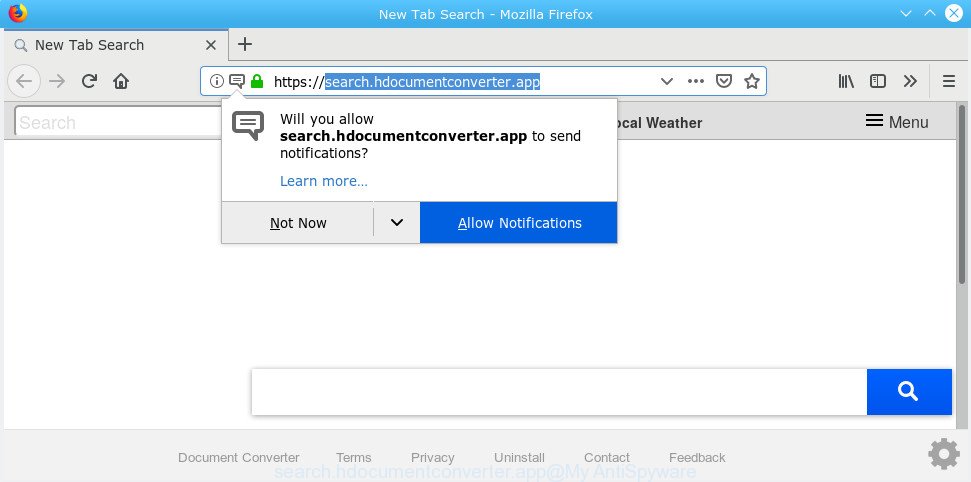
search.hdocumentconverter.app
In order to force you to use Search.hdocumentconverter.app as often as possible this hijacker can change your web-browsers’ search provider. You may even find that your computer’s web-browser settings are changed without your knowledge and conscious permission. The makers of this browser hijacker do so in order to earn money via Google AdSense or another third-party ad network. Thus every your click on ads which placed on the Search.hdocumentconverter.app earns profit for them.
As evident, browser hijacker is quite dangerous. So, we suggest you get rid of it from your computer as quickly as possible. Follow the guidance presented below to remove Search.hdocumentconverter.app redirect from the Google Chrome, Internet Explorer, Mozilla Firefox and Microsoft Edge.
How to remove Search.hdocumentconverter.app
When browser hijacker gets installed on your PC system without your knowledge, it’s not easy to uninstall. In many cases, there is no Uninstall program which simply remove the hijacker related to Search.hdocumentconverter.app from your system. So, we recommend using several well-proven free specialized tools like Zemana AntiMalware, MalwareBytes or HitmanPro. But the best method to remove Search.hdocumentconverter.app will be to perform several manual steps, after that additionally use antimalware tools.
To remove Search.hdocumentconverter.app, use the steps below:
- How to manually remove Search.hdocumentconverter.app
- How to remove Search.hdocumentconverter.app automatically
- Block Search.hdocumentconverter.app and other undesired web-sites
- How does your PC system get infected with browser hijacker
- Finish words
How to manually remove Search.hdocumentconverter.app
The steps will help you delete Search.hdocumentconverter.app start page. These Search.hdocumentconverter.app removal steps work for the IE, Google Chrome, Edge and Mozilla Firefox, as well as every version of computer OS.
Uninstall Search.hdocumentconverter.app associated software by using MS Windows Control Panel
The best way to begin the personal computer cleanup is to delete unknown and suspicious software. Using the Windows Control Panel you can do this quickly and easily. This step, in spite of its simplicity, should not be ignored, because the removing of unneeded software can clean up the Firefox, Internet Explorer, Microsoft Edge and Google Chrome from pop-ups hijackers and so on.
Press Windows button ![]() , then click Search
, then click Search ![]() . Type “Control panel”and press Enter. If you using Windows XP or Windows 7, then click “Start” and select “Control Panel”. It will show the Windows Control Panel as shown in the following example.
. Type “Control panel”and press Enter. If you using Windows XP or Windows 7, then click “Start” and select “Control Panel”. It will show the Windows Control Panel as shown in the following example.

Further, click “Uninstall a program” ![]()
It will show a list of all software installed on your personal computer. Scroll through the all list, and remove any questionable and unknown applications.
Remove Search.hdocumentconverter.app from Chrome
Like other modern browsers, the Google Chrome has the ability to reset the settings to their default values and thereby recover the internet browser search provider, new tab page and home page that have been modified by the Search.hdocumentconverter.app browser hijacker.

- First start the Chrome and press Menu button (small button in the form of three dots).
- It will show the Google Chrome main menu. Select More Tools, then click Extensions.
- You’ll see the list of installed extensions. If the list has the plugin labeled with “Installed by enterprise policy” or “Installed by your administrator”, then complete the following instructions: Remove Chrome extensions installed by enterprise policy.
- Now open the Google Chrome menu once again, press the “Settings” menu.
- You will see the Google Chrome’s settings page. Scroll down and press “Advanced” link.
- Scroll down again and click the “Reset” button.
- The Chrome will display the reset profile settings page as shown on the screen above.
- Next click the “Reset” button.
- Once this task is finished, your web browser’s homepage, new tab page and search engine will be restored to their original defaults.
- To learn more, read the blog post How to reset Chrome settings to default.
Remove Search.hdocumentconverter.app start page from IE
The Internet Explorer reset is great if your browser is hijacked or you’ve unwanted add-ons or toolbars on your web browser, which installed by a malicious software.
First, run the Internet Explorer, then click ‘gear’ icon ![]() . It will show the Tools drop-down menu on the right part of the web-browser, then press the “Internet Options” like below.
. It will show the Tools drop-down menu on the right part of the web-browser, then press the “Internet Options” like below.

In the “Internet Options” screen, select the “Advanced” tab, then click the “Reset” button. The Internet Explorer will show the “Reset Internet Explorer settings” dialog box. Further, press the “Delete personal settings” check box to select it. Next, click the “Reset” button as displayed in the following example.

After the procedure is finished, click “Close” button. Close the Internet Explorer and restart your machine for the changes to take effect. This step will help you to restore your internet browser’s search engine, newtab and startpage to default state.
Remove Search.hdocumentconverter.app from Firefox by resetting browser settings
If your Firefox web browser start page has replaced to Search.hdocumentconverter.app without your permission or an unknown search engine shows results for your search, then it may be time to perform the internet browser reset. It’ll keep your personal information such as browsing history, bookmarks, passwords and web form auto-fill data.
Click the Menu button (looks like three horizontal lines), and press the blue Help icon located at the bottom of the drop down menu as displayed in the following example.

A small menu will appear, click the “Troubleshooting Information”. On this page, click “Refresh Firefox” button as on the image below.

Follow the onscreen procedure to revert back your Mozilla Firefox internet browser settings to their original state.
How to remove Search.hdocumentconverter.app automatically
If you are an unskilled computer user, then we advise to use free removal utilities listed below to remove Search.hdocumentconverter.app for good. The automatic way is highly recommended. It has less steps and easier to implement than the manual method. Moreover, it lower risk of system damage. So, the automatic Search.hdocumentconverter.app removal is a better option.
Use Zemana AntiMalware to delete Search.hdocumentconverter.app hijacker
Thinking about delete Search.hdocumentconverter.app redirect from your web browser? Then pay attention to Zemana. This is a well-known tool, originally created just to scan for and get rid of malware, adware and PUPs. But by now it has seriously changed and can not only rid you of malicious software, but also protect your machine from malware and adware, as well as find and delete common viruses and trojans.
Now you can setup and run Zemana Free to remove Search.hdocumentconverter.app redirect from your web browser by following the steps below:
Visit the page linked below to download Zemana installer called Zemana.AntiMalware.Setup on your computer. Save it on your Microsoft Windows desktop.
164795 downloads
Author: Zemana Ltd
Category: Security tools
Update: July 16, 2019
Start the setup package after it has been downloaded successfully and then follow the prompts to install this utility on your PC.

During setup you can change certain settings, but we suggest you do not make any changes to default settings.
When install is finished, this malicious software removal utility will automatically start and update itself. You will see its main window like below.

Now click the “Scan” button . Zemana tool will start scanning the whole system to find out browser hijacker that designed to redirect your internet browser to the Search.hdocumentconverter.app webpage. Depending on your PC, the scan may take anywhere from a few minutes to close to an hour. While the Zemana Anti-Malware is checking, you can see number of objects it has identified either as being malware.

Once Zemana Anti Malware (ZAM) completes the scan, Zemana Anti Malware will show a scan report. Next, you need to click “Next” button.

The Zemana will remove hijacker which changes internet browser settings to replace your start page, new tab and search engine with Search.hdocumentconverter.app web site and move threats to the program’s quarantine. When that process is complete, you may be prompted to reboot your system to make the change take effect.
Scan your machine and get rid of Search.hdocumentconverter.app homepage with Hitman Pro
HitmanPro will help get rid of hijacker that causes web browsers to display undesired Search.hdocumentconverter.app page that slow down your PC. The hijacker infections, adware and other PUPs slow your internet browser down and try to mislead you into clicking on dubious ads and links. HitmanPro removes the hijacker and lets you enjoy your personal computer without Search.hdocumentconverter.app start page.
Hitman Pro can be downloaded from the following link. Save it on your Microsoft Windows desktop.
Once the download is done, open the file location and double-click the HitmanPro icon. It will run the Hitman Pro tool. If the User Account Control prompt will ask you want to launch the program, press Yes button to continue.

Next, click “Next” to perform a system scan with this utility for the browser hijacker infection which changes browser settings to replace your default search engine, start page and newtab page with Search.hdocumentconverter.app web-page. When a threat is detected, the number of the security threats will change accordingly.

After finished, Hitman Pro will open a list of detected items as shown in the following example.

All detected threats will be marked. You can delete them all by simply press “Next” button. It will open a prompt, click the “Activate free license” button. The HitmanPro will begin to get rid of browser hijacker infection which created to redirect your browser to the Search.hdocumentconverter.app web site. Once the cleaning procedure is finished, the utility may ask you to reboot your machine.
Automatically get rid of Search.hdocumentconverter.app start page with MalwareBytes Anti Malware
Remove Search.hdocumentconverter.app hijacker manually is difficult and often the hijacker is not fully removed. Therefore, we suggest you to use the MalwareBytes Anti Malware (MBAM) which are fully clean your computer. Moreover, this free program will allow you to delete malicious software, PUPs, toolbars and adware software that your machine can be infected too.
Please go to the following link to download MalwareBytes Free. Save it directly to your Windows Desktop.
327050 downloads
Author: Malwarebytes
Category: Security tools
Update: April 15, 2020
When the downloading process is complete, close all applications and windows on your machine. Open a directory in which you saved it. Double-click on the icon that’s named mb3-setup as shown below.
![]()
When the installation starts, you will see the “Setup wizard” which will help you setup Malwarebytes on your machine.

Once installation is done, you’ll see window like below.

Now press the “Scan Now” button . MalwareBytes utility will start scanning the whole personal computer to find out browser hijacker responsible for changing your web browser settings to Search.hdocumentconverter.app. This procedure can take quite a while, so please be patient. While the tool is scanning, you can see number of objects and files has already scanned.

Once MalwareBytes Free has completed scanning, you can check all threats detected on your computer. When you’re ready, click “Quarantine Selected” button.

The Malwarebytes will now begin to remove browser hijacker that alters web browser settings to replace your default search engine, homepage and new tab page with Search.hdocumentconverter.app web site. After the procedure is done, you may be prompted to reboot your computer.

The following video explains step-by-step guidance on how to remove browser hijacker, adware and other malware with MalwareBytes Anti-Malware.
Block Search.hdocumentconverter.app and other undesired web-sites
To put it simply, you need to use an adblocker utility (AdGuard, for example). It will stop and protect you from all annoying web sites such as Search.hdocumentconverter.app, ads and pop ups. To be able to do that, the ad blocking program uses a list of filters. Each filter is a rule that describes a malicious web site, an advertising content, a banner and others. The adblocker program automatically uses these filters, depending on the webpages you are visiting.
- AdGuard can be downloaded from the following link. Save it on your Desktop.
Adguard download
26840 downloads
Version: 6.4
Author: © Adguard
Category: Security tools
Update: November 15, 2018
- After the downloading process is finished, start the downloaded file. You will see the “Setup Wizard” program window. Follow the prompts.
- When the setup is finished, click “Skip” to close the setup application and use the default settings, or click “Get Started” to see an quick tutorial which will help you get to know AdGuard better.
- In most cases, the default settings are enough and you do not need to change anything. Each time, when you launch your PC, AdGuard will start automatically and stop undesired advertisements, block Search.hdocumentconverter.app, as well as other harmful or misleading web pages. For an overview of all the features of the program, or to change its settings you can simply double-click on the icon called AdGuard, that can be found on your desktop.
How does your PC system get infected with browser hijacker
The Search.hdocumentconverter.app hijacker actively distributed with free applications, along with the installer of these programs. Therefore, it is very important, when installing an unknown application even downloaded from well-known or big hosting site, read the Terms of use and the Software license, as well as to choose the Manual, Advanced or Custom installation type. In this method, you can disable the setup of unneeded modules and software and protect your computer from such browser hijackers. Unfortunately, most users when installing unknown programs, simply press the Next button, and don’t read any information that the free software display them during its setup.
Finish words
Now your system should be free of the browser hijacker infection which reroutes your web-browser to intrusive Search.hdocumentconverter.app web-site. We suggest that you keep AdGuard (to help you stop unwanted pop ups and undesired harmful pages) and Zemana Anti Malware (to periodically scan your machine for new malware, hijackers and adware software). Make sure that you have all the Critical Updates recommended for MS Windows operating system. Without regular updates you WILL NOT be protected when new hijacker infections, harmful software and adware are released.
If you are still having problems while trying to delete Search.hdocumentconverter.app home page from your internet browser, then ask for help here.



















