Q. I’ve undesired Checktellfriends.info pop-ups on my web-browsers. Any ideas how to delete them, they just wont go away! I don’t have any web browser extensions downloaded. If someone has any tips, please let me know.
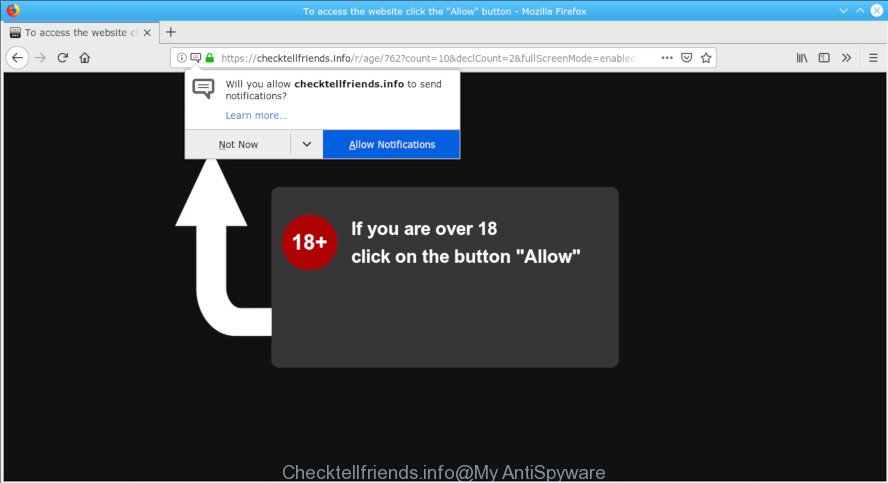
Checktellfriends.info pop-up
A. If you’re frequently getting unwanted Checktellfriends.info pop-ups, ads, or notifications on your machine then it indicate that your computer is already affected by adware (sometimes called ‘ad-supported’ software) or potentially unwanted application (PUA).
If your computer is infected with adware, you may experience any of the following symptoms:
- advertising links appear on webpages that you are visiting;
- when you go to a webpage, you’re randomly redirected to another website that you do not intend to visit;
- unclosable window appear and recommend fake Flash updates;
- other unwanted programs or adware may be installed without your say-so.
Adware can install a component that enables its developer to track which web-pages you visit, which products you look at upon those pages. They are then able to select the type of ads they show you. So, if you had adware on your PC system, there is a good chance you have another that is collecting and sharing your personal data with third parties, without your say-so.
Instructions that is shown below, will help you to clean your computer from the adware as well as remove Checktellfriends.info unwanted popups from the Firefox, Chrome, MS Edge and Internet Explorer and other web browsers.
How to remove Checktellfriends.info pop ups, ads, notifications from Chrome, Firefox, IE, Edge
In order to get rid of Checktellfriends.info popups, start by closing any programs and pop ups that are open. If a popup won’t close, then close your browser (Internet Explorer, Microsoft Edge, Google Chrome and Firefox). If a program won’t close then please reboot your computer. Next, follow the steps below.
To remove Checktellfriends.info pop-ups, use the following steps:
- How to manually delete Checktellfriends.info pop-ups
- How to remove Checktellfriends.info pop-up advertisements automatically
- Stop Checktellfriends.info pop ups
- Tips to prevent Checktellfriends.info popups
- To sum up
How to manually delete Checktellfriends.info pop-ups
If you perform exactly the step-by-step tutorial below you should be able to remove the Checktellfriends.info popups from the Google Chrome, Internet Explorer, Firefox and MS Edge web-browsers.
Uninstall adware through the MS Windows Control Panel
Some PUPs, browser hijacking apps and adware can be uninstalled by uninstalling the freeware they came with. If this way does not succeed, then looking them up in the list of installed applications in MS Windows Control Panel. Use the “Uninstall” command in order to get rid of them.
Windows 8, 8.1, 10
First, press Windows button

After the ‘Control Panel’ opens, click the ‘Uninstall a program’ link under Programs category as on the image below.

You will see the ‘Uninstall a program’ panel as shown in the following example.

Very carefully look around the entire list of software installed on your system. Most probably, one of them is the adware responsible for Checktellfriends.info advertisements. If you’ve many programs installed, you can help simplify the search of harmful apps by sort the list by date of installation. Once you have found a questionable, unwanted or unused application, right click to it, after that click ‘Uninstall’.
Windows XP, Vista, 7
First, click ‘Start’ button and select ‘Control Panel’ at right panel as shown on the screen below.

After the Windows ‘Control Panel’ opens, you need to click ‘Uninstall a program’ under ‘Programs’ as displayed in the following example.

You will see a list of apps installed on your PC system. We recommend to sort the list by date of installation to quickly find the applications that were installed last. Most likely, it’s the adware that causes browsers to open undesired Checktellfriends.info pop-ups. If you’re in doubt, you can always check the program by doing a search for her name in Google, Yahoo or Bing. When the application which you need to delete is found, simply click on its name, and then click ‘Uninstall’ as on the image below.

Remove Checktellfriends.info popup ads from Internet Explorer
By resetting Microsoft Internet Explorer web-browser you revert back your browser settings to its default state. This is basic when troubleshooting problems that might have been caused by adware that causes multiple unwanted pop-up advertisements.
First, start the Microsoft Internet Explorer, press ![]() ) button. Next, click “Internet Options” as displayed in the figure below.
) button. Next, click “Internet Options” as displayed in the figure below.

In the “Internet Options” screen select the Advanced tab. Next, click Reset button. The IE will show the Reset Internet Explorer settings prompt. Select the “Delete personal settings” check box and click Reset button.

You will now need to restart your computer for the changes to take effect. It will delete adware which causes unwanted Checktellfriends.info pop-ups, disable malicious and ad-supported web-browser’s extensions and restore the Internet Explorer’s settings like newtab, start page and default search engine to default state.
Remove Checktellfriends.info from Firefox by resetting browser settings
If your Firefox web browser is redirected to Checktellfriends.info without your permission or an unknown search engine opens results for your search, then it may be time to perform the web-browser reset. However, your themes, bookmarks, history, passwords, and web form auto-fill information will not be deleted.
Press the Menu button (looks like three horizontal lines), and press the blue Help icon located at the bottom of the drop down menu as displayed on the screen below.

A small menu will appear, click the “Troubleshooting Information”. On this page, click “Refresh Firefox” button as shown in the following example.

Follow the onscreen procedure to revert back your Mozilla Firefox web browser settings to their default state.
Remove Checktellfriends.info pop-ups from Google Chrome
Like other modern browsers, the Google Chrome has the ability to reset the settings to their default values and thereby recover the browser’s settings such as homepage, new tab and search provider that have been changed by the adware that causes browsers to open intrusive Checktellfriends.info pop up advertisements.
Open the Chrome menu by clicking on the button in the form of three horizontal dotes (![]() ). It will open the drop-down menu. Select More Tools, then click Extensions.
). It will open the drop-down menu. Select More Tools, then click Extensions.
Carefully browse through the list of installed extensions. If the list has the extension labeled with “Installed by enterprise policy” or “Installed by your administrator”, then complete the following instructions: Remove Google Chrome extensions installed by enterprise policy otherwise, just go to the step below.
Open the Chrome main menu again, click to “Settings” option.

Scroll down to the bottom of the page and click on the “Advanced” link. Now scroll down until the Reset settings section is visible, like below and press the “Reset settings to their original defaults” button.

Confirm your action, click the “Reset” button.
How to remove Checktellfriends.info pop-up advertisements automatically
Manual removal guidance does not always allow to completely get rid of the adware, as it’s not easy to identify and get rid of components of adware and all malicious files from hard disk. Therefore, it is recommended that you use malware removal utility to completely remove Checktellfriends.info off your internet browser. Several free malware removal tools are currently available that can be used against the adware. The optimum solution would be to use Zemana Free, MalwareBytes Free and Hitman Pro.
Scan and free your web browser of Checktellfriends.info pop-up ads with Zemana Anti Malware (ZAM)
Thinking about remove Checktellfriends.info pop-ups from your web browser? Then pay attention to Zemana Anti-Malware (ZAM). This is a well-known tool, originally created just to search for and delete malicious software, adware software and PUPs. But by now it has seriously changed and can not only rid you of malware, but also protect your computer from malware and adware, as well as identify and delete common viruses and trojans.
Installing the Zemana AntiMalware is simple. First you will need to download Zemana Anti Malware (ZAM) by clicking on the link below.
164819 downloads
Author: Zemana Ltd
Category: Security tools
Update: July 16, 2019
Once downloading is done, close all windows on your PC. Further, run the set up file named Zemana.AntiMalware.Setup. If the “User Account Control” dialog box pops up as displayed in the figure below, click the “Yes” button.

It will open the “Setup wizard” that will help you install Zemana Anti-Malware (ZAM) on the computer. Follow the prompts and do not make any changes to default settings.

Once installation is finished successfully, Zemana Anti Malware will automatically start and you can see its main window as displayed on the screen below.

Next, click the “Scan” button to look for adware which cause unwanted Checktellfriends.info popup ads to appear. A system scan may take anywhere from 5 to 30 minutes, depending on your PC system. When a malicious software, adware software or potentially unwanted applications are found, the number of the security threats will change accordingly. Wait until the the scanning is complete.

After the system scan is finished, you may check all items found on your system. Make sure all threats have ‘checkmark’ and click “Next” button.

The Zemana Free will get rid of adware software which causes unwanted Checktellfriends.info pop-up ads and add threats to the Quarantine. After the procedure is finished, you may be prompted to restart your personal computer.
Scan your system and remove Checktellfriends.info ads with HitmanPro
Hitman Pro cleans your personal computer from hijackers, potentially unwanted programs, unwanted toolbars, browser plugins and other unwanted applications such as adware software that responsible for web-browser redirect to the unwanted Checktellfriends.info page. The free removal tool will help you enjoy your PC to its fullest. HitmanPro uses advanced behavioral detection technologies to locate if there are unwanted programs in your PC. You can review the scan results, and select the threats you want to remove.
Installing the HitmanPro is simple. First you will need to download HitmanPro on your Windows Desktop by clicking on the following link.
Download and run HitmanPro on your computer. Once started, click “Next” button . Hitman Pro utility will begin scanning the whole PC to find out adware that redirects your web browser to the intrusive Checktellfriends.info website. This task may take some time, so please be patient. During the scan HitmanPro will scan for threats exist on your system..

Once HitmanPro completes the scan, Hitman Pro will create a list of undesired programs adware.

Review the results once the tool has finished the system scan. If you think an entry should not be quarantined, then uncheck it. Otherwise, simply press Next button.
It will show a prompt, click the “Activate free license” button to start the free 30 days trial to delete all malicious software found.
Automatically remove Checktellfriends.info pop-ups with MalwareBytes
If you are still having problems with the Checktellfriends.info pop up ads — or just wish to check your computer occasionally for adware software and other malicious software — download MalwareBytes. It is free for home use, and detects and deletes various unwanted software that attacks your PC system or degrades personal computer performance. MalwareBytes Free can remove adware, PUPs as well as malicious software, including ransomware and trojans.

- Installing the MalwareBytes Anti-Malware is simple. First you’ll need to download MalwareBytes Anti Malware (MBAM) from the following link. Save it on your Windows desktop or in any other place.
Malwarebytes Anti-malware
327077 downloads
Author: Malwarebytes
Category: Security tools
Update: April 15, 2020
- At the download page, click on the Download button. Your browser will open the “Save as” prompt. Please save it onto your Windows desktop.
- After the download is complete, please close all programs and open windows on your computer. Double-click on the icon that’s named mb3-setup.
- This will launch the “Setup wizard” of MalwareBytes Free onto your PC system. Follow the prompts and do not make any changes to default settings.
- When the Setup wizard has finished installing, the MalwareBytes Anti Malware will launch and show the main window.
- Further, press the “Scan Now” button to begin checking your machine for the adware responsible for redirects to the Checktellfriends.info. This procedure can take some time, so please be patient. While the MalwareBytes tool is checking, you can see number of objects it has identified as being affected by malware.
- When the scan is done, the results are displayed in the scan report.
- Once you’ve selected what you wish to delete from your PC click the “Quarantine Selected” button. Once disinfection is complete, you may be prompted to restart the computer.
- Close the Anti Malware and continue with the next step.
Video instruction, which reveals in detail the steps above.
Stop Checktellfriends.info pop ups
One of the worst things is the fact that you cannot block all those annoying webpages such as Checktellfriends.info using only built-in MS Windows capabilities. However, there is a program out that you can use to stop intrusive web-browser redirects, ads and popups in any modern web-browsers including Internet Explorer, Google Chrome, Mozilla Firefox and MS Edge. It is called Adguard and it works very well.
Visit the following page to download the latest version of AdGuard for MS Windows. Save it on your MS Windows desktop.
26849 downloads
Version: 6.4
Author: © Adguard
Category: Security tools
Update: November 15, 2018
After downloading it, double-click the downloaded file to launch it. The “Setup Wizard” window will show up on the computer screen as displayed in the figure below.

Follow the prompts. AdGuard will then be installed and an icon will be placed on your desktop. A window will show up asking you to confirm that you want to see a quick guide as shown below.

Press “Skip” button to close the window and use the default settings, or click “Get Started” to see an quick tutorial that will assist you get to know AdGuard better.
Each time, when you start your machine, AdGuard will launch automatically and stop unwanted ads, block Checktellfriends.info, as well as other malicious or misleading web sites. For an overview of all the features of the program, or to change its settings you can simply double-click on the AdGuard icon, which is located on your desktop.
Tips to prevent Checktellfriends.info popups
Adware usually gets on your computer as a part of free programs which downloaded from the World Wide Web. Which means that you need to be proactive and carefully read the Terms of use and the License agreement properly. For the most part, adware software and PUPs will be clearly described, so take the time to carefully read all the information about the software that you downloaded and want to install on your PC system.
To sum up
After completing the step-by-step instructions outlined above, your machine should be clean from this adware and other malicious software. The Chrome, Mozilla Firefox, IE and Edge will no longer open unwanted Checktellfriends.info web site when you browse the Net. Unfortunately, if the few simple steps does not help you, then you have caught a new adware, and then the best way – ask for help.
Please create a new question by using the “Ask Question” button in the Questions and Answers. Try to give us some details about your problems, so we can try to help you more accurately. Wait for one of our trained “Security Team” or Site Administrator to provide you with knowledgeable assistance tailored to your problem with the annoying Checktellfriends.info advertisements.


















