Q. Unwanted Checkwarnfriends.info web-page automatically popping up! What can I do to stop this from happening and remove unwanted ads and pop-ups. If anyone has any hints for me I would greatly appreciate it.
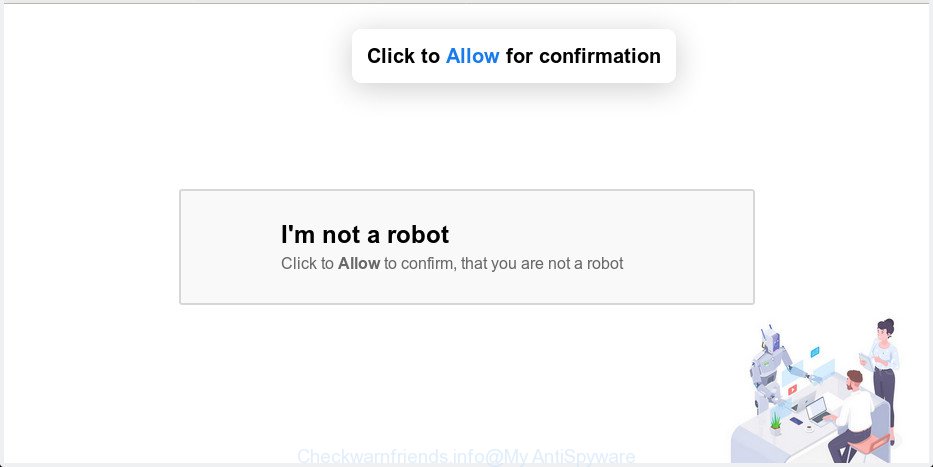
Checkwarnfriends.info pop-up
A. Unwanted popups, ads, notifications are mostly provided by harmful addons or adware (sometimes called ‘ad-supported’ software). If your PC system is affected with adware software, you may experience any of the following symptoms:
- undesired advertisements appear on web-sites that you are visiting;
- when you go to a webpage, you’re frequently redirected to another website that you do not intend to visit;
- unclosable window appear and recommend fake Jave updates;
- other undesired applications or malware may be installed without your knowledge.
Even worse, adware has the ability to collect a wide variety of your personal information (your ip address, what is a web page you are viewing now, what you are looking for on the Net, which links you are clicking), which can later transfer to third parties.
If you want to delete adware, you will not succeed, because the adware software is very stubborn. But with the help of the following tutorial, you surely can delete Checkwarnfriends.info pop ups completely from your internet browsers.
How to remove Checkwarnfriends.info pop-up ads, notifications
In order to remove Checkwarnfriends.info popups from the Microsoft Internet Explorer, Chrome, Firefox and Microsoft Edge, you need to reset the web browser settings. Additionally, you should look up for other dubious entries, such as files, programs, web browser extensions and shortcuts. However, if you want to remove Checkwarnfriends.info pop ups easily, you should use reputable anti-malware tool and let it do the job for you.
To remove Checkwarnfriends.info pop-ups, execute the steps below:
- How to manually get rid of Checkwarnfriends.info pop-ups
- Use free malware removal tools to completely remove Checkwarnfriends.info ads
- Stop Checkwarnfriends.info pop up ads
- How did you get infected with adware
- Finish words
How to manually get rid of Checkwarnfriends.info pop-ups
To delete Checkwarnfriends.info popup advertisements, adware and other unwanted software you can try to do so manually. Unfortunately some of the adware won’t show up in your program list, but some adware may. In this case, you may be able to remove it via the uninstall function of your personal computer. You can do this by completing the steps below.
Remove questionable apps using MS Windows Control Panel
It is of primary importance to first identify and get rid of all potentially unwanted apps, adware software and browser hijackers through ‘Add/Remove Programs’ (Windows XP) or ‘Uninstall a program’ (Windows 10, 8, 7) section of your Microsoft Windows Control Panel.
Make sure you have closed all web browsers and other apps. Next, remove any unknown and suspicious programs from your Control panel.
Windows 10, 8.1, 8
Now, click the Windows button, type “Control panel” in search and press Enter. Choose “Programs and Features”, then “Uninstall a program”.

Look around the entire list of software installed on your machine. Most probably, one of them is the adware software related to Checkwarnfriends.info pop-ups. Select the questionable application or the program that name is not familiar to you and delete it.
Windows Vista, 7
From the “Start” menu in Windows, choose “Control Panel”. Under the “Programs” icon, choose “Uninstall a program”.

Select the questionable or any unknown applications, then press “Uninstall/Change” button to uninstall this undesired program from your personal computer.
Windows XP
Click the “Start” button, select “Control Panel” option. Click on “Add/Remove Programs”.

Select an undesired program, then click “Change/Remove” button. Follow the prompts.
Remove Checkwarnfriends.info from Mozilla Firefox by resetting browser settings
The Mozilla Firefox reset will get rid of redirections to annoying Checkwarnfriends.info web-site, modified preferences, extensions and security settings. It will save your personal information such as saved passwords, bookmarks, auto-fill data and open tabs.
Start the Firefox and press the menu button (it looks like three stacked lines) at the top right of the web-browser screen. Next, click the question-mark icon at the bottom of the drop-down menu. It will show the slide-out menu.

Select the “Troubleshooting information”. If you are unable to access the Help menu, then type “about:support” in your address bar and press Enter. It bring up the “Troubleshooting Information” page as shown on the screen below.

Click the “Refresh Firefox” button at the top right of the Troubleshooting Information page. Select “Refresh Firefox” in the confirmation dialog box. The Firefox will begin a process to fix your problems that caused by the Checkwarnfriends.info adware software. Once, it’s done, click the “Finish” button.
Get rid of Checkwarnfriends.info ads from Microsoft Internet Explorer
In order to recover all web browser new tab page, default search engine and homepage you need to reset the Internet Explorer to the state, that was when the MS Windows was installed on your computer.
First, launch the Internet Explorer, then click ‘gear’ icon ![]() . It will display the Tools drop-down menu on the right part of the internet browser, then click the “Internet Options” as displayed on the image below.
. It will display the Tools drop-down menu on the right part of the internet browser, then click the “Internet Options” as displayed on the image below.

In the “Internet Options” screen, select the “Advanced” tab, then click the “Reset” button. The Internet Explorer will open the “Reset Internet Explorer settings” dialog box. Further, click the “Delete personal settings” check box to select it. Next, click the “Reset” button as displayed on the image below.

After the process is finished, click “Close” button. Close the Internet Explorer and restart your PC system for the changes to take effect. This step will help you to restore your web browser’s home page, newtab page and search provider by default to default state.
Remove Checkwarnfriends.info pop-ups from Google Chrome
Like other modern browsers, the Chrome has the ability to reset the settings to their default values and thereby restore the web-browser’s settings such as search engine by default, new tab and home page that have been modified by the adware responsible for Checkwarnfriends.info ads.
First run the Chrome. Next, click the button in the form of three horizontal dots (![]() ).
).
It will open the Google Chrome menu. Choose More Tools, then press Extensions. Carefully browse through the list of installed plugins. If the list has the plugin signed with “Installed by enterprise policy” or “Installed by your administrator”, then complete the following steps: Remove Chrome extensions installed by enterprise policy.
Open the Google Chrome menu once again. Further, click the option called “Settings”.

The web browser will show the settings screen. Another method to show the Chrome’s settings – type chrome://settings in the internet browser adress bar and press Enter
Scroll down to the bottom of the page and press the “Advanced” link. Now scroll down until the “Reset” section is visible, as shown on the image below and press the “Reset settings to their original defaults” button.

The Google Chrome will open the confirmation dialog box as displayed on the screen below.

You need to confirm your action, click the “Reset” button. The web-browser will start the process of cleaning. After it is finished, the browser’s settings including startpage, search engine and new tab back to the values which have been when the Chrome was first installed on your personal computer.
Use free malware removal tools to completely remove Checkwarnfriends.info ads
Best Checkwarnfriends.info ads removal utility should locate and remove adware, malware, PUPs, toolbars, keyloggers, browser hijackers, worms, Trojans, and ads generators. The key is locating one with a good reputation and these features. Most quality applications listed below offer a free scan and malware removal so you can scan for and delete unwanted applications without having to pay.
Scan and free your browser of Checkwarnfriends.info pop-up advertisements with Zemana AntiMalware (ZAM)
Zemana Anti-Malware is free full featured malicious software removal utility. It can check your files and MS Windows registry in real-time. Zemana can help to remove Checkwarnfriends.info ads, other PUPs, malicious software and adware. It uses 1% of your system resources. This utility has got simple and beautiful interface and at the same time best possible protection for your PC system.
Installing the Zemana Anti Malware is simple. First you will need to download Zemana Anti Malware (ZAM) on your Windows Desktop from the following link.
165499 downloads
Author: Zemana Ltd
Category: Security tools
Update: July 16, 2019
After the downloading process is done, close all programs and windows on your system. Double-click the setup file named Zemana.AntiMalware.Setup. If the “User Account Control” prompt pops up as displayed on the image below, click the “Yes” button.

It will open the “Setup wizard” that will help you install Zemana Anti Malware on your computer. Follow the prompts and don’t make any changes to default settings.

Once install is finished successfully, Zemana Anti Malware (ZAM) will automatically start and you can see its main screen as on the image below.

Now press the “Scan” button to perform a system scan for the adware software responsible for Checkwarnfriends.info advertisements. This process can take some time, so please be patient. While the Zemana Free is checking, you may see how many objects it has identified either as being malware.

When Zemana Anti Malware completes the scan, Zemana Anti Malware (ZAM) will show a scan report. Review the scan results and then press “Next” button. The Zemana AntiMalware will get rid of adware related to Checkwarnfriends.info ads and add threats to the Quarantine. When the clean up is done, you may be prompted to reboot the system.
Scan your PC system and remove Checkwarnfriends.info popup ads with Hitman Pro
HitmanPro is a free removal utility that can scan your machine for a wide range of security threats such as malicious software, adwares, PUPs as well as adware software that cause annoying Checkwarnfriends.info ads to appear. It will perform a deep scan of your personal computer including hard drives and MS Windows registry. Once a malware is detected, it will allow you to delete all detected threats from your PC system by a simple click.
Click the following link to download HitmanPro. Save it on your Desktop.
Download and use Hitman Pro on your PC system. Once started, click “Next” button to perform a system scan for the adware software which causes undesired Checkwarnfriends.info ads. While the Hitman Pro program is scanning, you may see how many objects it has identified as threat..

After the scanning is finished, Hitman Pro will produce a list of unwanted applications adware.

Review the report and then click Next button.
It will display a prompt, press the “Activate free license” button to start the free 30 days trial to delete all malicious software found.
Automatically remove Checkwarnfriends.info pop-up ads with MalwareBytes Free
Delete Checkwarnfriends.info ads manually is difficult and often the adware is not fully removed. Therefore, we recommend you to use the MalwareBytes AntiMalware (MBAM) which are completely clean your PC. Moreover, this free program will help you to delete malware, PUPs, toolbars and browser hijacker infections that your computer can be infected too.

MalwareBytes Free can be downloaded from the following link. Save it on your Desktop.
327717 downloads
Author: Malwarebytes
Category: Security tools
Update: April 15, 2020
When downloading is finished, run it and follow the prompts. Once installed, the MalwareBytes Anti-Malware (MBAM) will try to update itself and when this task is finished, press the “Scan Now” button to perform a system scan with this tool for the adware that designed to redirect your browser to various ad web-sites such as the Checkwarnfriends.info. A scan can take anywhere from 10 to 30 minutes, depending on the number of files on your PC system and the speed of your PC. While the MalwareBytes Anti Malware (MBAM) is checking, you can see how many objects it has identified either as being malware. You may remove threats (move to Quarantine) by simply click “Quarantine Selected” button.
The MalwareBytes Anti Malware is a free program that you can use to delete all detected folders, files, services, registry entries and so on. To learn more about this malicious software removal utility, we recommend you to read and follow the step-by-step tutorial or the video guide below.
Stop Checkwarnfriends.info pop up ads
By installing an ad-blocker application such as AdGuard, you are able to stop Checkwarnfriends.info, autoplaying video ads and delete a huge number of distracting and intrusive ads on web-pages.
Download AdGuard by clicking on the link below.
27035 downloads
Version: 6.4
Author: © Adguard
Category: Security tools
Update: November 15, 2018
After downloading it, launch the downloaded file. You will see the “Setup Wizard” screen as displayed on the screen below.

Follow the prompts. When the install is complete, you will see a window as shown on the screen below.

You can press “Skip” to close the setup program and use the default settings, or click “Get Started” button to see an quick tutorial which will help you get to know AdGuard better.
In most cases, the default settings are enough and you do not need to change anything. Each time, when you start your personal computer, AdGuard will launch automatically and stop unwanted advertisements, block Checkwarnfriends.info, as well as other malicious or misleading pages. For an overview of all the features of the program, or to change its settings you can simply double-click on the AdGuard icon, which is located on your desktop.
How did you get infected with adware
Most of undesired ads and pop ups come from web browser toolbars and/or extensions, BHOs (browser helper objects) and additional programs. Most often, these items claim itself as applications which improve your experience on the Net by providing a fast and interactive startpage or a search provider that does not track you. Remember, how to avoid the unwanted software. Be cautious, run only reputable apps which download from reputable sources. NEVER install any unknown and dubious apps.
Finish words
Now your machine should be free of the adware responsible for redirects to the Checkwarnfriends.info. We suggest that you keep AdGuard (to help you stop unwanted pop ups and undesired malicious sites) and Zemana Anti-Malware (ZAM) (to periodically scan your system for new malicious software, browser hijackers and adware software). Make sure that you have all the Critical Updates recommended for Windows operating system. Without regular updates you WILL NOT be protected when new hijacker infections, harmful applications and adware software are released.
If you are still having problems while trying to remove Checkwarnfriends.info popups from your web-browser, then ask for help here.


















