Q. Why can’t I stop the Lythenheckwo.info pop-ups on my PC system? Just trying to remove the pop ups, I can’t even type an address without having to fight the pop up advertisements. Any suggestions?
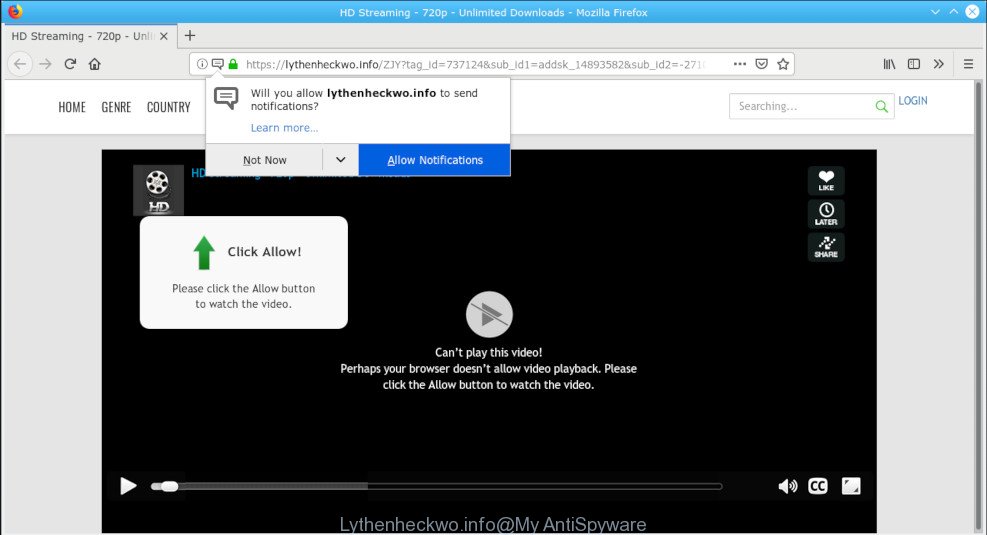
Lythenheckwo.info
A. It seems that your web browser is affected by adware that is causing this issue. I would advise you to check installed web browser extensions and scan your personal computer for malicious software.
What is adware? Adware is developed for the purpose of showing unwanted advertisements on the affected PC without the user’s permission. Adware usually gets installed alongside freeware, codecs and shareware. Aside from causing unwanted ads, popups and internet browser redirects, it also can slow down the PC system and continually collect a wide variety of sensitive information about you.
Adware can collect lots of privacy information about you such as what web sites you are opening, what you are looking for the Internet and so on. This sensitive information, subsequently, may be used for marketing purposes.
We recommend to get rid of the adware software responsible for unwanted Lythenheckwo.info pop-ups, as soon as you found this problem, as it can redirect your browser to web-resources that may load other harmful software on your system.
Remove Lythenheckwo.info pop ups, ads, notifications
The following step-by-step guidance will allow you to remove Lythenheckwo.info popups from the Internet Explorer, Edge, Mozilla Firefox and Google Chrome. Moreover, the tutorial below will allow you to get rid of malicious software, hijackers, potentially unwanted apps and toolbars that your machine may be infected. Please do the guide step by step. If you need assist or have any questions, then ask for our assistance or type a comment below. Read it once, after doing so, please print this page as you may need to close your internet browser or restart your computer.
To remove Lythenheckwo.info pop-ups, execute the following steps:
- Delete Lythenheckwo.info ads without any utilities
- How to remove Lythenheckwo.info ads with free applications
- Run AdBlocker to block Lythenheckwo.info and stay safe online
- How was adware software installed on computer
- To sum up
Delete Lythenheckwo.info ads without any utilities
The useful removal guidance for the Lythenheckwo.info popup ads. The detailed procedure can be followed by anyone as it really does take you step-by-step. If you follow this process to delete Lythenheckwo.info pop-up ads let us know how you managed by sending us your comments please.
Remove recently installed PUPs
It is of primary importance to first identify and remove all PUPs, adware software and browser hijackers through ‘Add/Remove Programs’ (Windows XP) or ‘Uninstall a program’ (Windows 10, 8, 7) section of your Microsoft Windows Control Panel.
Windows 8, 8.1, 10
First, press the Windows button
Windows XP, Vista, 7
First, press “Start” and select “Control Panel”.
It will open the Windows Control Panel as shown on the image below.

Next, click “Uninstall a program” ![]()
It will display a list of all apps installed on your machine. Scroll through the all list, and delete any suspicious and unknown applications. To quickly find the latest installed software, we recommend sort applications by date in the Control panel.
Get rid of Lythenheckwo.info pop up advertisements from IE
By resetting Internet Explorer internet browser you return your web-browser settings to its default state. This is basic when troubleshooting problems that might have been caused by adware that causes a large number of annoying Lythenheckwo.info pop ups.
First, run the Internet Explorer. Next, press the button in the form of gear (![]() ). It will open the Tools drop-down menu, click the “Internet Options” as shown in the figure below.
). It will open the Tools drop-down menu, click the “Internet Options” as shown in the figure below.

In the “Internet Options” window click on the Advanced tab, then press the Reset button. The Microsoft Internet Explorer will open the “Reset Internet Explorer settings” window as shown on the image below. Select the “Delete personal settings” check box, then click “Reset” button.

You will now need to reboot your computer for the changes to take effect.
Remove Lythenheckwo.info pop-ups from Chrome
Like other modern web browsers, the Chrome has the ability to reset the settings to their default values and thereby recover the browser’s settings that have been modified by the adware software responsible for the Lythenheckwo.info pop-ups.

- First, start the Chrome and press the Menu icon (icon in the form of three dots).
- It will show the Chrome main menu. Select More Tools, then press Extensions.
- You will see the list of installed extensions. If the list has the extension labeled with “Installed by enterprise policy” or “Installed by your administrator”, then complete the following tutorial: Remove Chrome extensions installed by enterprise policy.
- Now open the Google Chrome menu once again, click the “Settings” menu.
- Next, press “Advanced” link, which located at the bottom of the Settings page.
- On the bottom of the “Advanced settings” page, click the “Reset settings to their original defaults” button.
- The Google Chrome will show the reset settings dialog box as on the image above.
- Confirm the web-browser’s reset by clicking on the “Reset” button.
- To learn more, read the post How to reset Chrome settings to default.
Remove Lythenheckwo.info ads from Firefox
If the Firefox settings such as homepage, newtab page and default search engine have been changed by the adware, then resetting it to the default state can help. It’ll keep your personal information such as browsing history, bookmarks, passwords and web form auto-fill data.
First, launch the Mozilla Firefox and click ![]() button. It will show the drop-down menu on the right-part of the internet browser. Further, click the Help button (
button. It will show the drop-down menu on the right-part of the internet browser. Further, click the Help button (![]() ) as displayed in the figure below.
) as displayed in the figure below.

In the Help menu, select the “Troubleshooting Information” option. Another way to open the “Troubleshooting Information” screen – type “about:support” in the browser adress bar and press Enter. It will show the “Troubleshooting Information” page as displayed in the figure below. In the upper-right corner of this screen, click the “Refresh Firefox” button.

It will display the confirmation prompt. Further, click the “Refresh Firefox” button. The Mozilla Firefox will start a process to fix your problems that caused by the Lythenheckwo.info adware software. Once, it’s complete, press the “Finish” button.
How to remove Lythenheckwo.info ads with free applications
If you’re an unskilled computer user, then all your attempts to delete Lythenheckwo.info advertisements by completing the manual steps above might result in failure. To find and remove all of the adware related files and registry entries that keep this adware software on your computer, run free anti malware software such as Zemana Free, MalwareBytes Anti-Malware (MBAM) and Hitman Pro from our list below.
Use Zemana Anti-Malware (ZAM) to remove Lythenheckwo.info popup advertisements
Zemana is a malicious software removal utility made for Windows. This utility will allow you delete Lythenheckwo.info pop-up ads, various types of malware (including hijackers and potentially unwanted applications) from your system. It has simple and user friendly interface. While the Zemana AntiMalware (ZAM) does its job, your computer will run smoothly.
Zemana Free can be downloaded from the following link. Save it to your Desktop so that you can access the file easily.
164819 downloads
Author: Zemana Ltd
Category: Security tools
Update: July 16, 2019
After downloading is finished, close all windows on your computer. Further, open the set up file called Zemana.AntiMalware.Setup. If the “User Account Control” prompt pops up like below, click the “Yes” button.

It will show the “Setup wizard” that will help you install Zemana AntiMalware on the computer. Follow the prompts and do not make any changes to default settings.

Once setup is finished successfully, Zemana Free will automatically start and you can see its main window as displayed on the screen below.

Next, click the “Scan” button to perform a system scan with this tool for the adware responsible for redirects to the Lythenheckwo.info. This task can take some time, so please be patient. While the Zemana AntiMalware tool is checking, you can see how many objects it has identified as being affected by malicious software.

After finished, Zemana will create a list of undesired programs adware software. Review the results once the tool has finished the system scan. If you think an entry should not be quarantined, then uncheck it. Otherwise, simply click “Next” button.

The Zemana Free will get rid of adware software that responsible for the appearance of Lythenheckwo.info popup ads and add threats to the Quarantine. Once the task is finished, you can be prompted to reboot your computer.
Use Hitman Pro to get rid of Lythenheckwo.info pop-up advertisements from web browser
HitmanPro is a free removal utility that can scan your computer for a wide range of security threats like malware, adwares, potentially unwanted apps as well as adware responsible for Lythenheckwo.info pop up advertisements. It will perform a deep scan of your system including hard drives and Microsoft Windows registry. When a malicious software is detected, it will help you to remove all detected threats from your PC by a simple click.

- Please go to the link below to download Hitman Pro. Save it to your Desktop.
- After downloading is finished, double click the Hitman Pro icon. Once this tool is opened, click “Next” button to start checking your computer for the adware software that responsible for browser redirect to the undesired Lythenheckwo.info web-site. This process can take quite a while, so please be patient. When a malicious software, adware software or potentially unwanted applications are found, the number of the security threats will change accordingly. Wait until the the scanning is complete.
- After the system scan is finished, Hitman Pro will show a list of found items. Review the results once the tool has complete the system scan. If you think an entry should not be quarantined, then uncheck it. Otherwise, simply click “Next” button. Now press the “Activate free license” button to start the free 30 days trial to delete all malicious software found.
Remove Lythenheckwo.info pop-ups with MalwareBytes Anti Malware (MBAM)
You can remove Lythenheckwo.info popup advertisements automatically through the use of MalwareBytes. We suggest this free malicious software removal utility because it can easily get rid of browser hijackers, adware, potentially unwanted software and toolbars with all their components such as files, folders and registry entries.
Installing the MalwareBytes is simple. First you will need to download MalwareBytes Anti-Malware by clicking on the link below. Save it on your Microsoft Windows desktop or in any other place.
327077 downloads
Author: Malwarebytes
Category: Security tools
Update: April 15, 2020
When downloading is finished, close all applications and windows on your personal computer. Double-click the install file called mb3-setup. If the “User Account Control” dialog box pops up as displayed below, click the “Yes” button.

It will open the “Setup wizard” that will help you set up MalwareBytes Free on your computer. Follow the prompts and don’t make any changes to default settings.

Once setup is finished successfully, click Finish button. MalwareBytes will automatically start and you can see its main screen as displayed on the screen below.

Now press the “Scan Now” button to perform a system scan for the adware which redirects your internet browser to the annoying Lythenheckwo.info webpage. This process can take some time, so please be patient.

Once MalwareBytes AntiMalware has finished scanning your machine, a list of all items found is prepared. Review the report and then click “Quarantine Selected” button. The MalwareBytes will delete adware software that causes internet browsers to open unwanted Lythenheckwo.info popup ads. After that process is complete, you may be prompted to restart the machine.

We advise you look at the following video, which completely explains the procedure of using the MalwareBytes to remove adware software, browser hijacker and other malware.
Run AdBlocker to block Lythenheckwo.info and stay safe online
One of the worst things is the fact that you cannot stop all those annoying web sites like Lythenheckwo.info using only built-in Windows capabilities. However, there is a application out that you can use to block unwanted internet browser redirects, advertisements and pop ups in any modern browsers including Internet Explorer, Edge, Firefox and Chrome. It’s named Adguard and it works very well.
Installing the AdGuard is simple. First you will need to download AdGuard by clicking on the link below.
26849 downloads
Version: 6.4
Author: © Adguard
Category: Security tools
Update: November 15, 2018
After downloading it, double-click the downloaded file to launch it. The “Setup Wizard” window will show up on the computer screen as shown on the image below.

Follow the prompts. AdGuard will then be installed and an icon will be placed on your desktop. A window will show up asking you to confirm that you want to see a quick guide as shown on the image below.

Click “Skip” button to close the window and use the default settings, or press “Get Started” to see an quick tutorial that will assist you get to know AdGuard better.
Each time, when you launch your computer, AdGuard will run automatically and stop unwanted advertisements, block Lythenheckwo.info, as well as other harmful or misleading web sites. For an overview of all the features of the program, or to change its settings you can simply double-click on the AdGuard icon, which is located on your desktop.
How was adware software installed on computer
The majority of adware software gets onto system by being attached to free applications or even paid programs that Net users can easily download online. The installers of such programs, most often, clearly display that they will install bundled software. The option is given to users to stop the setup of any optional software. So, in order to avoid the installation of any adware: read all disclaimers and install screens very carefully, select only Custom or Advanced install option and uncheck all additional apps in which you are unsure.
To sum up
Now your system should be clean of the adware that causes web-browsers to open undesired Lythenheckwo.info pop-ups. We suggest that you keep AdGuard (to help you block unwanted popups and intrusive harmful websites) and Zemana Free (to periodically scan your computer for new adware softwares and other malware). Probably you are running an older version of Java or Adobe Flash Player. This can be a security risk, so download and install the latest version right now.
If you are still having problems while trying to get rid of Lythenheckwo.info pop ups from the Microsoft Edge, Internet Explorer, Chrome and Mozilla Firefox, then ask for help here here.


















