Q. Why can’t I stop the Nclubs.xyz pop up ads on my web browser? Just trying to get rid of the popups, I cannot even type an address without having to fight the advertising popups. Has anyone solutions for the problem that I described?
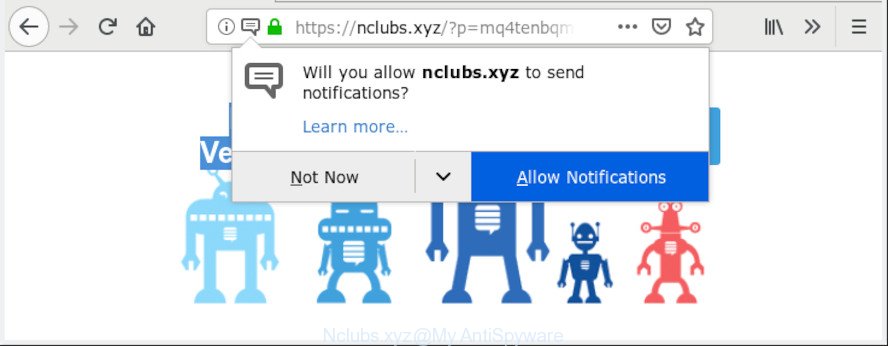
Nclubs.xyz
A. What were you doing before these pop-ups first occurred? Sounds like you have possibly encountered an adware problem. The fix for that issue is ‘reset browser settings’ and use adware removal tools.
What does adware mean? Adware is type of apps made to inject undesired ads into your Web surfing or even desktop experience. Adware may even be made to alter your home page, search provider, search results, or even add toolbars to your browser.
Adware software can also include other types of malware. It can steal privacy data from the machine and pass it on to third parties. Adware has also been the basis for hacking to gain access to the PC system.
Take a deep breath. Learn everything you should know about Nclubs.xyz pop ups removal, how to get rid of adware from your web browser and computer. Find the best free adware and malware removal utilities here!
How to remove Nclubs.xyz pop ups (removal guide)
In most cases adware requires more than a simple uninstall with the help of MS Windows Control panel in order to be fully uninstalled. For that reason, our team designed several removal methods that we have combined in a detailed tutorial. Therefore, if you’ve the unwanted Nclubs.xyz ads on your computer and are currently trying to have it deleted then feel free to follow the guidance below in order to resolve your problem. Certain of the steps below will require you to exit this webpage. So, please read the steps carefully, after that bookmark or print it for later reference.
To remove Nclubs.xyz pop-ups, perform the steps below:
- Remove Nclubs.xyz pop up ads without any utilities
- How to remove Nclubs.xyz pop-up ads automatically
- How to stop Nclubs.xyz popups
- How can you prevent your machine from the attack of adware software
- To sum up
Remove Nclubs.xyz pop up ads without any utilities
The adware software can alter your internet browser settings and redirect you to the web sites which may contain tons of ads or various security threats, such as hijacker, malicious software or potentially unwanted applications. Not every antivirus program can detect and get rid of adware easily from your PC. Follow the tutorial below and you can get rid of Nclubs.xyz pop ups by yourself.
Uninstalling the Nclubs.xyz, check the list of installed software first
Some potentially unwanted applications, browser hijacking programs and adware can be removed by uninstalling the free software they came with. If this way does not succeed, then looking them up in the list of installed software in Windows Control Panel. Use the “Uninstall” command in order to remove them.
Windows 10, 8.1, 8
Click the Microsoft Windows logo, and then click Search ![]() . Type ‘Control panel’and press Enter as shown on the image below.
. Type ‘Control panel’and press Enter as shown on the image below.

After the ‘Control Panel’ opens, click the ‘Uninstall a program’ link under Programs category as shown on the image below.

Windows 7, Vista, XP
Open Start menu and choose the ‘Control Panel’ at right like below.

Then go to ‘Add/Remove Programs’ or ‘Uninstall a program’ (Windows 7 or Vista) as shown in the figure below.

Carefully browse through the list of installed programs and remove all suspicious and unknown applications. We suggest to press ‘Installed programs’ and even sorts all installed apps by date. Once you have found anything dubious that may be the adware software which causes unwanted Nclubs.xyz advertisements or other potentially unwanted application (PUA), then select this program and click ‘Uninstall’ in the upper part of the window. If the suspicious application blocked from removal, then run Revo Uninstaller Freeware to fully delete it from your system.
Remove Nclubs.xyz pop-ups from Chrome
Another method to remove Nclubs.xyz pop up advertisements from Google Chrome is Reset Google Chrome settings. This will disable malicious extensions and reset Google Chrome settings to default state. It’ll save your personal information like saved passwords, bookmarks, auto-fill data and open tabs.
Open the Google Chrome menu by clicking on the button in the form of three horizontal dotes (![]() ). It will show the drop-down menu. Choose More Tools, then press Extensions.
). It will show the drop-down menu. Choose More Tools, then press Extensions.
Carefully browse through the list of installed extensions. If the list has the extension labeled with “Installed by enterprise policy” or “Installed by your administrator”, then complete the following steps: Remove Google Chrome extensions installed by enterprise policy otherwise, just go to the step below.
Open the Chrome main menu again, press to “Settings” option.

Scroll down to the bottom of the page and click on the “Advanced” link. Now scroll down until the Reset settings section is visible, like below and click the “Reset settings to their original defaults” button.

Confirm your action, click the “Reset” button.
Get rid of Nclubs.xyz popup ads from Internet Explorer
If you find that Microsoft Internet Explorer internet browser settings such as search engine, new tab page and startpage had been replaced by adware which reroutes your internet browser to the undesired Nclubs.xyz web page, then you may restore your settings, via the reset web browser procedure.
First, launch the IE, then press ‘gear’ icon ![]() . It will open the Tools drop-down menu on the right part of the browser, then press the “Internet Options” as displayed on the image below.
. It will open the Tools drop-down menu on the right part of the browser, then press the “Internet Options” as displayed on the image below.

In the “Internet Options” screen, select the “Advanced” tab, then press the “Reset” button. The IE will show the “Reset Internet Explorer settings” prompt. Further, press the “Delete personal settings” check box to select it. Next, click the “Reset” button as shown below.

When the process is done, press “Close” button. Close the IE and reboot your system for the changes to take effect. This step will help you to restore your web browser’s home page, newtab and default search engine to default state.
Remove Nclubs.xyz from Firefox by resetting web browser settings
If the Mozilla Firefox web browser is rerouted to Nclubs.xyz and you want to recover the Firefox settings back to their original state, then you should follow the steps below. However, your saved passwords and bookmarks will not be changed, deleted or cleared.
Click the Menu button (looks like three horizontal lines), and click the blue Help icon located at the bottom of the drop down menu as displayed on the image below.

A small menu will appear, click the “Troubleshooting Information”. On this page, click “Refresh Firefox” button like below.

Follow the onscreen procedure to return your Mozilla Firefox web-browser settings to their default values.
How to remove Nclubs.xyz pop-up ads automatically
After completing the manual removal instructions above all unwanted programs, malicious web-browser’s extensions and adware software that causes web-browsers to show annoying Nclubs.xyz popup advertisements should be removed. If the problem with Nclubs.xyz advertisements is still remained, then we suggest to scan your computer for any remaining malicious components. Use recommended free adware removal apps below.
Use Zemana Free to delete Nclubs.xyz
Zemana Free is extremely fast and ultra light weight malicious software removal utility. It will assist you remove Nclubs.xyz pop ups, adware software, PUPs and other malicious software. This application gives real-time protection that never slow down your PC. Zemana is developed for experienced and beginner computer users. The interface of this utility is very easy to use, simple and minimalist.
Zemana can be downloaded from the following link. Save it to your Desktop so that you can access the file easily.
164725 downloads
Author: Zemana Ltd
Category: Security tools
Update: July 16, 2019
When the download is finished, close all software and windows on your computer. Open a directory in which you saved it. Double-click on the icon that’s named Zemana.AntiMalware.Setup as displayed on the screen below.
![]()
When the installation starts, you will see the “Setup wizard” which will help you install Zemana Free on your PC system.

Once setup is complete, you will see window as displayed on the screen below.

Now press the “Scan” button for checking your computer for the adware which designed to redirect your web browser to various ad web pages like the Nclubs.xyz. A scan can take anywhere from 10 to 30 minutes, depending on the number of files on your PC and the speed of your computer. While the utility is checking, you can see number of objects and files has already scanned.

After Zemana AntiMalware (ZAM) completes the scan, you’ll be opened the list of all detected items on your computer. All detected items will be marked. You can delete them all by simply click “Next” button.

The Zemana AntiMalware will remove adware that causes multiple unwanted advertisements and move items to the program’s quarantine.
Scan your machine and remove Nclubs.xyz advertisements with HitmanPro
All-in-all, Hitman Pro is a fantastic utility to free your machine from any undesired apps like adware that responsible for browser redirect to the intrusive Nclubs.xyz page. The HitmanPro is portable application that meaning, you do not need to install it to use it. HitmanPro is compatible with all versions of MS Windows OS from MS Windows XP to Windows 10. Both 64-bit and 32-bit systems are supported.
HitmanPro can be downloaded from the following link. Save it to your Desktop.
Download and run HitmanPro on your computer. Once started, press “Next” button to find adware software that causes a large number of unwanted Nclubs.xyz popups. This procedure may take quite a while, so please be patient. During the scan HitmanPro will scan for threats exist on your system..

After HitmanPro has completed scanning, a list of all items found is produced.

Make sure all threats have ‘checkmark’ and click Next button.
It will display a prompt, click the “Activate free license” button to start the free 30 days trial to remove all malware found.
Get rid of Nclubs.xyz ads with MalwareBytes Anti Malware (MBAM)
Manual Nclubs.xyz popup advertisements removal requires some computer skills. Some files and registry entries that created by the adware software may be not completely removed. We recommend that use the MalwareBytes Anti-Malware (MBAM) that are fully clean your computer of adware. Moreover, the free program will help you to delete malware, PUPs, browser hijacker infections and toolbars that your PC can be infected too.
Installing the MalwareBytes Anti-Malware is simple. First you’ll need to download MalwareBytes Anti Malware (MBAM) by clicking on the link below.
326998 downloads
Author: Malwarebytes
Category: Security tools
Update: April 15, 2020
When the download is complete, close all applications and windows on your computer. Open a directory in which you saved it. Double-click on the icon that’s called mb3-setup as shown on the screen below.
![]()
When the installation starts, you’ll see the “Setup wizard” which will help you setup Malwarebytes on your computer.

Once installation is complete, you’ll see window as shown below.

Now press the “Scan Now” button . MalwareBytes AntiMalware program will scan through the whole PC for the adware software which cause intrusive Nclubs.xyz pop up ads to appear. A scan can take anywhere from 10 to 30 minutes, depending on the number of files on your PC and the speed of your PC system. During the scan MalwareBytes AntiMalware (MBAM) will search for threats exist on your PC system.

When finished, you’ll be opened the list of all detected threats on your system. Once you have selected what you wish to remove from your machine click “Quarantine Selected” button.

The Malwarebytes will now start to get rid of adware that causes multiple unwanted pop-up ads. Once that process is complete, you may be prompted to restart your computer.

The following video explains guide on how to remove browser hijacker, adware and other malware with MalwareBytes Free.
How to stop Nclubs.xyz popups
Running an ad-blocker application like AdGuard is an effective way to alleviate the risks. Additionally, adblocker programs will also protect you from malicious ads and web-sites, and, of course, stop redirection chain to Nclubs.xyz and similar web pages.
Visit the following page to download the latest version of AdGuard for Microsoft Windows. Save it to your Desktop.
26824 downloads
Version: 6.4
Author: © Adguard
Category: Security tools
Update: November 15, 2018
After downloading it, double-click the downloaded file to start it. The “Setup Wizard” window will show up on the computer screen as on the image below.

Follow the prompts. AdGuard will then be installed and an icon will be placed on your desktop. A window will show up asking you to confirm that you want to see a quick guidance as displayed on the screen below.

Click “Skip” button to close the window and use the default settings, or click “Get Started” to see an quick tutorial that will allow you get to know AdGuard better.
Each time, when you start your computer, AdGuard will start automatically and stop undesired advertisements, block Nclubs.xyz, as well as other malicious or misleading pages. For an overview of all the features of the program, or to change its settings you can simply double-click on the AdGuard icon, which is located on your desktop.
How can you prevent your machine from the attack of adware software
The adware usually come bundled with certain free applications that you download off of the Web. So, think back, have you ever download and run any free programs. In order to avoid infection, in the Setup wizard, you should be be proactive and carefully read the ‘Terms of use’, the ‘license agreement’ and other installation screens, as well as to always choose the ‘Manual’ or ‘Advanced’ installation mode, when installing anything downloaded from the Internet.
To sum up
Now your PC system should be clean of the adware that causes multiple undesired pop up ads. We suggest that you keep Zemana Anti Malware (ZAM) (to periodically scan your computer for new adwares and other malware) and AdGuard (to help you block unwanted advertisements and harmful web pages). Moreover, to prevent any adware software, please stay clear of unknown and third party software, make sure that your antivirus program, turn on the option to detect PUPs.
If you need more help with Nclubs.xyz advertisements related issues, go to here.




















