If your antivirus software detects Trojan:Script/Cloxer.D!cl then it indicates that your personal computer is affected by malware. Malicious software usually come with some freeware or from harmful sites that ask users to download and run a fake Flash Player or Java update.
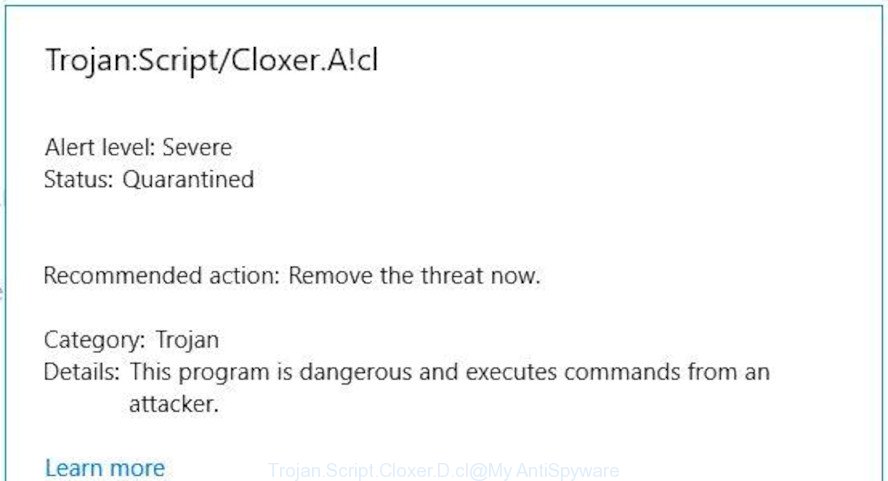
Antivirus software detects “Trojan.Script.Cloxer.D.cl” threat
If your system is infected with Trojan:Script/Cloxer.D!cl, you may experience any of the following symptoms:
- unwanted advertisements appear on web-pages that you are visiting;
- when you go to a website, you’re frequently rerouted to another page that you do not intend to visit;
- unclosable window appear and recommend fake security software;
- other unwanted programs or malicious software may be installed without your consent.
Trojan:Script/Cloxer.D!cl can install a component which enables its creator to track which sites you visit.So, if you had trojan on your computer, there is a good chance you have another that is gathering and sharing your confidential data with third parties, without your consent.
If you found any of the symptoms mentioned above, we advise you to complete step-by-step tutorial below to free your machine of malware and delete Trojan:Script/Cloxer.D!cl from the Windows OS.
How to Remove Trojan:Script/Cloxer.D!cl (removal instructions)
If you have consistent pop ups or unwanted advertisements, slow machine, freezing system issues, you are in need of virus removal assistance. The few simple steps below will guide you forward to get Trojan:Script/Cloxer.D!cl removed and will assist you get your PC system operating at peak capacity again.
To remove Trojan:Script/Cloxer.D!cl, follow the steps below:
- Delete dubious apps using Microsoft Windows Control Panel
- Get rid of Trojan:Script/Cloxer.D!cl virus with Zemana
- Run Hitman Pro to remove Trojan:Script/Cloxer.D!cl virus
- How to delete Trojan:Script/Cloxer.D!cl with MalwareBytes Free
- Delete Trojan:Script/Cloxer.D!cl virus from Chrome
- Remove Trojan:Script/Cloxer.D!cl virus from Mozilla Firefox
- Delete Trojan:Script/Cloxer.D!cl from Internet Explorer
- How to stay safe online
- Finish words
Delete dubious apps using Microsoft Windows Control Panel
It’s of primary importance to first identify and get rid of all potentially unwanted programs, adware software apps and browser hijacker infections through ‘Add/Remove Programs’ (MS Windows XP) or ‘Uninstall a program’ (Windows 10, 8, 7) section of your Windows Control Panel.
- If you are using Windows 8, 8.1 or 10 then click Windows button, next click Search. Type “Control panel”and press Enter.
- If you are using Windows XP, Vista, 7, then click “Start” button and press “Control Panel”.
- It will show the Windows Control Panel.
- Further, press “Uninstall a program” under Programs category.
- It will show a list of all software installed on the computer.
- Scroll through the all list, and delete dubious and unknown software. To quickly find the latest installed applications, we recommend sort applications by date.
See more details in the video tutorial below.
Get rid of Trojan:Script/Cloxer.D!cl virus with Zemana
Zemana Free highly recommended, because it can find security threats such adware and viruss which most ‘classic’ antivirus applications fail to pick up on. Moreover, if you have any Trojan:Script/Cloxer.D!cl removal problems which cannot be fixed by this utility automatically, then Zemana provides 24X7 online assistance from the highly experienced support staff.
Please go to the following link to download the latest version of Zemana Anti-Malware for Microsoft Windows. Save it on your MS Windows desktop.
164725 downloads
Author: Zemana Ltd
Category: Security tools
Update: July 16, 2019
When the download is complete, close all windows on your system. Further, launch the setup file named Zemana.AntiMalware.Setup. If the “User Account Control” prompt pops up as shown in the figure below, click the “Yes” button.

It will open the “Setup wizard” that will allow you install Zemana Anti-Malware (ZAM) on the personal computer. Follow the prompts and do not make any changes to default settings.

Once install is finished successfully, Zemana Anti-Malware (ZAM) will automatically run and you can see its main window as displayed in the following example.

Next, click the “Scan” button to perform a system scan for the Trojan:Script/Cloxer.D!cl and other malware and PUPs. This task may take quite a while, so please be patient. During the scan Zemana Free will detect threats exist on your PC system.

When Zemana AntiMalware has completed scanning your system, the results are displayed in the scan report. When you’re ready, press “Next” button.

The Zemana AntiMalware will remove Trojan:Script/Cloxer.D!cl. After disinfection is complete, you can be prompted to reboot your machine.
Run Hitman Pro to remove Trojan:Script/Cloxer.D!cl virus
HitmanPro is a portable tool that searches for and removes unwanted apps such as browser hijacker infections, adware, toolbars, other web browser plugins and other malware. It scans your computer for Trojan:Script/Cloxer.D!cl and other security threats and creates a list of items marked for removal. HitmanPro will only erase those undesired software that you wish to be removed.
Visit the page linked below to download the latest version of Hitman Pro for MS Windows. Save it on your Desktop.
When the download is finished, open the file location. You will see an icon like below.

Double click the HitmanPro desktop icon. After the tool is launched, you will see a screen as displayed on the image below.

Further, press “Next” button to start scanning your PC for the Trojan:Script/Cloxer.D!cl related files, folders and registry keys. Depending on your machine, the scan can take anywhere from a few minutes to close to an hour. Once the scan get finished, HitmanPro will create a list of unwanted programs adware as displayed on the screen below.

Review the results once the utility has complete the system scan. If you think an entry should not be quarantined, then uncheck it. Otherwise, simply press “Next” button. It will display a prompt, press the “Activate free license” button.
How to delete Trojan:Script/Cloxer.D!cl with MalwareBytes Free
Manual Trojan:Script/Cloxer.D!cl removal requires some computer skills. Some files and registry entries that created by this trojan can be not fully removed. We recommend that use the MalwareBytes that are fully clean your system of virus. Moreover, this free application will allow you to delete malware, PUPs, adware software and toolbars that your machine may be infected too.
Click the link below to download the latest version of MalwareBytes Anti-Malware (MBAM) for Windows. Save it on your Microsoft Windows desktop or in any other place.
326998 downloads
Author: Malwarebytes
Category: Security tools
Update: April 15, 2020
After the download is finished, close all windows on your personal computer. Further, launch the file named mb3-setup. If the “User Account Control” prompt pops up like below, click the “Yes” button.

It will open the “Setup wizard” that will assist you install MalwareBytes on the computer. Follow the prompts and don’t make any changes to default settings.

Once installation is done successfully, press Finish button. Then MalwareBytes Anti Malware (MBAM) will automatically start and you may see its main window as on the image below.

Next, press the “Scan Now” button to perform a system scan with this tool for the Trojan:Script/Cloxer.D!cl and other kinds of security threats. This task may take some time, so please be patient. While the MalwareBytes is checking, you may see how many objects it has identified either as being malicious software.

Once the scan is finished, MalwareBytes AntiMalware (MBAM) will open a screen which contains a list of malicious software that has been detected. Once you’ve selected what you wish to remove from your system click “Quarantine Selected” button.

The MalwareBytes will begin to remove Trojan:Script/Cloxer.D!cl and other security threats. When finished, you can be prompted to restart your personal computer. We recommend you look at the following video, which completely explains the procedure of using the MalwareBytes to delete hijackers, adware software and other malware.
Delete Trojan:Script/Cloxer.D!cl virus from Chrome
If your Chrome browser settings are changed by Trojan:Script/Cloxer.D!cl virus, it may be necessary to completely reset your internet browser application to its original state.

- First, launch the Chrome and click the Menu icon (icon in the form of three dots).
- It will display the Google Chrome main menu. Choose More Tools, then press Extensions.
- You will see the list of installed extensions. If the list has the extension labeled with “Installed by enterprise policy” or “Installed by your administrator”, then complete the following guidance: Remove Chrome extensions installed by enterprise policy.
- Now open the Chrome menu once again, click the “Settings” menu.
- Next, click “Advanced” link, that located at the bottom of the Settings page.
- On the bottom of the “Advanced settings” page, click the “Reset settings to their original defaults” button.
- The Chrome will open the reset settings prompt as shown on the image above.
- Confirm the internet browser’s reset by clicking on the “Reset” button.
- To learn more, read the blog post How to reset Chrome settings to default.
Remove Trojan:Script/Cloxer.D!cl virus from Mozilla Firefox
If your Mozilla Firefox internet browser settings are infected by the Trojan:Script/Cloxer.D!cl , then it may be time to perform the web browser reset. However, your saved passwords and bookmarks will not be changed, deleted or cleared.
Start the Mozilla Firefox and click the menu button (it looks like three stacked lines) at the top right of the web browser screen. Next, click the question-mark icon at the bottom of the drop-down menu. It will show the slide-out menu.

Select the “Troubleshooting information”. If you’re unable to access the Help menu, then type “about:support” in your address bar and press Enter. It bring up the “Troubleshooting Information” page as shown in the following example.

Click the “Refresh Firefox” button at the top right of the Troubleshooting Information page. Select “Refresh Firefox” in the confirmation prompt. The Mozilla Firefox will begin a process to fix your problems that caused by the Trojan:Script/Cloxer.D!cl virus. After, it’s complete, press the “Finish” button.
Delete Trojan:Script/Cloxer.D!cl from Internet Explorer
The Microsoft Internet Explorer reset is great if your web-browser is infected by Trojan:Script/Cloxer.D!cl or you have unwanted add-ons or toolbars on your web-browser, that installed by a malicious software.
First, run the IE, press ![]() ) button. Next, click “Internet Options” as shown on the screen below.
) button. Next, click “Internet Options” as shown on the screen below.

In the “Internet Options” screen select the Advanced tab. Next, press Reset button. The Internet Explorer will show the Reset Internet Explorer settings prompt. Select the “Delete personal settings” check box and press Reset button.

You will now need to reboot your PC system for the changes to take effect. It will delete virus and other malware and potentially unwanted apps, disable malicious and ad-supported browser’s extensions and restore the Internet Explorer’s settings such as search provider by default, startpage and new tab page to default state.
How to stay safe online
It is also critical to protect your web-browsers from harmful web pages and advertisements by using an ad blocking program such as AdGuard. Cyber security experts says that it will greatly reduce the risk of malware, and potentially save lots of money. Additionally, the AdGuard can also protect your privacy by blocking almost all trackers.
- Please go to the link below to download the latest version of AdGuard for Windows. Save it on your Desktop.
Adguard download
26824 downloads
Version: 6.4
Author: © Adguard
Category: Security tools
Update: November 15, 2018
- After downloading it, start the downloaded file. You will see the “Setup Wizard” program window. Follow the prompts.
- Once the installation is complete, press “Skip” to close the setup program and use the default settings, or click “Get Started” to see an quick tutorial which will help you get to know AdGuard better.
- In most cases, the default settings are enough and you do not need to change anything. Each time, when you run your personal computer, AdGuard will launch automatically and stop undesired advertisements, block malicious or misleading websites. For an overview of all the features of the program, or to change its settings you can simply double-click on the icon called AdGuard, which is located on your desktop.
Finish words
Now your PC should be free of the Trojan:Script/Cloxer.D!cl virus. We suggest that you keep Zemana Free (to periodically scan your PC for new malware and other security threats) and AdGuard (to help you stop intrusive pop up ads and harmful sites). Moreover, to prevent any malware, please stay clear of unknown and third party programs, make sure that your antivirus application, turn on the option to search for PUPs.
If you need more help with Trojan:Script/Cloxer.D!cl virus related issues, go to here.




















