Q. Mapsnow.co popups, how do I turn them off? I have these unwanted advertising pop-ups everytime I use my computer. How I turn them off? Attached image. Please help me.
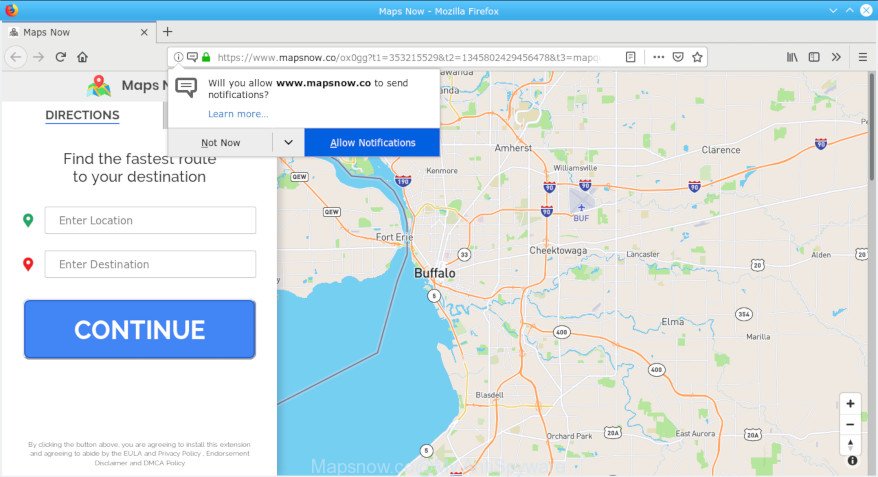
Mapsnow.co popups
A. It seems that your web browser is affected by adware which is causing this issue. I would recommend you to check installed web-browser extensions, reset browser settings, scan your PC for malicious software. You could try the guidance ‘How get rid of Mapsnow.co popups’ below from our team. These may be helpful to delete this.
What does adware mean? Adware is a term that originates from ‘ad supported’ software. Most often, ‘adware software’ is considered by many to be synonymous with ‘malicious software’. Its purpose is to make money for its owner by serving undesired advertisements to a user while the user is browsing the Internet.
Adware software can install a component which enables its creator to track which websites you visit, which products you look at upon those pages. They are then able to choose the type of advertisements they display you. So, if you had adware software on your machine, there is a good chance you have another that is collecting and sharing your confidential information with third parties, without your say-so.
So, if you happen to encounter unwanted Mapsnow.co pop-ups, ads or notifications, then be quick and take effort to remove adware which cause undesired pop up ads without a wait. Follow the steps below to get rid of Mapsnow.co popups. Let us know how you managed by sending us your comments please.
How to remove Mapsnow.co popups, ads, notifications from Chrome, Firefox, IE, Edge
Fortunately, we have an effective way which will help you manually or/and automatically remove Mapsnow.co from your web-browser and bring your web browser settings, including default search engine, new tab page and start page, back to normal. Below you will find a removal instructions with all the steps you may need to successfully get rid of adware and its components. Some of the steps will require you to restart your PC or shut down this web-site. So, read this guide carefully, then bookmark or print it for later reference.
To remove Mapsnow.co popups ‘virus’, use the steps below:
- How to manually remove Mapsnow.co
- Run free malware removal utilities to completely delete Mapsnow.co ads
- How to stop Mapsnow.co pop up advertisements
- How can you prevent your computer from the attack of adware
- To sum up
How to manually remove Mapsnow.co
The tutorial will help you remove Mapsnow.co pop up ads. These Mapsnow.co removal steps work for the Internet Explorer, Firefox, Chrome and Microsoft Edge, as well as every version of OS.
Delete recently installed adware
Some applications are free only because their install package contains an adware. This unwanted software generates revenue for the authors when it is installed. More often this adware can be removed by simply uninstalling it from the ‘Uninstall a Program’ that is located in MS Windows control panel.
Make sure you have closed all browsers and other apps. Next, remove any unknown and suspicious programs from your Control panel.
Windows 10, 8.1, 8
Now, press the Windows button, type “Control panel” in search and press Enter. Select “Programs and Features”, then “Uninstall a program”.

Look around the entire list of software installed on your computer. Most probably, one of them is the adware that cause intrusive Mapsnow.co popups. Choose the suspicious program or the program that name is not familiar to you and delete it.
Windows Vista, 7
From the “Start” menu in MS Windows, choose “Control Panel”. Under the “Programs” icon, choose “Uninstall a program”.

Select the dubious or any unknown programs, then click “Uninstall/Change” button to uninstall this undesired application from your PC.
Windows XP
Click the “Start” button, select “Control Panel” option. Click on “Add/Remove Programs”.

Choose an unwanted program, then click “Change/Remove” button. Follow the prompts.
Remove Mapsnow.co ads from Mozilla Firefox
Resetting your Mozilla Firefox is good initial troubleshooting step for any issues with your browser program, including the redirect to Mapsnow.co website. However, your themes, bookmarks, history, passwords, and web form auto-fill information will not be deleted.
Start the Mozilla Firefox and click the menu button (it looks like three stacked lines) at the top right of the web browser screen. Next, click the question-mark icon at the bottom of the drop-down menu. It will show the slide-out menu.

Select the “Troubleshooting information”. If you are unable to access the Help menu, then type “about:support” in your address bar and press Enter. It bring up the “Troubleshooting Information” page like below.

Click the “Refresh Firefox” button at the top right of the Troubleshooting Information page. Select “Refresh Firefox” in the confirmation prompt. The Mozilla Firefox will begin a procedure to fix your problems that caused by the Mapsnow.co adware. After, it’s complete, press the “Finish” button.
Remove Mapsnow.co notifications from Internet Explorer
If you find that IE browser settings had been changed by adware related to the Mapsnow.co pop-ups, then you may revert back your settings, via the reset web-browser procedure.
First, start the Internet Explorer, click ![]() ) button. Next, click “Internet Options” as displayed on the image below.
) button. Next, click “Internet Options” as displayed on the image below.

In the “Internet Options” screen select the Advanced tab. Next, click Reset button. The Microsoft Internet Explorer will show the Reset Internet Explorer settings dialog box. Select the “Delete personal settings” check box and click Reset button.

You will now need to restart your PC system for the changes to take effect. It will delete adware responsible for Mapsnow.co popup advertisements, disable malicious and ad-supported web-browser’s extensions and restore the Microsoft Internet Explorer’s settings like start page, newtab and search provider to default state.
Remove Mapsnow.co pop ups from Chrome
Reset Google Chrome settings will remove Mapsnow.co advertisements from internet browser and disable malicious add-ons. It will also clear cached and temporary data (cookies, site data and content). It will keep your personal information such as browsing history, bookmarks, passwords and web form auto-fill data.

- First, launch the Google Chrome and click the Menu icon (icon in the form of three dots).
- It will open the Chrome main menu. Select More Tools, then press Extensions.
- You will see the list of installed add-ons. If the list has the extension labeled with “Installed by enterprise policy” or “Installed by your administrator”, then complete the following tutorial: Remove Chrome extensions installed by enterprise policy.
- Now open the Google Chrome menu once again, press the “Settings” menu.
- Next, click “Advanced” link, which located at the bottom of the Settings page.
- On the bottom of the “Advanced settings” page, click the “Reset settings to their original defaults” button.
- The Google Chrome will show the reset settings prompt as on the image above.
- Confirm the browser’s reset by clicking on the “Reset” button.
- To learn more, read the blog post How to reset Google Chrome settings to default.
Run free malware removal utilities to completely delete Mapsnow.co ads
It’s very difficult for classic anti-virus to detect adware and other kinds of PUPs. We suggest you run a free anti-adware like Zemana Free, MalwareBytes Free and HitmanPro from our list below. These utilities will allow you scan and remove trojans, malware, spyware, keyloggers, bothersome and malicious adware from an infected PC system.
How to automatically delete Mapsnow.co ads with Zemana Free
Zemana Free is a free program for Windows OS to find and remove potentially unwanted apps, adware, harmful browser extensions, browser toolbars, and other undesired apps such as adware related to the Mapsnow.co pop ups.

- Download Zemana AntiMalware (ZAM) on your personal computer from the link below.
Zemana AntiMalware
164781 downloads
Author: Zemana Ltd
Category: Security tools
Update: July 16, 2019
- At the download page, click on the Download button. Your web browser will display the “Save as” prompt. Please save it onto your Windows desktop.
- When downloading is complete, please close all programs and open windows on your PC system. Next, start a file called Zemana.AntiMalware.Setup.
- This will launch the “Setup wizard” of Zemana Anti Malware (ZAM) onto your personal computer. Follow the prompts and do not make any changes to default settings.
- When the Setup wizard has finished installing, the Zemana will run and open the main window.
- Further, click the “Scan” button for scanning your PC system for the adware that cause unwanted Mapsnow.co advertisements. A scan can take anywhere from 10 to 30 minutes, depending on the number of files on your PC system and the speed of your PC. While the tool is scanning, you can see count of objects and files has already scanned.
- Once Zemana AntiMalware has completed scanning, a list of all items detected is produced.
- Review the results once the utility has done the system scan. If you think an entry should not be quarantined, then uncheck it. Otherwise, simply press the “Next” button. The tool will remove adware software that causes Mapsnow.co advertisements in your browser and move items to the program’s quarantine. When the cleaning procedure is finished, you may be prompted to restart the computer.
- Close the Zemana Free and continue with the next step.
Run HitmanPro to get rid of Mapsnow.co pop-ups
Hitman Pro is a portable application that requires no hard installation to identify and delete adware responsible for Mapsnow.co pop-up ads. The program itself is small in size (only a few Mb). Hitman Pro does not need any drivers and special dlls. It is probably easier to use than any alternative malicious software removal utilities you’ve ever tried. Hitman Pro works on 64 and 32-bit versions of Windows 10, 8, 7 and XP. It proves that removal utility can be just as effective as the widely known antivirus programs.
Visit the page linked below to download the latest version of HitmanPro for MS Windows. Save it on your MS Windows desktop or in any other place.
Once downloading is finished, open the file location and double-click the Hitman Pro icon. It will launch the Hitman Pro tool. If the User Account Control dialog box will ask you want to launch the program, press Yes button to continue.

Next, press “Next” to perform a system scan for the adware software that causes annoying Mapsnow.co ads. Depending on your computer, the scan can take anywhere from a few minutes to close to an hour. While the HitmanPro tool is scanning, you can see number of objects it has identified as being infected by malicious software.

Once that process is done, Hitman Pro will open a list of all items detected by the scan as on the image below.

Review the scan results and then press “Next” button. It will open a prompt, press the “Activate free license” button. The Hitman Pro will remove adware that cause pop ups. Once the cleaning process is done, the utility may ask you to restart your personal computer.
Remove Mapsnow.co advertisements with MalwareBytes
Remove Mapsnow.co popups manually is difficult and often the adware software is not completely removed. Therefore, we recommend you to run the MalwareBytes which are fully clean your PC. Moreover, this free program will help you to delete malicious software, potentially unwanted programs, toolbars and browser hijackers that your PC can be infected too.
Download MalwareBytes AntiMalware from the following link. Save it on your Desktop.
327040 downloads
Author: Malwarebytes
Category: Security tools
Update: April 15, 2020
After the download is finished, close all programs and windows on your computer. Open a directory in which you saved it. Double-click on the icon that’s called mb3-setup as shown in the figure below.
![]()
When the installation begins, you’ll see the “Setup wizard” that will help you setup Malwarebytes on your computer.

Once setup is done, you will see window as displayed on the image below.

Now click the “Scan Now” button to begin scanning your machine for the adware that causes Mapsnow.co pop up ads. When a threat is detected, the number of the security threats will change accordingly. Wait until the the scanning is done.

After finished, you will be shown the list of all found items on your PC system. Review the results once the tool has done the system scan. If you think an entry should not be quarantined, then uncheck it. Otherwise, simply click “Quarantine Selected” button.

The Malwarebytes will now remove adware related to the Mapsnow.co pop ups and move threats to the program’s quarantine. When that process is finished, you may be prompted to restart your PC.

The following video explains guide on how to remove browser hijacker, adware and other malicious software with MalwareBytes.
How to stop Mapsnow.co pop up advertisements
Enabling an ad blocking program like AdGuard is an effective way to alleviate the risks. Additionally, ad-blocker applications will also protect you from harmful ads and web-sites, and, of course, stop redirection chain to Mapsnow.co and similar web sites.
Download AdGuard on your Windows Desktop by clicking on the following link.
26839 downloads
Version: 6.4
Author: © Adguard
Category: Security tools
Update: November 15, 2018
After downloading it, launch the downloaded file. You will see the “Setup Wizard” screen as displayed on the screen below.

Follow the prompts. Once the setup is complete, you will see a window as shown below.

You can press “Skip” to close the installation application and use the default settings, or press “Get Started” button to see an quick tutorial that will assist you get to know AdGuard better.
In most cases, the default settings are enough and you don’t need to change anything. Each time, when you launch your PC system, AdGuard will launch automatically and stop unwanted ads, block Mapsnow.co, as well as other harmful or misleading web-sites. For an overview of all the features of the program, or to change its settings you can simply double-click on the AdGuard icon, that is located on your desktop.
How can you prevent your computer from the attack of adware
In order to avoid accidentally installing adware software yourself, please use these good security practices: don’t click on links within pop-up windows, because clicking on the link may install trojan on your PC; don’t use Quick install method, because using Quick method you may have let adware get inside the machine.
To sum up
Now your machine should be clean of the adware responsible for Mapsnow.co pop-up ads. We suggest that you keep AdGuard (to help you stop unwanted pop-ups and undesired malicious web-sites) and Zemana (to periodically scan your system for new adware softwares and other malware). Probably you are running an older version of Java or Adobe Flash Player. This can be a security risk, so download and install the latest version right now.
If you are still having problems while trying to remove Mapsnow.co pop ups from the Chrome, Firefox, MS Edge and IE, then ask for help here here.




















