Did you receive an e-mail that starts with something like “FORWARD THIS MAIL TO WHOEVER IS IMPORTANT IN YOUR COMPANY AND CAN MAKE DECISION!“? Since you are reading this article, then probably Yes. If you’re worried, you can stop worrying! This message is an email scam. There are at least 2 different versions of this email floating around. They have “spam” style grammar, bad formatting, spelling errors, and slightly different text.
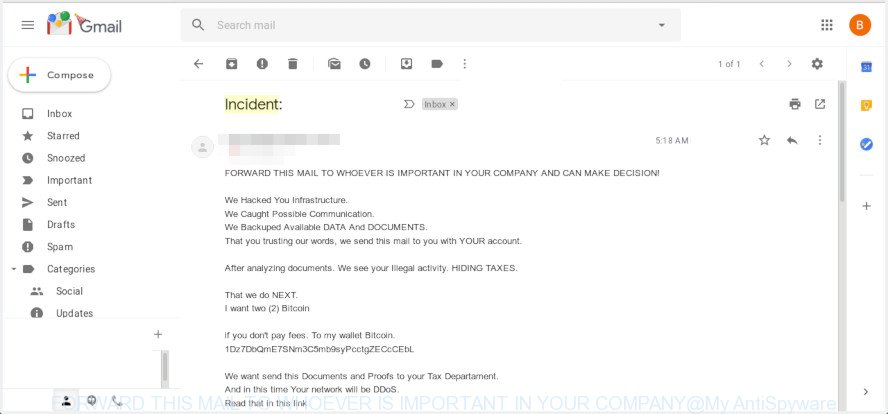
“FORWARD THIS MAIL TO WHOEVER IS IMPORTANT IN YOUR COMPANY” email scam
Our team continue to receive reports of fraudulent messages. Recent version demands two (2) Bitcoins ransom payment (BTC Wallet is: 1Dz7DbQmE7SNm3C5mb9syPcctgZECcCEbL). Below is an example of one of the extortion messages being sent out. The wording varies to some extent, but the email message looks something like this:
Incident: *** FORWARD THIS MAIL TO WHOEVER IS IMPORTANT IN YOUR COMPANY AND CAN MAKE DECISION! We Hacked You Infrastructure. We Caught Possible Communication. We Backuped Available DATA And DOCUMENTS. That you trusting our words, we send this mail to you with YOUR account. After analyzing documents. We see your Illegal activity. HIDING TAXES. That we do NEXT. I want two (2) Bitcoin if you don't pay fees. To my wallet Bitcoin. 1Dz7DbQmE7SNm3C5mb9syPcctgZECcCEbL We want send this Documents and Proofs to your Tax Departament. And in this time Your network will be DDoS. Read that in this link https://en.wikipedia.org/wiki/Denial-of-service_attack This is our guarantee, that you don't clean evidence and build a protection policy. If you don't pay by in 7 days, attack will start. Yours service going down permanently and price to stop will increase to Four (4) BTC, Price will go up one (1) BTC for every day of the attack. This is not a joke. Our attacks are extremely powerful - sometimes over 1 Tbps per second. And we pass CloudFlare and others remote protections! So, no cheap protection will help. Prevent it all with just Two (2) BTC To my wallet Bitcoin. 1Dz7DbQmE7SNm3C5mb9syPcctgZECcCEbL Pay strict sum. This is your identification. And we will know that its you. AND YOU WILL NEVER AGAIN HEAR FROM US! Bitcoin is anonymous, nobody will ever know you cooperated. Time started after open this mail. To track the reading of a message and the actions in it, I use the facebook pixel. Read that in this link https://www.facebook.com/business/help/898185560232180?helpref=faq_content
Scammers uses the database of emails to increase trust and sent this email scam out to millions of people around the World.
| SUMMARY OF INFORMATION | |
|---|---|
| Type | Bitcoin Email Scam |
| Subject line | Incident: [RANDOM TEXT STRING] |
| Ransom amount | two (2) Bitcoins |
| BTC Wallet | 1Dz7DbQmE7SNm3C5mb9syPcctgZECcCEbL |
What to do when you receive “FORWARD THIS MAIL TO WHOEVER IS IMPORTANT” email scam
Here are some easy steps which you need to follow after receiving the email scam.
- Do not panic.
- Do not pay the ransom.
- Do not respond to the email spam.
- Mark the email as SPAM (junk mail)
- Avoid clicking links in email.
- Report any scams like these to the FBI’s Internet Crime Complaint Center.
- Scan your computer for malware
- Install an anti-phishing software
- If you receive an email that is similar but not the same as the example above, make sure you remove any personal info in this message, then post it as comment on this article. It will help our team monitor the latest scams.
How to scan your computer for malware
The easiest method to scan your computer for malware is to use an anti-malware tool capable of detecting malicious software. We suggest try Zemana Anti-malware or another malicious software remover which listed below. It has excellent detection rate when it comes to trojans, worms, adware software, browser hijackers and other malware.
Zemana Anti Malware (ZAM) highly recommended, because it can scan for security threats such adware and malware that most ‘classic’ antivirus apps fail to pick up on. Moreover, if you have any malware removal problems which cannot be fixed by this tool automatically, then Zemana Anti-Malware provides 24X7 online assistance from the highly experienced support staff.
Visit the following page to download the latest version of Zemana Free for Microsoft Windows. Save it on your Microsoft Windows desktop.
164731 downloads
Author: Zemana Ltd
Category: Security tools
Update: July 16, 2019
Once downloading is done, close all programs and windows on your system. Double-click the install file called Zemana.AntiMalware.Setup. If the “User Account Control” dialog box pops up as displayed in the figure below, click the “Yes” button.

It will open the “Setup wizard” that will help you install Zemana Free on your computer. Follow the prompts and do not make any changes to default settings.

Once install is complete successfully, Zemana Free will automatically start and you can see its main screen as displayed on the screen below.

Now click the “Scan” button . Zemana program will scan through the whole system for malicious software. A system scan can take anywhere from 5 to 30 minutes, depending on your PC. While the utility is scanning, you can see number of objects and files has already scanned.

When Zemana Free completes the scan, Zemana Free will display a screen that contains a list of malicious software that has been found. All detected threats will be marked. You can remove them all by simply click “Next” button. The Zemana Anti-Malware will start to delete malware. Once that process is finished, you may be prompted to restart the computer.
How to protect yourself from phishing web-sites
One of the worst things is the fact that you cannot block all phishing web-sites using only built-in Microsoft Windows capabilities. However, there is a application out that you can use to block phishing and malicious websites, stop unwanted advertisements and pop-ups in any modern web browsers including Firefox, Internet Explorer, MS Edge and Google Chrome. It is named Adguard and it works very well.
Please go to the following link to download the latest version of AdGuard for Microsoft Windows. Save it to your Desktop so that you can access the file easily.
26825 downloads
Version: 6.4
Author: © Adguard
Category: Security tools
Update: November 15, 2018
Once the download is complete, double-click the downloaded file to run it. The “Setup Wizard” window will show up on the computer screen as shown in the following example.

Follow the prompts. AdGuard will then be installed and an icon will be placed on your desktop. A window will show up asking you to confirm that you want to see a quick guidance as displayed below.

Press “Skip” button to close the window and use the default settings, or click “Get Started” to see an quick guide that will assist you get to know AdGuard better.
Each time, when you launch your computer, AdGuard will start automatically and stop unwanted ads, block phishing web-sites, as well as other harmful or misleading web pages. For an overview of all the features of the program, or to change its settings you can simply double-click on the AdGuard icon, that may be found on your desktop.



















