Q. How to delete Up.trkgenius.com pop ups? I’am getting pop-up ads, have removed suspicious software, have removed dubious web-browser extensions and still cannot delete them. Any help in finding where this malicious software is hiding so I can get rid of it would be very much appreciated.
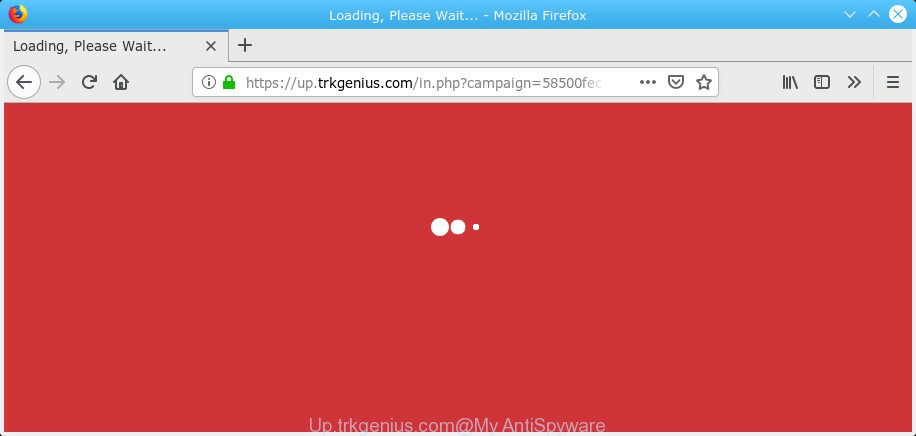
Up.trkgenius.com
A. If you’re experiencing various pop-up ads, redirections to web sites you did not intend to visit, then this might be a sign that adware (also known as ‘ad-supported’ software) was installed on your PC.
What is Adware? An Introduction to Adware.
If you get Adware on your PC, it can change the web-browser settings, install malicious extensions, display unwanted ads and popups within the Chrome, Microsoft Edge, Firefox and Microsoft Internet Explorer screen. It is important, do not click on these advertisements, as they can lead you to more harmful or misleading web pages. The best option is to use the few simple steps posted below to free your personal computer of adware and thereby delete Up.trkgenius.com popup ads.
Adware can install a component that enables its creator to track which web pages you visit, which products you look at upon those pages. They are then able to choose the type of ads they display you. So, if you had adware on your system, there is a good chance you have another that is collecting and sharing your privacy information with third parties, without your consent.
Take a deep breath. Learn everything you should know about Up.trkgenius.com popup advertisements removal, how to delete adware from your browser and machine. Find the best free adware software and malicious software removal utilities here!
How to Remove Up.trkgenius.com popups (removal guide)
There exist several free adware software removal tools. Also it is possible to delete Up.trkgenius.com ads manually. But we advise to combine all these solutions below into the one removal algorithm. Follow the steps of the guide. Certain of the steps below will require you to close this web site. So, please read the steps carefully, after that bookmark or print it for later reference.
To remove Up.trkgenius.com pop-up redirect, complete the steps below:
- Manual Up.trkgenius.com pop-up advertisements removal
- How to automatically remove Up.trkgenius.com popup advertisements
- How to stop Up.trkgenius.com pop-ups
- Method of adware software intrusion into your personal computer
- To sum up
Manual Up.trkgenius.com pop-up advertisements removal
The step-by-step guide will help you delete Up.trkgenius.com ads. These Up.trkgenius.com removal steps work for the Mozilla Firefox, MS Edge, Internet Explorer and Chrome, as well as every version of operating system.
Removing the Up.trkgenius.com, check the list of installed applications first
It’s of primary importance to first identify and remove all PUPs, adware applications and browser hijacker infections through ‘Add/Remove Programs’ (Windows XP) or ‘Uninstall a program’ (Windows 10, 8, 7) section of your MS Windows Control Panel.
Make sure you have closed all browsers and other programs. Next, delete any undesired and suspicious apps from your Control panel.
Windows 10, 8.1, 8
Now, click the Windows button, type “Control panel” in search and press Enter. Choose “Programs and Features”, then “Uninstall a program”.

Look around the entire list of programs installed on your computer. Most probably, one of them is the adware that causes unwanted Up.trkgenius.com ads. Choose the questionable program or the program that name is not familiar to you and remove it.
Windows Vista, 7
From the “Start” menu in Windows, select “Control Panel”. Under the “Programs” icon, select “Uninstall a program”.

Choose the suspicious or any unknown software, then press “Uninstall/Change” button to uninstall this undesired program from your PC.
Windows XP
Click the “Start” button, select “Control Panel” option. Click on “Add/Remove Programs”.

Select an undesired program, then click “Change/Remove” button. Follow the prompts.
Remove Up.trkgenius.com redirect from Chrome
Reset Chrome settings will delete Up.trkgenius.com pop-up advertisements from web-browser and disable harmful plugins. It will also clear cached and temporary data (cookies, site data and content). However, your saved bookmarks and passwords will not be lost. This will not affect your history, passwords, bookmarks, and other saved data.
Open the Chrome menu by clicking on the button in the form of three horizontal dotes (![]() ). It will display the drop-down menu. Select More Tools, then click Extensions.
). It will display the drop-down menu. Select More Tools, then click Extensions.
Carefully browse through the list of installed add-ons. If the list has the extension labeled with “Installed by enterprise policy” or “Installed by your administrator”, then complete the following tutorial: Remove Google Chrome extensions installed by enterprise policy otherwise, just go to the step below.
Open the Google Chrome main menu again, press to “Settings” option.

Scroll down to the bottom of the page and click on the “Advanced” link. Now scroll down until the Reset settings section is visible, as displayed on the screen below and click the “Reset settings to their original defaults” button.

Confirm your action, click the “Reset” button.
Get rid of Up.trkgenius.com popups from Microsoft Internet Explorer
By resetting Internet Explorer web-browser you restore your internet browser settings to its default state. This is good initial when troubleshooting problems that might have been caused by adware that causes Up.trkgenius.com popups.
First, open the IE, press ![]() ) button. Next, click “Internet Options” as displayed in the following example.
) button. Next, click “Internet Options” as displayed in the following example.

In the “Internet Options” screen select the Advanced tab. Next, press Reset button. The Microsoft Internet Explorer will display the Reset Internet Explorer settings dialog box. Select the “Delete personal settings” check box and press Reset button.

You will now need to reboot your system for the changes to take effect. It will remove adware that causes Up.trkgenius.com redirect, disable malicious and ad-supported browser’s extensions and restore the IE’s settings like homepage, newtab and search engine by default to default state.
Get rid of Up.trkgenius.com pop-ups from Mozilla Firefox
If the Firefox web browser application is hijacked, then resetting its settings can help. The Reset feature is available on all modern version of Firefox. A reset can fix many issues by restoring Firefox settings like start page, search engine by default and new tab page to their default state. However, your saved bookmarks and passwords will not be lost. This will not affect your history, passwords, bookmarks, and other saved data.
Launch the Mozilla Firefox and click the menu button (it looks like three stacked lines) at the top right of the browser screen. Next, press the question-mark icon at the bottom of the drop-down menu. It will display the slide-out menu.

Select the “Troubleshooting information”. If you’re unable to access the Help menu, then type “about:support” in your address bar and press Enter. It bring up the “Troubleshooting Information” page as displayed on the image below.

Click the “Refresh Firefox” button at the top right of the Troubleshooting Information page. Select “Refresh Firefox” in the confirmation prompt. The Mozilla Firefox will begin a process to fix your problems that caused by the Up.trkgenius.com adware. Once, it is finished, press the “Finish” button.
How to automatically remove Up.trkgenius.com popup advertisements
If you are an unskilled computer user, then all your attempts to remove Up.trkgenius.com redirect by following the manual steps above might result in failure. To find and remove all of the adware software related files and registry entries that keep this adware software on your machine, use free antimalware software like Zemana Anti-Malware (ZAM), MalwareBytes and HitmanPro from our list below.
Scan and clean your internet browser of Up.trkgenius.com popup ads with Zemana
Zemana Free is a free tool that performs a scan of your computer and displays if there are existing adware, browser hijackers, viruses, worms, spyware, trojans and other malicious software residing on your PC. If malicious software is detected, Zemana can automatically remove it. Zemana Anti-Malware doesn’t conflict with other anti malware and antivirus apps installed on your personal computer.
Please go to the following link to download Zemana Anti-Malware (ZAM). Save it on your Desktop.
164781 downloads
Author: Zemana Ltd
Category: Security tools
Update: July 16, 2019
After downloading is finished, close all apps and windows on your system. Double-click the setup file named Zemana.AntiMalware.Setup. If the “User Account Control” prompt pops up as shown on the screen below, click the “Yes” button.

It will open the “Setup wizard” that will help you install Zemana AntiMalware (ZAM) on your computer. Follow the prompts and don’t make any changes to default settings.

Once install is finished successfully, Zemana Anti-Malware (ZAM) will automatically start and you can see its main screen as displayed in the figure below.

Now click the “Scan” button for checking your machine for the adware responsible for Up.trkgenius.com ads. This procedure can take quite a while, so please be patient. When a malicious software, adware or PUPs are found, the number of the security threats will change accordingly. Wait until the the scanning is finished.

Once Zemana Anti Malware completes the scan, Zemana Anti Malware (ZAM) will open you the results. You may delete threats (move to Quarantine) by simply click “Next” button. The Zemana Anti Malware will start to remove adware software that causes multiple annoying popups. Once the clean up is done, you may be prompted to restart the computer.
Run Hitman Pro to remove Up.trkgenius.com advertisements from web-browser
HitmanPro is a free removal utility that can be downloaded and use to delete adware software that causes multiple intrusive pop ups, browser hijackers, malware, PUPs, toolbars and other threats from your personal computer. You may run this utility to look for threats even if you have an antivirus or any other security application.

- Download HitmanPro from the following link. Save it to your Desktop.
- After the downloading process is complete, start the HitmanPro, double-click the HitmanPro.exe file.
- If the “User Account Control” prompts, press Yes to continue.
- In the HitmanPro window, click the “Next” to perform a system scan with this utility for the adware responsible for Up.trkgenius.com advertisements. A scan can take anywhere from 10 to 30 minutes, depending on the number of files on your PC and the speed of your PC.
- Once Hitman Pro completes the scan, HitmanPro will display a scan report. Review the report and then click “Next”. Now, click the “Activate free license” button to begin the free 30 days trial to delete all malware found.
Run MalwareBytes Anti-Malware to remove Up.trkgenius.com pop up advertisements
We advise using the MalwareBytes AntiMalware. You can download and install MalwareBytes Anti Malware (MBAM) to detect adware software and thereby remove Up.trkgenius.com pop-ups from your web browsers. When installed and updated, this free malware remover automatically scans for and removes all threats exist on the computer.

Visit the page linked below to download the latest version of MalwareBytes Free for MS Windows. Save it to your Desktop so that you can access the file easily.
327040 downloads
Author: Malwarebytes
Category: Security tools
Update: April 15, 2020
After the download is finished, run it and follow the prompts. Once installed, the MalwareBytes AntiMalware (MBAM) will try to update itself and when this procedure is finished, click the “Scan Now” button to perform a system scan for the adware related to the Up.trkgenius.com popup advertisements. A scan can take anywhere from 10 to 30 minutes, depending on the number of files on your system and the speed of your system. During the scan MalwareBytes Anti-Malware will locate threats exist on your machine. In order to get rid of all items, simply click “Quarantine Selected” button.
The MalwareBytes Free is a free program that you can use to remove all detected folders, files, services, registry entries and so on. To learn more about this malicious software removal tool, we advise you to read and follow the few simple steps or the video guide below.
How to stop Up.trkgenius.com pop-ups
If you want to delete intrusive advertisements, browser redirects and popups, then install an ad blocking program like AdGuard. It can block Up.trkgenius.com, advertisements, popups and block web-sites from tracking your online activities when using the Mozilla Firefox, Microsoft Edge, Google Chrome and Internet Explorer. So, if you like surf the Net, but you do not like annoying ads and want to protect your PC from harmful web-pages, then the AdGuard is your best choice.
Download AdGuard by clicking on the link below.
26839 downloads
Version: 6.4
Author: © Adguard
Category: Security tools
Update: November 15, 2018
When downloading is complete, double-click the downloaded file to start it. The “Setup Wizard” window will show up on the computer screen as on the image below.

Follow the prompts. AdGuard will then be installed and an icon will be placed on your desktop. A window will show up asking you to confirm that you want to see a quick guide like below.

Click “Skip” button to close the window and use the default settings, or click “Get Started” to see an quick guidance which will assist you get to know AdGuard better.
Each time, when you launch your computer, AdGuard will start automatically and stop unwanted ads, block Up.trkgenius.com, as well as other malicious or misleading webpages. For an overview of all the features of the program, or to change its settings you can simply double-click on the AdGuard icon, that is located on your desktop.
Method of adware software intrusion into your personal computer
It is very important to pay attention to additional checkboxes during the installation of free applications to avoid installing of PUPs, adware, hijackers or other unwanted programs. Never install the bundled apps that the application wants to setup with it. Inattentive freeware download can result in installation of PUPs and adware.
To sum up
Once you’ve done the guidance outlined above, your machine should be free from adware that causes undesired Up.trkgenius.com redirect and other malicious software. The Edge, IE, Firefox and Chrome will no longer redirect you to various annoying web pages similar to Up.trkgenius.com. Unfortunately, if the few simple steps does not help you, then you have caught a new adware, and then the best way – ask for help here.




















