Q. I’ve been getting Ebooks-club.com pop-ups on my internet browser, for the past few days. This picture below is one of them. I have tried Windows Defender, and can’t seem to remove it. I’ve Microsoft Windows 10. Hopefully anyone can help.
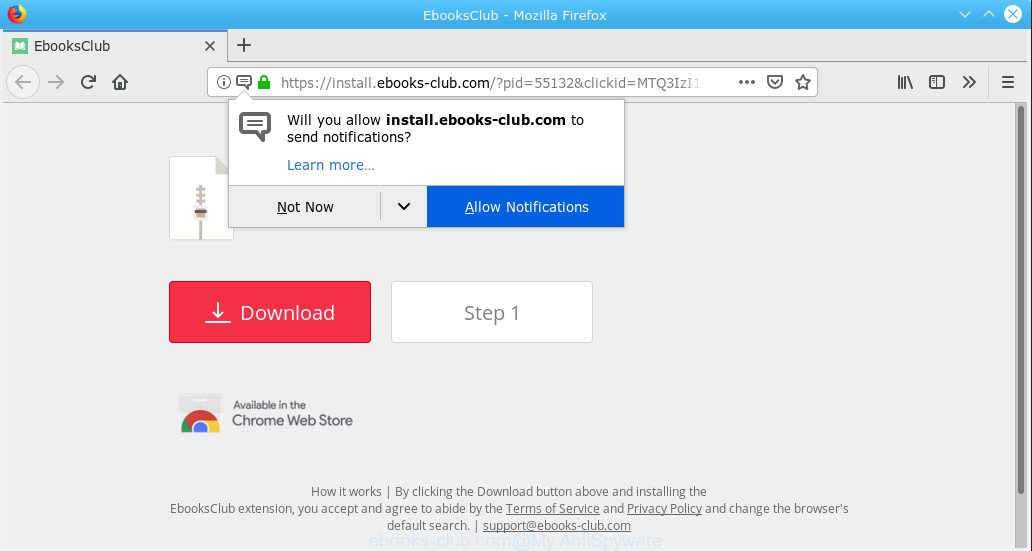
https://install.ebooks-club.com/
The full text of the pop-up:
Download Ready FREE EbooksClub By clicking the Download button above and installing the EbooksClub extension, you accept and agree to abide by the Terms of Service and Privacy Policy and change the browser's default search.
A. Did it occur after installing any new programs? What were you doing before these pop-ups first occurred? Sounds like you have possibly encountered an adware problem. The fix for that issue is ‘reset web browser settings’ and run adware removal utilities.
What is the purpose of Adware?
Adware is form of applications developed to insert unwanted advertisements into your Web surfing or even desktop experience. Adware may even be designed to alter your home page, search provider, search results, or even add toolbars to your web browser.
Adware can install a component which enables its developer to track which web pages you visit, which products you look at upon those pages. They are then able to select the type of advertisements they show you. So, if you had adware on your PC, there is a good chance you have another that is collecting and sharing your confidential information with third parties, without your knowledge.
If you would like to clean your PC system of adware software and thereby remove Ebooks-club.com ads and are unable to do so, you can use the steps below to find and remove adware and any other malicious software for free.
How to remove Ebooks-club.com pop-ups from Chrome, Firefox, IE, Edge
Not all unwanted software like adware which causes undesired Ebooks-club.com pop up ads are easily uninstallable. You might see pop-ups, deals, text links, in-text ads, banners and other type of ads in the Internet Explorer, Firefox, Edge and Google Chrome and might not be able to figure out the program responsible for this activity. The reason for this is that many unwanted applications neither appear in Windows Control Panel. Therefore in order to fully remove Ebooks-club.com pop-ups, you need to execute the following steps. Some of the steps below will require you to shut down this web-site. So, please read the steps carefully, after that bookmark or print it for later reference.
To remove Ebooks-club.com pop-ups, use the steps below:
- How to manually remove Ebooks-club.com
- Run free malware removal tools to completely remove Ebooks-club.com popup ads
- Stop Ebooks-club.com pop-up ads
- How to prevent adware software from getting inside your computer
- Finish words
How to manually remove Ebooks-club.com
These steps to remove Ebooks-club.com advertisements without any apps are presented below. Be sure to carry out the step-by-step instructions completely to fully remove this adware that cause undesired Ebooks-club.com ads.
Uninstall adware through the MS Windows Control Panel
Some of potentially unwanted programs, adware and hijacker infections can be deleted using the Add/Remove programs utility that is located in the MS Windows Control Panel. So, if you’re running any version of Windows and you have noticed an unwanted program, then first try to delete it through Add/Remove programs.
Press Windows button ![]() , then click Search
, then click Search ![]() . Type “Control panel”and press Enter. If you using Windows XP or Windows 7, then press “Start” and select “Control Panel”. It will display the Windows Control Panel as displayed in the following example.
. Type “Control panel”and press Enter. If you using Windows XP or Windows 7, then press “Start” and select “Control Panel”. It will display the Windows Control Panel as displayed in the following example.

Further, press “Uninstall a program” ![]()
It will show a list of all software installed on your personal computer. Scroll through the all list, and remove any questionable and unknown apps.
Remove Ebooks-club.com pop up advertisements from Microsoft Internet Explorer
If you find that Internet Explorer web browser settings such as new tab, startpage and default search engine had been changed by adware related to the Ebooks-club.com advertisements, then you may restore your settings, via the reset internet browser procedure.
First, open the Microsoft Internet Explorer, click ![]() ) button. Next, click “Internet Options” like below.
) button. Next, click “Internet Options” like below.

In the “Internet Options” screen select the Advanced tab. Next, click Reset button. The Microsoft Internet Explorer will show the Reset Internet Explorer settings dialog box. Select the “Delete personal settings” check box and click Reset button.

You will now need to restart your computer for the changes to take effect. It will delete adware that cause unwanted Ebooks-club.com popups, disable malicious and ad-supported internet browser’s extensions and restore the Microsoft Internet Explorer’s settings like home page, search provider and new tab page to default state.
Remove Ebooks-club.com pop-up ads from Chrome
Reset Google Chrome settings will allow you to completely reset your web-browser. The result of activating this function will bring Google Chrome settings back to its original settings. This can get rid of Ebooks-club.com popups and disable harmful plugins. It’ll save your personal information such as saved passwords, bookmarks, auto-fill data and open tabs.

- First, start the Google Chrome and press the Menu icon (icon in the form of three dots).
- It will display the Chrome main menu. Select More Tools, then click Extensions.
- You’ll see the list of installed extensions. If the list has the extension labeled with “Installed by enterprise policy” or “Installed by your administrator”, then complete the following guide: Remove Chrome extensions installed by enterprise policy.
- Now open the Google Chrome menu once again, click the “Settings” menu.
- Next, press “Advanced” link, which located at the bottom of the Settings page.
- On the bottom of the “Advanced settings” page, press the “Reset settings to their original defaults” button.
- The Chrome will open the reset settings dialog box as shown on the image above.
- Confirm the internet browser’s reset by clicking on the “Reset” button.
- To learn more, read the article How to reset Chrome settings to default.
Delete Ebooks-club.com from Firefox by resetting web-browser settings
Resetting your Mozilla Firefox is basic troubleshooting step for any issues with your web browser program, including the redirect to Ebooks-club.com webpage. When using the reset feature, your personal information such as passwords, bookmarks, browsing history and web form auto-fill data will be saved.
Start the Mozilla Firefox and click the menu button (it looks like three stacked lines) at the top right of the browser screen. Next, click the question-mark icon at the bottom of the drop-down menu. It will open the slide-out menu.

Select the “Troubleshooting information”. If you’re unable to access the Help menu, then type “about:support” in your address bar and press Enter. It bring up the “Troubleshooting Information” page as shown on the image below.

Click the “Refresh Firefox” button at the top right of the Troubleshooting Information page. Select “Refresh Firefox” in the confirmation dialog box. The Firefox will start a process to fix your problems that caused by the Ebooks-club.com adware. Once, it’s finished, click the “Finish” button.
Run free malware removal tools to completely remove Ebooks-club.com popup ads
It is very difficult for classic antivirus to detect adware and other kinds of PUPs. We recommend you run a free anti-adware such as Zemana Free, MalwareBytes and Hitman Pro from our list below. These tools will help you scan and remove trojans, malware, spyware, keyloggers, bothersome and malicious adware from an infected computer.
Run Zemana Anti-Malware (ZAM) to delete Ebooks-club.com advertisements
Zemana is a malware removal tool designed for MS Windows. This utility will allow you delete Ebooks-club.com ads, various types of malicious software (including browser hijacker infections and PUPs) from your PC system. It has simple and user friendly interface. While the Zemana Free does its job, your PC will run smoothly.

- Visit the page linked below to download the latest version of Zemana Anti-Malware (ZAM) for Microsoft Windows. Save it directly to your MS Windows Desktop.
Zemana AntiMalware
164779 downloads
Author: Zemana Ltd
Category: Security tools
Update: July 16, 2019
- At the download page, click on the Download button. Your browser will show the “Save as” prompt. Please save it onto your Windows desktop.
- After the downloading process is done, please close all software and open windows on your system. Next, launch a file called Zemana.AntiMalware.Setup.
- This will launch the “Setup wizard” of Zemana Free onto your system. Follow the prompts and do not make any changes to default settings.
- When the Setup wizard has finished installing, the Zemana Anti-Malware (ZAM) will launch and open the main window.
- Further, press the “Scan” button to perform a system scan with this utility for the adware responsible for Ebooks-club.com ads. While the Zemana Anti Malware is scanning, you can see number of objects it has identified either as being malicious software.
- After the checking is complete, Zemana Anti-Malware will show you the results.
- In order to get rid of all items, simply click the “Next” button. The utility will delete adware that causes Ebooks-club.com pop-up advertisements and add items to the Quarantine. Once that process is finished, you may be prompted to restart the personal computer.
- Close the Zemana Anti-Malware (ZAM) and continue with the next step.
Use Hitman Pro to get rid of Ebooks-club.com pop-ups from web-browser
HitmanPro is a free removal tool which can scan your system for a wide range of security threats such as malicious software, adwares, PUPs as well as adware that causes multiple unwanted popups. It will perform a deep scan of your machine including hard drives and Windows registry. When a malicious software is found, it will help you to remove all found threats from your PC system by a simple click.

- Installing the HitmanPro is simple. First you will need to download HitmanPro from the link below. Save it on your Microsoft Windows desktop.
- After the downloading process is finished, run the Hitman Pro, double-click the HitmanPro.exe file.
- If the “User Account Control” prompts, click Yes to continue.
- In the Hitman Pro window, press the “Next” to find adware software which causes undesired Ebooks-club.com advertisements. This procedure can take some time, so please be patient. While the HitmanPro tool is scanning, you can see number of objects it has identified as being infected by malicious software.
- Once the scan get finished, the results are displayed in the scan report. In order to get rid of all threats, simply click “Next”. Now, click the “Activate free license” button to begin the free 30 days trial to delete all malicious software found.
Scan and free your machine of adware with MalwareBytes Anti Malware
We suggest using the MalwareBytes Anti Malware (MBAM) which are fully clean your machine of the adware. The free utility is an advanced malicious software removal program made by (c) Malwarebytes lab. This application uses the world’s most popular anti-malware technology. It is able to help you delete intrusive Ebooks-club.com pop-ups from your web browsers, PUPs, malicious software, hijacker infections, toolbars, ransomware and other security threats from your computer for free.
Click the following link to download the latest version of MalwareBytes AntiMalware for Windows. Save it directly to your MS Windows Desktop.
327040 downloads
Author: Malwarebytes
Category: Security tools
Update: April 15, 2020
Once the downloading process is complete, close all windows on your PC system. Further, run the file named mb3-setup. If the “User Account Control” prompt pops up as shown in the following example, click the “Yes” button.

It will show the “Setup wizard” that will assist you install MalwareBytes AntiMalware on the PC. Follow the prompts and do not make any changes to default settings.

Once install is finished successfully, click Finish button. Then MalwareBytes AntiMalware will automatically run and you may see its main window as on the image below.

Next, press the “Scan Now” button to find adware that causes multiple annoying pop ups. A scan may take anywhere from 10 to 30 minutes, depending on the count of files on your computer and the speed of your computer. During the scan MalwareBytes Anti Malware will search for threats exist on your machine.

After MalwareBytes completes the scan, the results are displayed in the scan report. Once you’ve selected what you want to remove from your PC press “Quarantine Selected” button.

The MalwareBytes Anti-Malware (MBAM) will remove adware software that cause annoying Ebooks-club.com pop ups and add items to the Quarantine. When that process is finished, you may be prompted to reboot your PC. We suggest you look at the following video, which completely explains the process of using the MalwareBytes to get rid of hijackers, adware and other malware.
Stop Ebooks-club.com pop-up ads
The AdGuard is a very good ad blocking program for the Microsoft Edge, Microsoft Internet Explorer, Chrome and Mozilla Firefox, with active user support. It does a great job by removing certain types of unwanted ads, popunders, popups, unwanted new tab pages, and even full page advertisements and web-page overlay layers. Of course, the AdGuard can stop the Ebooks-club.com pop-ups automatically or by using a custom filter rule.
Visit the following page to download AdGuard. Save it on your MS Windows desktop or in any other place.
26839 downloads
Version: 6.4
Author: © Adguard
Category: Security tools
Update: November 15, 2018
After downloading it, launch the downloaded file. You will see the “Setup Wizard” screen like below.

Follow the prompts. When the installation is done, you will see a window as shown in the following example.

You can press “Skip” to close the setup program and use the default settings, or click “Get Started” button to see an quick tutorial which will assist you get to know AdGuard better.
In most cases, the default settings are enough and you do not need to change anything. Each time, when you start your system, AdGuard will run automatically and stop undesired ads, block Ebooks-club.com, as well as other harmful or misleading websites. For an overview of all the features of the program, or to change its settings you can simply double-click on the AdGuard icon, that is located on your desktop.
How to prevent adware software from getting inside your computer
The adware spreads with a simple but quite effective way. It is integrated into the installer of various free programs. Thus on the process of install, it will be installed onto your PC. In order to avoid adware, you just need to follow a few simple rules: carefully read the Terms of Use and the license, choose only a Manual, Custom or Advanced installation type, which enables you to make sure that the program you want to install, thereby protect your computer from the adware.
Finish words
Now your computer should be free of the adware software that causes multiple unwanted pop ups. We suggest that you keep Zemana Anti-Malware (ZAM) (to periodically scan your computer for new adwares and other malicious software) and AdGuard (to help you stop intrusive pop up ads and harmful web-pages). Moreover, to prevent any adware software, please stay clear of unknown and third party programs, make sure that your antivirus program, turn on the option to locate potentially unwanted applications.
If you need more help with Ebooks-club.com pop ups related issues, go to here.




















