Q. Redirected to suspicious web-pages every time I browse the Internet. When I surf the Internet on my internet browser, it display unwanted web-site called “2436.net”.
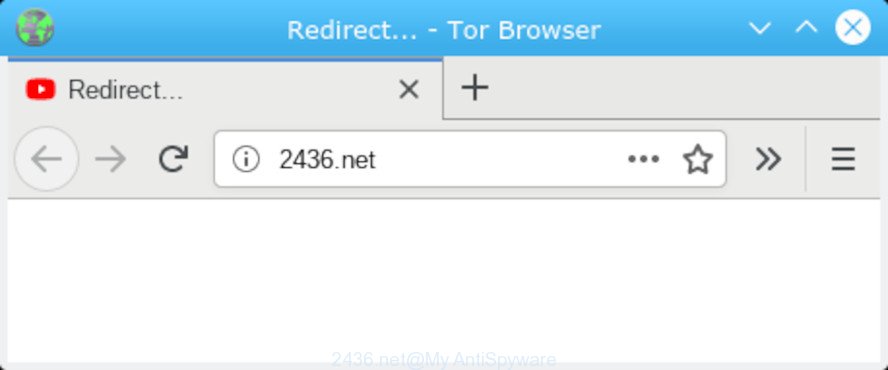
2436.net
A. If you see various popups that appear on your web browser and redirects you to webpages you did not intend to visit then it may be because of the applications which you’ve recently installed that contains adware (sometimes called ‘ad-supported’ software).
What does Adware mean?
Adware is something that created in order to provide third-party advertisements to the user without asking his permission. Adware takes control of all your typical browsers and reroutes them to unwanted websites such as the 2436.net every time you browse the Internet. Adware software can end up on your computer in various ways. In many cases is when you download free software and forget to uncheck the box for the bundled software installation.
Other signs of adware can include:
- unwanted toolbars in your web-browser
- unexpected changes in your browser like using a new default search engine
- CPU usage seems unusually high
- you are unable to update your antivirus
Even worse, some adware has spyware and keyloggers built into the program, leading to greater damage to your PC system and possible invasion of your privacy data.
So, obviously, you need to get rid of the adware software sooner. Use the free step-by-step guidance below. This guide will help you clean your computer of adware and thereby get rid of the 2436.net redirect.
How to remove 2436.net POP-UPS redirect
In order to get rid of 2436.net pop-ups from the Microsoft Edge, IE, Chrome and Firefox, you need to reset the web-browser settings. Additionally, you should look up for other questionable entries, such as files, programs, web-browser addons and shortcut files. However, if you want to get rid of 2436.net redirect easily, you should use reputable antimalware tool and let it do the job for you.
To remove 2436.net pop-ups, perform the following steps:
- How to manually delete 2436.net popups
- How to remove 2436.net pop-ups with free applications
- Use AdBlocker to stop 2436.net pop-ups and stay safe online
- How did you get infected with adware
- To sum up
How to manually delete 2436.net popups
Manually removing the 2436.net popups is also possible, although this approach takes time and technical prowess. You can sometimes locate adware in your computer’s list of installed applications and uninstall it as you would any other unwanted application.
Uninstall adware software through the Windows Control Panel
It’s of primary importance to first identify and remove all potentially unwanted apps, adware software software and browser hijackers through ‘Add/Remove Programs’ (Windows XP) or ‘Uninstall a program’ (Windows 10, 8, 7) section of your Microsoft Windows Control Panel.
Windows 8, 8.1, 10
First, click Windows button

After the ‘Control Panel’ opens, press the ‘Uninstall a program’ link under Programs category as displayed in the figure below.

You will see the ‘Uninstall a program’ panel as displayed below.

Very carefully look around the entire list of software installed on your computer. Most likely, one of them is the adware that causes undesired 2436.net popup. If you’ve many apps installed, you can help simplify the search of harmful applications by sort the list by date of installation. Once you have found a suspicious, unwanted or unused program, right click to it, after that press ‘Uninstall’.
Windows XP, Vista, 7
First, press ‘Start’ button and select ‘Control Panel’ at right panel as displayed below.

Once the Windows ‘Control Panel’ opens, you need to click ‘Uninstall a program’ under ‘Programs’ as shown on the screen below.

You will see a list of applications installed on your PC system. We recommend to sort the list by date of installation to quickly find the applications that were installed last. Most likely, it’s the adware which causes intrusive 2436.net pop-ups. If you’re in doubt, you can always check the application by doing a search for her name in Google, Yahoo or Bing. Once the program which you need to remove is found, simply click on its name, and then click ‘Uninstall’ as shown in the following example.

Remove 2436.net redirect from Chrome
Reset Chrome settings to get rid of 2436.net pop-ups. If you are still experiencing issues with 2436.net popups, you need to reset Google Chrome browser to its original state. This step needs to be performed only if adware has not been removed by the previous steps.

- First start the Chrome and click Menu button (small button in the form of three dots).
- It will open the Google Chrome main menu. Select More Tools, then click Extensions.
- You will see the list of installed extensions. If the list has the plugin labeled with “Installed by enterprise policy” or “Installed by your administrator”, then complete the following tutorial: Remove Chrome extensions installed by enterprise policy.
- Now open the Google Chrome menu once again, press the “Settings” menu.
- You will see the Google Chrome’s settings page. Scroll down and click “Advanced” link.
- Scroll down again and click the “Reset” button.
- The Google Chrome will show the reset profile settings page as shown on the screen above.
- Next click the “Reset” button.
- Once this process is finished, your internet browser’s start page, new tab page and search engine will be restored to their original defaults.
- To learn more, read the post How to reset Chrome settings to default.
Remove 2436.net from Mozilla Firefox by resetting internet browser settings
Resetting your Mozilla Firefox is good initial troubleshooting step for any issues with your web browser program, including the redirect to 2436.net website. Essential information like bookmarks, browsing history, passwords, cookies, auto-fill data and personal dictionaries will not be removed.
First, start the Firefox. Next, press the button in the form of three horizontal stripes (![]() ). It will display the drop-down menu. Next, press the Help button (
). It will display the drop-down menu. Next, press the Help button (![]() ).
).

In the Help menu click the “Troubleshooting Information”. In the upper-right corner of the “Troubleshooting Information” page press on “Refresh Firefox” button like below.

Confirm your action, click the “Refresh Firefox”.
Remove 2436.net popups from Internet Explorer
The Internet Explorer reset is great if your web-browser is hijacked or you have unwanted addo-ons or toolbars on your browser, that installed by an malicious software.
First, run the Microsoft Internet Explorer, click ![]() ) button. Next, click “Internet Options” like below.
) button. Next, click “Internet Options” like below.

In the “Internet Options” screen select the Advanced tab. Next, click Reset button. The IE will show the Reset Internet Explorer settings prompt. Select the “Delete personal settings” check box and press Reset button.

You will now need to restart your machine for the changes to take effect. It will get rid of adware that causes 2436.net popups, disable malicious and ad-supported browser’s extensions and restore the Internet Explorer’s settings such as new tab page, home page and search provider to default state.
How to remove 2436.net pop-ups with free applications
Manual removal tutorial may not be for an unskilled computer user. Each 2436.net removal step above, such as removing dubious programs, restoring hijacked shortcut files, removing the adware from system settings, must be performed very carefully. If you are in doubt during any of the steps listed in the manual removal above, then we suggest that you use the automatic 2436.net removal guidance listed below.
Remove 2436.net popups with Zemana Free
Zemana is a free tool that performs a scan of your computer and displays if there are existing adware, browser hijackers, viruses, worms, spyware, trojans and other malicious software residing on your PC system. If malware is found, Zemana Anti-Malware (ZAM) can automatically remove it. Zemana does not conflict with other anti malware and antivirus apps installed on your PC.

- Download Zemana Anti-Malware from the following link. Save it on your Microsoft Windows desktop or in any other place.
Zemana AntiMalware
164814 downloads
Author: Zemana Ltd
Category: Security tools
Update: July 16, 2019
- At the download page, click on the Download button. Your browser will open the “Save as” dialog box. Please save it onto your Windows desktop.
- Once downloading is complete, please close all apps and open windows on your system. Next, launch a file named Zemana.AntiMalware.Setup.
- This will launch the “Setup wizard” of Zemana Anti Malware (ZAM) onto your machine. Follow the prompts and do not make any changes to default settings.
- When the Setup wizard has finished installing, the Zemana will start and open the main window.
- Further, click the “Scan” button to perform a system scan with this utility for the adware software that cause annoying 2436.net pop up. A system scan can take anywhere from 5 to 30 minutes, depending on your system.
- Once the scanning is finished, you’ll be displayed the list of all detected items on your PC.
- Review the results once the utility has finished the system scan. If you think an entry should not be quarantined, then uncheck it. Otherwise, simply press the “Next” button. The utility will delete adware software that causes intrusive 2436.net pop up. When disinfection is finished, you may be prompted to restart the personal computer.
- Close the Zemana Free and continue with the next step.
Use HitmanPro to delete 2436.net popups
In order to make sure that no more harmful folders and files related to adware software are inside your machine, you must run another effective malware scanner. We suggest to use Hitman Pro. No installation is necessary with this tool.
Download HitmanPro on your computer from the following link.
Once the download is done, open the directory in which you saved it and double-click the HitmanPro icon. It will run the HitmanPro utility. If the User Account Control prompt will ask you want to open the program, click Yes button to continue.

Next, press “Next” to begin scanning your personal computer for the adware which redirects your browser to the intrusive 2436.net web-site. Depending on your system, the scan may take anywhere from a few minutes to close to an hour. While the Hitman Pro utility is checking, you can see number of objects it has identified as being affected by malware.

Once HitmanPro completes the scan, Hitman Pro will show a list of all items found by the scan as shown below.

When you’re ready, press “Next” button. It will display a prompt, click the “Activate free license” button. The HitmanPro will get rid of adware related to the 2436.net pop-up and add items to the Quarantine. When the process is complete, the tool may ask you to restart your machine.
How to get rid of 2436.net with MalwareBytes
Get rid of 2436.net pop-ups manually is difficult and often the adware is not completely removed. Therefore, we suggest you to use the MalwareBytes AntiMalware that are completely clean your computer. Moreover, this free program will help you to remove malware, potentially unwanted software, toolbars and hijackers that your PC system can be infected too.
Download MalwareBytes AntiMalware (MBAM) on your computer from the link below.
327071 downloads
Author: Malwarebytes
Category: Security tools
Update: April 15, 2020
After the downloading process is done, close all windows on your personal computer. Further, open the file called mb3-setup. If the “User Account Control” dialog box pops up as shown in the following example, press the “Yes” button.

It will open the “Setup wizard” that will help you install MalwareBytes on the machine. Follow the prompts and don’t make any changes to default settings.

Once installation is finished successfully, press Finish button. Then MalwareBytes will automatically run and you can see its main window as shown on the image below.

Next, press the “Scan Now” button to search for adware that cause pop-ups. A system scan may take anywhere from 5 to 30 minutes, depending on your PC. During the scan MalwareBytes will search for threats present on your computer.

When that process is complete, MalwareBytes will show a list of all threats found by the scan. You may remove items (move to Quarantine) by simply click “Quarantine Selected” button.

The MalwareBytes Free will remove adware which causes intrusive 2436.net pop up. When finished, you can be prompted to restart your PC system. We recommend you look at the following video, which completely explains the procedure of using the MalwareBytes Anti Malware to get rid of browser hijackers, adware software and other malware.
Use AdBlocker to stop 2436.net pop-ups and stay safe online
Run adblocker program such as AdGuard in order to block advertisements, malvertisements, pop-ups and online trackers, avoid having to install harmful and adware browser plug-ins and add-ons which affect your PC performance and impact your computer security. Browse the Net anonymously and stay safe online!
Installing the AdGuard is simple. First you will need to download AdGuard on your Microsoft Windows Desktop by clicking on the link below.
26843 downloads
Version: 6.4
Author: © Adguard
Category: Security tools
Update: November 15, 2018
After downloading it, double-click the downloaded file to start it. The “Setup Wizard” window will show up on the computer screen as displayed below.

Follow the prompts. AdGuard will then be installed and an icon will be placed on your desktop. A window will show up asking you to confirm that you want to see a quick guide as shown on the screen below.

Click “Skip” button to close the window and use the default settings, or press “Get Started” to see an quick guide which will assist you get to know AdGuard better.
Each time, when you run your system, AdGuard will start automatically and stop undesired advertisements, block 2436.net, as well as other harmful or misleading websites. For an overview of all the features of the application, or to change its settings you can simply double-click on the AdGuard icon, which is located on your desktop.
How did you get infected with adware
The adware software usually is bundled within some free programs that you download off of the Web. So, think back, have you ever download and run any free applications. In order to avoid infection, in the Setup wizard, you should be be proactive and carefully read the ‘Terms of use’, the ‘license agreement’ and other installation screens, as well as to always select the ‘Manual’ or ‘Advanced’ setup option, when installing anything downloaded from the Net.
To sum up
Now your personal computer should be free of the adware software that causes multiple intrusive pop-ups. We suggest that you keep AdGuard (to help you block unwanted pop up and unwanted harmful webpages) and Zemana Anti-Malware (ZAM) (to periodically scan your computer for new malware, browser hijacker infections and adware). Make sure that you have all the Critical Updates recommended for MS Windows OS. Without regular updates you WILL NOT be protected when new browser hijackers, malicious apps and adware are released.
If you are still having problems while trying to delete 2436.net pop up from your internet browser, then ask for help here.


















