Q. My PC system has been getting unwanted Premiumstory.net pop-ups. My web-browser cannot block them. Now I think it is probably time to do something about the pop-up advertisements altogether. Please help. Thx in advance.
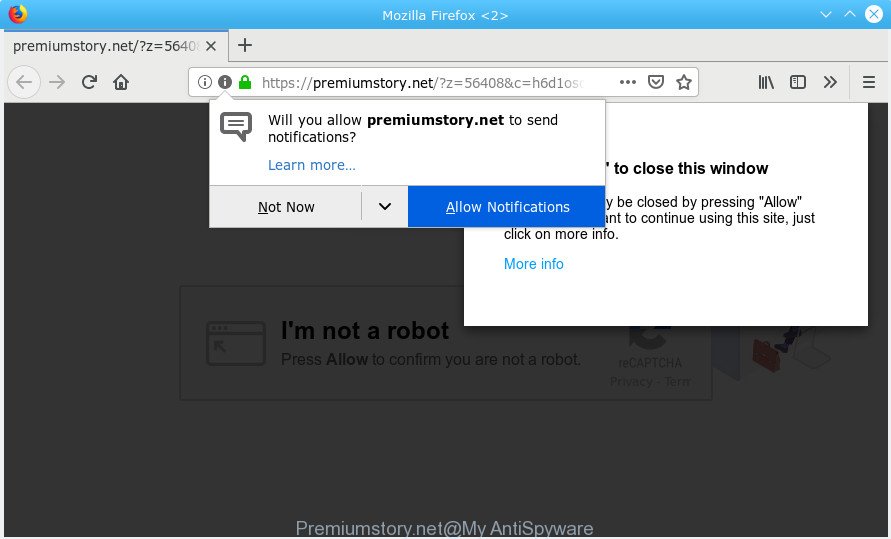
Premiumstory.net
A. If you are frequently getting unwanted ads popping up or have a new toolbar in your browser then that’s a clear sign that your personal computer has been hijacked by malicious software from Adware (also known as ‘adware software’) group.
What you need to know about Adware.
Adware is form of apps designed to inject unwanted advertisements into your World Wide Web surfing or even desktop experience. Adware software may even be designed to modify your homepage, search provider, search results, or even add toolbars to your internet browser.
If your PC system is affected by adware software, you may experience any of the following symptoms:
- you experience a ton of of unwanted advertising pop ups
- every time you perform an Internet search, your browser is re-directed to another web site
- there is an unwanted program in the ‘App & Features’ section of MS Windows settings
- you are unable to update your security applications
The worst is, some adware software has spyware and keyloggers built into the program, leading to greater damage to your PC and possible invasion of your privacy information.
You probably want to know how to remove adware as well as remove Premiumstory.net pop-up ads. In the few simple steps below we will tell you about how to solve your issues.
How to remove Premiumstory.net popups, ads, notifications
Most commonly adware requires more than a simple uninstall through the use of Microsoft Windows Control panel in order to be fully removed. For that reason, our team made several removal ways which we have combined in a detailed tutorial. Therefore, if you have the annoying Premiumstory.net pop-up ads on your system and are currently trying to have it removed then feel free to follow the guide below in order to resolve your problem. Read it once, after doing so, please print this page as you may need to shut down your browser or restart your PC.
To remove Premiumstory.net pop-ups, complete the steps below:
- Remove Premiumstory.net advertisements without any tools
- How to remove Premiumstory.net popups automatically
- Use AdBlocker to block Premiumstory.net and stay safe online
- How did Premiumstory.net pop up ads get on your system
- Finish words
Remove Premiumstory.net advertisements without any tools
Most common adware software may be uninstalled without any antivirus software. The manual adware removal is few simple steps that will teach you how to remove the Premiumstory.net popup advertisements.
Removing the Premiumstory.net, check the list of installed applications first
First of all, check the list of installed software on your machine and delete all unknown and recently installed apps. If you see an unknown application with incorrect spelling or varying capital letters, it have most likely been installed by malicious software and you should clean it off first with malicious software removal tool like Zemana AntiMalware.
Windows 10, 8.1, 8
Click the Microsoft Windows logo, and then click Search ![]() . Type ‘Control panel’and press Enter as shown on the image below.
. Type ‘Control panel’and press Enter as shown on the image below.

After the ‘Control Panel’ opens, press the ‘Uninstall a program’ link under Programs category as displayed in the figure below.

Windows 7, Vista, XP
Open Start menu and select the ‘Control Panel’ at right like below.

Then go to ‘Add/Remove Programs’ or ‘Uninstall a program’ (Microsoft Windows 7 or Vista) as shown below.

Carefully browse through the list of installed applications and remove all questionable and unknown applications. We recommend to click ‘Installed programs’ and even sorts all installed apps by date. After you have found anything dubious that may be the adware that cause undesired Premiumstory.net popups or other potentially unwanted application (PUA), then choose this application and press ‘Uninstall’ in the upper part of the window. If the dubious program blocked from removal, then run Revo Uninstaller Freeware to completely remove it from your PC.
Remove Premiumstory.net advertisements from IE
By resetting Microsoft Internet Explorer web-browser you revert back your web browser settings to its default state. This is basic when troubleshooting problems that might have been caused by adware related to the Premiumstory.net pop-ups.
First, launch the Internet Explorer. Next, click the button in the form of gear (![]() ). It will show the Tools drop-down menu, press the “Internet Options” as displayed in the following example.
). It will show the Tools drop-down menu, press the “Internet Options” as displayed in the following example.

In the “Internet Options” window click on the Advanced tab, then click the Reset button. The Microsoft Internet Explorer will show the “Reset Internet Explorer settings” window as shown on the screen below. Select the “Delete personal settings” check box, then press “Reset” button.

You will now need to reboot your system for the changes to take effect.
Remove Premiumstory.net pop-ups from Google Chrome
If adware, other program or plugins modified your Google Chrome settings without your knowledge, then you can remove Premiumstory.net pop-up ads and restore your internet browser settings in Chrome at any time. It’ll keep your personal information such as browsing history, bookmarks, passwords and web form auto-fill data.

- First, start the Google Chrome and click the Menu icon (icon in the form of three dots).
- It will show the Chrome main menu. Select More Tools, then press Extensions.
- You will see the list of installed extensions. If the list has the addon labeled with “Installed by enterprise policy” or “Installed by your administrator”, then complete the following steps: Remove Chrome extensions installed by enterprise policy.
- Now open the Chrome menu once again, click the “Settings” menu.
- Next, press “Advanced” link, that located at the bottom of the Settings page.
- On the bottom of the “Advanced settings” page, click the “Reset settings to their original defaults” button.
- The Google Chrome will display the reset settings prompt as on the image above.
- Confirm the web-browser’s reset by clicking on the “Reset” button.
- To learn more, read the blog post How to reset Google Chrome settings to default.
Get rid of Premiumstory.net pop up advertisements from Mozilla Firefox
If the Firefox settings like newtab page, default search provider and homepage have been replaced by the adware, then resetting it to the default state can help. Essential information like bookmarks, browsing history, passwords, cookies, auto-fill data and personal dictionaries will not be removed.
First, open the Mozilla Firefox and click ![]() button. It will open the drop-down menu on the right-part of the web browser. Further, click the Help button (
button. It will open the drop-down menu on the right-part of the web browser. Further, click the Help button (![]() ) like below.
) like below.

In the Help menu, select the “Troubleshooting Information” option. Another way to open the “Troubleshooting Information” screen – type “about:support” in the browser adress bar and press Enter. It will display the “Troubleshooting Information” page as displayed on the image below. In the upper-right corner of this screen, click the “Refresh Firefox” button.

It will open the confirmation dialog box. Further, click the “Refresh Firefox” button. The Mozilla Firefox will begin a procedure to fix your problems that caused by the Premiumstory.net adware. After, it is finished, click the “Finish” button.
How to remove Premiumstory.net popups automatically
The manual instructions above is tedious to follow and can not always help to completely delete the Premiumstory.net pop-ups. Here I am telling you an automatic way to get rid of this adware from your system completely. Zemana Anti Malware, MalwareBytes AntiMalware and Hitman Pro are anti-malware tools that can locate and get rid of all kinds of malware including adware software that cause pop-ups.
Scan and clean your web browser of Premiumstory.net advertisements with Zemana AntiMalware
You can download and use the Zemana AntiMalware for free. This antimalware utility will scan all the registry keys and files in your PC along with the system settings and internet browser plugins. If it finds any malware, adware or malicious extension that is causing a large number of undesired Premiumstory.net pop ups then the Zemana AntiMalware (ZAM) will get rid of them from your computer completely.
Download Zemana AntiMalware (ZAM) by clicking on the following link. Save it on your Microsoft Windows desktop or in any other place.
164810 downloads
Author: Zemana Ltd
Category: Security tools
Update: July 16, 2019
Once the downloading process is finished, start it and follow the prompts. Once installed, the Zemana AntiMalware (ZAM) will try to update itself and when this procedure is complete, click the “Scan” button to perform a system scan with this utility for the adware that cause undesired Premiumstory.net advertisements.

A scan can take anywhere from 10 to 30 minutes, depending on the number of files on your computer and the speed of your computer. During the scan Zemana will search for threats exist on your personal computer. Review the scan results and then click “Next” button.

The Zemana will remove adware software that causes Premiumstory.net advertisements.
Scan your system and remove Premiumstory.net advertisements with HitmanPro
Hitman Pro is a free program that designed to get rid of malicious software, PUPs, browser hijackers and adware software from your computer running Microsoft Windows 10, 8, 7, XP (32-bit and 64-bit). It will help to find and delete adware software that cause pop ups, including its files, folders and registry keys.
Download HitmanPro from the link below. Save it on your MS Windows desktop or in any other place.
Download and use HitmanPro on your computer. Once started, press “Next” button to start checking your computer for the adware that causes Premiumstory.net pop-up ads in your internet browser. This process may take quite a while, so please be patient. During the scan HitmanPro will detect threats present on your personal computer..

Once Hitman Pro completes the scan, HitmanPro will open you the results.

Review the results once the utility has finished the system scan. If you think an entry should not be quarantined, then uncheck it. Otherwise, simply press Next button.
It will open a prompt, click the “Activate free license” button to start the free 30 days trial to get rid of all malicious software found.
How to get rid of Premiumstory.net with MalwareBytes Anti-Malware
Remove Premiumstory.net advertisements manually is difficult and often the adware software is not completely removed. Therefore, we recommend you to use the MalwareBytes Anti-Malware that are fully clean your PC. Moreover, this free program will allow you to get rid of malware, PUPs, toolbars and hijackers that your computer may be infected too.
MalwareBytes AntiMalware can be downloaded from the following link. Save it to your Desktop so that you can access the file easily.
327067 downloads
Author: Malwarebytes
Category: Security tools
Update: April 15, 2020
When the downloading process is finished, close all software and windows on your system. Open a directory in which you saved it. Double-click on the icon that’s named mb3-setup as on the image below.
![]()
When the installation starts, you will see the “Setup wizard” which will help you install Malwarebytes on your PC system.

Once installation is finished, you’ll see window as shown below.

Now click the “Scan Now” button for checking your machine for the adware which cause popups. While the tool is scanning, you can see number of objects and files has already scanned.

After the system scan is complete, MalwareBytes will show a scan report. Next, you need to press “Quarantine Selected” button.

The Malwarebytes will now remove adware related to the Premiumstory.net ads and move threats to the program’s quarantine. Once that process is finished, you may be prompted to restart your system.

The following video explains steps on how to remove hijacker, adware and other malware with MalwareBytes AntiMalware (MBAM).
Use AdBlocker to block Premiumstory.net and stay safe online
If you browse the Internet, you cannot avoid malicious advertising. But you can protect your web-browser against it. Download and run an ad-blocker program. AdGuard is an adblocker that can filter out lots of of the malvertising, stoping dynamic scripts from loading harmful content.
Installing the AdGuard is simple. First you’ll need to download AdGuard from the link below.
26841 downloads
Version: 6.4
Author: © Adguard
Category: Security tools
Update: November 15, 2018
After downloading it, double-click the downloaded file to launch it. The “Setup Wizard” window will show up on the computer screen as displayed in the figure below.

Follow the prompts. AdGuard will then be installed and an icon will be placed on your desktop. A window will show up asking you to confirm that you want to see a quick guidance as shown in the following example.

Click “Skip” button to close the window and use the default settings, or press “Get Started” to see an quick instructions which will allow you get to know AdGuard better.
Each time, when you start your PC system, AdGuard will start automatically and stop undesired advertisements, block Premiumstory.net, as well as other harmful or misleading webpages. For an overview of all the features of the application, or to change its settings you can simply double-click on the AdGuard icon, that is located on your desktop.
How did Premiumstory.net pop up ads get on your system
The majority of adware software spreads together with freeware or even paid apps that Net users can easily download online. The setup files of such apps, most often, clearly show that they will install third-party programs. The option is given to users to block the install of any bundled applications. So, in order to avoid the installation of any adware: read all disclaimers and install screens very carefully, choose only Custom or Advanced installation method and uncheck all third-party software in which you are unsure.
Finish words
Once you’ve complete the few simple steps above, your system should be free from adware that causes Premiumstory.net pop-ups in your web browser and other malware. The Firefox, Chrome, Microsoft Edge and Internet Explorer will no longer reroute you to various unwanted web-sites like Premiumstory.net. Unfortunately, if the guide does not help you, then you have caught a new adware, and then the best way – ask for help here.


















