IT security specialists named the ConvertoPDF a PUP (potentially unwanted program) and browser hijacker because it is developed to take over the web-browser and control user’s browsing preferences. The ConvertoPDF can sneak into the PC system unnoticed due to the fact that it’s actively being promoted in free software. It mostly aims at Google Chrome browser, but it is possible that it can affect other web browsers too. We advise you to get rid of ConvertoPDF as soon as it hijacks your homepage or search engine.
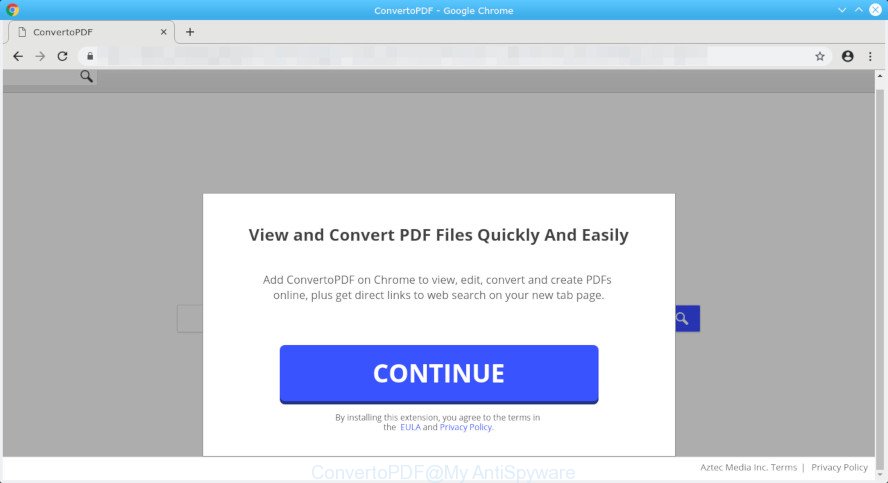
ConvertoPDF
ConvertoPDF browser hijacker takes over your web browser’s default search engine and controls what will be shown to you whenever you do a searching. Other than the search results, it also provides a ton of undesired ads on the search page. Some of these ads created to trick you into buying certain questionable products and apps. Moreover, sometimes, those ads could redirect you to misleading or malicious webpages.
To find out how to remove ConvertoPDF , we advise to read the tutorial added to this blog post below. The tutorial was prepared by computer security specialists who discovered a solution to get rid of the ConvertoPDF out of the PC system.
How to remove ConvertoPDF from Google Chrome and other web-browsers
We can help you remove ConvertoPDF, without the need to take your computer to a professional. Simply follow the removal guidance below if you currently have the annoying hijacker on your computer and want to delete it. If you have any difficulty while trying to delete the hijacker, feel free to ask for our help in the comment section below. Read this manual carefully, bookmark or print it, because you may need to exit your browser or reboot your computer.
To remove ConvertoPDF, use the steps below:
- How to manually remove ConvertoPDF
- How to remove ConvertoPDF with free applications
- Run AdBlocker to block ConvertoPDF and stay safe online
- Where the ConvertoPDF hijacker comes from
- To sum up
How to manually remove ConvertoPDF
Most common browser hijacker infections may be deleted without any antivirus programs. The manual hijacker removal is steps that will teach you how to get rid of ConvertoPDF . If you do not want to delete ConvertoPDF in the manually due to the fact that you are not skilled at computer, then you can use free removal utilities listed below.
Uninstalling the ConvertoPDF, check the list of installed programs first
Some programs are free only because their installer contains a browser hijacker infection like the ConvertoPDF. This unwanted applications generates money for the developers when it is installed. Many browser hijackers can be removed by simply uninstalling them from the ‘Uninstall a Program’ that is located in MS Windows control panel.
Windows 10, 8.1, 8
Click the MS Windows logo, and then press Search ![]() . Type ‘Control panel’and press Enter as displayed on the screen below.
. Type ‘Control panel’and press Enter as displayed on the screen below.

After the ‘Control Panel’ opens, click the ‘Uninstall a program’ link under Programs category as on the image below.

Windows 7, Vista, XP
Open Start menu and choose the ‘Control Panel’ at right as shown in the following example.

Then go to ‘Add/Remove Programs’ or ‘Uninstall a program’ (MS Windows 7 or Vista) like below.

Carefully browse through the list of installed apps and get rid of all questionable and unknown apps. We suggest to press ‘Installed programs’ and even sorts all installed programs by date. After you have found anything dubious that may be the browser hijacker which cause ConvertoPDF web site to appear or other potentially unwanted application (PUA), then choose this program and click ‘Uninstall’ in the upper part of the window. If the suspicious program blocked from removal, then use Revo Uninstaller Freeware to fully delete it from your computer.
Remove ConvertoPDF from Google Chrome
If Chrome search engine by default, new tab page and start page were hijacked by ConvertoPDF then ‘Reset Chrome’ is a solution which helps to revert back the web browser to its factory state. To reset Chrome to the original defaults, follow the tutorial below.

- First, start the Chrome and click the Menu icon (icon in the form of three dots).
- It will display the Chrome main menu. Choose More Tools, then click Extensions.
- You’ll see the list of installed add-ons. If the list has the addon labeled with “Installed by enterprise policy” or “Installed by your administrator”, then complete the following steps: Remove Chrome extensions installed by enterprise policy.
- Now open the Google Chrome menu once again, click the “Settings” menu.
- Next, click “Advanced” link, that located at the bottom of the Settings page.
- On the bottom of the “Advanced settings” page, click the “Reset settings to their original defaults” button.
- The Google Chrome will show the reset settings prompt as on the image above.
- Confirm the browser’s reset by clicking on the “Reset” button.
- To learn more, read the article How to reset Google Chrome settings to default.
Remove ConvertoPDF from Mozilla Firefox by resetting web-browser settings
This step will allow you get rid of ConvertoPDF, third-party toolbars, disable malicious add-ons and return your default start page, newtab and search provider settings.
First, run the Mozilla Firefox and click ![]() button. It will show the drop-down menu on the right-part of the web-browser. Further, click the Help button (
button. It will show the drop-down menu on the right-part of the web-browser. Further, click the Help button (![]() ) like below.
) like below.

In the Help menu, select the “Troubleshooting Information” option. Another way to open the “Troubleshooting Information” screen – type “about:support” in the web browser adress bar and press Enter. It will show the “Troubleshooting Information” page as displayed in the following example. In the upper-right corner of this screen, click the “Refresh Firefox” button.

It will open the confirmation dialog box. Further, press the “Refresh Firefox” button. The Mozilla Firefox will start a task to fix your problems that caused by the ConvertoPDF browser hijacker infection. When, it’s complete, click the “Finish” button.
Remove ConvertoPDF search from Internet Explorer
The Internet Explorer reset is great if your internet browser is hijacked or you’ve unwanted addons or toolbars on your internet browser, which installed by a malicious software.
First, open the Internet Explorer. Next, click the button in the form of gear (![]() ). It will display the Tools drop-down menu, click the “Internet Options” as on the image below.
). It will display the Tools drop-down menu, click the “Internet Options” as on the image below.

In the “Internet Options” window click on the Advanced tab, then click the Reset button. The Internet Explorer will show the “Reset Internet Explorer settings” window as on the image below. Select the “Delete personal settings” check box, then click “Reset” button.

You will now need to restart your computer for the changes to take effect.
How to remove ConvertoPDF with free applications
If you’re an unskilled computer user, then we advise to run free removal utilities listed below to remove ConvertoPDF for good. The automatic solution is highly recommended. It has less steps and easier to implement than the manual solution. Moreover, it lower risk of system damage. So, the automatic ConvertoPDF removal is a better option.
Run Zemana to delete ConvertoPDF browser hijacker
We recommend using the Zemana Free. You can download and install Zemana AntiMalware (ZAM) to detect and get rid of ConvertoPDF search from your system. When installed and updated, the malicious software remover will automatically scan and detect all threats exist on the system.

- Zemana Anti-Malware can be downloaded from the following link. Save it to your Desktop.
Zemana AntiMalware
164813 downloads
Author: Zemana Ltd
Category: Security tools
Update: July 16, 2019
- At the download page, click on the Download button. Your internet browser will display the “Save as” prompt. Please save it onto your Windows desktop.
- When the download is complete, please close all applications and open windows on your computer. Next, start a file called Zemana.AntiMalware.Setup.
- This will launch the “Setup wizard” of Zemana AntiMalware onto your computer. Follow the prompts and don’t make any changes to default settings.
- When the Setup wizard has finished installing, the Zemana will start and show the main window.
- Further, click the “Scan” button to perform a system scan for the hijacker which developed to redirect your browser to the ConvertoPDF webpage. Depending on your computer, the scan can take anywhere from a few minutes to close to an hour. When a malware, adware or potentially unwanted apps are detected, the number of the security threats will change accordingly.
- When the scan is finished, you can check all items found on your PC system.
- Once you have selected what you wish to get rid of from your PC system press the “Next” button. The tool will get rid of browser hijacker which redirects your web-browser to unwanted ConvertoPDF web-site. After disinfection is complete, you may be prompted to reboot the personal computer.
- Close the Zemana AntiMalware and continue with the next step.
Scan your system and get rid of ConvertoPDF with HitmanPro
HitmanPro is a free removal utility that can scan your PC system for a wide range of security threats such as adware software, malware, potentially unwanted applications as well as ConvertoPDF browser hijacker infection and other web-browser’s harmful add-ons. It will perform a deep scan of your computer including hard drives and Windows registry. When a malware is found, it will allow you to get rid of all detected threats from your computer with a simple click.
Hitman Pro can be downloaded from the following link. Save it directly to your Windows Desktop.
When the downloading process is finished, open the directory in which you saved it and double-click the Hitman Pro icon. It will run the HitmanPro utility. If the User Account Control dialog box will ask you want to launch the application, click Yes button to continue.

Next, click “Next” for checking your PC for the browser hijacker that redirects your web-browser to undesired ConvertoPDF website. Depending on your PC, the scan can take anywhere from a few minutes to close to an hour. While the Hitman Pro tool is checking, you can see how many objects it has identified as being infected by malware.

Once finished, Hitman Pro will create a list of unwanted applications adware as on the image below.

Review the results once the tool has complete the system scan. If you think an entry should not be quarantined, then uncheck it. Otherwise, simply click “Next” button. It will show a prompt, click the “Activate free license” button. The HitmanPro will remove hijacker infection that cause a redirect to ConvertoPDF web-page and add items to the Quarantine. After the procedure is finished, the utility may ask you to restart your PC.
Scan and free your PC of hijacker with MalwareBytes Anti-Malware (MBAM)
You can remove ConvertoPDF homepage automatically with a help of MalwareBytes AntiMalware (MBAM). We suggest this free malicious software removal tool because it may easily delete hijacker, adware, PUPs and toolbars with all their components such as files, folders and registry entries.
Installing the MalwareBytes Free is simple. First you’ll need to download MalwareBytes Anti-Malware (MBAM) by clicking on the following link.
327071 downloads
Author: Malwarebytes
Category: Security tools
Update: April 15, 2020
Once the downloading process is finished, close all windows on your personal computer. Further, launch the file called mb3-setup. If the “User Account Control” prompt pops up as displayed on the screen below, press the “Yes” button.

It will show the “Setup wizard” that will help you install MalwareBytes AntiMalware (MBAM) on the system. Follow the prompts and don’t make any changes to default settings.

Once install is finished successfully, click Finish button. Then MalwareBytes Free will automatically start and you can see its main window as on the image below.

Next, click the “Scan Now” button to start scanning your PC for the browser hijacker responsible for modifying your web browser settings to ConvertoPDF. While the MalwareBytes program is scanning, you can see count of objects it has identified as threat.

When MalwareBytes Anti Malware (MBAM) completes the scan, MalwareBytes will create a list of undesired programs adware. You may remove items (move to Quarantine) by simply click “Quarantine Selected” button.

The MalwareBytes Anti Malware will get rid of browser hijacker related to ConvertoPDF and move items to the program’s quarantine. After finished, you can be prompted to reboot your PC system. We advise you look at the following video, which completely explains the procedure of using the MalwareBytes Free to remove browser hijackers, adware and other malicious software.
Run AdBlocker to block ConvertoPDF and stay safe online
By installing an ad blocking program like AdGuard, you’re able to block ConvertoPDF, autoplaying video ads and delete a large count of distracting and intrusive ads on web sites.
Download AdGuard on your machine from the following link.
26843 downloads
Version: 6.4
Author: © Adguard
Category: Security tools
Update: November 15, 2018
When the downloading process is done, double-click the downloaded file to run it. The “Setup Wizard” window will show up on the computer screen like below.

Follow the prompts. AdGuard will then be installed and an icon will be placed on your desktop. A window will show up asking you to confirm that you want to see a quick guidance as shown on the image below.

Press “Skip” button to close the window and use the default settings, or click “Get Started” to see an quick instructions which will help you get to know AdGuard better.
Each time, when you run your personal computer, AdGuard will start automatically and stop unwanted advertisements, block ConvertoPDF, as well as other harmful or misleading web-sites. For an overview of all the features of the program, or to change its settings you can simply double-click on the AdGuard icon, which is located on your desktop.
Where the ConvertoPDF hijacker comes from
The ConvertoPDF hijacker actively distributed with free applications, as a part of the installation package of these programs. Therefore, it is very important, when installing an unknown program even downloaded from well-known or big hosting site, read the Terms of use and the Software license, as well as to choose the Manual, Advanced or Custom installation type. In this mode, you can disable the setup of unneeded modules and programs and protect your machine from such hijackers as the ConvertoPDF. Unfortunately, most users when installing unknown applications, simply click the Next button, and don’t read any information that the free applications open them during its setup. This leads to the fact that the internet browser settings are replaced and internet browser’s default search provider, new tab and start page set to ConvertoPDF.
To sum up
Now your PC should be free of the hijacker responsible for redirecting user searches to ConvertoPDF. We suggest that you keep Zemana (to periodically scan your PC for new browser hijacker infections and other malware) and AdGuard (to help you block unwanted popups and harmful web-sites). Moreover, to prevent any hijacker, please stay clear of unknown and third party applications, make sure that your antivirus program, turn on the option to search for PUPs.
If you need more help with ConvertoPDF start page related issues, go to here.


















